| Oracle® Healthcare Master Person Index WebLogic User's Guide Release 2.0.2 E25250-02 |
|
|
PDF · Mobi · ePub |
| Oracle® Healthcare Master Person Index WebLogic User's Guide Release 2.0.2 E25250-02 |
|
|
PDF · Mobi · ePub |
This chapter provides procedures that explain how to deploy and run an MPI Application or an IHE Profile Application on an Oracle WebLogic Server.
This chapter includes the following section:
This procedure leads you through the steps to deploy and run an IHE Profiles Application and an MPI Application on Oracle WebLogic Server.
The procedure is the same for an IHE Profiles Application and an MPI Application, except step 7, and the differences are pointed out.
On the left panel of the WebLogic Server Administration Console, under Domain Structure, select Environment and then choose Deployments.
The Summary of Deployments panel appears.
On the right side of the panel under Deployments, click Install.
A Summary of Deployments panel with a Deployments table containing a list of EAR files appears.
Figure 3-1 Summary of Deployments Panel - Deployments Table
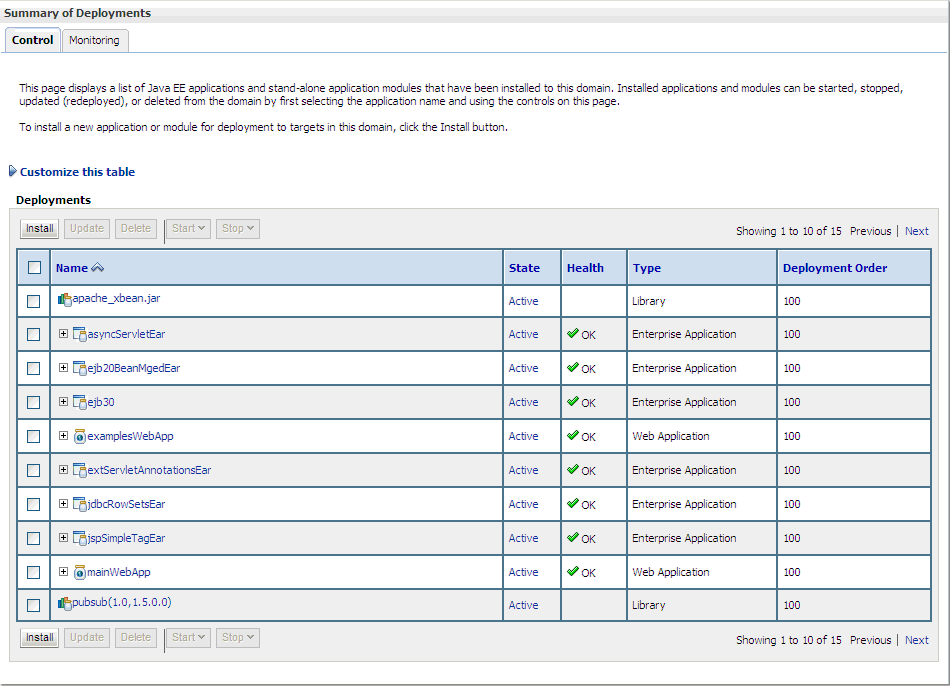
Locate your application EAR and click Next (in the procedures in Chapter 2, "Oracle WebLogic Server Configuration."
The Install Application Assistant page appears in the right panel.
Locate the deployment you want to install and prepare for deployment.
Tip:
Select the file path that represent the application root directory, archive file, exploded archive directory, or application module descriptor that you want to install. You can also enter the path of the application directory or file in the Path field.Note:
Only valid file paths are displayed. If you cannot find your deployment files, upload your file(s) and/or confirm that your application contains the required deployment descriptors.Click Next.
Note:
When deploying an MPI EAR file through the WebLogic Admin Console, under Security make sure that you choose DD Only. If you choose one of the other options, you will not be able to log into the MIDM.Click Finish.
Launch Master Index Data Manager (MIDM).
From a web browser, enter the following:
For IHE Profiles Application: http://localhost:7001/PatientMIDM
For MPI Application: http://localhost:7001/PersonMIDM
Note:
The "Patient" portion of PatientMIDM or the "Person" portion of PersonMIDM is from the object name that you previously set. "Patient" is mandatory for an IHE Profiles while "Person" could be another object name.Log in using your user name and password.
To separate the Web tier from the Business Logic tier, the MIDM UI layer is separated from the MIDM EJB layer. The MIDM UI layer and the MIDM EJB layer that are currently packaged into one EAR deployment package are broken down into individual WAR and EJB deployment packages.
Standalone WAR and EJB deployment packages are generated and these are setup on two different servers. The default EAR is also generated and is used for the consolidated deployment. The ohmpi-midm-connector.properties file is modified for setting up the WAR deployment to communicate with the EJB deployment.
To separate the web layer from the EJB layer:
For a new project, two additional deployment packages (WAR and EJB) are available in the dist folder after you build the project.
WebLogic, <APP-NAME>-war.war and <APP-NAME>-ejb.ear
For existing projects, execute the Clean Project and Generate Master Index files to update the project before building it.
To configure the servers hosting the individual deployment packages:
Define users with the same username, password, and roles on both the servers.
Define the JDBC Data Sources (<APP-NAME>DataSource and <APP-NAME>SequenceDataSource) on the server deploying the EJB component.
Define the JMS Resource, <APP-NAME>OutBoundSender and <APP-NAME>Topic, on the server deploying the EJB component as well as on the server deploying the WAR component.
Create an ohmpi-midm-connector.properties file that defines the EJB connectivity information:
jndi-initial-context-factory-name=weblogic.jndi.WLInitialContextFactory
ohmpi-ejb-url=<remote-weblogic-provider-url> (For example: iiop://127.0.0.1:7001 or t3://127.0.0.1:7001)
username=<USERNAME defined during user setup>
password=<PASSWORD given during user setup>
Drop this property file into <app-server-domain-config-directory>/ohmpi/ on the server for Web Layer deployment. For example:
WebLogic: user-projects/domains/<domain-name>/config/ohmpi/ohmpi-midm-connector.properties
Deploy the EJB and WAR package on the EJB Server and Web Server, respectively.
Note:
The cross-server deployment is not supported. You must deploy both the UI and EJB deployment packages on the WebLogic Servers.To deploy MPI to a Clustered environment:
Create two clusters if you are using the web layer isolated environment.
Configure the nodes as the Web servers are configured under one cluster, such as MIDM_Web_Cluster.
Configure the nodes as the EJB servers are configured under one cluster, such as MIDM_EJB_Cluster.
Deploy the JMS Resources on both the MIDM_Web_Cluster and MIDM_EJB_Cluster.
Ensure that DistributeTopic is selected while creating the Topic JMS resource. See To Create JMS Topic.
Deploy the JDBC Resources on MIDM_EJB_Cluster.
Create the same username and password combination for users on the nodes for the WEB and EJB clusters within the security realm.
Deploy the Person-war.war on MIDM_Web_Cluster.
Deploy the Person-ejb.ear on MIDM_EJB_Cluster.
Set up a ProxyWebApp Web application on the Admin Server. To do so:
Create a ProxyWebApp Web Application in NetBeans for the WebLogic server with the folder structure as shown in Figure 3-2.
Modify the index.jsp file:
<%@page contentType="text/html" pageEncoding="UTF-8"%><!DOCTYPE HTML PUBLIC "-//W3C//DTD HTML 4.01 Transitional//EN" "http://www.w3.org/TR/html4/loose.dtd"><html> <head> <meta http-equiv="Content-Type" content="text/html; charset=UTF-8"> <title>JSP Page</title> </head> <body> <hi>Hello World!</h1> </body></html>
Modify the weblogic.xml file:
<?xml version="1.0" encoding="UTF-8"?><weblogic-web-app xmlns="http://www.bea.com/ns/weblogic/90"> <context-root>/</context-root></weblogic-web-app>
Modify the web.xml file:
param-name as WebLogicCluster param-value as <Machine-A IP Address>:7003|<Machine-B IP Address>:7003
The parameters includes all servers on which the web application are deployed.
<?xml version="1.0" encoding="UTF-8"?><web-app version="2.5" xmlns="http://java.sun.com/xml/ns/javaee" xmlns:xsi="http://www.w3.org/2001/XMLSchema-instance" xsi:schemaLocation="http://java.sun.com/xml/ns/javaee http://java.sun.com/xml/ns/javaee/web-app_2_5.xsd"> <servlet> <servlet-name>HttpClusterServlet</servlet-name> <servlet-class>weblogic.servlet.proxy.HttpClusterServlet</servlet-class> <init-param> <param-name>WebLogicCluster</param-name> <param-value>10.178.187.164:7003|10.178.187.132:7003</param-value> </init-param> <init-param> <param-name>verbose</param-name> <param-value>true</param-value> </init-param> <init-param> <param-name>DebugConfigInfo</param-name> <param-value>ON</param-value> </init-param> </servlet> <servlet-mapping> <servlet-name>HttpClusterServlet</servlet-name> <url-pattern>/</url-pattern> </servlet-mapping> <servlet-mapping> <servlet-name>HttpClusterServlet</servlet-name> <url-pattern>*.jsp</url-pattern> </servlet-mapping> <servlet-mapping> <servlet-name>HttpClusterServlet</servlet-name> <url-pattern>*.jspf</url-pattern> </servlet-mapping> <servlet-mapping> <servlet-name>HttpClusterServlet</servlet-name> <url-pattern>*.jsf</url-pattern> </servlet-mapping> <servlet-mapping> <servlet-name>HttpClusterServlet</servlet-name> <url-pattern>*.htm</url-pattern> </servlet-mapping> <servlet-mapping> <servlet-name>HttpClusterServlet</servlet-name> <url-pattern>*.html</url-pattern> </servlet-mapping> <servlet-mapping> <servlet-name>HttpClusterServlet</servlet-name> <url-pattern>*.do</url-pattern> </servlet-mapping> <servlet-mapping> <servlet-name>HttpClusterServlet</servlet-name> <url-pattern>*.jpg</url-pattern> </servlet-mapping> <servlet-mapping> <servlet-name>HttpClusterServlet</servlet-name> <url-pattern>*.gif</url-pattern> </servlet-mapping> <servlet-mapping> <servlet-name>HttpClusterServlet</servlet-name> <url-pattern>*.css</url-pattern> </servlet-mapping> <servlet-mapping> <servlet-name>HttpClusterServlet</servlet-name> <url-pattern>*.js</url-pattern> </servlet-mapping> <servlet-mapping> <servlet-name>HttpClusterServlet</servlet-name> <url-pattern>*.png</url-pattern> </servlet-mapping> <servlet-mapping> <servlet-name>HttpClusterServlet</servlet-name> <url-pattern>*.action</url-pattern> </servlet-mapping></web-app>
Deploy the ProxyWebApp Web application on the system acting as the LoadBalancer system.
For EJB replication and fail-over, configure multiple EJB deployments in ohmpi-midm-connector.properties by setting the ohmpi-ejb-url as below:
ohmpi-ejb-url=t3://<ejb-server-1-IP>:<Port>,<ejb-server-2-IP>:Port
where ejb-server-1 and ejb-server-2 are the servers on which the EJB is deployed.
In order to access the load balanced, replicated and the fail-over enabled MIDM application, access the MIDM application through the proxywebapp application.
If the ProxyWebApp Web application is deployed on the LoadBalancer server running on port 7001, then access the MIDM application using:http://< LoadBalancer _IP_Address>:7001/<APP-NAME>MIDM/login.jsf