 Understanding PeopleSoft Resource Management and PeopleSoft HRMS
Understanding PeopleSoft Resource Management and PeopleSoft HRMS
This chapter provides an overview of PeopleSoft Resource Management with PeopleSoft Human Resources (PeopleSoft HRMS) and the Manage Profiles business processes, and discusses how to:
Update PeopleSoft HRMS permission lists and roles.
Activate the Single Signon feature.
Note. If you maintain employees and non-employees in PeopleSoft
Resource Management only, you do not need to complete these tasks. You can
proceed to the next step in the implementation.
This chapter discusses integration with Oracle's PeopleSoft Human Resources
Profile Management 9.1. If you use PeopleSoft Human Resources Competency Management
9.1 or earlier, refer to the "Setting Up Resource Management with PeopleSoft
HRMS" chapter in the PeopleSoft Resource Management 9.1 PeopleBook.
 Understanding PeopleSoft Resource Management and PeopleSoft HRMS
Understanding PeopleSoft Resource Management and PeopleSoft HRMS
PeopleSoft Resource Management integrates with the Manage Profiles business processes in PeopleSoft HRMS. The integration between the HRMS database and the Financials database requires careful planning before you design and implement configurations in both databases. Key data records exist in both databases, and they are maintained asynchronously using application messages.
This section lists prerequisites and discusses:
PeopleSoft HRMS content catalog.
Resource profiles.
Data synchronization with the employee source database.
The Competency tree.

 Prerequisites
Prerequisites
This section lists prerequisites for integrating with PeopleSoft HRMS:
Install PeopleSoft HRMS 8 or later.
On the Resource Setup - Common Installation Options page, select one of these options as the employee source database:
PeopleSoft HCM 8.0+
Select this option to maintain employee and non-employee source data only in PeopleSoft HRMS.
PeopleSoft HCM 8.0+ and Financials Database
Select this option to maintain employee data records in PeopleSoft HRMS, and non-employee data records in HRMS and Financials databases.
Activate the Publication and Subscription services on the Financials database and HRMS application servers.
Activate the data synchronization application messages.
If you use PeopleSoft HRMS Profile Management:
Add content items for these content types in PeopleSoft HRMS if they are not already defined in the HRMS database:
Competencies
Degrees
Languages
Licenses and certificates
Professional memberships
Honors and awards
Test results
Establish resource setup data in PeopleSoft HRMS if it is not already defined in the HRMS database.
Grant users access to the HRMS database to maintain resource setup data.
Note. If you maintain non-employee data in either PeopleSoft HRMS or PeopleSoft Resource Management, any new non-employee record that is created in Resource Management must be maintained in Resource Management. Any new non-employee record that is created in PeopleSoft HRMS must be maintained in PeopleSoft HRMS.
See Also
PeopleSoft Human Resources 9.1 PeopleBook: Manage Profiles
PeopleTools PeopleBook: PeopleSoft Application Designer
PeopleTools PeopleBook: System and Server Administration

 PeopleSoft HRMS Content Catalog
PeopleSoft HRMS Content CatalogIn PeopleSoft HRMS, the content catalog is the source of competencies and other qualifications. In the content catalog, you define different types of information as content types, and set up the data for each content type as content items. PeopleSoft HRMS delivers a set of common content types such as competencies, language skills, degrees, licenses, and memberships.

 Resource Profiles
Resource Profiles
Resource profiles are derived in part from information maintained in the employee source database. The HRMS database tables that store resource profile values are discussed in a subsequent chapter in this PeopleBook.
When you update competencies, degrees, languages, licenses, professional memberships, honors, and tests that are stored in PeopleSoft HRMS from the resource profile in PeopleSoft Resource Management, access to the HRMS database is achieved through the Single Signon feature.
See Also

 Data Synchronization with the Employee Source Database
Data Synchronization with the Employee Source Database
If you maintain employee and non-employee data in PeopleSoft HRMS only, the full synchronization process updates the resource setup data in PeopleSoft Resource Management with information from PeopleSoft HRMS.
If you maintain non-employees in the HRMS and Financials databases, the full synchronization process does not update non-employee data for employee IDs that originate in PeopleSoft Resource Management. In this case, the process updates only employee and non-employee data that originates in PeopleSoft HRMS.
This diagram illustrates the source of employee and non-employee data if you maintain non-employees in the HRMS and Financials databases:
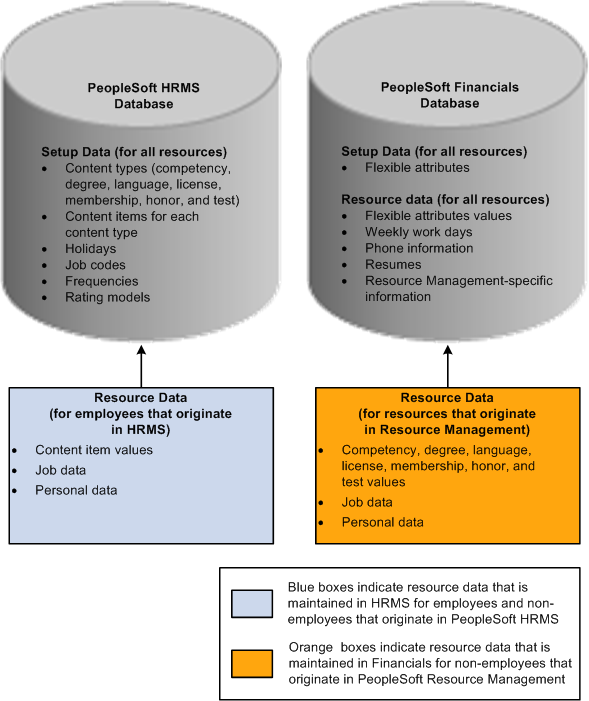
Managing employee data stored in HRMS and Financials databases
You can perform these tasks in PeopleSoft Resource Management for all resources:
View and modify resource setup data.
For employees and non-employees who originate in PeopleSoft HRMS, the system transfers you to the HRMS database to modify the data. You can update and save qualification data in the Person Profile component (JPM_PERSON_PROFILE) in the PeopleSoft HRMS system and return to the resource profile in PeopleSoft Resource Management.
For non-employees who originate in PeopleSoft Resource Management, you remain in the Financials database to modify the data.
Establish resources and maintain eligibility.
View and modify Resource Management-specific resource profile data and flexible attribute values.
View job and personal data.
For non-employees who originate in PeopleSoft Resource Management, you can modify job and personal data.
Note. You must use the PeopleSoft HRMS system to modify job and personal data for employees and non-employees who originate in PeopleSoft HRMS.

 The Competency Tree
The Competency Tree
An organization can have many competencies, which is why the Competency tree exists in PeopleSoft HRMS. The Competency tree facilitates the location and classification of competencies in PeopleSoft HRMS and PeopleSoft Resource Management.
Competency types are created as nodes on the Competency tree. Competencies are detailed values that are associated with nodes. You can select competencies or competency types from the tree to associate with resources.
The Competency tree that is delivered with the PeopleSoft system has multiple nodes. Each node represents a competency type, and the detail values (or competencies) are dynamically identified. Each time that you create a new competency, it automatically appears on the tree—as long as you associate the competency with a competency type that exists on the tree.
Important! You can export the Competency tree that exists in the HRMS database and import it into the Financials database. Alternatively, you can create your own Competency tree in the Financials database. The tree must be named COMPETENCY and use the structure ID named COMPETENCY.
The TreeMover Application Engine process (TREEMOVER) exports the Competency tree from PeopleSoft HRMS and imports it into PeopleSoft Resource Management. Trees are not synchronized using application messages because trees are maintained in PeopleTools tables, and there are different portions of trees that can be synchronized between databases.
During PeopleSoft Resource Management implementation, export the Competency tree from the HRMS database by using TreeMover, which exports the blueprint for the tree to a file. Then import the Competency tree in the Financials database using the TreeMover process to extract the tree from the PeopleSoft HRMS export file and load it into the Financials database. After the initial synchronization of the tree, periodically perform the export and import steps to update the PeopleSoft Resource Management Competency tree with the latest changes from the PeopleSoft HRMS Competency tree.
To determine how frequently to update the tree:
Determine how frequently you add new competency types.
Determine how up-to-date the competency type information must be in the PeopleSoft Resource Management tree.
Most organizations don't need to update the Competency tree in PeopleSoft Resource Management more than a few times per year because adding a new competency type typically occurs only when an organization offers a new product or provides a new service.
See Also
PeopleTools PeopleBook: PeopleSoft Tree Manager
 Updating PeopleSoft HRMS Permission Lists and Roles
Updating PeopleSoft HRMS Permission Lists and Roles
This section provides a list of components used in PeopleSoft HRMS 9.1 by PeopleSoft Resource Management.
PeopleSoft Resource Management users access PeopleSoft HRMS pages to update resource setup data. Users need access to all pages in the components that are listed in the following table. The table lists the component purpose and name, menu name, and the users in PeopleSoft Resource Management.
|
Purpose |
Typical Users |
Menu |
Component |
|
Maintain resource competencies. |
Resource |
ROLE_EMPLOYEE |
JPM_PERS_PROFL_EMP |
|
Resource Manager Practice Manager |
SETUP_PROFILE_MANAGEMENT |
JPM_PERSON_PROFILE |
|
|
Set up competencies. |
Administrator Competencies Setup Administrator Competency Types Setup Administrator |
SETUP_HRMS SETUP_JPM_CATALOG |
JPM_CAT_ITEMS JPM_CAT_GROUPS |
|
Maintain resource education. |
Resource |
ROLE_EMPLOYEE |
JPM_PERS_PROFL_EMP |
|
Resource Manager Practice Manager |
SETUP_PROFILE_MANAGEMENT |
JPM_PERSON_PROFILE |
|
|
Set up education. |
Administrator School Setup Administrator School Types Setup Administrator Degree Setup Administrator |
SETUP_JPM_CATALOG SETUP_HRMS |
JPM_CAT_ITEMS |
|
Maintain resource honors and awards. |
Resource |
ROLE_EMPLOYEE |
JPM_PERS_PROFL_EMP |
|
Resource Manager Practice Manager |
SETUP_PROFILE_MANAGEMENT |
JPM_PERSON_PROFILE |
|
|
Set up honors and awards. |
Administrator |
SETUP_JPM_CATALOG |
JPM_CAT_ITEMS |
|
Maintain resource languages. |
Resource |
ROLE_EMPLOYEE |
JPM_PERS_PROFL_EMP |
|
Resource Manager Practice Manager |
SETUP_PROFILE_MANAGEMENT |
JPM_PERSON_PROFILE |
|
|
Set up languages. |
Administrator |
SETUP_JPM_CATALOG |
JPM_CAT_ITEMS |
|
Maintain resource licenses. |
Resource |
ROLE_EMPLOYEE |
JPM_PERS_PROFL_EMP |
|
Resource Manager Practice Manager |
SETUP_PROFILE_MANAGEMENT |
JPM_PERSON_PROFILE |
|
|
Set up licenses. |
Administrator |
SETUP_JPM_CATALOG |
JPM_CAT_ITEMS |
|
Maintain resource memberships. |
Resource |
ROLE_EMPLOYEE |
JPM_PERS_PROFL_EMP |
|
Resource Manager Practice Manager |
SETUP_PROFILE_MANAGEMENT |
JPM_PERSON_PROFILE |
|
|
Set up memberships. |
Administrator |
SETUP_JPM_CATALOG |
JPM_CAT_ITEMS |
|
Set up tests and results. |
Administrator |
SETUP_JPM_CATALOG |
JPM_CAT_ITEMS |
 Activating the Single Signon Feature
Activating the Single Signon Feature
The Single Signon feature enables a user to log in to one PeopleSoft application server with a user ID and password and, after authentication, access a second PeopleSoft application server without entering a user ID or password.
This section discusses:
Activating the Single Signon feature for PeopleSoft HRMS systems that use PeopleTools 8.4x, such as PeopleSoft HRMS 8.8, 8.9, and 9.0.
Activating the Single Signon feature for PeopleSoft HRMS 8.3.

 Activating the Single Signon Feature for PeopleSoft HRMS Systems That
use PeopleTools 8.4x
Activating the Single Signon Feature for PeopleSoft HRMS Systems That
use PeopleTools 8.4xThese are the basic steps to activate the Single Signon feature if you integrate with PeopleSoft HRMS 8.8, 8.9, and 9.0:
Create the PeopleSoft Resource Management (subscribing) message node and the PeopleSoft HRMS (publishing) message node in the HRMS and Financials databases.
Message nodes define the databases with which you integrate. You must create both message nodes—one for PeopleSoft HRMS and one for PeopleSoft Resource Management—in the subscribing database (Financials) and the publishing database (HRMS).
Important! You must create the same PeopleSoft HRMS and PeopleSoft Resource Management message node names in both databases. If a password is defined for the message node, then it must match the password in the corresponding database.
Specify the message nodes on the Single Signon page in the Single Signon component (SINGLE_SIGNON) that you created in the previous step for use by the Single Signon feature in the HRMS and Financials databases.
Important! You must specify the same PeopleSoft HRMS and PeopleSoft Resource Management message node names in both databases.
Follow these steps to specify in the Financials database the location of the HRMS database:
Obtain the universal resource indicator (URI) of the HRMS database.
In the Financials database, open the HRMS node definition and enter the HRMS database URI in the Content URI Text field (URI_TEXT_PSC) on the Portal page of the node definition with the following format:
http://<webservermachinename>/psc/<domain name>/
Select PIA as the node type on the Node Definitions page.
Important! In this step, you must open the node definition for the specific node named HRMS to enter the HRMS database URI and node type.
The steps are different if you set up the Single Signon feature with two databases and two or more web servers.
See PeopleTools PeopleBook: Security Administration, "Implementing Single Signon."

 Activating the Single Signon Feature for PeopleSoft HRMS 8.3
Activating the Single Signon Feature for PeopleSoft HRMS 8.3The steps to set up the Single Signon feature are different if you integrate with PeopleSoft HRMS 8.3 and PeopleTools 8.1. For example:
The HRMS database URI has the following format:
http://<webservermachinename>/servlets/iclientservlet/<domain name>/
The node type is ICType.