 Understanding External Third-Party Freight Integration
Understanding External Third-Party Freight Integration
This chapter provides an overview and examples of the PeopleSoft integration to external freight systems and discusses how to:
Set up external third-party freight charges.
Enable the PeopleSoft EIPs for third-party freight.
 Understanding External Third-Party Freight Integration
Understanding External Third-Party Freight Integration
Freight can be added to a sales order demand line by:
Using the PeopleSoft internal calculator within PeopleSoft Order Management or PeopleSoft Inventory.
Entering freight amounts manually on the sales order at order entry, at shipping time, or on the delivery in the Delivery Management Workbench.
Receiving freight charges from an external third-party freight provider.
This chapter discusses the third-party freight integration setup and processing.
The delivery management feature must be implemented for you to use external third-party freight integration. The delivery structure is the mechanism that you use to transfer to and from the third-party freight provider.
See Setting Up Delivery Management.
When integrating with a third-party freight provider, the PeopleSoft system exchanges information with the freight provider by using enterprise integration points (EIPs). These are service operations that send and receive data messages using the PeopleSoft Integration Broker. In addition to providing freight charges to the delivery, the external freight provider can also provide the following services:
Printing shipping labels. A link to the shipping labels stored at the third-party provider site is maintained with the delivery, packages, and shipping containers.
Generating tracking numbers. The tracking numbers are sent to the PeopleSoft system and maintained with the delivery, packages, and shipping containers.
Printing specialized shipping documents such as bill of ladings and export documentations.
Creating and maintaining shipping manifests for individual carriers.
Note. Whether the preceding services are provided by the third-party freight system depends on your agreement with the external freight provider. Oracle is not responsible for the specific services delivered by the third-party freight provider.

 The Building Blocks of External Third-Party Freight
The Building Blocks of External Third-Party FreightPeopleSoft applications provide several options for sending and receiving freight data from an external third-party system. To implement this PeopleSoft feature, you need to understand:
Freight request methods.
Points for providing freight charges, shipping labels, and tracking numbers.
Asynchronous -vs- synchronous transaction requests.
The PeopleSoft external freight feature provides the following methods to request freight:
Rate Shopping: Rate shopping is an optional feature that enables a user to preview and choose which freight carrier and charges to use on the delivery based on the choices retrieved from the third-party freight provider. This method displays the Freight Rate Shopping page for users to view, evaluate, and select the best freight carrier for their needs. Rate shopping can be performed from the Order Entry Form and from the Delivery Management Workbench. At shipping time, you can easily link to the Delivery Management Workbench from the Shipping/Issues component.
Specified Carrier: The PeopleSoft system sends a request with a specific carrier ID to the third-party provider system, and the third-party provider returns only freight choices from the specified carrier. The user can preview these choices.
Best Way: The PeopleSoft system sends a best way request to the third-party provider system, and the third-party provider returns only one freight choice per delivery ID. The user can preview this choice. The best way options are:
Least Cost: The third-party freight system selects and returns the freight service with the least cost.
By Commit Date: The third-party freight system selects and returns the freight service that best matches the scheduled ship date based on the fastest freight service.
Points for Providing Freight Charges, Shipping Labels, and Tracking Numbers
Freight charges, shipping labels, and tracking numbers can be received into the PeopleSoft system at different points in the order fulfillment cycle:
At order entry or quote entry time for sales orders or quotes. Depending on your setup, freight charges can be received from the third-party provider and applied to a sales order from requests initiated by; the Order Completion process (OM_BACKGRND), the Process Deliveries/Freight process within the Order Management menu, or during online sales order or quote entry. Using the Order Entry Form component in PeopleSoft Order Management, the request for third-party freight charges can be initiated when the user clicks the Freight Charges button or when the user saves the order. Shipping labels and tracking numbers are not available at this point in the order fulfillment cycle, because the order is not ready to ship.
If you have selected the OrderEntry option for the Freight Bill Type field, then these are the freight charges that are sent to PeopleSoft Billing to be placed on the customer's invoice. The order entry freight is managed from Order Entry Form or the Order Completion process. Freight can be calculated in inventory fulfillment, but that freight amount is not billed. When you bill at order entry, you can only recalculate or override freight charges on the sales order before the first demand line ships. If you ship sales order lines within the same delivery multiple times due to backorders or partial shipments, the full freight amount is charged with the first shipment for that delivery. Using this option, you can initiate freight rating at shipment time; however, the new freight calculation is purely for information and comparison purposes.
At optional points in PeopleSoft Inventory fulfillment before shipping. Depending on your setup, freight charges can be received from the third-party provider and applied to the delivery and its orders prior to shipment using the Delivery Management Workbench or the Process Deliveries/Freight process within the Inventory menu. Shipping labels and tracking numbers are not available at this point in the order fulfillment cycle, because the order is not ready to ship.
At shipping time. Depending on your setup, you can receive freight charges from the third-party provider and apply them to the delivery and its orders by sending the synchronous Inventory Freight Ship Request EIP from the Delivery Management Workbench or from the Shipping/Issues component. This transaction will perform a manifest action allowing you to manifest the shipment in the third-party freight system and return freight rates, carrier assignments, tracking numbers, and label URL references to the PeopleSoft system. You also have the option to send the asynchronous Inventory Freight Rate Request EIP to manifest a delivery when deliveries are shipped using the batch shipping process or by selecting the manifest option on the Process Deliveries/Freight process within the Inventory menu. In either of these situations, the Inventory Freight Rate Response is returned from the third-party system to update the freight rates, tracking numbers, and label URL references in the PeopleSoft system. All of the demand lines within the deliveries must be in the shipped fulfillment state to receive tracking numbers and shipping label information from the third-party system. Based on your setup, shipping documents can be generated in the third-party system upon manifesting but these documents are not returned to the PeopleSoft system.
Asynchronous - vs - Synchronous Transaction Requests
The PeopleSoft system communicates with the external third-party freight system by sending and receiving transaction requests through the PeopleSoft Integration Broker. The service operations used by the Integration Broker provide two methods of communication:
Synchronous: A synchronous transaction is a transaction request that is sent to a destination where the sender waits for an immediate response before continuing. This is considered a two-way transaction, because the initial request is sent and a response is accepted in the same session. For example, the rate request transaction sent from the Order Entry Form component during freight rate shopping is requesting freight charges to be displayed to the user online. This service operation is synchronous. The availability of the synchronous freight transaction depends on your third-party freight provider.
Asynchronous: An asynchronous transaction is a transaction request that is sent to a destination where the sender is not expecting or waiting for an immediate response. This is considered a one-way transaction, because a response is not returned in the same session. For example, the rate request for third-party freight sent from the Order Completion process in PeopleSoft Order Management does not require an immediate response because no user is waiting for a response. Asynchronous service operations are useful for recording freight charges for a large number of orders or with lights-out processing, such as with EDI sales orders that have been uploaded to PeopleSoft Order Management and now require background processing, including freight charges. The availability of the asynchronous freight transaction depends on your third-party freight provider.
 Examples of Third-Party Freight
Examples of Third-Party Freight
This section gives several examples of ways to use the external third-party freight feature in PeopleSoft applications. Depending on the needs of your organization, you can implement one or more methods. Use the information in the Setting Up Third-Party Freight Charges section of this chapter to configure your system.

 Example 1: Interactive Rate Shopping at Order Entry Time
Example 1: Interactive Rate Shopping at Order Entry Time
A user, such as a customer service representative (CSR) can enter a sales order in PeopleSoft Order Management and then shop for freight rates from the external third-party freight system while working with the customer to select the most desired method and cost of shipping. The third-party system responds immediately showing the CSR the freight carriers, amounts, and dates. PeopleSoft Order Entry then allows the CSR to choose one and assign the carrier and freight amounts to the deliveries on the sales order.
Note. This example assumes that the PeopleSoft system and the third-party freight provider have been properly set up to accomplish this method of freight calculation.
The following diagram illustrates the business process flow of a rate shopping integration using the PeopleSoft external third-party freight feature.
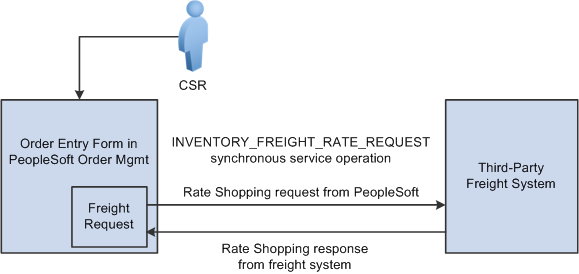
Rate shopping business process flow from PeopleSoft Order Management
The CSR answers the phone and takes the customer's order. The sales order is entered directly into the Order Entry Form component while the customer is on the phone. The CSR saves the component and one or more delivery IDs are automatically created based on the delivery key configuration for the ship-from business unit on the sales order schedules.
The CSR requests rate shopping on the Order Entry Form component. The freight request page is displayed, where the CSR can choose the option to shop for rates and preview the freight options available. The Integration Broker uses a synchronous service operation to send out the deliveries to the third-party freight provider. The deliveries created for the sales order are sent out on the freight request transaction.
The third-party freight provider responds to the transaction request by returning one or more options for carrier, freight charges, and delivery times.
The Freight Rate Shopping page appears for the CSR to view, evaluate, and select the freight option that meets the customer's needs. The CSR is presented with freight options for each delivery assigned to the sales order.
The CSR communicates these freight options to the customer, and they both agree on an option. The CSR selects the option, and the carrier and freight amounts are updated on each delivery for the sales order. The appropriate carrier is assigned to the demand lines and the sales order schedule lines, and the communicated ship date from the third-party response is used to set the scheduled ship date on the demand and the order schedules.
Depending on the setting of the Restricted to Order check box for the delivery and depending on the delivery key configuration for the ship-from business unit on the sales order schedules, the sales order demand might be able to be assigned to deliveries that already exist in the system for other sales orders. In addition, the CSR or warehouse personnel could use the Delivery Management Workbench to combine multiple orders into one delivery ID and then initiate rate shopping from the workbench.

 Example 2: Best Way at Order Entry Time
Example 2: Best Way at Order Entry Time
A user, such as a CSR, can enter a sales order in PeopleSoft Order Management and then request freight charges from the external third-party freight system. The third-party system responds immediately giving the CSR the freight charges.
Note. This example assumes that the PeopleSoft system and the third-party freight provider have been properly set up to accomplish this method of freight calculation.
The following diagram illustrates the business process flow of a best way integration using the PeopleSoft external third-party freight feature.
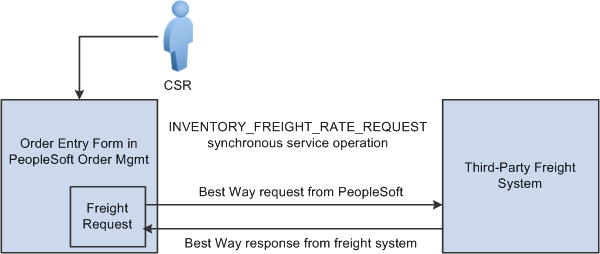
Best way business process flow from PeopleSoft Order Management
The CSR answers the phone and takes the customer's order. The sales order is entered directly into the Order Entry Form component while the customer is on the phone. The CSR saves the component and one or more delivery IDs are automatically created based on the delivery key configuration for the ship-from business unit on the sales order schedules.
The CSR requests freight charges on the Order Entry Form component. The freight request page appears, where the CSR can choose the best-way option to allow the system to find the best freight and assign it to the deliveries for the order. The request is sent to the third-party freight provider by means of the PeopleSoft Integration Broker. The Integration Broker uses a synchronous service operation to send out the deliveries to the third-party freight provider. In this example, least cost was selected as the best way option at the business unit level. The deliveries created for the sales order are sent out on the freight request transaction.
The third-party freight provider responds to the transaction request and returns only one freight choice per delivery ID based on least cost to the customer.
The CSR can optionally view the delivery IDs and the assigned carrier, scheduled ship date, and freight amount for the sales order.
When the freight choices are assigned to the deliveries, the appropriate carrier is assigned to the sales order demand and schedule line and the communicated ship date from the third-party response is used to set the scheduled ship date on the demand and sales order schedules associated with the deliveries.

 Example 3: Specific Carrier at Order Entry Time
Example 3: Specific Carrier at Order Entry Time
A user, such as a CSR, can enter a sales order in PeopleSoft Order Management and then request freight charges from the external third-party freight system. The third-party system responds immediately giving the CSR the freight charges.
Note. This example assumes that the PeopleSoft system and the third-party freight provider have been properly set up to accomplish this method of freight calculation.
The following diagram illustrates the business process flow of a specified carrier integration using the PeopleSoft external third-party freight feature.
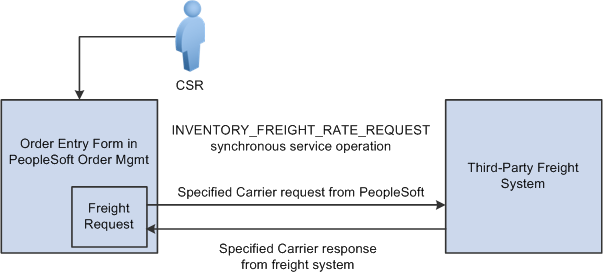
Specified carrier business process flow from PeopleSoft Order Management
The CSR answers the phone and takes the customer's order. The sales order is entered directly into the Order Entry Form component while the customer is on the phone. The preferred carrier check box and carrier ID are provided by default to the sales order based on the Order Management default hierarchy (Order Groups page, the customer's General Information - Ship To Options page, and the Buying Agreement Form-Header Terms page). The CSR saves the component and one or more delivery IDs are automatically created with the specific carrier ID assigned to the deliveries. The demand lines are also saved with the preferred carrier flag set to yes to indicate to users downstream in the fulfillment process that the carrier ID on the demand and the assigned deliveries has been explicitly assigned.
The CSR requests freight charges on the Order Entry Form component. The freight request page appears, where the CSR can select the Use Specified Carrier option to request freight only for that carrier. The CSR can then select Preview Freight to first review the single freight option or Process Freight with Post-Ship Actions to assign the single freight option. The request is sent to the third-party freight provider by means of the PeopleSoft Integration Broker. The Integration Broker uses a synchronous service operation to send out the deliveries to the third-party freight provider. The deliveries created for the sales order are sent out on the freight request transaction
The third-party freight provider responds to the transaction request and returns only one freight choice per delivery ID based on the carrier specified for the delivery.
The CSR can optionally view the delivery IDs and the assigned carrier, scheduled ship date, and freight amount for the sales order. The CSR can elect to search from freight again using expanded search options to include other shipping methods and other carriers.
When the freight choices are assigned to the deliveries, the appropriate carrier is assigned to the sales order demand and schedule line and the communicated ship date from the third-party response is used to set the scheduled ship date on the demand and sales order schedules associated with the deliveries.
Note. In examples 1 through 3, another alternative is to perform freight rate shopping from the Delivery Management Workbench in PeopleSoft Inventory rather than the Order Entry Form in PeopleSoft Order Management. By using the Delivery Management Workbench, you can perform the same interactive freight request methods (rate shopping, best way, or specific carrier). The workbench enables you to perform carrier assignments and get estimated freight amounts at any time before shipping. The main difference between using the Order Entry Form and the Delivery Management Workbench is that the Order Entry Form stores the freight amount within the Order Management freight amount field whereas the workbench stores the freight amount within the Inventory freight amount field. If your setup uses the value of OrderEntry for the Freight Bill Type field, then the Order Entry Form must be used to correctly record the freight amount within the Order Management freight amount field.

 Example 4: Batch Assignment of Freight Charges on Incoming EDI Sales
Orders
Example 4: Batch Assignment of Freight Charges on Incoming EDI Sales
Orders
A customer sends sales orders using electronic data interchange (EDI). The sales orders are picked up and processed by the Order Completion process. Deliveries are created. Carrier assignments and estimated freight charges are assigned automatically and saved with the order.
Note. This example assumes that the PeopleSoft system and the third-party freight provider have been properly set up to accomplish this method of freight calculation.
The following diagram illustrates the business process flow of freight charges for a batch of EDI sales orders using the PeopleSoft external third-party freight feature.
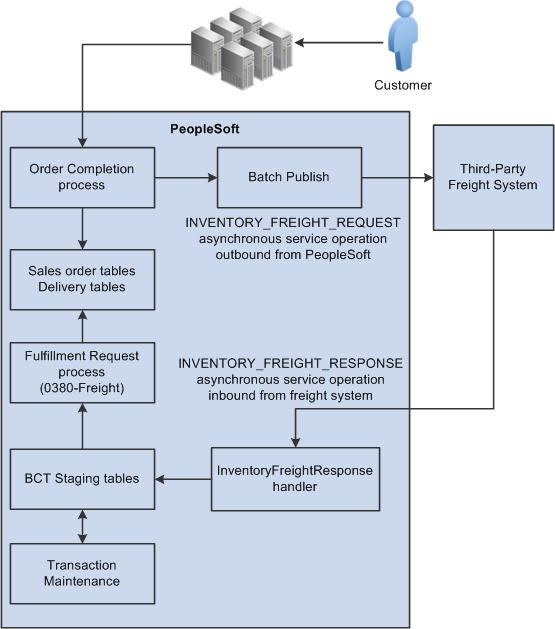
Batch assignment of freight charges to incoming EDI sales orders
The customer sends sales orders using EDI.
Your EDI coordinator has defined the run control that picks up the sales orders and processes them through the Order Completion process. The process completes several steps. The freight-specific steps include:
Assembling the sales order lines into deliveries. The delivery structure that goes out on the freight request transaction is also stored in the PeopleSoft system.
An asynchronous message (INVENTORY_FREIGHT_REQUEST) is sent out to the third-party freight provider. The asynchronous method allows the Order Completion process to complete processing without waiting for the reply from the third-party freight system.
The Freight Status field on the IN_DELIVERY table is changed to Rate Requested for the impacted delivery IDs. This status prevents further processing on the deliveries until a response is received from the external third-party freight system and freight charges are applied to the deliveries and the order.
The Batch Publisher process publishes the deliveries from the Order Completion process.
Later, the third-party freight system sends an asynchronous rate-results transaction that provides the resulting freight charges for the delivery IDs associated with the sales order lines.
The PeopleSoft Integration Broker receives the inbound XML message into the INVENTORY_FREIGHT_RESPONSE queue. The InventoryFreightResponse handler, a PeopleTools application class, formats the incoming data and populates the BCT staging tables. For each transaction request, the InventoryFreightResponse handler assigns a unique ID called the EIP_CTL_ID.
The Fulfillment Requests process (IN_FUL_BCT) using the 0380 transaction code (Freight) retrieves the transaction requests from the staging tables, processes them, and applies them to the PeopleSoft production tables. The deliveries for the sales orders are updated with the appropriate carrier and freight charges. Once the rate-results transaction has been processed in the PeopleSoft system, the Freight Status field on the IN_DELIVERY table is changed to Rate Received for the impacted delivery IDs.
If the transaction requests are not processed successfully, they are given an error status, and the appropriate error message is provided. The Maintain Transactions component enables you to view and correct requests that contain errors. Once corrected, you can relaunch the Fulfillment Requests process. This is an optional step, you can choose to have the request errors canceled automatically, and then you could create another request.
The sales orders continue through the order fulfillment process.

 Example 5: Interactive Freight Calculation at Shipping Time
Example 5: Interactive Freight Calculation at Shipping TimeA user, such as a CSR, can enter a sales order in PeopleSoft Order Management. When the order is saved, the demand for the order lines is added to new or existing delivery IDs. The user can calculate order entry freight as described in the example above. Estimated order entry freight is maintained independently of the estimated shipping freight amount. The sales order is processed through Inventory order fulfillment, which could include removing backordered lines from the delivery ID and other changes in shipping fields. At the shipping stage, the transaction request for freight charges is sent to the external third-party freight system. The third-party system responds with the freight charges, and the freight amounts are applied to the deliveries and their associated sales orders.
Note. This example assumes that the PeopleSoft system and the third-party freight provider have been properly set up to accomplish this method of freight calculation.
The following diagram illustrates the business process flow of interactive freight calculation at shipping time.
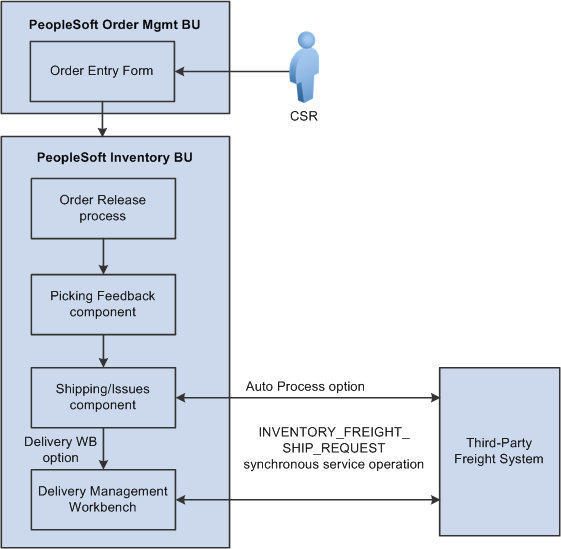
Interactive freight calculation at shipping time
The CSR answers the phone and takes the customer's order. The CSR enters a sales order in PeopleSoft Order Management and saves the order. When the order is saved, the demand for the order lines is added to new or existing delivery IDs. In addition, assuming the Order Management business unit is configured appropriately, when the order is saved, it is automatically reserved and moved to a releasable fulfillment state.
The warehouse control manager runs the Order Release process and prints pick tickets for orders. The demand is set to the released fulfillment state and is ready to be picked.
The warehouse picker picks the order, enters picking feedback information into the Picking Feedback component, and advances the order to a confirmed fulfillment state. The items are moved to the shipping area.
The shipping clerk verifies that the order is ready for shipping and records the shipment in the Shipping/Issues component. When saving the shipment in the Shipping/Issues component, the system uses the value in the Validate Delivery field to validate the delivery to verify that all the demand for the delivery have shipped. Using the Validate Delivery field, the shipping clerk can tell the system to automatically reassign demand that is not yet ready to ship to other existing or new deliveries. On the Shipping/Issues component, the shipping clerk has two options to freight and manifest the deliveries:
The shipping clerk can choose the Auto Process option on the Freight Option field and then save the Shipping/Issues page to automatically perform a best way manifest option if a freight service definition does not currently exist on the delivery. If the delivery contains a freight service definition, then the delivery is manifested using that freight service definition.
The shipping clerk can choose the Delivery Workbench option on the Freight Option field and then save the Shipping/Issues page to access the Delivery Management Workbench where he can perform freight and manifesting. The Delivery Management Workbench can be used to view and manipulate the deliveries and request freight from the third-party system. Using the workbench, the shipping clerk can request rate shopping, best way, or specific carrier. In addition, the Delivery Management Workbench enables the shipping clerk to request that the third-party system assign the shipped items to a shipping manifest and return the shipping label URL references and tracking numbers to the PeopleSoft system.
In the third-party freight system:
The freight charges are calculated and sent to the PeopleSoft system.
The sales order can be added to the appropriate freight vendor's manifest.
Appropriate shipping labels can be printed and physically attached to the shipping container or package.
Tracking numbers are assigned and returned with the shipment response message to the PeopleSoft system. Tracking numbers are returned and maintained optionally at the delivery, shipping container, or package level. Label URL references can also be returned and maintained at the shipping container level and package level.
Based on your setup, specialized shipping documents, such as bill of ladings and export documentations, can be printed from the third-party system.
The freight charges, shipping labels, and tracking numbers are received into the PeopleSoft system. The delivery structure that goes out on the freight request transaction is also stored in the PeopleSoft system. As freight rates are returned they are maintained at the order, delivery, package, and shipping container level. The shipping labels can be printed from the PeopleSoft system. The tracking numbers are assigned to the delivery, packages, or shipping containers in the PeopleSoft system.
The appropriate shipping documents are printed from the PeopleSoft system. Note that documents generated in the third-party system are printed from the third-party system.
The order is depleted, invoiced, and costed in the PeopleSoft system.
When the carrier arrives, the shipping manifest in the third-party freight system is provided to the driver along with any other shipping documents.

 Example 6: Batch Assignment of Freight Charges and Manifest Data at
Shipping Time
Example 6: Batch Assignment of Freight Charges and Manifest Data at
Shipping TimeA shipping clerk can launch the Shipping Request process to move a group of sales orders into the Shipped fulfillment state. The shipping clerk can also direct the Shipping Request process to launch the Inventory Freight Ship Request EIP once the lines are in the Shipped state. The Inventory Freight Ship Request EIP transaction is sent out to the third-party freight provider to request freight rating and manifesting. The third-party freight system sends back freight amounts and carrier assignments. The third-party freight system can create and maintain the shipping manifests, then send the tracking numbers and label URL references to PeopleSoft to be stored in the shipping history tables. This service operation can only be initiated from the fulfillment engine processes when the delivery is ready for shipment.
In this example, we use the Shipping Request process page; however any of the following pages, processes, and EIPs can also be used launch the INVENTORY_FREIGHT_SHIP_REQUEST EIP once the orders are in the shipped state: the Picking Confirmation process page, the Process Deliveries/Freight process page (in the PeopleSoft Inventory menu), the Inventory Shipping EIP, the Front End Shipping Request process page, the Inventory Front End Shipping EIP, and the Fulfillment Workbench. When sending this transaction from the Process Deliveries/Freight process page (in the PeopleSoft Inventory menu) the manifest option can be selected even though the delivery is not yet shipped; you just need to make sure that the delivery is shipped before the response transaction is received in the PeopleSoft system.
Note. This example assumes that the PeopleSoft system and the third-party freight provider have been properly set up to accomplish this method of freight calculation.
The following diagram illustrates the business process flow of batch freight calculation and manifesting at shipping time.
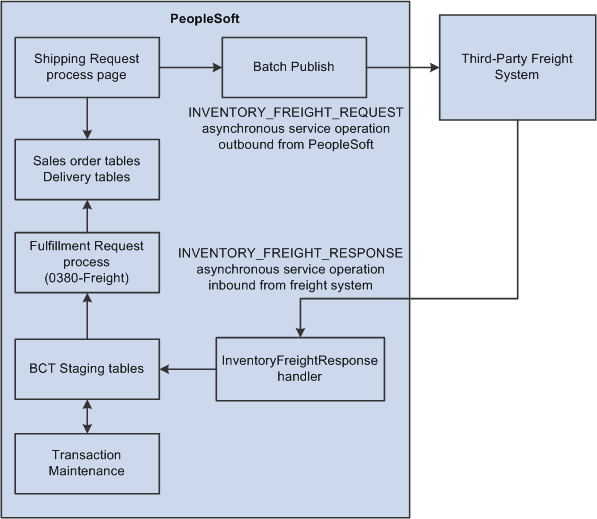
Batch freight calculation and manifesting at shipping time
The Shipping Request process page is used to select a large batch of sales orders and move them to the shipped fulfillment state. This process completes several steps and can complete the following freight-specific steps:
Assembling the sales order lines into deliveries or validating existing deliveries. The delivery structure that goes out on the freight request transaction is also stored in the PeopleSoft system.
An Inventory Freight Request EIP transaction is sent out to the third-party freight provider to request freight rating and manifesting. On the Shipping Request process page, you can request the following freight options: Best Way, Use Specific Carrier, or Carrier with Best Way. The Rate Shopping freight option is only available from an online interactive page, not a process page or EIP.
The Batch Publisher process publishes the deliveries from the Shipping Request process.
Later, the third-party freight system sends an asynchronous rate-results transaction (Inventory_Freight_Response EIP) that provides the resulting freight charges for the delivery IDs associated with the sales order lines. The third-party freight system can also:
Add the sales order to the appropriate freight vendor's manifest.
Create the appropriate shipping labels for the shipping containers or packages.
Assign tracking numbers at the delivery, shipping container, or package level.
Generate specialized shipping documents, such as bill of ladings and export documentations.
The PeopleSoft Integration Broker receives the inbound XML message into the INVENTORY_FREIGHT_RESPONSE queue. The InventoryFreightResponse handler, a PeopleTools application class, formats the incoming data and populates the BCT staging tables. For each transaction request, the InventoryFreightResponse handler assigns a unique ID called the EIP_CTL_ID.
The Fulfillment Requests process (IN_FUL_BCT) using the 0380 transaction code (Freight) retrieves the transaction requests from the staging tables, processes them, and applies them to the PeopleSoft production tables. The deliveries for the sales orders are updated with the appropriate carrier, freight charges, tracking numbers, and label URL references. As freight rates are returned they are maintained at the order, delivery, package, and shipping container level. The tracking numbers are assigned to the delivery, packages, or shipping containers in the PeopleSoft system. Once the rate-results transaction has been processed in the PeopleSoft system, for the impacted delivery IDs, then the Manifest Status field on the IN_DELIVERY table is changed to Manifest Received.
If the transaction requests are not processed successfully, they are given an error status, and the appropriate error message is provided. The Maintain Transactions component enables you to view and correct requests that contain errors. Once corrected, you can relaunch the Fulfillment Requests process. This is an optional step, you can choose to have the request errors canceled automatically, and then you could create another request.
The appropriate shipping documents are printed from the PeopleSoft system. Note that documents generated in the third-party system are printed from the third-party system.
The sales orders are depleted, invoiced, and costed in the PeopleSoft system.
When the carrier arrives, the shipping manifest in the third-party freight system is provided to the driver along with any other shipping documents.
 Setting Up External Third-Party Freight Charges
Setting Up External Third-Party Freight Charges
The PeopleSoft system passes information to the third-party freight providers using deliveries. The delivery is the basic structure for integration with external freight providers. Many third-party freight systems enable you to calculate freight at the package level within the delivery and PeopleSoft supports this level of freight detail; however, the entire delivery is passed to the third-party system for freight calculation. The packages or shipping containers associated with the delivery may be freighted independently in the third-party system, but all packages and shipping containers for the delivery must be processed in the same transaction in the PeopleSoft system.
Understanding Freight Charges Documentation
The documentation for freight setup has been divided into three parts:
Basic Setup: This section discusses the freight setup steps that are needed for all freight configurations. This section must be complete before the setup steps for the external third-party freight charges.
Internal Freight Calculator Setup: This section discusses the additional setup steps to use the PeopleSoft internal freight calculator. Basic setup is also required.
External Third-Party Setup: This section discusses the additional setup steps needed to integrate PeopleSoft with a third-party freight provider. Basic setup is also required. The following section discusses these setup steps.
Setup Steps for Integration with an External Third-Party Freight Provider
The following diagram displays the setup steps for the PeopleSoft external third-party freight feature. These steps involve pages in PeopleSoft Inventory, PeopleSoft Order Management, and PeopleSoft Integration Broker.
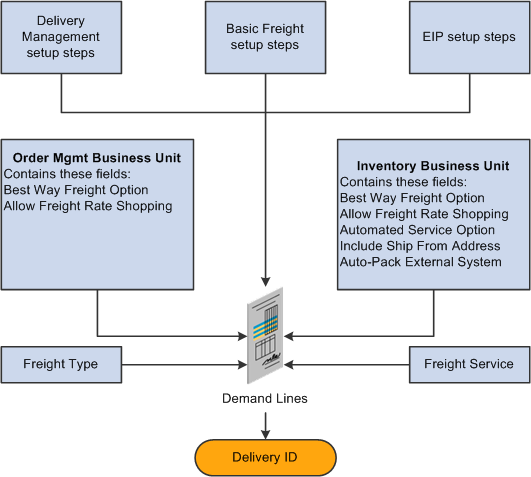
Setup steps for the PeopleSoft external third-party freight feature
Certain system values must be defined to configure the third-party integration. These values include:
|
Delivery Management Setup Steps |
Delivery management is required for both internal and external freight calculations. See the "Setting Up Delivery Management and Freight Calculations" chapter of this PeopleBook for instructions and setup steps. Complete the setup for the delivery management feature before using the freight charges feature. |
|
Basic Freight Setup Steps |
To enable the external freight charges from a third-party provider, you must also complete the setup of the basic information for freight charges. See the "Setting Up Delivery Management and Freight Calculations" chapter of this PeopleBook for instructions and setup steps. |
|
EIP Setup Steps |
Activate the enterprise integration points (EIPs) to send and receive data between PeopleSoft and your third-party freight system. These EIPs are implemented using service operations in the PeopleSoft Integration Broker. Setting up service operations involve a number of steps, involving queues, handlers, routings, transformation programs, nodes, and other components. See the "Implementing Integrations" chapter of the PeopleSoft Supply Chain Management Integrations PeopleBook for instructions and setup steps. |
|
When you select a best-way freight option, the system sends a best-way request to the third-party provider system. The third-party provider uses this option to provide the single best choice across all carriers, the single best choice for a specified carrier, or to prioritize the results displayed. The best-way freight option does not drive any logic in the PeopleSoft system. This option is passed to the third-party freight provider so it can use the option to perform best-way processing. The third-party system then makes sure that the best way service provider is the first shipment node on the response. The options are:
The Best-Way Freight Option field is located on:
|
|
|
This field identifies whether the interfacing third-party freight system allows rate shopping. Rate shopping enables a user to choose which freight carrier and charges to use on the delivery based on the choices retrieved from the third-party freight provider. This method displays the Freight Rate Shopping page for users to view, evaluate, and select the best freight carrier for their needs. Rate shopping can be performed from the Order Entry Form and from the Delivery Management Workbench. In addition, freight rate shopping can be performed for a quote. The options are:
The Allow Freight Rate Shopping field is located on:
For freight rate shopping at order entry time, the Allow Freight Rate Shopping field works with the online Process Freight Charges field on the Order Entry Features page within the Order Management business unit definition. If the value is None in the Process Freight Charges row and the Online column, the freight rate shopping cannot be performed from the Order Entry Form component. If the value is Manual or Online in the Process Freight Charges row and the Online column, the freight rate shopping can be performed if the Allow Freight Rate Shopping field is Always or Optional. |
|
|
Identifies the generally accepted types of freight services used with a third-party freight system. Freight types are defined at the setID level and used to derive the correct service definition to send with the outbound message to the third-party provider. Some third-party providers use the service definition to determine which freight service should be used. The user can select a specific freight type code in the Delivery Management Workbench or at shipping time. If the freight type code is used in combination with the Automated Service Option field, then the freight type code helps to filter the service definitions sent to the external third-party freight provider. If the freight type code is used without the automated service option then the freight type code is a memo only field that is sent out on the outbound freight transaction. |
|
|
On the Setup Fulfillment- Delivery/Freight page, select the Automated Service Option check box in order to send freight service definition information on the transaction requests between PeopleSoft and the external third-party freight system. |
|
|
A freight service definition provides a cross-reference between the combination of the PeopleSoft fields of Carrier ID, Ship Via, and Freight Type Code to the same information within the third-party freight system. Freight service definitions are created by the external third-party freight system and some freight systems require this field on the transaction requests. The Inventory business unit fulfillment setup Automated Service Option defines whether the freight service definition is used with the third-party integration. At shipping time or in the Delivery Management Workbench, the user can select a freight type code to narrow the freight assignment options. If the delivery is defined by carrier ID or if the user is freighting for a specific carrier ID, the system uses the freight type code, carrier ID, and ship-via (optional) on the delivery to determine which freight service definition to send with the outbound message to the third-party provider. If no freight type code is entered prior to freighting, the system fetches the service definitions for the carrier and ship-via (optional) on the delivery and selects and sends all service definitions for that combination. The third-party system returns a single freight option for that carrier and freight service definition. If the user is performing best-way freighting, the system uses the freight type code and sends all the freight service definitions for that freight type code on the outbound message. If no freight type code is entered, the system sends all the service definitions for the setID on the outbound message. The third-party system returns the best-way freight option (only one) of the service definitions provided in the message. Any time that a service definition is entered directly on the delivery, then only that service definition is sent for best way and specific carrier processing. |
|
|
Indicates whether the third-party freight provider should automatically consolidate individual demand lines in a delivery into packages. The third-party system will return freight for the packages. Some third-party freight providers have functionality to automatically combine loose stock into packages based on packaging algorithms. This field can be used to tell the third-party system to use these routines to estimate how many packages and the weight and volume of these packages for freighting purposes. If the Auto-Pack External System field is set to no, then the third-party freight system would assume that each individual quantity in the shipping unit of measure is a packaging unit. |

 Pages Used to Set Up Third-Party Freight Charges
Pages Used to Set Up Third-Party Freight Charges|
Page Name |
Definition Name |
Navigation |
Usage |
|
BUS_UNIT_TBL_OM6 |
Set Up Financials/Supply Chain, Business Unit Related, Order Management, Order Management Definition, Order Management Setup Click the Shipping and Returns link on the Order Management Setup page. |
Enter the best-way freight option and the freight rate shopping values for this Order Management business unit. |
|
|
OF_SETUP10_INV |
Inventory, Fulfill Stock Orders, Fulfillment Rules, Setup Fulfillment, Setup Fulfillment, Delivery/Freight |
Enter the best way freight option, the freight rate shopping values, automated service option, and auto-pack on external system setting for this inventory business unit. For more information about this page, see the "Setting Up Fulfillment at the Business Unit and Item Levels" chapter of this PeopleBook. |
|
|
OF_SETUP_IT_INV |
Inventory, Fulfill Stock Orders, Fulfillment Rules, Setup Item Fulfillment, Setup Item Fulfillment |
Enter the auto-pack on external system setting for this item ID and inventory business unit combination. For more information about this page, see the "Setting Up Fulfillment at the Business Unit and Item Levels" chapter of this PeopleBook. |
|
|
ORD_GROUP_TERMS |
Set Up Financials/Supply Chain, Product Related, Order Management Foundation, Order Groups, Order Group Shipping Terms |
Define the Use Preferred Freight Carrier field at the order group level. |
|
|
CUST_SHIPTO_OPT1 |
Customers, Customer Information, General Information Select the Ship To Option tab. |
Define the Use Preferred Freight Carrier field at the customer level. |
|
|
SCON_HDR_TRMS |
Order Management, Buying Agreements, Create/Update Buying Agreement Select Terms in the Header menu field on the Buying Agreement Form page. |
Define the Use Preferred Freight Carrier field for a buying agreement. |
|
|
Maintain Freight Types |
IN_FRT_DFLT |
Set Up Financials/Supply Chain, Common Definitions, Shipping and Receiving, Maintain Freight Types |
Create freight type codes at the setID level to identify the generally accepted types of freight services to use with a third-party freight system. |
|
Maintain Freight Services |
IN_FRT_SRV |
Set Up Financials/Supply Chain, Common Definitions, Shipping and Receiving, Maintain Freight Services |
Create freight services at the setID level to identify a unique combination of a freight type code, carrier ID, and ship via code. All freight services for a freight type code are included on the outbound freight transaction if the user has requested that these services be provided. |
|
SET_CNTRL_TABLE1 |
PeopleTools, Utilities, Administration, Tableset Control, Record Group |
Select the setID for the record group, IN_18, Freight Options to link the freight service definitions at the set ID level to the business unit (set control value). This record group is used with the Maintain Freight Services page. |

 Setting Up Freight Types
Setting Up Freight Types
Access the Maintain Freight Types page at the setID level (Set Up Financials/Supply Chain, Common Definitions, Shipping and Receiving, Maintain Freight Types).
Use the Maintain Freight Types page to define freight types used with the external third-party freight system. When defining your freight type, define the type indicator. The freight type is used to help define a unique combination of a freight service definition on the Maintain Freight Services page.
|
Freight Type Code |
Enter the freight type code to be used in your environment. Use the Add Row icon to insert as many rows as needed. |
|
Type Indicator |
For future use. |

 Setting Up Freight Services
Setting Up Freight Services
Access the Maintain Freight Services page at the setID level (Set Up Financials/Supply Chain, Common Definitions, Shipping and Receiving, Maintain Freight Services).
Use the Maintain Freight Services page to enter freight service definitions created by the external third-party freight system. A freight service definition provides a cross-reference between the combination of the PeopleSoft fields of Carrier ID, Ship Via, and Freight Type Code to the same information within the third-party freight system. For example, you can link the combination of carrier ID USPS (United States Postal Service), ship via code Common, and freight type Express to the freight service definition of FREIGHTSYSTEM_USPS.NDA (United States Postal Service next day air within external freight system).
To setup freight service definitions:
On this page (Maintain Freight Services page), enter freight service definitions provided by your external third-party freight system along with the PeopleSoft field values for carrier, ship via, and freight type. This page records the freight service definitions at the set ID level.
On the TableSet Control - Record Group page, enter the setID on the record group, IN_18 (Freight Options) for one or more PeopleSoft Inventory business units (set control value).
On the Setup Fulfillment- Delivery/Freight page, select the Automated Service Option check box in order to send freight service definition information on the transaction requests between PeopleSoft and the external third-party freight system.
When needed by the third-party freight system, the correct freight service definition (for the combination of carrier, ship via, and freight type on the delivery) is sent on the outbound transaction request and also contained on the inbound transaction request. If the system finds more than one freight service definition with matching carrier, ship via, and freight type, then all matching freight service definitions are sent on the outbound transaction request. If the system cannot find a freight service definition with the exact combination of carrier, ship via, and freight type, then the system uses the freight service definition with the closest match as follows:
If the delivery is defined by carrier ID or if the user is freighting for a specific carrier ID, the system uses the freight type code, carrier ID, and ship-via (optional) on the delivery to determine which freight service definition to send with the outbound message to the third-party provider. If no freight type code is entered prior to freighting, the system fetches the service definitions for the carrier and ship-via (optional) on the delivery and sends all the service definitions with the matching combination. The third-party system can return a single service definition or multiple service definitions. If multiple service definitions are on the inbound transaction, then the PeopleSoft system selects the first service definition.
If the user is performing best-way freighting, the system uses the freight type code and sends all the freight service definitions for that freight type code on the outbound message. If no freight type code is entered, the system sends all the service definitions for the setID on the outbound message. The third-party system returns the best-way freight option (only one) of the service definitions provided in the message. Any time that a service definition is entered directly on the delivery, then only that service definition is sent for best way and specific carrier processing.
In addition, the freight service definition can be added to the delivery on the Delivery Management Workbench-Manage Delivery page.
 Enabling the PeopleSoft EIPs for Third-Party Freight
Enabling the PeopleSoft EIPs for Third-Party Freight
PeopleSoft communicates with the external third-party freight system using enterprise integration points (EIPs). The third-party freight EIPs are service operations in the PeopleSoft Integration Broker that are used to send messages (transaction requests) with sales order and delivery data to a third-party freight provider and receive back freight charges, carrier assignments, tracking numbers, and label URL references to the PeopleSoft system. The following service operations are used:
Inventory Freight Rate Request: This synchronous (two-way) service operation is used from the Order Entry Form and the Delivery Management Workbench to send a freight request transaction request and receive an immediate response from the third-party freight system. Using these online pages, a user can request rate shopping, best way, or a specified carrier.
Inventory Freight Request: This asynchronous (one-way) service operation is used by the Order Completion process, the fulfillment engine shipping processes, and the Process Deliveries/Freight process to send a freight request transaction request to the third-party system. The delivery can use best way or specified carrier. This method is used when an immediate response is not needed, such as requesting freight through a background process or for a batch of orders.
When using the Inventory Freight Request EIP you can send a freight rating request with or without a manifesting of the shipment. You always generate a non-manifesting freight request when making this request from the Order Completion process or from the Process Deliveries/Freight process within the Order Management menu. When making this request from the fulfillment engine shipping processes, you always generate a manifesting freight request. When making this request from the Process Deliveries/Freight process within the Inventory menu, you can generate a manifesting or non-manifesting freight request based on the External Manifest check box on the process page.
Inventory Freight Response: This asynchronous (one-way) service operation is used by the external third-party system to respond to the Inventory Freight Request service operation transaction request. In addition, the third-party freight system can use the Inventory Freight Response service operation by itself to initiate the data transfer by passing freight amounts to PeopleSoft without first receiving an Inventory Freight Request transaction request. The data from an Inventory Freight Response transaction request updates the sales order and delivery tables in PeopleSoft after it is received into PeopleSoft using the Inbound Freight process. The Inbound Freight process is initiated using the Fulfillment Requests process page (SCM Integration, Process Transactions, Inventory, Fulfillment Requests).
Inventory Freight Ship Request: This synchronous (two-way) service operation is used from the Delivery Management Workbench or the Shipping/Issues component to send a freight request message and receive an immediate response from the third-party freight system. Using the Delivery Management Workbench, a user can request rate shopping, best way, or a specified carrier. In addition, this service operation enables you to request manifesting. The third-party freight system can create, maintain, and print the shipping manifests, then send tracking numbers and label URL references to PeopleSoft to be stored in the shipping history tables. This service operation can only be initiated for deliveries that have been shipped.
Using the Third-Party Freight Transformation Programs
When interfacing to a third-party system the XML messages sent to those systems need to be mapped from the PeopleSoft XML format to the third-party system's XML format. This mapping process is done by a transform program written specifically for that third-party transformation and initiated by identifying that program in the Routings-Parameters page of the routing definition. The routing is defined on the service operation. To assist with this process, PeopleSoft has provided some sample transform programs. These transform programs are identified in the routings for the INVENTORY_FREIGHT_RATE_REQUEST and INVENTORY_FREIGHT_SHIP_REQUEST service operations.
The sample transform programs serve two purposes:
First, they provide an example of how a transform program can be used working with the PeopleSoft Integration Broker to transform PeopleSoft XML to that of a third-party system. These programs are PeopleSoft Application Engine programs that provide an example of how both PeopleCode and XSLT can be used in the transformation process.
Second, these transform programs provide a working demo environment with a third-party system. The programs were written to work with the ConnectShip Progistics XML APIs. If the ConnectShip system is installed in a demo environment accessible by the PeopleSoft demo system, then these transform programs can be activated. This enables you to set up a working demo showing how freight ratings can be accessed using the Create/Update Quote, Create/Update Order, Delivery Management Workbench, and the Shipping/Issues components. For information on how to download a ConnectShip demo system go to www.connectship.com.
Note. The sample transform programs were written to work in a demo environment and are not intended to be used in a live production environment without making changes tailored to that specific production environment.
Setting Up the Third Party Freight System EIPs
PeopleSoft delivers the service operations in PeopleSoft Integration Broker with a default status of Inactive. You must activate each service operation before attempting to send or receive data from a third-party source. To set up these service operations:
Complete the setup for the third-party freight feature within the PeopleSoft Inventory and Order Management applications.
Set up the service operations within PeopleSoft Integration Broker and Enterprise Components.
Use the information in the following table and refer to the setup instructions in the PeopleSoft Supply Chain Management Integrations 9.1 PeopleBook, "Implementing Integrations" chapter, Setting Up Service Operations section.
|
Service Operation |
Direction and Type |
Handlers |
Chunking Available? |
Integrates With |
|
INVENTORY_FREIGHT_RATE_REQUEST |
Outbound Synchronous |
no |
Third-party system synchronous freight rate request and response |
|
|
INVENTORY_FREIGHT_REQUEST |
Outbound Asynchronous |
ROUTERSENDHDLR |
yes |
Third-party system asynchronous freight rate request |
|
INVENTORY_FREIGHT_RESPONSE |
Inbound Asynchronous |
InventoryFreightResponse |
Third-party system asynchronous freight rate response |
|
|
INVENTORY_FREIGHT_SHIP_REQUEST |
Outbound Synchronous |
no |
Third-party system synchronous freight and manifest request and response |

 Pages Used to Integrate PeopleSoft with the Third-Party Freight System
Pages Used to Integrate PeopleSoft with the Third-Party Freight System|
Page Name |
Definition Name |
Navigation |
Usage |
|
IB_SERVICE |
PeopleTools, Integration Broker, Integration Setup, Service Operations, General |
Define and activate a service operation. Before transmitting data, you must perform the setup steps to activate the service operations. This is a setup step that is not repeated for each transaction request. |
|
|
IB_MESSAGE_BUILDER |
PeopleTools, Integration Broker, Integration Setup, Messages, Message Builder |
View the fields to be used by the service operation within PeopleSoft Integration Broker. In order to correctly populate the outgoing and incoming data, we are going to review the message definition. This is a setup step that is not repeated for each transaction request. |
|
|
IB_ROUTINGDEFNDOC |
PeopleTools, Integration Broker, Integration Setup, Routings. Click the Parameters tab. |
Set up routing parameters including transform programs. The routings are defined on the service operations. |

 Using the Inventory Freight Rate Request Message in PeopleSoft Integration
Broker
Using the Inventory Freight Rate Request Message in PeopleSoft Integration
BrokerAccess the Message Definition page in PeopleSoft Integration Broker for the INVENTORY_FREIGHT_RATE_REQUEST message (PeopleTools, Integration Broker, Integration Setup, Messages, Message Builder).
In order to correctly populate the outgoing data, we are going to review some of the important fields in the INVENTORY_FREIGHT_RATE_REQUEST message definition. Message definitions provide the physical description of the data that is being sent, including; fields, field types, and field lengths. Messages do not contain any processing logic. All processing logic is defined in service operations, using service operation handlers. The INVENTORY_FREIGHT_RATE_REQUEST message is used by the following service operations; INVENTORY_FREIGHT_RATE_REQUEST (synchronous), INVENTORY_FREIGHT_REQUEST (asynchronous using the INVENTORY_FREIGHT_REQUEST queue), and INVENTORY_FREIGHT_SHIP_REQUEST (synchronous).
This message structure contains:
Outbound Freight Request IN_OFRT_HDR_EC (Header):
IN_OFRT_SFRM_EC (Ship From Address)
IN_OFRT_STO_EC (Ship To Address)
IN_OFRT_ITEM_EC (Item Level)
IN_OFRT_PKG_EC (Package Level) with IN_OFRT_PITM_EC (Package Item Level)
IN_OFRT_SVC_EC (Service Level for best way & rate shopping)
For more information, see the "Managing Messages" chapter of the PeopleTools PeopleBook: PeopleSoft Integration Broker.
See Also
PeopleTools PeopleBook: PeopleSoft Integration Broker

 Using the Inventory Freight Rate Response Message in PeopleSoft Integration
Broker
Using the Inventory Freight Rate Response Message in PeopleSoft Integration
BrokerAccess the Message Definition page in PeopleSoft Integration Broker for the INVENTORY_FREIGHT_RATE_RSPONSE message (PeopleTools, Integration Broker, Integration Setup, Messages, Message Builder).
In order to correctly populate the incoming data, we are going to review some of the important fields in the INVENTORY_FREIGHT_RATE_RSPONSE message definition. Message definitions provide the physical description of the data in the transaction request, including; fields, field types, and field lengths. Messages do not contain any processing logic. All processing logic is defined in service operations, using service operation handlers. The INVENTORY_FREIGHT_RATE_RSPONSE message is used by the following service operations; INVENTORY_FREIGHT_RATE_REQUEST (synchronous), INVENTORY_FREIGHT_RESPONSE (asynchronous using the INVENTORY_FREIGHT_RESPONSE queue), and INVENTORY_FREIGHT_SHIP_REQUEST (synchronous).
This message structure contains:
Freight Response IN_IFRT_HDR_EC (Header):
IN_IFRT_SHMT_EC (freight services)
IN_IFRT_RDTL_EC (shipment rate detail)
IN_IFRT_PKG_EC (package Level) with IN_IFRT_PDTL_EC (package rate detail) and IN_IFRT_PRPT_EC (package labels).
IN_IFRT_SRPT_EC (shipment level reporting)
Note. Information on the following segments is not currently used by the PeopleSoft system; Shipment Rate Detail, Package Rate Detail, and Shipment Level Reporting.
For more information, see the "Managing Messages" chapter of the PeopleTools PeopleBook: PeopleSoft Integration Broker.
See Also
PeopleTools PeopleBook: PeopleSoft Integration Broker