 Understanding Direct Connect Supplier Integration
Understanding Direct Connect Supplier Integration
This chapter provides an overview of direct connect supplier integration, PunchOut, and Transparent Punchout and discusses how to:
Set up suppliers for direct connect.
Set up PeopleSoft Integration Broker for direct connect.
Set up PeopleSoft eProcurement for direct connect.
Troubleshoot error messages for PunchOut and Roundtrip.
 Understanding Direct Connect Supplier Integration
Understanding Direct Connect Supplier Integration
The Direct Connect feature enables you to integrate with the items in a third-party supplier's website using:
PunchOut: The punchout feature enables PeopleSoft eProcurement requisition users to interact directly with a supplier's website (using cXML) or the Oracle Exchange website (using XML). Using PeopleSoft Integration Broker, the user is sent from the PeopleSoft eProcurement requisition to the supplier's website. This interaction enables the user to browse and search the supplier's online catalog to select items to add back into the eProcurement requisition. When finished at the supplier website, the user is transported back to the eProcurement requisition. The punchout feature is best suited for products requiring a high degree of configuration (such as computer hardware or office furniture) and specialized services (such as printing or media services).
RoundTrip:The roundtrip feature enables PeopleSoft eProcurement requisition users to interact directly with a supplier's website or a marketplace using the OCI (Open Catalog Interface) standard. Using PeopleSoft Integration Broker, the user is sent from the PeopleSoft eProcurement requisition to the supplier's website. This interaction enables the user to browse and search the supplier's online catalog to select items to add back into the eProcurement requisition. When finished at the supplier website, the user is transported back to the eProcurement requisition. The RoundTrip feature is similar to the Punchout feature. The key differences between RoundTrip and PunchOut are the authentication method, format of the shopping cart data, and the format of the purchase order. After you complete a transaction using RoundTrip, you can return to view the shopping cart contents, but you cannot return to the supplier's shopping cart and make changes to the order.
Transparent PunchOut: The transparent punchout feature enables PeopleSoft eProcurement requisition users to retrieve items (using XML) from a supplier's website and Oracle Exchange without being transferred to the website. With transparent punchout, the requester does not visibly access the supplier site. Transparent punchout accesses the site in the background (using the PeopleSoft Integration Broker) and returns the search results directly to PeopleSoft eProcurement. Requesters do not leave the eProcurement requisition and do not need to perform additional navigation to return to PeopleSoft eProcurement. The transparent punchout feature is best suited for products with fluctuating prices, or extremely large or specialized catalogs, such as chemical supplies, that you want the supplier to manage.
The product or service items that you add to an eProcurement requisition is processed through the approval workflow. The requisition is eventually converted to a purchase order, which can be routed to the supplier's website. This integration enables you to access multiple vendor catalogs in real-time, without loading or maintaining catalogs within PeopleSoft applications, including eProcurement.
PeopleSoft eProcurement supports:
PunchOut integration that uses cXML.
PunchOut to Exchange.Oracle.com
RoundTrip integration that uses OCI (Open Catalog Interface) to format the data returned from the shopping session.
RoundTrip to marketplace.
Transparent PunchOut integration that uses XML.
Transparent PunchOut integration to Exchange.Oracle.com uses XML.
Note. The Direct Connect Supplier feature requires some set up by the organization. The steps for entering an order with a direct connect supplier vary according to the supplier and the set up. Because direct connect order processing involves integration with another website, the eProcurement change request feature might not be available for purchase orders that are created in this manner.
Oracle Exchange (exchange.oracle.com) is a website containing supplier-hosted content similar to a marketplace. The integration between Oracle Exchange and PeopleSoft eProcurement enables you to select items from Oracle Exchange for your eProcurement requisition. You can search across multiple supplier catalogs or one supplier catalog.
Note. The terms marketplace and marketsite are interchangeable in this PeopleBook and refer to conducting business using the internet.
Using Requisition Line Chunking with Direct Connect
If chunking is enabled and you add a Direct Connect item from a supplier website to an existing eProcurement requisition while in edit mode, the system displays a warning message to save the requisition prior to punching out to the supplier website. After selecting and checking out items from a supplier website and then returning to the eProcurement application, the new items are added to the chunk set that is being displayed if the total number of lines exceeds the chunking limit. If the total number of lines does not exceed the chunking limit, the new items are then added to the end of the requisition.
For example, you have 15 items on your requisition. Your chunk set is 5. You are on the second chunk of lines, displaying lines 6 – 10. You punch out to a supplier website, select 2 items, checkout, and return to PeopleSoft eProcurement. The system adds the 2 new items to the chunk set that is displayed (6 – 10) and the new items are assigned to lines 16 & 17.

 Initiating PunchOut or RoundTrip
Initiating PunchOut or RoundTripOnce you have completed the setup of a PunchOut or RoundTrip supplier, you will be able to access the supplier's website from within the eProcurement requisition using the Web page (eProcurement, Create Requisition, Add Items and Services. Select the Web tab). The following is an example of a Web page with PunchOut to the Oracle Exchange enabled:
Click the Merchant name to be transferred to the supplier's website where you can browse and select items.

 Using Transparent PunchOut
Using Transparent PunchOut
Once you have completed the setup of a Transparent PunchOut supplier, you will be able to retrieve item data from the supplier's website and display it within your eProcurement requisition.
The following is an example of an item search that includes Transparent PunchOut:
Access the Catalog page (eProcurement, Create Requisition, Add Items and Services. Select the Catalog tab.)
When creating a new requisition or editing an existing requisition, the Search field at the top of the Add Items and Services section of the eProcurement requisition can be used to search for items from multiple sources. The user enters a keyword or words in the Search field and clicks the Search button.
A search for the keyword is initiated in all available catalogs for which the requestor has access; including both internal items (loaded catalogs, favorites, and templates) and external items (direct connect catalogs and TPO catalogs using Transparent PunchOut).
Depending on the search capabilities supported by the third-party websites using Transparent PunchOut, you can enter more than one keyword on the search field; for example, the Oracle Exchange (Exchange.oracle.com) website supports a distributed search using multiple keywords separated by spaces. When multiple keywords are used for searching Oracle Exchange, then search results are expanded to include items matching any one of the keywords (the Boolean operator is OR not AND).
Access the Search Results page (eProcurement, Create Requisition, Add Items and Services. Enter search criteria in the Search field and click the Search button.)
The Search Results tab within the eProcurement requisition displays the search results where the requester can select one or more items. The search results are grouped into different sections based on their source; such as, internal catalogs, favorites, templates, and external catalogs. The external catalogs section contains the search results from Transparent PunchOut.
The number of displayed items is limited based on the Max Rows To Retrieve For group box on the eProcurement Installation Options page. The Transparent Punchout field in this group box controls the number of rows per supplier in the external catalogs section.
 Understanding PunchOut
Understanding PunchOut
Direct connect enables PeopleSoft eProcurement requisition users to interact directly with a supplier's website. This interaction enables the user to browse and search the supplier's online catalog to select items to add back into the eProcurement requisition using an approved standard process such as PunchOut.
You set up direct connect methods and supplier details, such as URLs (uniformed resource locator). You then run through a series of background processes. eProcurement:
Passes and receives strings of data which are transformed from XML into PeopleSoft service operations.
Makes it possible for users to access and browse supplier catalogs.
Adds requisition lines using supplier shopping carts.
Sources purchase orders (POs) to suppliers.
Direct connect supplier integration enables you to create configured orders for products or services such as:
Computer systems with various types of processors, memory requirements, and peripherals.
Printing jobs with varying text, colors, types and sizes of paper, numbers of copies, and output formats.
Catered events with different locations, times, types of food, and levels of service.
Process Flow for Direct Connect Supplier Integration Using PunchOut
This illustration describes the process flow of the integration between PeopleSoft eProcurement and a direct connect supplier who uses PunchOut. Detailed steps below this illustration described the process flow:
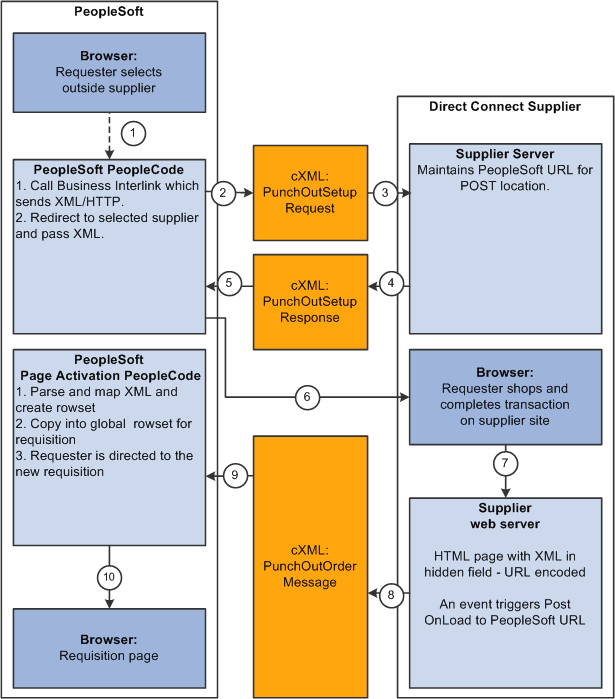
The process flow of the integration between PeopleSoft eProcurement and PunchOut using cXML.
Warning! PeopleSoft and the direct connect suppliers might have site time-outs that could cause you to lose unsaved state information.
This list illustrates the steps in the previous diagram for using PunchOut to create an eProcurement requisition:
The system saves all levels of the current requisition to a global rowset. This preserves the state of the requisition so that changes made since the creation or the last save of the requisition are not lost. Then, based on the supplier, the system selects the proper connection method, and the code transfers to the component that handles the method.
Based on the direct connect method registered to the selected supplier, the system loads the appropriate application class and runs the code to connect to the supplier. This code uses requisition data and properties for the supplier to populate a PeopleSoft service operation. The Integration Broker then transforms the service operation into the XML PunchOutSetupRequest, which contains authentication information to facilitate a single sign-on into the supplier's system.
If a supplier implements the sign-on differently than the standards for the selected method, you should code the supplier's sign-on logic in a separate direct connect method application class or Integration Broker transformation. This XML also contains a PeopleSoft eProcurement component URL to which the supplier posts the results of the shopping cart in step 8.
After building the XML, the system sends it to the supplier's URL as defined in the supplier's node definition. The supplier receives this request document and authenticates the user.
The system returns a response to eProcurement, if the user is successfully authenticated, that contains the supplier's URL for redirection.
eProcurement receives this XML-based response through Integration Broker. Integration Broker runs a transformation from the PunchOutSetupResponse to the service operation behind the scenes.
Note. The system synchronously returns the response from the original authentication request. It is not a separate process. The supplier's URL is extracted from the service operation.
PeopleSoft eProcurement redirects the user to the URL sent in the response from the supplier.
The user browses the supplier's site and places an order. Based on sign-on information, the supplier can maintain customer specific pricing. Typically, this is done at a business level, not at a user level.
After the order is complete and the user checks out, the supplier's site packages the shopping cart into an XML string and places it in an HTML hidden form field. The user is redirected to the eProcurement component URL specified at sign-on in step 2.
The eProcurement component that has been redirected to extract the XML string from the hidden form field. The string is parsed into a PeopleSoft service operation using another Integration Broker transformation. Just as in the authentication process in step 2, the application class or transformation might need to be customized if the supplier does not follow the standard document structure or has unique extrinsic fields. The user is transferred to the originating requisition.
When the requisition component is reinitialized, the global rowset from step 1 containing the original requisition information is reloaded. The items from the external item service operation, containing the shopping cart data, are added as new rows to the requisition. These lines inherit the requisition's line default values just as any other item being added. The system displays the requisition Summary page to the user.
Note. Items that are selected on a supplier's website are not transmitted to eProcurement unless the connection is initiated through the supplier's link in eProcurement.
Using PunchOut with the Oracle Exchange
Using the PunchOut feature, PeopleSoft users can go from an eProcurement requisition to Exchange.oracle.com where they can search the item catalogs of one or multiple suppliers and then select items to be placed on their requisition. The requisition is eventually converted to a purchase order, which can be dispatched to the Oracle Supplier Network. The steps to punchout to Exchange.oracle.com are:
The PeopleSoft user navigates to the Web tab of an eProcurement requisition (eProcurement, Create Requisition, Add Items and Services Select the Web tab.) and selects the EXCH_ORACLE link.
The system saves the current requisition. This preserves the state of the requisition so that changes made since the creation or the last save of the requisition are not lost.
Using the synchronous service operation PV_DC_CONNECT_REQST and the routing EXCH_ORACLE, the PeopleSoft Integration Broker performs a hand shake with the Exchange.oracle.com.
The outbound request uses the transformation program PV_POSR_EXCH to sent a message to Exchange.oracle.com with the proper credentials.
Exchange.oracle.com processes the request and sends a response (inbound to PeopleSoft) using the transformation program PV_RSP_EXCH. This response also sends a URL and redirects the PeopleSoft user to the search page within Exchange.oracle.com
The user browses the Exchange.oracle.com website and adds items to the shopping cart.
Once the user checks out the shopping cart in Exchange.oracle.com, the items are loaded into the PeopleSoft eProcurement requisition using the transformation program PV_POOM_EXCH. These lines inherit the requisition's line default values just as any other item being added. The system displays the requisition Summary page to the user.
The cXML extrinsic elements that are part of the PunchOutSetupRequest and the PunchOutOrderMessage can be used to send and receive data that does not fit in the other elements in the message.
For example, in the PunchOutSetupRequest, the extrinsic element can be used to send data that further identifies users, such as:
User department / cost center
Region
Supervisor
Default currency
The data is sent, essentially, as a name/value pair, as shown in this sample PunchOutSetup request below.
<Request> <PunchOutSetupRequest operation="edit"> <BuyerCookie>1CX3L4843PPZO</BuyerCookie> <Extrinsic name="UserEmail">jsmith</Extrinsic> <Extrinsic name="UniqueName">John_Smith</Extrinsic> <Extrinsic name="CostCenter">610</Extrinsic> <BrowserFormPost> <URL>https://psftserver/psc/ps/EMPLOYEE/ERP/c/PV_MAIN_MENU.PV_DC_⇒ CATCHER.GBL?Page=PV_DC_CATCHER&MSGNODENAME=WORKCHAIRS</URL> </BrowserFormPost> <SupplierSetup> <URL>http://www.workchairs.com/punchout.asp</URL> </SupplierSetup> <ItemOut quantity="2"> <ItemID> <SupplierPartID>220-6338</SupplierPartID> <SupplierPartAuxiliaryID>E000028901</SupplierPartAuxiliaryID> </ItemID> </ItemOut> </PunchOutSetupRequest> </Request>
The PunchOutOrderMessage includes the following cXML extrinsic elements:
Message/PunchOutOrderMessage/Extrinsic/@name
Message/PunchOutOrderMessage/Extrinsic
The use of extrinsic elements can be unique to each supplier; therefore, a separate object can be associated with each direct connect supplier to handle logic specific to the supplier. To use extrinsic elements for a direct connect supplier, complete the following setup steps:
Create a new application package and class to extend the class to the SetReqstExtrinsic() method. Be sure to add code into the SetReqsrExtrinsic() method that adds values to the extrinsic rowset in the rowset object that is passed into the method.
Register the application class as a new direct connect method within the PeopleSoft eProcurement application. Go to eProcurement Administration, Maintain Supplier Integration, Direct Connect Methods and:
Add the new direct connect method.
Associate the new method with the application package that was just created by entering the Root Package ID and Application Class Path that were created in step 1. The Description field is helpful to identify the uniqueness of this particular Direct Connect type, such as support for a new cXML version or addition of a supplier's Extrinsic values.
Assign the list valid properties for the 'PUNCHOUT' method to this new method. Since this is simply an extension of 'PUNCHOUT', all the properties should match.
Associate the new direct connect method to the supplier. Go to eProcurement Administration, Maintain Supplier Integration, Linked Suppliers and select the vendor. Add the new method in the Direct Connect Method field.
 Understanding Transparent PunchOut
Understanding Transparent PunchOut
With the Transparent PunchOut feature, the requester does not visibly access the supplier site. Transparent punchout accesses the site in the background using the PeopleSoft Integration Broker and returns the items directly to PeopleSoft eProcurement, with no changes to the requester's user interface. Requesters perform no additional navigation to return to eProcurement. This diagram illustrates the flow of information between PeopleSoft and a third-party supplier's website when the transparent punchout feature has been enabled:
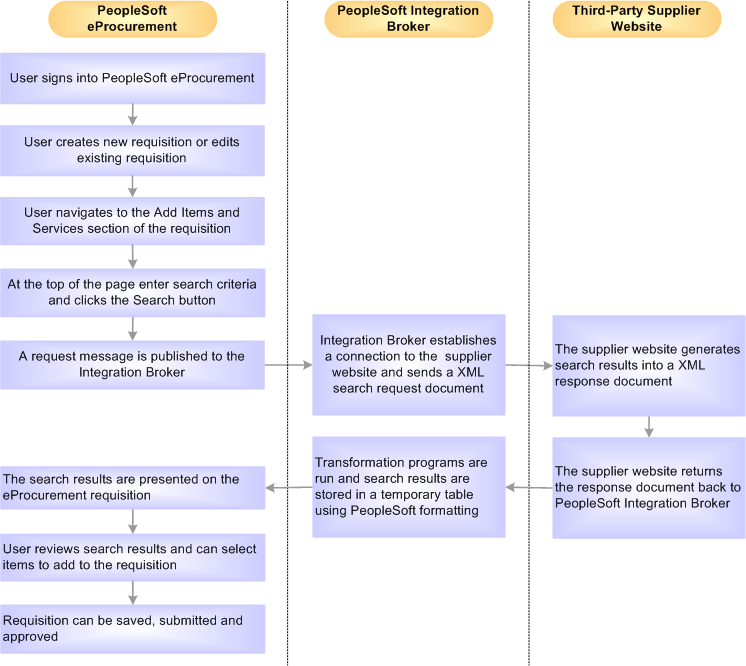
The process flow of the integration between PeopleSoft eProcurement and Transparent PunchOut using XML.
Notes on the transparent punchout process flow:
The PeopleSoft Integration broker establishes a connection to the external supplier sites and sends a XML search request document to them using a multi-threading schema.
The supplier's website authenticates the eProcurement requester before generating search results.
Oracle Exchange is a type of supplier website that acts as a marketplace for multiple suppliers. In this documentation, the discussion of third-party suppliers includes Oracle Exchange (exchange.oracle.com).
Note. The transparent punchout feature involves integration with another website. This requires set up steps within the supplier's website or Oracle Exchange in addition to set up steps within PeopleSoft.
 Setting Up Suppliers for Direct Connect
Setting Up Suppliers for Direct Connect
There are several tasks that need to be completed before a vendor is enabled for direct connect.
Exchange contact information with the supplier.
Execute contractual agreements that are required between the supplier and your organization.
Set up the direct connect supplier as a PeopleSoft vendor.
Obtaining Authentication From the Supplier
These steps describe the setup for direct connect suppliers:
The supplier creates an account for your organization.
Your organization's administrator and the supplier establish an organization wide password (shared secret) that authenticates XML service operations from eProcurement.
The supplier provides your organization with a URL, which is used when setting up the Vendor Information page.
If the supplier is not already a vendor, you need to create it. These are the fields for use when creating a linked supplier definition:
Vendor SetID.
Vendor ID.
Vendor Location.
Note. Before you save an eProcurement requisition, you must first establish the supplier as a PeopleSoft vendor. After you establish the supplier as a vendor, the vendor ID is saved on the requisition line. When the requisition is converted to a purchase order, the supplier is listed as the vendor on the purchase order.
See Maintaining Vendor Information.

 Page Used to Set Up Suppliers for Direct Connect
Page Used to Set Up Suppliers for Direct Connect|
Page Name |
Definition Name |
Navigation |
Usage |
|
Vendor Information- Summary |
VNDR_ID1_SUM |
eProcurement, Administer Procurement, Maintain Vendors, Vendor Information |
Create new vendor profiles. |
 Setting Up PeopleSoft Integration Broker for Direct Connect
Setting Up PeopleSoft Integration Broker for Direct Connect
PeopleSoft is delivered with many enterprise integration points (EIPs) to send and receive data with a third-party system or another Oracle application, such as Oracle Exchange. EIPs within the PeopleSoft Integration Broker can be used to communicate between PeopleSoft eProcurement and a supplier's website, a marketplace, or the Exchange.oracle.com website. Before data can be passed between PeopleSoft and the supplier, the Integration Broker elements must be set up and activated. For some EIPs, the Integration Broker elements have already been created by PeopleSoft and placed in the sample data. For other EIPs, you must create the Integration Broker elements using the sample data as a model. Integration Broker elements include:
Service operations
Routings
Nodes
Transformations
To activate an EIP that has already been set up in sample data, basic steps include:
Activating the service operation.
Activating the service operation routings.
Verifying the routing definition parameters.
Verifying the node from the routing is active.
To create new Integration Broker elements for an EIP that has not been set up in sample data, basic steps include:
Creating a node.
Creating a routing within the node.
Activating the service operation routing.
Verifying the routing definition parameters.
Activating the service operation.
Verifying the node from the routing is active.
The following table lists the Integration Broker elements that are delivered with the PeopleSoft sample data. Use these elements to set up your EIPs and refer to the setup instruction in the PeopleSoft Supply Chain Management Integrations 9.1 PeopleBook, "Implementing Integrations" chapter, Setting Up Service Operations section. For more detailed instruction, see the PeopleTools PeopleBook: Integration Broker.
|
Integration Broker Elements |
PunchOut to Supplier Websites |
PunchOut to Oracle Exchange |
Transparent PunchOut to Oracle Exchange |
|
Service Operations |
PV_DC_CONNECT_REQST service operation (authentication on start of direct connect session) PV_DC_CONNECT_RESPONSE service operation (response from supplier of authentication request) PV_DC_ITEMS service operation (shopping cart information sent by supplier upon return to eProcurement) |
PV_DC_CONNECT_REQST |
PV_TPO_REQST |
|
Node |
(create a node) |
PSFT_EXCH_ORACLE |
PSFT_TPO_EXCH_ORACLE |
|
Routing |
PV_DC_CONNECT_REQST routing can be altered to connect to a supplier's website |
EXCH_ORACLE |
PV_TPO_CONNECT |
|
Transformations (Transforms) |
PV_DC_POSR (direct connect request) PV_DC_POSRSP (direct connect response) |
PV_POSR_EXCH (direct connect request- authentication on start of direct connect session). PV_RSP_EXCH (direct connect response- response from supplier of authentication request). |
PV_TPO_REQST (outbound request) PV_TPO_RSP (inbound response) |
To set up Transparent PunchOut to a third-party supplier, use the Integration Broker elements from the Transparent PunchOut to Oracle Exchange as a model to build your necessary elements. Be sure to use the same transformations.
See Also
PeopleTools PeopleBook: Integration Broker

 Pages Used to Set Up PeopleSoft Integration Broker for Direct Connect
Pages Used to Set Up PeopleSoft Integration Broker for Direct Connect|
Page Name |
Definition Name |
Navigation |
Usage |
|
Service Operations - General |
IB_SERVICE |
PeopleTools, Integration Broker, Integration Setup, Service Operations, General |
Define a new service operation or activate an existing service operation. |
|
Service Operations - Routings |
IB_SERVICERTNGS |
PeopleTools, Integration Broker, Integration Setup, Service Operations, Routings |
Activate routing definitions used on the service operation. |
|
Node Definitions |
IB_NODE |
|
Create a new node or activate an existing node for each linked supplier that you utilize with direct connect. |
|
Connectors |
IB_NODECONN |
|
Set up node connectors that represent the direct connect node. This page enables you to associate gateways and connectors to a node. |
|
Routing Definitions |
IB_ROUTINGDEFN |
|
Set up a routing that is associated with the direct connect node. |
|
Routings - Parameters |
IB_ROUTINGDEFNDOC |
|
Set up routing parameters. |

 Activating a Service Operation
Activating a Service OperationAccess the Service Operations - General page (PeopleTools, Integration Broker, Integration Setup, Service Operations, General).
A service operation in the PeopleSoft system contains the processing logic for an integration and determines if the integration is to be processed synchronously or asynchronously. A service operation definition contains the following definitions:
Message: A message contains the payload of the integration.
XML message schema: Message schemas provide the physical description of the data that is being sent, including descriptions of fields, field types, field lengths, and so on.
Routing: A routing definition specifies the direction of the integration (inbound or outbound), routing alias names, transformations, and more.
PeopleSoft delivers service operations in PeopleSoft Integration Broker with a default status of Inactive. You must activate each service operation before attempting to send or receive data. To activate a service operation, go to the General tab of the Service Operations component and select the Active check box for the service operation version.
To setup the service operations used for direct connect suppliers, use the information in this table and refer to the setup instructions in the PeopleSoft Supply Chain Management Integrations 9.1 PeopleBook, "Implementing Integrations" chapter, Setting Up Service Operations section.
|
Service Operation |
Direction and Type |
Messages |
Integrates With |
|
PV_DC_CONNECT_REQST |
Outbound Synchronous |
PV_DC_CONNECT_REQST and PV_DC_CONNECT_RESP |
PunchOut to third-party supplier websites or Oracle Exchange |
|
PV_TPO_REQST |
Outbound Synchronous |
PV_TPO_REQST and PV_TPO_RESP |
Transparent PunchOut to Oracle Exchange |

 Using the Service Operations-Routings Page
Using the Service Operations-Routings PageAccess the Service Operations - Routings page (PeopleTools, Integration Broker, Integration Setup, Service Operations, Routings).
On the Routings tab of the Service Operations component, activate a routing definition for each node that will send or receive data. To activate a routing, select the check box next to the routing definition and click the Activate Selected Routings button.

 Setting Up a Node
Setting Up a NodeAccess the Node Definitions page (PeopleTools, Integration Broker, Integration Setup, Nodes).
For the direct connect feature, a node represents the direct connect supplier. Nodes are locations from which the system sends or receives service operations. Nodes can also be an application, a database, or a server. Multiple nodes can share the same local gateway, which might be the only gateway you will need for all integrations. When a node is linked to a particular service operation, the relationship is called a routing.
Set up a node for each direct connect supplier. For those suppliers who support both PunchOut and Transparent PunchOut, it is required to set up two nodes, one for each, as the supplier URLs are typically different.
The sample data delivered with the system includes:
The PSFT_EXCH_ORACLE node. This node is designed for access to the Exchange.oracle.com website using PunchOut.
The PSFT_TPO_EXCH_ORACLE node. This node is designed for access to the Exchange.oracle.com website using Transparent PunchOut.
For the above nodes, you will need to provide the desired exchange environment URL address and then activate the node.
|
Node Type |
For direct connect suppliers, select External. |
|
Active Node |
Select to activate the node. Verify the Active Node check box has been selected for the node used in the routings that you activated on your Service Operations-Routings page. |
|
WSIL URL |
Enter the desired exchange environment URL address. |
See PeopleTools PeopleBook: Integration Broker, "Adding and Configuring Nodes"

 Setting Up Node Connectors
Setting Up Node ConnectorsAccess the Connectors page (PeopleTools, Integration Broker, Integration Setup, Nodes, Connectors) and follow these steps:
Enter these field values that are specific to eProcurement:
|
Gateway ID |
Select the gateway ID that represents your local gateway. PeopleSoft eProcurement requires at least one local gateway through which it can send and receive service operations. |
|
Connector ID |
Select HTTPTARGET |
See PeopleTools PeopleBook: Integration Broker, "Adding and Configuring Nodes"

 Setting Up a Routing
Setting Up a RoutingAccess the Routing Definitions page (PeopleTools, Integration Broker, Integration Setup, Routings).
When a node is linked to a particular service operation, the relationship is called a routing. Each integration requires at least one routing at each PeopleSoft Integration Broker node. One node uses a routing to send a message, and one or more nodes use routings to receive the message. The sending node might apply a routing with different parameters than those applied by the nodes that receive the message, with respect to routing, transmission type, message structure, or message content.
There are three routings that are delivered in the sample data for direct connect:
The PV_DC_CONNECT_REQST routing can be altered to connect to a supplier's website.
The EXCH_ORACLE routing is designed to connect to the Exchange.oracle.com website using PunchOut.
The PV_TPO_CONNECT routing is designed to connect to the Exchange.oracle.com website using Transparent PunchOut. Use this routing as a model when creating routings for other Transparent PunchOut suppliers.
To connect to another third-party supplier, create and activate a new routing. Create one routing for each node/supplier.
Enter these field values that are specific to eProcurement:
|
Routing Name |
Add a routing name that represents the direct connect supplier. It is suggested that you keep this value the same as the Node Name for the direct connect supplier. |
|
Service Operation |
Enter PV_DC_CONNECT_REQST for PunchOut suppliers. Enter PV_TPO_REQST for Transparent PunchOut suppliers. |
|
Sender Node |
Enter the default local node. The default local node represents who is sending the request. |
|
Receiver Node |
Enter the direct connect supplier node. |
|
Object Owner ID field |
Select eProcurement. |
See PeopleTools PeopleBook: Integration Broker, "Managing Routing Definitions"

 Setting Up Routing Parameters
Setting Up Routing ParametersAccess the Parameters page (PeopleTools, Integration Broker, Integration Setup, Routings, Parameters).
Confirm that the external alias names in the External Alias fields for the routing are correct. When sending or receiving data, the Integration Broker determines which routing to use by referring to the external alias name, not the routing name. For routings already defined in the sample data, the External Alias fields and the transformations have already been defined.
Direct Connect Supplier Transformations
Transformations are used to convert an XML document from one format to another. Since the transformation is associated with a relationship, there can be a separate transformation for each supplier relationship. The system creates transformations using the Application Engine definition.
The system uses a step type of XSLT along with PeopleCode steps to perform the transformation. XSLT documents are tools that hold the structure of a document, as well as the rules of how to transform a XML document from one format to another.
There should be at least one transformation for each message. This transformation follows the standard defined for each XML document (for example, PunchOutOrder Message).
For some suppliers, you might need to change the standard transformation to support extrinsic values or other departures from the standard. In most cases, the modified logic should be saved as a separate name from the standard transformation, and the newly named transformation should be associated with the relationship.
When you create a transformation that follows a newly published version of the standard, you should save the new transformation with the standard's version name suffixed at the end (for example, PunchOutOrder Message). You can use only 10 characters. When determining whether to use PeopleCode or XSLT, make the decision on a transformation-by-transformation basis.
For PunchOut to a direct connect vendor (the PV_DC_CONNECT_REQST routing), the following transformations are already created in PeopleSoft Application Designer:
PV_DC_POSRSP (inbound request)
PV_DC_POSR (outbound request)
For PunchOut to exchange.oracle.com (the EXCH_ORACLE routing), the following transformations are already created in PeopleSoft Application Designer:
PV_RSP_EXCH (inbound request)
PV_POSR_EXCH (outbound request)
For Transparent PunchOut to exchange.oracle.com (the PV_TPO_CONNECT routing), the following transformations are already created in PeopleSoft Application Designer:
PV_TPO_RSP (inbound request)
PV_TPO_RQST (outbound request)
Add the PV_TPO_RQST and PV_TPO_RSP transformations to any new routings that you create for third-party suppliers using Transparent PunchOut.
Note. The RoundTrip direct connect method does not use transformations.
See PeopleTools PeopleBook: Integration Broker, "Managing Routing Definitions"
 Setting Up PeopleSoft eProcurement for Direct Connect
Setting Up PeopleSoft eProcurement for Direct Connect
Within PeopleSoft eProcurement, use the following pages to set up the direct connect feature:
eProcurement Installation Options page.
Direct Connect Methods page.
Linked Suppliers component.
Supplier Value Cross-Reference page.

 Pages Used to Set Up PeopleSoft eProcurement for Direct Connect
Pages Used to Set Up PeopleSoft eProcurement for Direct Connect|
Page Name |
Definition Name |
Navigation |
Usage |
|
eProcurement Installation Options |
PV_INSTALLATION_PV |
eProcurement, Administer Procurement, Maintain Overall System Options, eProcurement Installation Options |
At the installation level, activate the transparent punchout feature for your PeopleSoft eProcurement application. In addition, use this page to determine if punchout, roundtrip, or transparent punchout items can be used as favorites or on item templates. This page also determines the number of rows to return from a search that uses transparent punchout. |
|
Direct Connect Methods |
PV_DC_TYPE |
eProcurement, Administer Procurement, Maintain Supplier Integration, Direct Connect Methods |
Define Direct Connect integration methods and standards |
|
Linked Suppliers |
PV_MS_SEC_SUPPLIER |
eProcurement, Administer Procurement, Maintain Supplier Integration, Linked Suppliers, Linked Suppliers |
Associate vendor ID, vendor location, and the direct connect node together. |
|
Supplier Properties |
PV_MS_SEC_SUP_NV |
Select the Supplier Properties tab from the Linked Suppliers page. |
Set up supplier properties, which determines how the supplier interacts with the direct connect method. |
|
Supplier Value Cross-Reference |
PV_MERCHANT_XREF |
eProcurement, Administer Procurement, Maintain Supplier Integration, Supplier Value Cross-Reference |
Map field values between supplier fields and your fields by creating a cross-reference between the item categories and the values that are returned by PunchOut direct connect suppliers. |

 Defining Direct Connect on the eProcurement Installation Options page
Defining Direct Connect on the eProcurement Installation Options pageAccess the eProcurement Installation Options page (eProcurement, Administer Procurement, Maintain Overall System Options, eProcurement Installation Options).
The eProcurement Installation Options page is used to:
Enable the Transparent PunchOut feature.
Allow direct connect items to be saved as favorites or on a template list.
Determine the number of items to request in a Transparent Punchout search.
For more information on the eProcurement Installation Options page, see the "Setting Up PeopleSoft eProcurement Installation Options" section of this PeopleBook.
See Setting Up PeopleSoft eProcurement Installation Options.
See Selecting Favorite Items and Item Groups to Include in Requisitions.
See Using Template Items to Create Requisitions.

 Defining the Direct Connect Methods page
Defining the Direct Connect Methods page
To set up direct connect, use the Direct Connect Methods (PV_DC_TYPE) component.
Access the Direct Connect Methods page (eProcurement, Administer Procurement, Maintain Supplier Integration, Direct Connect Methods).
|
Direct Connect Method |
Identifies the type of connection to the supplier's website. Delivered options include:
|
|
Root Package ID |
Identifies the PeopleSoft application package used for this direct connect method. |
|
Application Class Path |
Identifies the PeopleSoft application class within the above application package. |
|
Properties |
Lists property values that the system uses for this direct connect method. |

 Defining Linked Suppliers
Defining Linked SuppliersAccess the Linked Suppliers page (eProcurement, Administer Procurement, Maintain Supplier Integration, Linked Suppliers. Select the Marketplace Suppliers type on the Linked Suppliers page in Add mode).
Use this page to associate suppliers to nodes and then associate suppliers and nodes to their direct connect method. Then use the Supplier Properties tab to store authentication and behavioral properties specific to the method for this supplier and node.
Enter these field values that are specific to Direct Connect Suppliers that use PUNCHOUT:
|
Type |
Select DirectConnect Supplier to set up:
Select MarketPlace Supplier to set up a vendor for marketplaces using Perfect Commerce. |
|
Vendor ID |
Enter the vendor ID established for your direct connect supplier. The SetID field and the Location field are also part of the vendor definition. |
|
Direct Connect Method |
The options are:
|
|
Direct Connect Node |
Enter the node established for this vendor. |
|
Transparent Punchout Node |
Enter the PeopleSoft Integration Broker node used for Transparent PunchOut to this vendor. This field is only displayed if you have enabled the Transparent PunchOut feature on the eProcurement Installation Options page. Once the Transparent PunchOut node is entered in this field, the vendor and node are included in search results performed within an eProcurement requisition. The requester must have access to the catalog linked to the vendor on this page. |
See Using the Linked Suppliers page.

 Defining Linked Supplier Properties
Defining Linked Supplier Properties
Access the Supplier Properties page (Select the Supplier Properties tab on the Linked Supplier page).
Use this page to set up or change properties for a direct connect supplier connection. Before defining properties, you should have already discussed descriptions for the fields with the supplier. For example, the authentication paths should be familiar to you because the supplier should have communicated the values they require for these paths in the XML.
Viewing and Editing Requisition Line Items
In addition to connecting to a supplier website to add new requisition line items, the direct connect feature also supports the connection to the supplier's site to view and edit item details for items that have been added to a requisition using direct connect. This is accomplished by using the Description link on a requisition line. The Description link is available from many pages, and can be used for either viewing the item details or editing item information, such as quantity.
In order to accomplish this, the supplier must be set up with the ability to view and edit items, which is specified on the Supplier Properties page. If the supplier supports items to be viewed and edited, then the application connects to the supplier site and lets the site know whether the user is editing the line or viewing line details. Therefore, in addition to the supplier setup, there is one rule that eProcurement follows in order to determine which behavior (view or edit) to specify to the supplier. If the item Description link is in the Create Requisition component, such as the Submit Requisition page, then the user is able to edit the information on the supplier site. All other item description links, such as the links in the Manage Requisition component, are view only.
Note. For RoundTrip items, view mode is the only mode supported. Additionally, in the cXML and PunchOut specification, view mode is known as inspect mode.
PunchOut and Transparent PunchOut
This table lists property values that the system uses for the PunchOut and Transparent PunchOut direct connect methods:
|
Property Name |
Description |
|
ALLOW_EDIT |
Equals Y if vendor allows editing of items using PunchOut. This enables users to connect back to the supplier's website to update their shopping carts. This is a behavioral property. |
|
ALLOW_PO_CHNG |
Equals Y if vendor allows changes to dispatched purchase orders. |
|
ALLOW_SHIPPING_EDIT |
Equals Y if vendor allow editing of shipping information. This enables customers to include or exclude shipping info while editing a Direct Connect item. This is a behavioral property. |
|
ALLOW_VIEW |
Equals Y if vendor allows viewing of item descriptions using PunchOut. This is a behavioral property. |
|
CATEGORY_ID |
Default category for this vendor. This is a behavioral property. |
|
FROM_DOMAIN |
Header.From.Credential.domain. This is an authentication property. |
|
FROM_IDENTITY |
Header.From.Credential.identity. This is an authentication property. |
|
KEYWORDS |
Search keywords. This is a behavioral property. |
|
LOAD_PORTAL |
Load portal upon return from vendor's site, (Y or N). This is a behavioral property. |
|
SENDER_DOMAIN |
Header.Sender.Credential.domain. This is an authentication property. |
|
SENDER_IDENTITY |
Header.Sender.Credential.identify. This is an authentication property. |
|
SHARED_SECRET |
Header.Sender.Credential.Shared Secret. This is an authentication property. |
Note. Make sure that you select the PUNCHOUT value for the Direct Connect Method field on the Linked Suppliers page to populate PunchOut property values on this page. When you click the Load Direct Connect Properties button, the system populates this page with predefined properties for the PunchOut method.
Roundtrip
Setting up RoundTrip methods are similar to those for PunchOut. The key differences between RoundTrip and PunchOut are the authentication method, format of the shopping cart data, and the format of the purchase order.
Use this page to set up or change properties for a RoundTrip supplier connection. Before defining properties, you should have already discussed descriptions for the fields with the supplier. For example, the authentication paths should be familiar to you, because the supplier should have communicated the values they require for these paths.
Note. Make sure that you select the ROUNDTRIP value for the Direct Connect Method field on the Linked Suppliers page to populate RoundTrip property values on this page. When you click the Load Direct Connect Properties button, the system populates this page with predefined properties for the RoundTrip method.
This table describes property values the system uses for the RoundTrip direct connect method:
|
Property Name |
Description |
|
ALLOW_VIEW |
Enables the user to connect back out to the vendor's website to view ordered items. (Vendor must support FUNCTION=DETAIL in the outbound request.) This is a behavioral property. |
|
ALLOW_PO_CHNG |
Equals Y if vendor allows changes to dispatched purchase orders. |
|
CATEGORY_ID |
Default category ID for this vendor. This is a behavioral property. |
|
KEYWORDS |
Search keywords. This is a behavioral property. |
|
LOAD_PORTAL |
Load portal upon return from the vendor's site, (Y or N). This is a behavioral property. |
|
PASSWORD |
Password to load into the vendor's RoundTrip website. This is an authentication property. |
|
RT_BUYER_MPID |
Buyer marketplace ID. This is an authentication property. |
|
RT_BUYER_ORGANIZATION |
Buyer organization name. This is an authentication property. |
|
RT_LANGUAGE |
Buyer language. This is an authentication property. |
|
RT_OCI_VERSION |
Version of RoundTrip and OCI. This is an authentication property. |
|
USERNAME |
User name to log onto vendor's RoundTrip website. This is an authentication property. |
See Also
Setting Up Marketplace Suppliers and Buyers

 Mapping Field Values
Mapping Field Values
To set up direct connect, use the Supplier Value Cross-Reference (PV_MERCHANT_XREF) component.
Access the Supplier Value Cross-Reference page (eProcurement, Administer Procurement, Maintain Supplier Integration, Supplier Value Cross-Reference).
When using direct connect, there are times that the data sent by the supplier needs to be translated to the desired data value for the PeopleSoft database. Use this page to map PeopleSoft eProcurement values to values with the same meaning but with different field names that the supplier uses. The most common use of this mapping is when a unit of measure, such as dozen is described by PeopleSoft as DZ and the supplier as DOZ.
There are several fields that might need to have some translation, or mapping, done. These fields may include:
Unit of Measure
Currency code
Country Code
Category ID
Vendor ID
Translation always occurs after the item data is received from the supplier and transformed into the PV_DC_ITEMS (Direct Connect Items) message format. On each line of this message, every field in the PV_DC_REQ_LINE (Direct Connect Requisition Line) record is examined to determine if translation is required. The system then queries the data within the Supplier Values Cross-Reference page to determine if the field name and value passed need translation. If the system finds translation is needed, the field is updated with the corresponding PeopleSoft Value.
If no data is sent by the supplier for a particular field, you can assign default values. These values are configured on the Supplier Properties page.
The system uses values that you define on this page both for sending and receiving direct connect supplier data. You can add or change the cross references. Before you access this page, you first select the field to which the mapping applies.
|
Supplier ID |
Select the supplier node for which this mapping is to apply. |
|
Supplier Value |
Enter the value that the supplier uses to describe this field. |
|
PeopleSoft Value |
Enter the value that PeopleSoft uses instead of the direct connect supplier value. |
|
Vendor SetID, Vendor ID and Vendor Location |
Select the values for the vendor that you want the system to use when a supplier sends data to PeopleSoft eProcurement. |
Setting Up a Vendor Cross-Reference for PunchOut or RoundTrip
There are times when the supplier is a marketplace and they broker items from many vendors. The result of this scenario is a different vendor ID for each item is provided by the supplier. When this happens, the supplier sends only one field value to identify the vendor for the item using direct connect. There are three keys that identify the vendor within PeopleSoft:
Vendor SetID
Vendor ID
Vendor Location
The Supplier Value Cross-Reference page is used to store the mappings from the supplier's value to the three PeopleSoft values.
The system goes through these steps to match vendor IDs for the supplier:
The supplier value cross-reference data is queried to determine if there is a matching vendor ID for this supplier.
If there is a match, then, instead of using the PeopleSoft Value, all three vendor keys are placed into the PV_DC_ITEMS service operation.
If no match is found, then the three vendor keys that are specified as default values in the linked supplier properties are placed into the PV_DC_ITEMS service operation.
Setting Up a Vendor Cross-Reference for Transparent PunchOut
Oracle Exchange is a marketplace website containing supplier-hosted item catalogs. When transparent punchout retrieves item data from Oracle Exchange or another marketplace, it can retrieve data from multiple suppliers and display the results on the eProcurement requisition. Use the Supplier Value Cross-Reference page to define cross reference values between the VENDOR_ID field in PeopleSoft and the supplier used in Oracle Exchange or another marketplace. If a supplier from a marketplace is not cross-referenced with a PeopleSoft vendor ID, then the vendor ID used on the Linked Supplier page to integrate with the marketplace is used in the search results in PeopleSoft.
Setting up a Category Cross-Reference
Category cross-references have their own process. The system goes through these steps to translate a category ID value that is sent by a supplier:
The system looks up the Category field in the Item Category table to determine if any category codes match the value sent by the supplier.
If the value sent by the supplier is not matched, then the supplier cross reference data is queried to determine if there is a matching category ID for this supplier.
If the supplier value cross reference does not contain the category either, the default value is taken from the linked supplier properties.
To prevent validation errors when requisition information is passed between eProcurement and the direct connect supplier's website, the common control data should use these codes:
|
Control Data |
Standard Used by cXML |
|
Units of measure |
UN/CEFACT |
|
Currency codes |
ISO 4127 |
|
Country codes |
ISO 3166 |
|
Language codes |
ISO 639 |
 Troubleshooting Error Messages for PunchOut and Roundtrip
Troubleshooting Error Messages for PunchOut and Roundtrip
There are several errors that can occur during the direct connect process. This table contains a list of potential errors, and the means to resolve the error.
|
Error Text Displayed |
Description |
Resolution |
|
Java exception thrown: java.net.UnKnownHostException: <machine name> |
The machine specified as the Local Gateway in the Integration Broker configuration cannot be reached. |
Change the URL to the Local Gateway in PeopleTools, Integration Broker, Gateways. |
|
There was no response from the vendor's website while attempting to connect Error Details: … (18036, 3454) |
This is thrown by RoundTrip when the Supplier's website is inaccessible. |
Contact the supplier to determine if their URL has changed, or if their site is down. |
|
An error occurred while preparing to connect to vendor's website Error Details: …. (18036, 3459) |
An error occurred in PunchOut while setting extrinsic elements. |
Modify the extended SetReqstExtrinsic() method. |
|
An error occurred while connecting to vendor's website Error Details: …. (18036, 3455) |
This is a generic error, thrown by the PunchOut GoToApp() method. |
This can be thrown when the PunchOutSetupResponse from the vendor is not a well-formed XML. It can also be thrown prior to that, when filling the message with data in this method. |
|
An error occurred when transferring to the vendor's website Error Details: …. (18036, 3453) |
This error message will only be thrown when there is a problem when redirecting the user to the supplier's website (using the URL that the supplier specifies in the PunchOutSetupResponse). |
Contact the supplier to determine if their site is down. |
|
An error occurred while retrieving items from vendor's website Error Details: … (18036, 3456) |
This error will be displayed if there is an error when adding item data into the REQ_LINE fields. |
This error requires debugging PeopleCode in the RequisitionContext class, in the FillNewReqLine() or FillExistingReqLine() method. |
|
An error occurred while transforming the items from the vendor Error Details: (18036, 3452) |
This message will occur in PunchOut when a Transformation Application Engine program, or the LoadItems() method generates an error. |
Examine the PunchOutOrderMessage log on the appserver to determine if the supplier is not following the transformation for the PunchOut standard. This log can be found on the Application Server in this path: PS_CFG_HOME\appserv\<domain>\files\PV_CXML_PUNCHOUTORDERMESSAGE.txt |
|
An error occurred while adding the new items to the requisition Error Details: (18036, 3451) |
This error will be displayed in the UpdateXREF() method of the requisition context class, which fills the external item cross-reference rowset with item data from the supplier and the requisition line. |
This occurrence is highly unlikely, and would have to be examined on a case by case basis to determine what caused it to happen. |
|
The vendor's website did not return item information. (18036, 3450) |
This is thrown by RoundTrip in the LoadItems() method, when the Supplier does not send item information back to eProcurement at the time of checkout, or if the item information was not in a format expected by eProcurement. |
Examine the PunchOutOrderMessage log on the appserver to determine if the supplier is not following the transformation for the PunchOut standard. |