Grids have a heading row that contains labels for the columns. By clicking on a column name, you cause the rows to be sorted in the order of the selected column. By clicking on a column more than once, you cause the rows to be sorted in REVERSE order.
When you use the sorting functionality, the name of the column contains an icon that indicates if the rows are displayed in ascending or descending order. The following shows how the grid looks after clicking on the Algorithm Type column (notice the icon in the column name).
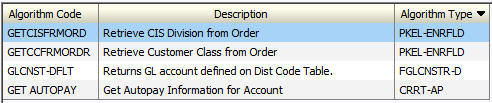
Note:
Sorting on dropdown values. If you attempt to sort
a column that contains a drop down value, the information is sorted
in the order of the unique identifier associated with the drop down
value, not the description you see on the screen. For example, if
you sort on a column containing unit of measure, the information will
be sorted in the order of the unit of measure code, not the description
that appears in the drop down. This means that the resultant sort
will appear incorrect and therefore we discourage you from doing this.