| Oracle® Fusion Applications Administrator's Guide 11g Release 1 (11.1.4) Part Number E14496-06 |
|
|
PDF · Mobi · ePub |
| Oracle® Fusion Applications Administrator's Guide 11g Release 1 (11.1.4) Part Number E14496-06 |
|
|
PDF · Mobi · ePub |
This chapter describes how to manage Oracle Fusion web applications using Oracle Enterprise Manager Fusion Applications Control (Fusion Applications Control) and Oracle Enterprise Manager (Cloud Control).
This chapter includes the following topics:
The Product Family Home Page and Sections in Fusion Applications Control
The Product Home Page and Sections in Fusion Applications Control
The Fusion Instance Overview Page and Sections in Cloud Control
Monitoring the Detailed Status of Oracle Fusion Applications
Monitoring Business Performance Metrics for a Product Family
Viewing the Routing Topology of an Oracle Fusion Applications Instance, Product Family, or Product
Oracle Enterprise Manager Fusion Applications Control (Fusion Applications Control) is a tool used to monitor Oracle Fusion Applications product families and products deployed to Oracle WebLogic Server. Oracle Enterprise Manager Cloud Control (Cloud Control) is a tool used in much the same way, but viewing Oracle Fusion Applications product families and products within the larger context of Oracle Fusion Middleware.
Oracle Enterprise Manager Fusion Applications Control provides a large picture view of your deployments, while also allowing you to drill down for more detailed information. You can monitor the status of the servers to which product families are deployed and the databases that store product information, the status of all scheduled job requests running in the system, as well as the overall state and performance of product families and products. The customizable performance summary pages allow you to monitor product performance and diagnose problems. You can modify these charts to display statistics that are relevant to your deployment, or add an additional product to the chart so as to compare the performance information for two components in one chart.
Using a topographical chart, you can examine the relationship between a deployed product family and its products, and drill down to view the status of individual product instances. Out-of-the-box performance metrics provided for each Oracle Fusion Applications product allow detailed monitoring of the state and performance of all product families and each individual product.
The product family home page provides an overview of the products belonging to a product family. An example of a product family home page is shown in Figure 9-1.
The Product Family home page displays the following sections:
The Applications and Infrastructure section displays the status of the database, deployed Oracle Fusion Applications and Oracle Fusion Middleware itself. The Fusion Applications and Fusion Middleware pie charts display the percentage of Oracle Fusion Applications and Oracle Fusion Middleware servers that are currently up or down. The number of applications and servers that are running or down is shown below each pie chart.
The Key Performance Indicators section displays the main performance metrics related to the product family or product. By default, these metrics display in graphical format. Alternatively, you can display the performance metrics in tabular format instead. Mousing over a particular metric causes the performance graph to display only the data for that metric.
You can add or remove metrics from the Key Performance Indicators section. You can also change the order in which metrics display. For more information about monitoring business metrics for a product family or product, see Section 9.10
The Topology section displays the components of the product family or product. In the Product home page, the Topology section displays the same information, with the irrelevant products and Java EE applications grayed out.
The Product Family home page Topology section is shown in Figure 9-2.
The Product home page Topology section is shown in Figure 9-3.
Mousing over a component under the Oracle Fusion Applications heading highlights the related product under the Product heading, and vice versa. In the Product Family home page, clicking a product in the Topology section displays the Product home page for that product. Clicking the name of the Oracle Fusion Applications product family in the Topology section displays the Oracle Fusion application instances running on servers in the application cluster. The Fusion Cluster Application home page displays, as shown in Figure 9-4.
For more information about viewing topology information, see Section 10.2.3.1
The Oracle Enterprise Scheduler sections display information pertaining to scheduled jobs running in relation to the product or product family. The Oracle Enterprise Scheduler sections are as follows.
Top Long Running Job Requests: This section displays information about the top ten long running scheduled job requests, including request ID, job definition used, the product and time elapsed since the job executed.
Recently Completed Job Requests (Last 24 Hours): This section displays information about the most recent scheduled jobs completed within the last 24 hours, including job definition used, the product, the number of completed and failed requests, the percentage of successfully completed job requests and the time elapsed from execution.
Ready Job Requests: This section displays the scheduled job requests that are awaiting execution, including the job definition used, the product and the number of jobs that are ready to run.
For more information about this section, see the online help.
The Recently Completed SOA Composite Requests (Last 24 Hours) section displays information about the most recent SOA composite execution requests completed within the last 24 hours, including the name of the SOA composite, the name of the partition to which the composite is deployed, the number of completed instances, the percentage of successfully completed instances and the response time in milliseconds for synchronously executed SOA composites.
The product home page provides an overview of the Oracle Fusion Applications required to run a given product. An example of a product home page is shown in Figure 9-5.
The Oracle Fusion Applications Product Home page displays the following sections:
The Oracle Fusion Applications section displays the Oracle Fusion Applications that are part of the product and have been installed. Each application may include instances running on other servers in the domain.
For more information about this section, see the online help.
The Servers section displays the names of the domain, clusters and servers running the Oracle Fusion Application. The table listing the clusters and servers displays the status of each item, indicating whether they are up or down. Additionally, the table displays other data such as the number of sessions currently active, the number of requests received per minute and the time required to process a request.
For more information about this section, see the online help.
The Fusion Instance home page allows you to monitor a whole instance at a glance, including diagnostic values, a summary of member targets, the status of members and top long running job requests. The Fusion Instance menu provides several administrative options for managing all the product families.
To display the Cloud Control Fusion Instance overview page:
From the Targets menu, choose Fusion Applications.
The Fusion Applications target home page displays.
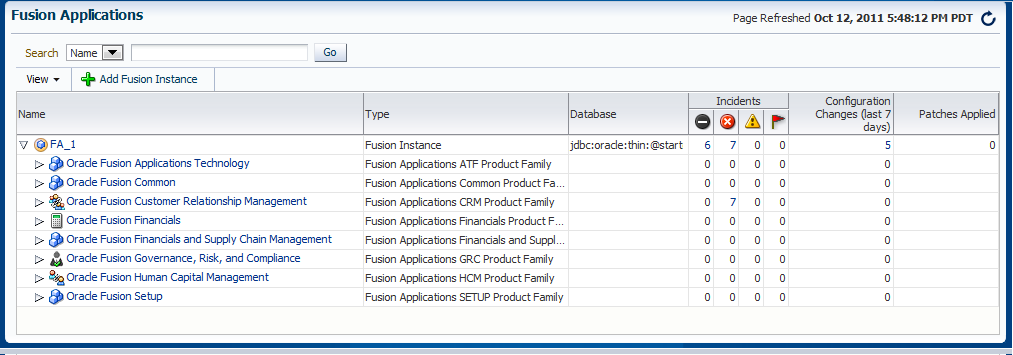
In the table on the Fusion Applications page, click the Fusion Instance whose overview page you want to display.
The Fusion Instance page displays, as shown in Figure 9-6.
The Fusion Instance overview page displays the following sections:
The Summary section displays an overview of the Fusion instance as a whole, including diagnostic and database information.
The following sub-sections display in the Summary section:
The Monitoring and Diagnostics sub-section displays major incidents and changes that have occurred in the Fusion instance, including incidents at the instance level, incidents that have occurred in descendant targets, any configuration changes that have occurred over the last seven days and any support workbench problems. Incidents are listed by severity, namely fatal, critical, warning and escalation levels.
The Database System sub-section displays database information related to the Fusion instance, including the name of the database system, the percentage of available space on the system and the name of the database to which the Fusion instance writes its data.
The Member Target Summary section displays an overview of the member targets of the Fusion instance, including product families and products. The type of information displayed in this sub-section is similar to that displayed in the Cloud Control Fusion Applications overview page described in Section 2.7.4.
The Status section displays status information regarding the members of the Fusion instance. The numbers at the top of the Status section indicate how many members of the instance are up, down or unavailable. You can click a number or status for more information.
The table in the Status section displays members that have been affected the most within the last 24 hours. This includes Oracle WebLogic Servers, application deployments, clustered application deployments, Fusion Java EE applications, and so on. The table displays the status and percent availability for each member. You can click individual member items for more information.
This section displays the same information described in Section 9.2.4.
When selecting a product family from the Fusion Applications overview page or the Fusion Instance page, Cloud Control directs you to the product family home page for the selected product family, as shown in Figure 9-7. The Cloud Control Product Family home page displays an overview of the product family at a glance, including the products and Oracle Fusion applications comprising the product family.
The Product Family home page includes the following sections:
The Product Family menu provides several administrative options for managing the the product family, which are similar to those in Fusion Applications Control.
You can click a particular product to display the Cloud Control product home page.
When selecting a product from the Fusion Applications overview page, Fusion Instance page, or Product Family home page, Cloud Control directs you to a home page for the selected product, as shown in Figure 9-8. The Cloud Control Product home page displays an overview of a product at a glance, including the Oracle Fusion applications that compose the product and the servers on which they run.
The Cloud Control Product home page displays the following sections:
The Product menu provides several administrative options for managing the product, which are similar to those in Fusion Applications Control.
The product family and product home pages allow you to monitor various aspects of your servers and applications.
The main steps in monitoring product families and products are as follows:
Verify component status.
View and modify performance metrics.
Monitor the status of any scheduled jobs.
To monitor a product family or product in Fusion Applications Control or Cloud Control:
Navigate to the product family home page:
Fusion Applications Control: From the navigation pane, select the name of the product family.
Cloud Control:
From the Targets menu, choose Fusion Applications.
The Fusion Applications target home page displays.
In the table on the Fusion Applications page, click the Fusion Instance whose overview page you want to display.
The Fusion Instance page displays.
In the Fusion Instance overview page, expand the Fusion instance and click the name of the product family.
Alternatively, navigate to the product home page:
Fusion Applications Control: From the navigation pane, expand the product family, then Products, and then select the product.
Cloud Control:
From the Targets menu, choose Fusion Applications.
The Fusion Applications target home page displays.
In the table on the Fusion Applications page, click the Fusion Instance whose overview page you want to display.
The Fusion Instance page displays.
In the Fusion Instance overview page, expand the Fusion instance and the product family. Click the name of the product whose home page you want to display.
Use the following sections on the main product family or product page to verify the status of various components.
Applications and Infrastructure: Verify the availability of Fusion Applications and Oracle Fusion Middleware.
Topology: View the complete topology of the product or product family. Click a node to view the home page of the selected component.
Fusion Applications: Verify the status of Fusion cluster applications, Fusion applications and the relationship between domain and server.
Servers: Verify the status of Fusion cluster applications and all related servers.
For more information about the individual sections on the product family and product home pages, see Section 9.2 and Section 9.3.
For more information about monitoring Fusion applications, see Section 9.8.
In the Key Performance Indicators section, view the product or product family main performance metrics. Click the View Actions menu to carry out any of the following tasks.
Modifying performance metrics: You can view and modify the performance metrics in this section by clicking the View Actions menu in the section and selecting Select Metrics.
The Select Metrics popup window displays.
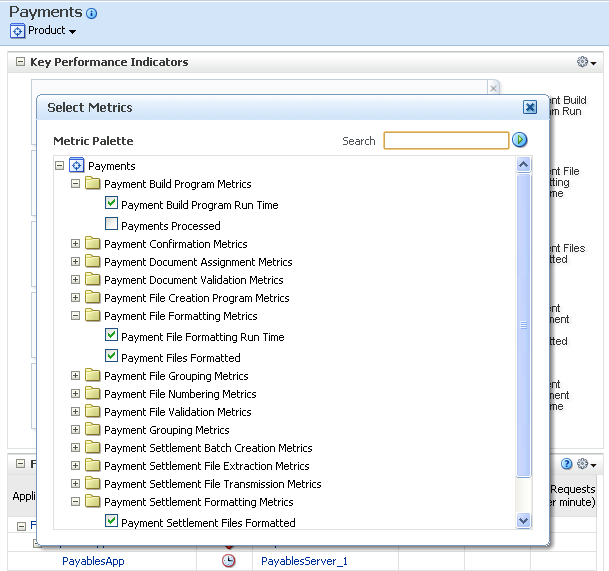
In the Select Metrics dialog, you can search for a particular metric in the Search field and select or remove the metrics you want to display or hide in the Key Performance Indicators section.
For more information about monitoring and modifying performance metrics, see Section 9.9.
Saving charts: You can save metric charts to a file by selecting View Actions > Save charts.
Restoring default charts: You can restore the metric charts to their defaults such that only the default metrics display, by selecting View Actions > Restore default charts.
Monitor the status of any scheduled jobs by using the Oracle Enterprise Scheduler sections described Section 9.2.4. You can view more scheduled jobs displayed in these sections by clicking Show All at the bottom of each section.
Clicking Show All displays the Oracle Enterprise Scheduler section in a larger pane such that a larger number of relevant jobs display.
The Applications and Infrastructure page allows you to verify the status of a given Oracle Fusion application.
To verify the status of a given Oracle Fusion application:
Display the Product Family home page.
In Fusion Applications Control, from the navigation pane, select the product family.
In Cloud Control, from the Targets menu, choose Fusion Applications.
In the Fusion Applications table, click the desired product family.
Display the Applications and Infrastructure page.
In Fusion Applications Control, from the Product Family menu, choose Applications and Infrastructure
In Cloud Control, from the Product Family menu, choose Monitoring and then select Applications and Infrastructure.
The Applications and Infrastructure page displays.
Click the Fusion Applications tab.
This tab shows the status of a given clustered Oracle Fusion J2EE application. When expanding an application, the individual instances of the Oracle Fusion display, each running on different servers. A status displays for each of these individual application deployments.
A pie chart indicates the percentage of Fusion applications in the product family that are up and running within the farm domain.
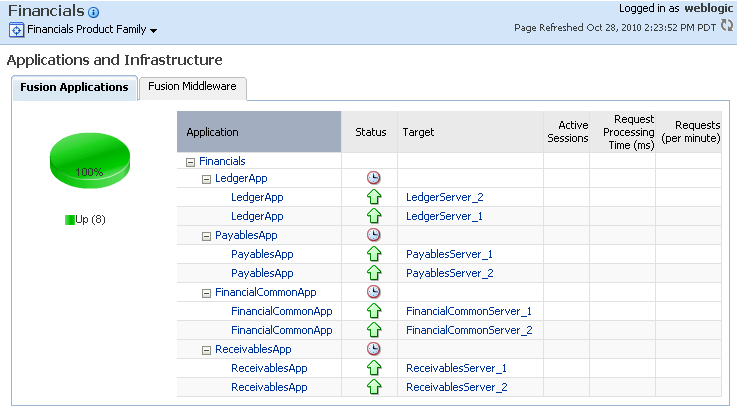
The Key Performance Indicators page displays an overview of the performance metrics of a given product family. Typically, several default metrics display on the page in the form of graphs. A number of metrics are tracked, and these can be added to the Key Performance Indicators page. Each product belonging to a given product family has its own set of metrics.
You can modify the Key Performance Indicators page as follows:
Add or remove metrics from the page.
Display performance data in tabular format.
Save or delete a set of performance charts.
Re-organize the display of charts, for example move charts up or down.
Display the performance metrics of another instance of the product on top of the current chart sets, or display earlier metrics of the same product instance on top of current metrics.
Toggle on or off the grid display on the performance chart set.
Modify the performance time period.
To view and modify a product family's business performance summary page in Fusion Applications Control or Cloud Control:
Navigate to the product family home page.
Fusion Applications Control: From the navigation pane, choose the product family.
Cloud Control:
From the Targets menu, choose Fusion Applications.
The Fusion Applications target home page displays.
In the table on the Fusion Applications target home page, click the product family.
Display the Key Performance Indicators page.
Fusion Applications Control: From the Product Family menu, select Key Performance Indicators.
Cloud Control: From the Product Family menu, select Monitoring and then select Key Performance Indicators.
The product family home page displays. You can view the key metrics for the product family in the Key Performance Indicators page.
Display the metrics pane by clicking Show Metric Palette.
You can modify the metrics that display on the Key Performance Indicators pane.
In the Metrics Palette, select the metrics you want to display in the Key Performance Indicators pane.
You can search for a particular metric.
In the Metrics Palette Search field, enter the name of the metric you want to find and click the Search button.
You can change the order in which metrics display on the Key Performance Indicators pane, or delete a metric from the display.
Click the bar to the left of the metric name and drag the metric up or down.
Click the Close button on the upper right corner of the metric to delete it from the display.
You can optionally click a metric name for more information about that metric.
The Additional Information dialog displays. From this dialog, you can view more details about the metric using the following links:
Problem Analysis: Directs to the Problem Analysis page. This page enables you to see a metric with other related metrics, which are affecting the metrics being analyzed. It also shows the related targets and the related targets topology. The Problem Analysis is only available for request-related metrics, such as the Request Processing Time (ms) and Request (per minute).
Analyze Logs: Displays a message that enables you to view the logs for a target on which the metric is viewed.
Metric Details: Enables you view historical metric data.
Target Home: Directs you to the home page.
When used together, Problem Analysis and Analyze Logs can help you inspect metrics, target status information, and logs during troubleshooting. These links are not available for all metrics. For more information about these links, see Section 14.4.6.
For information about viewing and modifying the display of product family performance indicators, see Section 2.5.7.
The Performance Summary page displays an overview of the performance metrics for a given product. Typically, several default metrics display on the page in the form of graphs. A number of metrics are tracked, and these can be added to the Performance Summary page. Each product belonging to a given product family has its own set of metrics.
You can modify the performance page as follows:
Add or remove metrics from the page.
Display performance data in tabular format.
Save or delete a set of performance charts.
Re-organize the display of charts, for example move charts up or down.
Display the performance metrics of another product family on top of the current chart sets, or display earlier metrics of the same product family on top of current metrics.
Toggle on or off the grid display on the performance chart set.
Modify the performance time period.
To view and modify a product's business performance summary page in Fusion Applications Control or Cloud Control:
Navigate to the product home page.
Fusion Applications Control: From the navigation pane, expand the product family, then Products, and then select the product.
Cloud Control:
From the Targets menu, choose Fusion Applications.
The Fusion Applications target home page displays.
In the table on the Fusion Applications target home page, expand a product family and click an individual product.
Display the Key Performance Indicators page.
Fusion Applications Control: From the Product menu, choose Key Performance Indicators.
Cloud Control: From the Product menu, choose Monitoring and then select Key Performance Indicators.
The product family home page displays. You can view the key metrics for the product family in the Key Performance Indicators page.
To modify the display of metrics in the Key Performance Indicators page, follow the procedure in Section 9.9, beginning with Step 3.
Cloud Control provides a routing topology viewer, which provides a graphical representation of routing relationships across targets, components and elements. It shows you the routing details for the Oracle Fusion Applications environment, from Oracle HTTP Server to the Oracle WebLogic Servers to the Oracle Database. Targets are annotated to indicate status and incidents. Tool tips show additional information about entities and relationships. You can pan and zoom the graph, as in popular map programs, and also expand and collapse desired areas of the graph. The graph can be filtered to show only desired nodes. The topology graph is highly interactive. You can hover over and click on various parts of the graph. The topology graph provides visibility into the runtime environment.
You can also print the topology or save it to a .png file.
To view the topology with Cloud Control:
Navigate to a Fusion Instance, product family, or product home page:
From the Targets menu, choose Fusion Applications.
The Fusion Applications target home page displays.
In the table on the Fusion Applications page, click the appropriate target, the instance for the Oracle Fusion Applications or product family. You can also expand a product family to select an individual product.
From the Fusion Instance, Product Family, or Product menu, choose Routing Topology.
The Routing Topology page displays.
From the View menu, choose one of the following topology views:
Routing: Group by Application: Choose to view the topology of the applications as they relate to the Oracle WebLogic Server domains and servers, as well as the Oracle Database.
Routing: Group by Middleware: Choose to view the topology for the middleware targets, such as Oracle WebLogic Server.
Routing: Group by Host: Choose to view the topology of the targets on the hosts in the enterprise.
Products: Choose this view the topology of Oracle Fusion Applications products.
To see information about a particular target, place your mouse over the target. To view additional information, click More. For example, for an Oracle WebLogic Server domain, you can view general information about the domain home location, incidents, and configuration.
From the Products menu, select and deselect specific products to narrow or expand the scope of the graph.
From the Node Type menu, select or deselect specific node types to narrow or expand the focus of the graph.
From the Options menu, you can save or print the image, expand or collapse all of the nodes, change the orientation of the topology to be left to right or top to bottom, or reload the routing navigator.
In addition, you can refresh the status and the metrics or update the topology. To refresh the status and metrics, click Refresh Target Status and Metrics. To update the topology shown in the viewer, click Recreate Topology. If a target has been added or deleted, the target list and relationships are updated. This option also updates the status and metrics.
With Topology Viewer, you can also:
Search for specific target or node or type of target or node within the topology with the Toggle Find Toolbar widget from the toolbar at top of the page. This makes it easier to find a target if you have many targets. After the target is found, it is highlighted in the topology and the topology is repositioned. This enables you to see the target, if it was not previously visible in the viewing area.
View the targets by status. Choose Show Up Targets, Show Down Targets, Show Targets with Fatal Incidents, and Show Targets with Critical Incidents from the toolbar at top of the page.
Navigate to the home page of a target. Right-click the target, and choose Home.
Hide or show the status or metrics. From the Annotations menu, choose Status or Metrics.
If you select Metrics, one key performance metric for the component is displayed. (You cannot change the metric that is displayed.)
View the routing relationships between components.
Perform operations directly on the target by right-clicking. The right-click target menu is displayed.
Interact with a topology graph.
For more information, see "Interactive Gestures" in the Cloud Control online help.
With Cloud Control, you can view the configuration topology of the IT environment in a graphical format for the Fusion instance, product family, or individual product. The inter-relationships between targets are used to answer questions such as:
On what targets does this target rely?
What targets will be affected if this target goes down?
How are the members of my system related?
To view a configuration topology:
Navigate to a Fusion Instance, product family, or product home page:
From the Targets menu, choose Fusion Applications.
The Fusion Applications target home page displays.
In the table on the Fusion Applications page, click the appropriate target, the instance for the Oracle Fusion Applications or product family. You can also expand a product family to select an individual product.
From the Fusion Instance, Product Family, or Product menu, choose Configuration > Topology.
The Configuration Topology page displays.
From the View menu, choose one of the following topology views:
Routing: Group by Application: Choose to view the topology of the applications as they relate to the Oracle WebLogic Server domains and servers, as well as the Oracle Database.
Routing: Group by Middleware: Choose to view the topology for the middleware targets, such as Oracle WebLogic Server.
Routing: Group by Host: Choose to view the topology of the targets on the hosts in the enterprise.
Products: Choose this view the topology of Oracle Fusion Applications products.
Use the configuration topology:
View existing configuration topologies. See "Viewing a Configuration Topology" in the Cloud Control online help.
Create custom configuration topologies. See "Creating a Custom Topology View" in the Cloud Control online help