11g Release 1 (11.1.4)
Part Number E20376-04
Contents
Previous
Next
|
Oracle® Fusion
Applications Compensation Management Implementation Guide 11g Release 1 (11.1.4) Part Number E20376-04 |
Contents |
Previous |
Next |
This chapter contains the following:
Use checklists for actions that require the completion of standard tasks, such as creating users or reassigning resources. For example, employee hire and termination actions typically require a number of people to complete standard tasks. You create and maintain tasks within a checklist template. You can create checklist templates that can be allocated to persons either automatically or manually.
The figure shows the components of a checklist template and their major relationships.
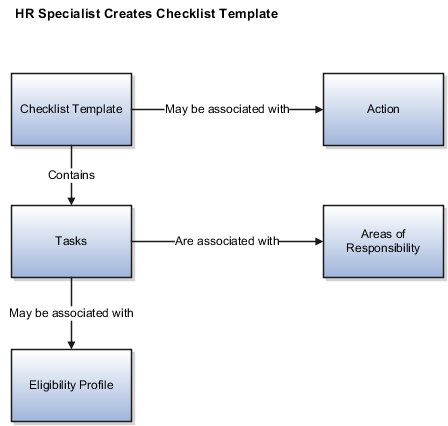
This figure shows the components of the checklist allocation process and how they relate to each other.
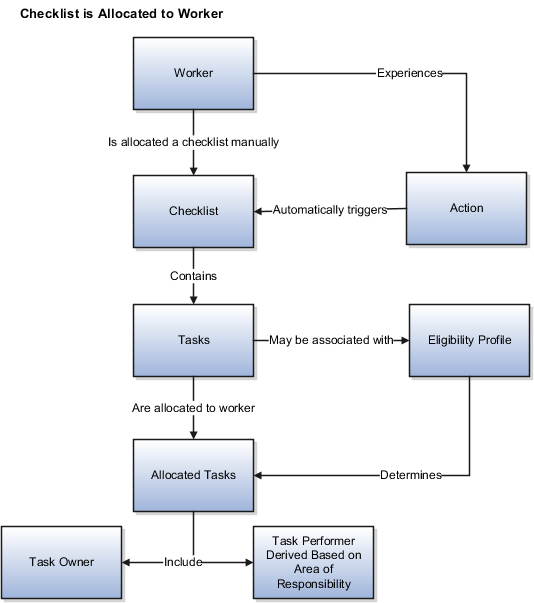
Actions track changes in personal circumstances, for example, new hire, transfer, or termination. Link an action to a checklist template to allocate the checklist to persons automatically when they experience the action. Note that, the checklist template is still available for manual allocation, even if it is linked to an action.
You create tasks within a checklist template, however, managers can also create and maintain tasks within an allocated checklist. You can enter a task duration and specify if a task is required. When the task appears in an allocated checklist, the date in the target end date field reflects this duration. You can set the checklist status to completed only if all the required tasks are complete.
Link an eligibility profile to a checklist task to control whether that task appears in a specific allocated checklist. The task appears in the allocated checklist of a worker only if the worker matches the eligibility criteria.
Performer is the person carrying out the task. You select the task performers' areas of responsibility when you create a checklist template. During checklist allocation, the persons with the selected responsibilities are automatically assigned as performers for the tasks and notified of the assignment. You can view, but not update, the task performers in the allocated checklist.
Allocated checklists are those that have been allocated to workers and contain the tasks relevant to them.
Task owner, generally synonymous with a manager, is the person responsible for ensuring task completion. Managers can display the tasks within an allocated checklist and monitor the status themselves or assign alternative owners for the tasks.
Managers can display the allocated checklists for their workers and update the checklist and task statuses as necessary. Performers and owners can view the checklist tasks assigned to them in their worklist and update the task status. Note that these statuses are not used to determine the checklist or task availability, they are for information purposes only.
The checklist and task statuses are:
Initiated
Completed
Rejected
Outstanding
In Progress
Suspended
The status of the checklist and the tasks in the checklist is automatically set to initiated when you allocate the checklist.
Use this status to indicate that the checklist or task is complete. You can set the checklist status to completed only if all the required tasks are complete. The checklist status is automatically set to completed when you set the status of the last required task to completed. Note that the task does not disappear from the allocated checklist or the worklist when you set the status to completed. You must delete it yourself if required.
Use this status to reject a checklist, for example, because it was wrongly allocated to a person. Task owners or performers can use this status to decline ownership of a task, for example, if the task has been wrongly assigned to them.
Use this status to indicate that the checklist or task is not complete by the target date.
Use the other statuses to record progress made against the checklist or tasks, for example, to indicate that tasks are in progress or the checklist is suspended because of unavailability of resources.
This example demonstrates how to create a checklist template that is allocated automatically to all newly hired workers to track certain tasks involved in hiring a worker. The tasks in the checklist vary according to eligibility rules.
The following table summarizes key decisions for this scenario:
|
Decisions to Consider |
In this Example |
|---|---|
|
Allocate checklist automatically? |
Yes, checklist is allocated automatically to persons experiencing new hire action. |
|
Which tasks to include in the checklist? |
|
|
What are the task performers' responsibilities? |
|
|
Do eligibility rules apply to any tasks? |
|
Create a checklist template, associate it with the Hire action, and create three tasks for the template.
|
Field |
Value |
|---|---|
|
Name |
New Hire |
|
Category |
On Boarding |
|
Action |
Hire |
|
Field |
Create E-mail Account Task |
Issue Laptop Task |
Issue Meal Vouchers Task |
|---|---|---|---|
|
Required |
Yes |
No |
No |
|
Eligibility Profile |
|
Manager_Users |
India_Work_Location |
|
Responsibility Type |
IT Support Representative |
IT Support Representative |
HR Representative |
No. Managers cannot edit or delete the checklist template that they create using the save as template option. However, they can allocate the checklist template to workers and edit the checklist and task attributes within the allocated checklists. The HR specialist can make changes in the checklist template if required and make the revised template available for allocation to all users.
Each allocated checklist is a specific instance of the checklist template. Therefore, changes in the checklist template do not affect the allocated checklists. Similarly, the checklist template is unaffected by changes in the allocated checklists.