15.4 Create the Default Layout Using the Report Wizard
The steps in this section show you how to use the Report Wizard to create the layout and choose how your data will display in your report. Here, you will choose the style of report you want to create, and choose to display the data across the report (hence creating the across group report).
You can create a default layout using the Report Wizard, which deletes any existing layouts in your report and replaces it with the new one.
-
In the Data Model view, right-click on the canvas, then choose Report Wizard.
-
In the Report Wizard, on the Report Type page, select Create Paper Layout only.
-
On the Style page, select Group Above.
-
On the Fields page, click the double right arrows (>>) to move all of the fields to the Displayed Fields list.
-
On the Labels page, change the field widths as follows:
Fields Width CUST_FIRST_NAME
2CUST_LAST_NAME
2 -
Click Finish to display your report output in the Paper Design view. It should look something like this:
Figure 15-6 Paper Design view for the wrapped field report
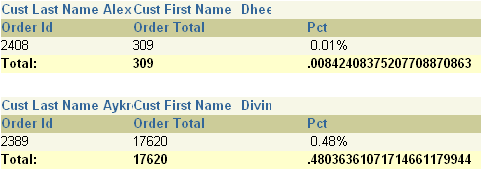
Description of "Figure 15-6 Paper Design view for the wrapped field report"
Notice how the complete names do not display. The steps in the next section will show you how to quickly correct this issue.