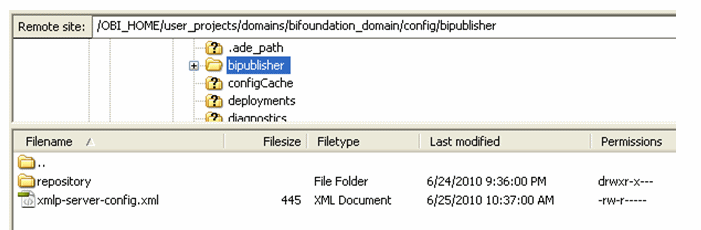8 Configuring Server Properties
This chapter describes how to configure BI Publisher server properties such as caching specifications, monitoring and auditing, and catalog properties.
It covers the following topics:
8.1 Setting the Path to the Configuration Folder
The Configuration folder stores the files that contain your server configuration settings, for example, the data source connections, delivery server definitions, and scheduler settings.
The path to the Configuration folder is stored in the xmlp-server-config.xml configuration file.
When you install BI Publisher, this is automatically configured to
${xdo.server.config.dir}/repository
The environment variable ${xdo.server.config.dir} is used to store the path to the location of the xmlp-server-config.xml configuration file. By default both the BI Publisher configuration folder and the xmlp-server-config.xml file are installed to <DOMAIN_HOME>/config/bipublisher.
For example: /OBI_HOME/user_projects/domains/bifoundation_domain/config/bipublisher, as shown in Figure 8-1.
8.2 Configuring the Catalog
BI Publisher supports the following catalog types:
-
Section 8.2.1, "Configuring the Oracle BI Publisher File System Catalog"
The Oracle BI Publisher file system option is for installations of BI Publisher that are not integrated with Oracle Business Intelligence Enterprise Edition.
-
Section 8.2.2, "Configuring BI Publisher to Use the Oracle BI EE Catalog"
If you install BI Publisher with the Oracle Business Intelligence Enterprise Edition, the catalog is automatically configured to use the shared Oracle BI Presentation Catalog.
8.2.1 Configuring the Oracle BI Publisher File System Catalog
Note:
When using file systems such as NFS, Windows, or NAS for the repository, ensure that the file system is secured.
When you install BI Publisher, the catalog is configured by default to:
${xdo.server.config.dir}/repository
To change the location for the repository:
-
Under Catalog, select Oracle BI Publisher - File System as the Catalog Type.
-
Enter the absolute Path.
-
Apply your changes and restart your BI Publisher application.
Note:
Because the repository is in the file system, the case sensitivity of folder and report names is determined by the platform on which you run BI Publisher. For Windows-based environments, the repository object names are not case-sensitive. For UNIX-based environments, the repository object names are case-sensitive.
8.2.2 Configuring BI Publisher to Use the Oracle BI EE Catalog
If you installed BI Publisher as part of the Oracle Business Intelligence Enterprise Edition, then BI Publisher is automatically configured to use the shared Oracle BI EE (Oracle BI Presentation) catalog.
For prerequisites and steps for manually integrating BI Publisher with Oracle BI Enterprise Edition, see Section B.1, "About Integration."
8.2.2.1 Configuring the BI Search Fields
If you have configured Oracle Business Intelligence with Oracle Secure Enterprise Search (Oracle SES), configure the following fields to enable the full text search for BI Publisher objects.
Before configuring the fields in BI Publisher, you must first perform the following:
-
Set up Oracle Secure Enterprise Search (Oracle SES).
-
Integrate Oracle SES with Oracle Business Intelligence Presentation Services.
For the procedures for completing the prerequisites, see "Configuring for Full-Text Catalog Search" in the Oracle Fusion Middleware System Administrator's Guide for Oracle Business Intelligence Enterprise Edition.
Enter the following fields in BI Publisher:
-
BI Search URL - enter the basic URL for Oracle Business Intelligence, adding the search context name; takes the format:
http://computer_name:port/bisearchFor example: http://localhost:7001/bisearch
-
BI Search URL Suffix - this field defaults to "rest/BISearchQueryService/search". Do not edit this field.
-
BI Search Group name -enter the name of the search group that you created in Oracle SES, for example: bisearch_ws
-
BI Search Timeout (millisecond) - enter the maximum number of milliseconds that Oracle BI Publisher waits for a response to return with search results. This field defaults to 22000.
Figure 8-2 shows the BI search fields.
8.3 Setting General Properties
The general properties region includes the following settings:
8.3.1 System Temporary Directory
This section includes the following topics about setting a system temporary directory:
8.3.1.1 About Temporary Files
BI Publisher creates the following types of temporary and cache files:
Temporary files:
-
Temporary files created by the formatting engines (FO processor, PDF Form Processor, PDF generators and so on)
-
Data Files
These files are removed after the reports generate successfully.
Dynamic image files for HTML output:
-
Dynamic charts
-
Embedded images in RTF templates
Cache files:
-
Data cache
-
LOV (List of Values) cache
-
Document Cache
-
XSL Cache from RTF templates
8.3.1.2 Setting the System Temporary Directory
If you do not specify a temporary directory here, temporary files and dynamic image files are generated under {bip_deployment_directory}/xdo/tmp. Cache files are generated under {bip_deployment_directory}/xdo/cache.
When you configure a System Temporary Directory using this field, for example: "/disk1/BIP_Temp", the BI Publisher server automatically creates the following directories:
-
/disk1/BIP_Temp/xdo
-
/disk1/BIP_Temp/xdo/tmp
-
/disk1/BIP_Temp/xdo/cache
Temporary files are generated under /disk1/BIP_Temp/xdo/tmp.
Cache files are generated under /disk1/BIP_Temp/xdo/cache.
Dynamic image files are still created in the {bip_deployment_directory}/xdo/tmp directory and are not affected by this configuration.
Whenever the BI Publisher server is restarted, any files under /disk1/BIP_Temp/xdo are removed.
Note:
When using the BI Publisher web services uploadReportDataChunk() or downloadReportDataChunk() in a clustered environment, you must set the System Temporary Directory to be a shared directory accessible to all servers within the cluster.
You must enter the absolute path to the directory. For example, the directory can exist under ${xdo.server.config.dir}/temp but you must enter the absolute path, such as /net/subfoldera/scratch/subfolderb/11gcat/temp
Repeat this procedure for all servers in the cluster, entering the same value for System Temporary Directory.
8.3.1.3 Sizing the System Temporary Directory
Sizing requirements depend on how large the generated data files and reports are, how many reports enabled cache, and the number of concurrent users. If you must process 1 GB of data and then to generate a report that is 1 GB, then the temp disk should have more than 2 GB of disk space for a single report run. If you require ten concurrent report runs of similarly sized reports, then more than 20 GB of disk space is required. In addition, if you must cache the data and reports for these ten users, you need additional 20 GB of disk space. Note that cache is per user.
8.3.2 Report Scalable Threshold
This property specifies the threshold at which data is cached on the disk. When the data volume is large, caching the data saves memory, but results in slower processing. Enter a value in bytes. The default and general recommendation for this property is 1000000 (1 megabyte).
8.3.3 Database Fetch Size
This property specifies the number of rows that are fetched from the database at a time when more rows are needed. This setting can be overridden at the data model level by setting the Database Fetch Size in the general properties of the data model (see the topic "Entering Data Model Properties" in the Oracle Fusion Middleware Data Modeling Guide for Oracle Business Intelligence Publisher). If neither value is set, then the system default value of 100 is used.
8.4 Setting Server Caching Specifications
When BI Publisher processes a report, the data and the report document are stored in cache. Each item creates a separate cache file. Set the following properties to configure the size and expiration of this cache:
-
Cache Expiration — Enter the expiration period for the cache in minutes. The default is 30.
-
Cache Size Limit — Enter the maximum number of cached items to maintain regardless of the size of these items. The default is 1000.
When BI Publisher processes a report it stores the report definition in memory so that for subsequent requests for the same report the report definition can be retrieved from memory rather than from disk. Set the following property to configure this cache:
-
Maximum Cached Report Definitions — Enter the maximum number of report definitions to maintain in cache. The default is 50. This cache does not expire.
Note:
Report-specific caching of data sets can be set as a report property. See the section "Configuring Report Properties" in the Oracle Fusion Middleware Report Designer's Guide for Oracle Business Intelligence Publisher.
8.5 Setting Retry Properties for Database Failover
If BI Publisher fails to connect to a data source through the defined JDBC or JNDI connection, then these properties control the number of retries that are attempted before switching to the backup connection for the database.
-
Number of Retries
Default value is 6. Enter the number of times to attempt to make a connection before switching to the backup database.
-
Retry Interval (seconds)
Default value is 10 seconds. Enter the number of seconds to wait before retrying the connection.
8.6 Enabling Monitor and Audit
This setting enables user auditing and monitoring in BI Publisher. Performance monitoring enables you to monitor the performance of queries, reports and document generation and to analyze the provided details.
Selecting the Enable Monitor and Audit check box on the Server Configuration page is the first step required for enabling performance monitoring and user auditing in your system.
For the complete steps, see Section 13.5, "About Performance Monitoring and User Auditing."
8.7 Setting Report Viewer Properties
The Report Viewer Configuration tab enables you to set the report viewer property Show Apply Button.
When set to True, reports with parameter options display the Apply button in the report viewer. When a user changes the parameter values, he must click Apply to render the report with the new values.
When set to False, the report viewer does not display the Apply button. Instead, when a user enters a new parameter value, BI Publisher automatically renders the report after the new value is selected or entered.
This property can also be set at the report level to override the system setting. For information on setting the property at the report level, see "Configuring Parameter Settings for the Report" in the Oracle Fusion Middleware Report Designer's Guide for Oracle Business Intelligence Publisher.