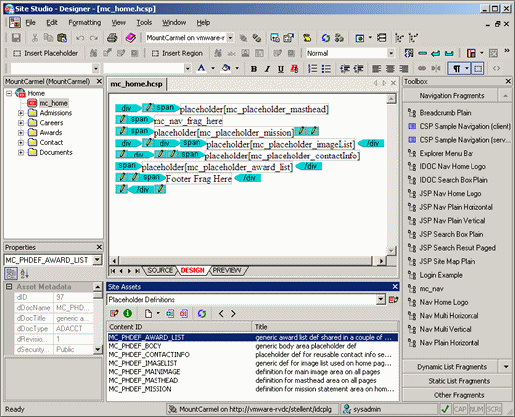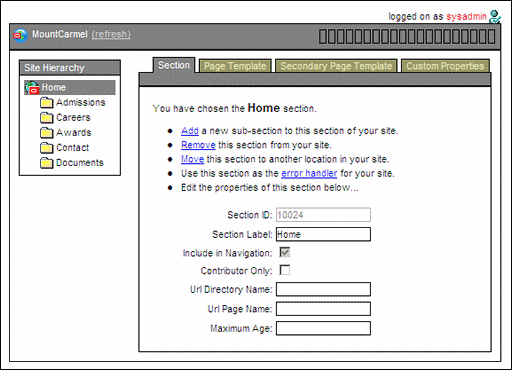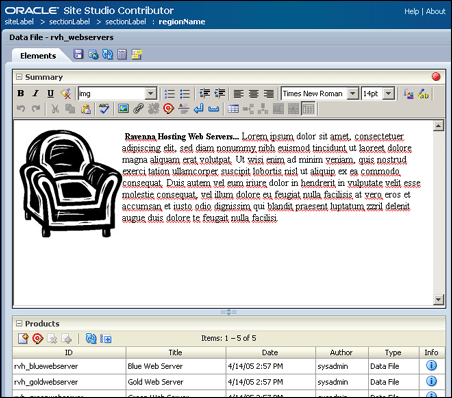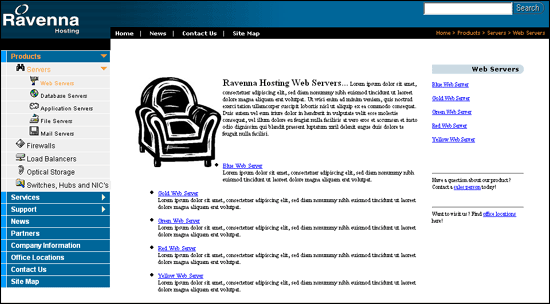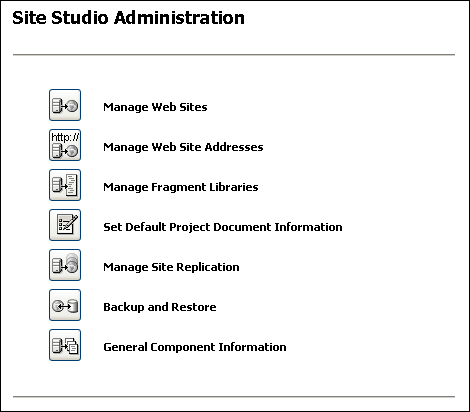1 Introduction
Site Studio is a powerful, flexible web development application suite that offers a comprehensive approach to designing, building, and maintaining enterprise-scale Web sites. It goes beyond conventional HTML and script editors by offering Web site creation and content management all in one.
Site Studio brings several concepts to the Web site development and management process including several applications geared to different site roles (designer, contributor, manager, administrator), manageable site hierarchies, reusable site assets and content, fragments, and editable site regions. When used together, you can create enterprise-scale Web sites without the publishing bottlenecks typically associated with such sites.
The following topics describe Site Studio in more detail:
1.1 Site Studio Software Suite
Site Studio has many parts to it, some of which operate on the content server and others that operate on client computers. The parts are used so that an organization can create, manage, and distribute a Web site in a timely and seamless fashion. The organization can create and change the roles for each individual responsible for the site.
To accommodate this, Site Studio comprises the following parts:
| Site Studio Product | Description |
|---|---|
| Content Server component | The component must be installed on the content server before anything else. It is required for Web sites to function. The component provides numerous server-side functions, and it communicates with clients (like Designer) and other parts of the site.
The component also provides the Site Studio administration interface, which is used by site administrators to perform several administrative tasks for Web sites. See "Site Studio Administration". |
| Site Studio Designer | A client-side application that provides a development environment in which site designers can create and design Web sites, including defining page templates, setting up editable page regions, and so on. For more information, see the Oracle WebCenter Content User's Guide for Site Studio Designer. |
| Site Studio Manager | A web-based application that provides an environment in which site managers can make changes to the site hierarchy such as adding and removing sections, changing the page template assigned to a section, and modifying several site properties. For more information, see "Using Site Studio Manager". |
| Site Studio Contributor | A client-side application that provides an in-context editing environment in which site contributors can add and edit web pages on existing Web sites. For more information, see the Oracle WebCenter Content User's Guide for Site Studio Contributor. |
While the applications are separate, they are tightly integrated. Tasks performed in Designer affect Manager and Contributor, and tasks performed in Manager affect Contributor. It is assumed that people using Manager also occasionally use Contributor.
1.2 Site Studio Users
Site Studio provides an environment where three types of users can create and maintain Web sites:
-
Designer: Possibly a webmaster or web developer, this individual is responsible for creating the site, designing page templates, adding and editing fragments, setting up editable or manageable site areas, and so on.
-
Manager: Possibly the head of a division or department, this individual is responsible for the structure of the site, modifying sections, creating areas, reassigning page templates, and so on.
-
Contributor: Possibly a member of the marketing or sales team, this individual is responsible for adding and editing the content that appears on the site.
Typically, one designer works with multiple managers, and each manager with one or more contributors. The designer may also choose to initially hand the site over to a manager, who builds the site hierarchy and determine where content should go. The manager could then notify contributors to start updating (or creating) the content of the site pages.
Note:
One person may have multiple roles, depending on the organization's size and structure.In addition to these three Site Studio roles, there may also be separate site administrators, who could take on responsibility for assigning web addresses to the site, backing up the site, replicating the site, and so on. All these administrative tasks are performed on the content server.
1.3 Site Studio Publishing Model
Site Studio is designed around a three-user model: designer, manager, and contributor. The designer creates the site, the manager operates the site, and the contributor adds and edits content on the site. This model helps organizations get a site up and running quickly and efficiently, and it enables the users in the organization to update content quickly without any of the bottlenecks often associated with large Web sites.
Here is a summary of the tasks performed and the applications used to perform each task:
-
Step 4: Preview and Distribute the Completed Web Site
Note:
Your organization may choose to follow this model or come up with its own publishing model depending on its needs.
1.3.1 Step 1: Create the Site In Designer
The designer of the site starts the process by creating a site connection to the server hosting the site, a site name, and a site address. The designer then defines the site assets (placeholders, page templates, element definitions, and so on) and builds the site based on these assets, including creating the site hierarchy (unless this task is left to the manager). All of these tasks are performed in Site Studio Designer.
When finished, the designer notifies the site manager and site contributors that the site has been created and now must be managed and edited. To do this, the designer may place instructions in a contributor-only section of the site, or implement a more formal process using workflows or a different method in accordance with the organization's standard procedures.
Note:
For more information on the Site Studio Designer application, see the Oracle WebCenter Content User's Guide for Site Studio Designer.1.3.2 Step 2: Manage the Site in Manager
When the manager enters the site, most of the site design should be complete (that is, the look-and-feel of the site pages). The manager can review and modify the defined site hierarchy (if the designer chose to set up a hierarchy), add and modify sections, assign templates to site pages, and set some site properties. All of these tasks are performed in Site Studio Manager.
Depending on how it was set up by the site designer, the Manager application may be available on every page of the site or only on a dedicated section of the site. It can also be opened from the Site Studio administration pages in the Content Server user interface.
When finished, the manager notifies one or more contributors to start adding and editing the content on the site. The manager may pass these instructions along in a contributor-only section of the site or implement a more formal process using workflows or a different method in accordance with the organization's standard procedures.
Note:
For more information on the Site Studio Manager application, see the Chapter 2, "Managing Web Sites."1.3.3 Step 3: Add and Edit Content in Contributor
By the time a contributor starts work, the full site hierarchy should be ready for content. Contributors then add and edit the content that appears on each page on the site. This means working with text, graphics, lists, links to pages, and much more. All of these tasks are performed in Site Studio Contributor.
Depending on how the site was set up by the designer and the manager, the contributor's experience varies from page to page and Web site to Web site. The contributors may be working exclusively in the Contributor application (when editing contributor data files) or third-party applications (when editing native documents). Additionally, several options might be enabled or disabled in Site Studio Contributor.
When finished, contributors may notify other contributors or reviewers that the page has been added or edited. They may communicate with one another in contributor-only sections or follow a formal review process using workflows or a different method in accordance with the organization's standard procedures.
Note:
For more information on the Site Studio Contributor application, see the Oracle WebCenter Content User's Guide for Site Studio Contributor.1.4 Site Studio Administration
In addition to using the Designer, Manager, and Contributor applications to create and manage a site, you can also perform several administrative tasks from within the Oracle Content Server interface, including starting and stopping sites, assigning default metadata to project files, managing fragment libraries, replicating sites, and backing up and restoring sites.
You perform these tasks from the Site Studio Administration page in the Oracle Content Server interface. To open this page, perform these steps:
-
Log in to the content server as an administrator.
-
In the Administration section, select Site Studio Administration.
The Site Studio Administration page is displayed. If you run Oracle Content Server in the Top Menus layout, you do not see this page. Instead, all administration options are then items in the Site Studio Administration menu.
The following options are available on the Site Studio Administration page:
| Element | Description |
|---|---|
| Manage Web Sites | Opens the Manage Web Sites page (see "Manage Web Sites Page"), where you can view each site, update navigation, view a site report, stop and start the site, and reload a site.
See Chapter 2, "Managing Web Sites" for more information. |
| Manage Web Site Addresses | Opens the Manage Web Site Addresses page (see "Web Site Addresses Page"), where you can add domain addresses that point to your Web site.
See Chapter 3, "Managing Web Site Addresses" for more information. |
| Manage Fragment Libraries | Opens the Manage Fragment Libraries page (see "Manage Fragment Libraries Page"), where you can deploy fragment libraries and configure JSP support, if necessary.
See Chapter 4, "Managing Fragment Libraries" for more information. |
| Set Default Project Document Information | Opens the Set Project Default Document Information page (see "Set Default Project Document Information Page"), where you can specify the default metadata that is assigned to new project files (created in Designer).
See Chapter 5, "Setting Default Project Document Information" for more information. |
| Manage Site Replication | Opens the Manage Site Replication page (see "Manage Site Replication Page"), where you can replicate your site from one content server to another.
See Chapter 6, "Managing Site Replication" for more information. |
| Backup and Restore | Opens the Backup and Restore page (see "Backup and Restore Page"), where you can create a backup of your Web site and restore from a backup of your Web site.
See Chapter 7, "Backing Up and Restoring Web Sites" for more information. |
| General Component Information | Opens the General Component Information page (see "General Component Information Page"), where you can view useful information about your site, including the version, Site Studio-specific metadata, directory paths, and so on.
See Chapter 8, "General Component Information" for more information. |
You can open the Site Studio Administration page from the Administration section in Content Server or using the preview icon menu (Figure 1-6) in Designer (Site Studio Admin option).