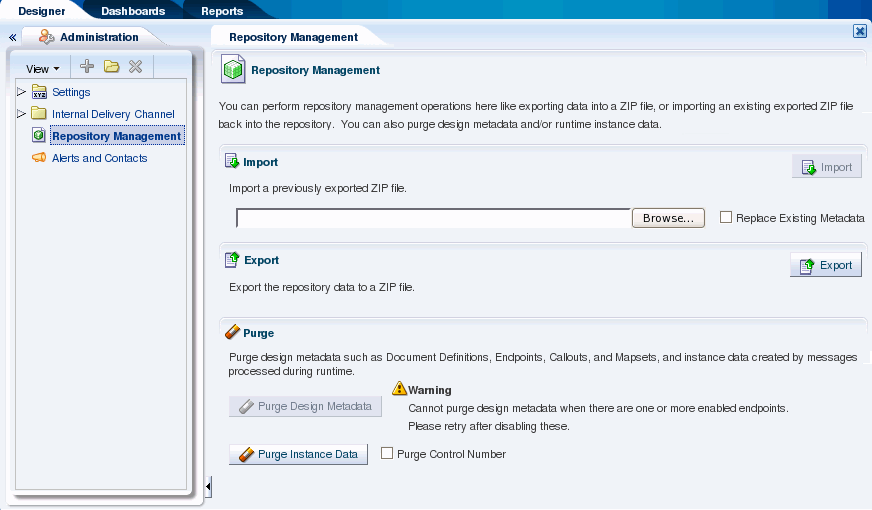12 Managing the Repository
This chapter describes the healthcare integration metadata repository and provides instructions for managing the stored data. Design-time and instance data for the Oracle SOA Suite for healthcare integration are stored in a metadata repository, and you can import data, export data, and purge metadata or instance data.
This chapter includes the following topics:
-
Section 12.1, "Introduction to the Oracle SOA Suite for Healthcare Integration Repository"
-
Section 12.2, "Importing and Exporting the Design-Time Repository"
12.1 Introduction to the Oracle SOA Suite for Healthcare Integration Repository
Oracle SOA Suite for healthcare integration instance data is stored and managed within the SOAINFRA schema of your database. Metadata for design-time and configuration is stored and managed through Metadata Services (MDS), available in Oracle Fusion Middleware. For more information about MDS, see the Oracle Fusion Middleware Administrator's Guide.
12.1.1 Repository Maintenance
The healthcare integration user interface provides features to help you manage the repository data, which include importing repository data, exporting the full repository, purging design-time metadata, and purging instance data. You can import objects such as document definitions, map files, endpoints, an exported repository, and so on.
Design-time metadata includes endpoints, document definitions, internal delivery channels, and mapsets. Instance metadata is the information that is created during runtime when messages are processed. In addition to being able to purge these two types of data on the Repository Management page, you can also purge messages on the Reports page.
Use caution when using the import and purge features. During an import, you might overwrite existing data, and purging data removes the data permanently.
12.1.2 What Occurs During the Import or Export Process
Exporting a file exports the full healthcare integration metadata repository and creates a ZIP file containing the exported data. When you import a file, all of the objects in the export file is copied, which can include documents, endpoints, callouts, mapsets, and so on. If you choose to replace existing metadata during an import procedure, any existing metadata with the same name as metadata in the export file will be overwritten by the information being imported.
Note that library JAR files used by Java callouts are not copied during an import or export procedure.
When you export the design-time repository, continue to make changes to the repository contents in the healthcare integration user interface, and later import the exported file (the contents of which are now older), then updates occur as follows:
-
If Replace Existing Metadata is not checked during import, then any new data that was created or modified in the healthcare integration user interface after the file was exported is left untouched.
-
If Replace Existing Metadata is checked during import, then the existing metadata is replaced with the ZIP file metadata.
If an import fails, then the changes are rolled back and the design-time repository remains unchanged. A message appears indicating that the import was unsuccessful.
12.1.3 About the Exported File
Design-time repository contents that are exported to a file represent a copy of the current data. This file is no longer accessible for changes from the healthcare integration user interface until it is imported back into Oracle SOA Suite for healthcare integration. Do not manually edit exported files.
12.1.4 What Occurs During the Purging Process
You can purge both design-time metadata and instance data. Design-time metadata includes document definitions, endpoints, callouts, mapsets, and internal delivery channels. When you purge this data, predefined data that is part of the installation is not purged. After you perform a successful purge of design-time metadata, you are logged out of the healthcare integration user interface so you need to log back in. You cannot purge design-time metadata if there are active endpoints.
Instance data is generated during runtime when messages are processed. Instance, or runtime, data contains the business messages and message-related data. Specific instance data can be purged from the Reports page. See "Working with Reports" for more information.
Purging is useful for:
-
Managing disk space and improving performance
-
Removing repositories on a test system
12.1.5 Purging Control Numbers
When you purge instance data, you can optionally purge control number information. Control numbers are used in HL7 message standards. Oracle SOA Suite for healthcare integration keeps track of control numbers for inbound and outbound messages. For outbound messages, the control numbers are generated in a sequence from an internal control number table. Because purging instance data and control numbers resets the sequence (the control number table is reset), an outbound message after a purge may have the same control number as a message before the purge. If this is undesirable, do not purge control numbers.
12.2 Importing and Exporting the Design-Time Repository
Oracle SOA Suite for healthcare integration design-time data can be exported and saved to a ZIP file. The ZIP file can be imported back into Oracle SOA Suite for healthcare integration so the data is available in the healthcare integration user interface. This is useful when migrating data from a test environment to a production environment.
Caution:
Do not manually edit exported files. This could make the data unstable once it is imported back in.
Figure 12-1 shows the Repository Management tab, where you import and export design-time data.
When you import metadata, the updates to your existing repository are incremental unless you select the Replace Existing Metadata option. To delete all existing data before importing metadata, use the Purge Design Metadata button.
Caution:
Complete export operations without interruption or idle time. Leaving the browser idle for more than a few minutes during export operations can cause file corruption.
-
Make sure the metadata repository ZIP file you want to import is available to your local system.
-
On the healthcare integration user interface, click the Designer tab and then click the Administration tab.
-
Click Repository Management.
-
In the Import section, click Browse to find the metadata repository ZIP file.
If you are importing a ZIP file that contains multiple ZIP files within it, you must unzip the containing file and import each ZIP file separately.
-
To overwrite the current metadata in the Metadata Service (MDS) repository, select Replace Existing Metadata
If this option is not selected, only new data is copied to the MDS repository.
-
Click Import.
Depending on the size of the design-time repository contents, this process might take some time.
Caution:
Do not manually edit exported files.
-
On the healthcare integration user interface, click the Designer tab and then click the Administration tab.
-
Click Repository Management.
-
Click Export.
A dialog appears giving you the status of the export file generation.
-
Click Continue.
-
On the dialog that appears, select Save File and then click OK.
-
Specify a name for the export file or accept the default name, browse to and select the a folder for the file, and then click Save.
Note:
Design time import and export can also be done using a commandline tool.
12.3 Purging Repository Data
Use the purge function to manage disk space and improve performance, and to remove test data from the repository.
-
On the healthcare integration user interface, click the Designer tab and then click the Administration tab.
-
Click Repository Management.
-
Do one of the following:
-
To purge design-time metadata, such as endpoints, internal delivery channels, mapsets, callouts, and document definitions, click Purge Design Metadata.
Note:
This button is disabled if there are active endpoints in the healthcare integration repository. In this case, you need to disable any active endpoints and return to this page to purge design-time data.
-
To purge all runtime instance data (that is, all messages), click Purge Instance Data. If you want to remove control numbers with this data, select Purge Control Number before clicking Purge Instance Data.
-
-
Click OK on the confirmation dialog.
Note:
Purging repository data can also be done using a commandline tool.