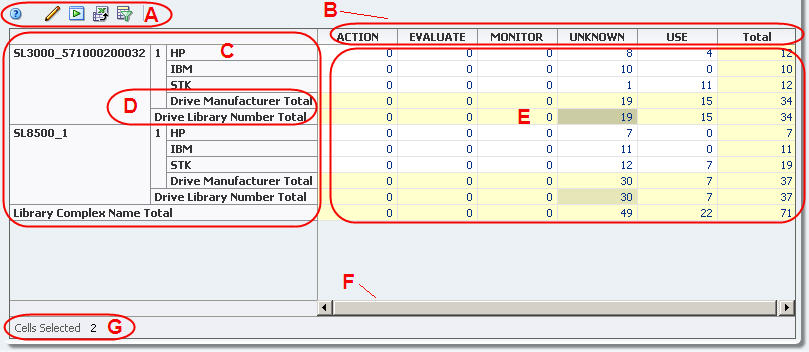STA provides real-time advanced data manipulation through pivot tables. Pivot tables appear on Analysis screens, and they show data that is aggregated into different categories, or “layers”. Layers can be nested within one another along the table column and row edges. By adding and removing layers and nesting layers in different ways, you can break down the table data into different aggregations without the need to open multiple windows or export data to a spreadsheet.
For example, you can use pivot tables to look at the health of drives, not just by library location, but also by drive type, firmware level, and many other attributes. The following table, from the Drives – Analysis screen, shows the number of occurrences of each drive health indicator (ACTION, MONITOR, etc.), aggregated by drive manufacturer, library, and library complex.
Note – A pivot table layer represents a resource attribute, such as drive health or media type. Pivot tables can display two to seven attributes, total. Two is the minimum because there must be one for each edge.
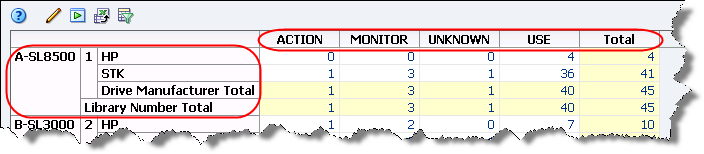
The aggregate counts in each pivot table cell are active links. These links provide access to additional details about the items included in the count. See “Aggregate Count Links” for details.
By aggregating data, pivot tables allow you to see data patterns that might not be obvious in a regular List View table. The format of a pivot table is dynamic in that you can change the way the data is organized simply by dragging and dropping—”pivoting”—the layers from one area to another. Moving a layer within the same edge (shifting layers within the row edge, for example) changes the nesting order. Moving a layer to the opposite edge (moving a layer from row to column edge, for example) adds the layer there.
See “Pivot Table Layout Tasks” for details on how you can modify their display.