| Oracle® Configuration Manager Installation and Administration Guide Release 10.3.7 Part Number E26167-01 |
|
|
PDF · Mobi · ePub |
| Oracle® Configuration Manager Installation and Administration Guide Release 10.3.7 Part Number E26167-01 |
|
|
PDF · Mobi · ePub |
This chapter provides detailed instructions about installing Oracle Configuration Manager. It also describes the procedure to prepare a database for configuration collections. It contains the following sections:
Section 3.2, "Installing Oracle Configuration Manager Using the Command Line Interface"
Section 3.3, "Installing Oracle Configuration Manager Using the Oracle Universal Installer"
Section 3.4, "Oracle Enterprise Linux Installation Using RPM Package Manager"
Section 3.5, "Installing Oracle Configuration Manager on Enterprise Manager"
Section 3.6, "Installing Oracle Configuration Manager in a Shared Home"
Section 3.7, "Setting Up Oracle Configuration Manager in a Cloned Home"
Before you start the installation, you need to decide how you will access the kit. You can install Oracle Configuration Manager using either of the following methods:
Download the standalone install kit from the My Oracle Support site (http://support.oracle.com) and install Oracle Configuration Manager using the Command Line Interface. For more information, refer to Section 3.2, "Installing Oracle Configuration Manager Using the Command Line Interface".
Oracle Configuration Manager is also bundled with new product releases and in patchsets. Use the product's installation program to collect user information, install, and configure Oracle Configuration Manager. For more information, refer to Section 3.3, "Installing Oracle Configuration Manager Using the Oracle Universal Installer" and Section 3.4, "Oracle Enterprise Linux Installation Using RPM Package Manager".
After installation, you can reconfigure the Oracle Support Hub or the proxy server and registration credentials, add additional instance homes and additional hosts, as well as switch between Connected and Disconnected modes, by using the $ORACLE_HOME/ccr/bin/configCCR script. Registration credentials are either the My Oracle Support User Name and Password credentials or the CSI and My Oracle Support User Name credentials. For more information, refer to Section 6.19, "configCCR".
Note:
If you are using a UNIX system and you do not have access toCRON, the following message displays:
This account does not have permission to use cron. The Oracle
Configuration Manager will not be automatically started on system
reboot. Add the command:
/net/host123/scratch/jnk/ccr/bin/emCCR start -silent
to your system startup procedures.
** Installing base package **
Deploying core - Version 10.3.7.0.0
...
The setupCCR command is the command by which you perform the majority of the Oracle Configuration Manager installation tasks. This section explains the command in detail.
setupCCR [ -s ] [ -d | -C <OracleSupportHubUrl> ] [<csi-number> [[<MyOracleSupportId>] ]] setupCCR [-R <response_file>]
Usage:
The -s parameter indicates the acceptance of the Oracle Configuration Manager license agreement. This parameter is optional.
If you use the -d parameter, Oracle Configuration Manager will be installed in Disconnected Mode. In this mode, configuration data is not collected automatically. This mode is used when your computer does not have Internet access. You can manually collect the data using the emCCR collect option. For details, refer to Section 6.3, "emCCR collect". When the -d parameter is specified along with the CSI and My Oracle Support User Name parameters, these parameters will be ignored. You cannot use the -C parameter when the -d parameter is used.
The -C parameter indicates the use of the Oracle Support Hub. The URL for the Oracle Support Hub is of the form: http[s]://<OracleSupportHubHost>:<OracleSupportHubPort>
You can also enter NONE to indicate that no Oracle Support Hub is to be used. When you use NONE, you will be prompted for the proxy server if no direct connection is available.
<csi-number> is the Customer Support Identifier (CSI). Your CSI number can be found in the Profile section of My Oracle Support under the Licenses link. When you specify CSI, you are prompted for the My Oracle Support User Name. If the CSI is not specified on the command line, you will be prompted for e-mail address and password.
<MyOracleSupportId> is the My Oracle Support User Name.
The -R parameter indicates the installation is using the contents of the response file, created using the emocmrsp utility, for all required input. The -R parameter cannot be used with any of the following qualifiers: -d (disconnected mode), -s (signature accepted), -C (Oracle Support Hub configuration), and CSI and My Oracle Support User Name.
<response-file> is the response file generated by the emocmrsp utility.
Execute Privileges: Can be executed by <ocm_install_root> owner.
Prerequisites: None
Restrictions:
When specifying an e-mail address, avoid using UNIX characters that overlap with the TTY terminal settings in use. Otherwise an undefined resultant behavior may occur.
For Windows 2008, the user account control must be turned off when installing and using Oracle Configuration Manager. If user account control is on, Oracle Configuration Manager experiences permission errors during installations and other Oracle Configuration Manager operations.
Examples: See Section 3.2.3, "Sample setupCCR Command Output"
Errors:
Invalid credentials
Server unavailable
Note:
Oracle Configuration Manager must be installed in every product directory that contains configuration data to be collected.To install Oracle Configuration Manager using the Command Line Interface, follow these steps.
Before starting the installation, perform the following steps:
Log in as the <ocm_install_root> directory owner.
On UNIX based systems, issue the following command to protect the unzipped files:
umask 077
Unzip the Oracle Configuration Manager distribution file into the <ocm_install_root> directory as follows:
$unzip -d <ocm_install_root> ccr-Production-10.3.7.0.0-<OS_NAME>-<CHIP_ARCH>.zip
The name of the platform-specific distribution file for Oracle Configuration Manager may appear as ccr-Production-10.3.7.0.0-<OS_NAME>-<CHIP_ARCH>.zip where OS_NAME refers to the name of the operating system such as Linux, AIX, Windows and <CHIP_ARCH> refers to the base architecture such as i386, x86, and so on.
After the file has been unzipped, you have the following options to perform the installation:
Section 3.2.2.3, "No Direct Connectivity to Internet - Using Oracle Support Hub"
Section 3.2.2.4, "No Direct Connectivity to Internet - Using a Proxy Server"
Ensure a response file has been created that contains all the registration information. Install and complete the configuration of Oracle Configuration Manager by entering the following command from the <ocm_install_root>/ccr/bin directory:
setupCCR -R <response file>
See Section 5.7, "Creating a Response File" for information of how to create a Response file.
Install and complete the configuration of Oracle Configuration Manager by entering the setupCCR command from the <ocm_install_root>/ccr/bin directory:
setupCCR [-s] [<csi-number> [<MyOracleSupportId>] ]
Note:
When you set up Oracle Configuration Manager in Connected mode and you want to use the My Oracle Support User Name (e-mail address) for registration, specify nothing on the command line. You will be prompted for the My Oracle Support User Name and Password.To read the license agreement, visit http://www.oracle.com/support/policies.html.
You will be registered in unauthenticated mode if any of the following occurs:
You are unable to provide correct My Oracle Support credentials (User Name/Password, or CSI and My Oracle Support User Name, or Oracle Support Hub URL) within three tries
You press the Enter key without supplying data when prompted for the password associated with the My Oracle Support User Name
When registered in unauthenticated mode, data is uploaded but not accessible, that is, data is not tied to any organization.
If you do not have direct connectivity to the Internet, use the Oracle Support Hub.
If you cannot access the Oracle Support Hub specified or you entered NONE, you are prompted for the proxy server.
Either enter a proxy server or type NONE.
If you entered NONE for both Oracle Support Hub and proxy server, Oracle Configuration Manager is configured in disconnected mode.
If you specified a proxy server but you still cannot access Oracle, you will be prompted for Oracle Support Hub again.
Supply the URL for the Oracle Support Hub or type NONE.
You will be prompted for Oracle Support Hub and possibly proxy server until there is connectivity to Oracle or you type NONE for both the Oracle Support Hub and proxy server.
If you entered NONE for both Oracle Support Hub and proxy server, Oracle Configuration Manager is configured in disconnected mode.
After the file has been unzipped, install and complete the configuration of Oracle Configuration Manager by entering the following command from the <ocm_install_root>/ccr/bin directory:
bin/setupCCR [ -s ] [ -d | -C <OracleSupportHubUrl> ] [<csi-number> [<MyOracleSupportId>] ]
After the file has been unzipped, install and complete the configuration of Oracle Configuration Manager by entering the following command from the <ocm_install_root>/ccr/bin directory:
setupCCR [-s] [[<CSI>] [<MyOracleSupportUserName>] ]
Note:
When you set up Oracle Configuration Manager in Connected mode and you want to register using the Customer Support Identifier (CSI), you must specify at least the CSI on the command line. If the CSI is not specified on the command line, you will be prompted for credentials. If you do not specify correct credentials in three tries, unauthenticated mode will be used.To install and complete the configuration of Oracle Configuration Manager using a proxy server, do the following:
If you do not have direct access to the Internet and you do not have access to an Oracle Support Hub, type NONE at the prompt for the Oracle Support Hub.
Specify the host, port, and authentication information, if required, for the proxy server. The format is as follows:
[<proxy-user>@]<proxy-host>:<proxy-port>
If you specify a proxy server but you still cannot access Oracle, you will be prompted for a proxy server until you type a correct proxy server or you type NONE.
Note the following:
If the proxy-user is specified, you will be prompted to enter the password.
If the proxy-user is not specified (<proxy-host>:<proxy-port>), a proxy server will be used for the connection, but will not be authenticated.
If a default proxy-port is to be used, any of the following is a valid proxy string:
<proxy-host> <proxy-user>@<proxy-host>
See "Using Both Oracle Support Hub and Proxy Server (In Connected Mode)" for an example using proxy information.
After you have completed the configuration, Oracle Configuration Manager will begin to collect and upload configuration data. If there is a database in the <ocm_install_root> directory, you must run the database collection scripts after the configuration of the Oracle Configuration Manager. If a database is being used by either an Oracle E-Business installation or an Oracle Enterprise Manager installation, you must execute the database collection scripts to enable the collection of the database configuration data. Refer to Section 3.9.2, "Instrumenting the Database for Configuration Collection" for details.
This section provides samples of setupCCR command output in both connected mode and disconnected mode.
<ocm_install_root>/ccr/bin/setupCCR
Provide your email address to be informed of security issues, install and initiate Oracle Configuration Manager. Easier for you if you use your My Oracle Support Email address/User Name. Visit http://www.oracle.com/support/policies.html for details. Email address/User Name: ssmith@example.com Provide your My Oracle Support password to receive security updates via your My Oracle Support account. Password (optional): ** Installing base package ** Deploying core - Version 10.3.7.0.0 ** Registering installation with Oracle Configuration Manager server(s) ** Deploying engines - Version 10.3.7.0.0 Deploying metricdata - Version 10.3.7.0.0 Deploying scripts - Version 10.3.7.0.0 ** Getting package updates from ContentServer ** ** Starting the Oracle Configuration Manager Scheduler ** Oracle Configuration Manager - Release: 10.3.7.0.0 - Production Copyright (c) 2005, 2012, Oracle. All rights reserved. ------------------------------------------------------------------ Starting Oracle Configuration Manager... Waiting for status from Oracle Configuration Manager.... Start Date 06-Jan-2012 12:49:53 Last Collection Time - Next Collection Time 07-Jan-2012 12:49:00 Collection Frequency Daily at 12:49 Collection Status scheduled collection running Log Directory /scratch/ssmith/test/ccr/hosts/myhost/log Registered At 06-Jan-2012 12:49:05 Automatic Update On Collector Mode Connected Oracle Configuration Manager successfully started. Oracle Configuration Manager has been configured in connected mode. If the target ORACLE_HOME is running a database, please refer to the "Post-installation Database Configuration" section of the OCM Installation and Administration Guide (http://www.oracle.com/technology/documentation/ocm.html) to complete the installation. View configuration data reports and access valuable configuration best practices by going to My Oracle Support.
<ocm_install_root>/ccr/bin/setupCCR 12345678
Configuration requires the following pieces(s) of information.
Oracle My Oracle Support User Name: sam.smith@example.com
** Installing base package **
Deploying core - Version 10.3.7.0.0
** Registering installation with Oracle Configuration Manager server(s) **
Deploying engines - Version 10.3.7.0.0
Deploying metricdata - Version 10.3.7.0.0
Deploying scripts - Version 10.3.7.0.0
** Getting package updates from ContentServer **
** Starting the Oracle Configuration Manager Scheduler **
Oracle Configuration Manager - Release: 10.3.7.0.0 - Production
Copyright (c) 2005, 2012, Oracle. All rights reserved.
------------------------------------------------------------------
Starting Oracle Configuration Manager...
Waiting for status from Oracle Configuration Manager....
Start Date 06-Jan-2012 12:49:53
Last Collection Time -
Next Collection Time 07-Jan-2012 12:49:00
Collection Frequency Daily at 12:49
Collection Status scheduled collection running
Log Directory /scratch/ssmith/test/ccr/hosts/myhost/log
Registered At 06-Jan-2012 12:49:05
Automatic Update On
Collector Mode Connected
Oracle Configuration Manager successfully started.
Oracle Configuration Manager has been configured in connected mode. If the
target ORACLE_HOME is running a database, please refer to the
"Post-installation Database Configuration" section of the OCM Installation
and Administration Guide
(http://www.oracle.com/technology/documentation/ocm.html) to complete the
installation.
View configuration data reports and access valuable configuration best
practices by going to My Oracle Support.
Provide your email address to be informed of security issues, install and
initiate Oracle Configuration Manager. Easier for you if you use your My
Oracle Support Email address/User Name.
Visit http://www.oracle.com/support/policies.html for details.
Email address/User Name: sam.smith@example.com
Provide your My Oracle Support password to receive security updates via your My Oracle Support account.
Password (optional):
Unable to establish a network connection to Oracle. Specify the URL for an
Oracle Support Hub in this format:
http[s]://<OracleSupportHubHost>:<OracleSupportHubPort>
If you do not wish to configure OCM through an Oracle Support Hub, enter NONE
Oracle Support Hub URL: http://host123.example.com:7654
** Installing base package **
Deploying core - Version 10.3.7.0.0
** Registering installation with Oracle Configuration Manager server(s) **
Deploying engines - Version 10.3.7.0.0
Deploying metricdata - Version 10.3.7.0.0
Deploying scripts - Version 10.3.7.0.0
** Getting package updates from ContentServer **
** Starting the Oracle Configuration Manager Scheduler **
Oracle Configuration Manager - Release: 10.3.7.0.0 - Production
Copyright (c) 2005, 2012, Oracle and/or its affiliates. All rights reserved.
------------------------------------------------------------------
Starting Oracle Configuration Manager...
Waiting for status from Oracle Configuration Manager....
Start Date 03-Jan-2012 15:13:47
Last Collection Time -
Next Collection Time 04-Jan-2012 15:13:00
Collection Frequency Daily at 15:13
Collection Status scheduled collection running
Log Directory /scratch/ssmith/test/ccr/hosts/host123/log
Registered At 03-Jan-2012 15:13:27
Automatic Update On
Collector Mode Connected (via Oracle Support Hub)
Oracle Support Hub URL http://host123.example.com:7654
Oracle Configuration Manager successfully started.
Oracle Configuration Manager has been configured in connected mode. If the
target ORACLE_HOME is running a database, please refer to the
"Post-installation Database Configuration" section of the OCM Installation
and Administration Guide
(http://www.oracle.com/technology/documentation/ocm.html) to complete the
installation.
Provide your email address to be informed of security issues, install and
initiate Oracle Configuration Manager. Easier for you if you use your My
Oracle Support Email address/User Name.
Visit http://www.oracle.com/support/policies.html for details.
Email address/User Name: sam.smith@example.com
Provide your My Oracle Support password to receive security updates via your My Oracle Support account.
Password (optional):
Unable to establish a network connection to Oracle. Specify the URL for an
Oracle Support Hub in this format:
http[s]://<OracleSupportHubHost>:<OracleSupportHubPort>
If you do not wish to configure OCM through an Oracle Support Hub, enter NONE
Oracle Support Hub URL: http://host123.example.com:7654
Unable to establish a network connection to the Oracle Support Hub. If your
systems require a local proxy server, enter the proxy server details in this
format:
[<proxy-user>@]<proxy-host>[:<proxy-port>]
To go back to the previous menu, enter NONE
Proxy specification: ccr@ssmith-sun:8083
Proxy Password:
Proxy information verified, validating specified email value(s).
** Installing base package **
Deploying core - Version 10.3.7.0.0
** Registering installation with Oracle Configuration Manager server(s) **
Deploying engines - Version 10.3.7.0.0
Deploying metricdata - Version 10.3.7.0.0
Deploying scripts - Version 10.3.7.0.0
** Getting package updates from ContentServer **
** Starting the Oracle Configuration Manager Scheduler **
Oracle Configuration Manager - Release: 10.3.7.0.0 - Production
Copyright (c) 2005, 2012, Oracle and/or its affiliates. All rights reserved.
------------------------------------------------------------------
Starting Oracle Configuration Manager...
Waiting for status from Oracle Configuration Manager....
Start Date 03-Jan-2012 15:04:46
Last Collection Time -
Next Collection Time 04-Jan-2012 15:04:00
Collection Frequency Daily at 15:04
Collection Status scheduled collection running
Log Directory /scratch/ssmith/test/ccr/hosts/host123/log
Registered At 03-Jan-2012 15:04:27
Automatic Update On
Collector Mode Connected (via Oracle Support Hub)
Oracle Support Hub URL http://host123.example.com:7654
HTTP Proxy ccr@ssmith-sun:8083
Oracle Configuration Manager successfully started.
Oracle Configuration Manager has been configured in connected mode. If the
target ORACLE_HOME is running a database, please refer to the
"Post-installation Database Configuration" section of the OCM Installation
and Administration Guide
(http://www.oracle.com/technology/documentation/ocm.html) to complete the
installation.
Sample setupCCR Command Output (In Disconnected Mode)
<ocm_install_root>/ccr/bin/setupCCR -s -d
** Installing base package ** Deploying core - Version 10.3.7.0.0 Deploying engines - Version 10.3.7.0.0 Deploying metricdata - Version 10.3.7.0.0 Deploying scripts - Version 10.3.7.0.0
To verify Oracle Configuration Manager is in disconnected mode, execute emCCR status.
Oracle Configuration Manager - Release: 10.3.7.0.0 - Production Copyright (c) 2005, 2012, Oracle and/or its affiliates. All rights reserved. ------------------------------------------------------------------ Log Directory /scratch/ssmith/test/ccr/hosts/host123/log Collector Mode Disconnected To switch to connected mode, please run /scratch/ssmith/test/ccr/bin/configCCR
Oracle Configuration Manager may be bundled with another product release or patchset, and can be installed using the Oracle Universal Installer. When you are installing the product release or patchset with which Oracle Configuration Manager has been included, Figure 3-1 is displayed.
When you provide both the e-mail address and password, Oracle Configuration Manager checks for connectivity to verify the credentials specified. If there is no direct connectivity to Oracle, the Connection Failed dialog box appears with the Proxy connection method selected (Figure 3-2). If you want to configure Oracle Configuration Manager to connect to Oracle using an Oracle Support Hub, you must select the Oracle Support Hub radio button (Figure 3-3). Either of these methods enable you to define a connection to Oracle.
If no connection is possible, check the I want to remain uninformed of critical security issues in my configuration check box on the Connection Failed dialog box. This causes Oracle Configuration Manager to be installed in disconnected mode.
Once connectivity is established, the credentials are verified. You are given three opportunities to enter correct credentials. After the third failure, you will no longer be prompted and Oracle Configuration Manager will be configured in unauthenticated mode.
You must supply at least the e-mail address. Oracle Configuration Manager is configured in unauthenticated mode.
The Connection Failed dialog box, with Proxy connection method selected (Figure 3-2), appears when Oracle Universal Installer determines there is no connectivity to Oracle.
Figure 3-2 Connection Failed - Proxy Method
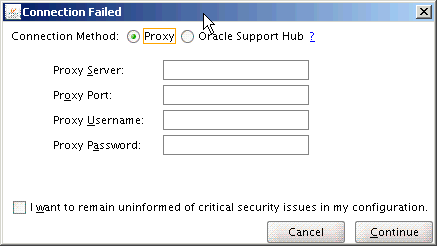
To configure Oracle Configuration Manager to use a proxy server, enter the following details.
On the Connection Failed dialog box:
Enter the host name of the proxy server. For example, you can specify the proxy server setting as follows:
Proxy Server: www-proxy.example.com
Enter the port number of the proxy server. For example, you can specify the proxy port as follows:
Port: 98
If the proxy server requires authentication, you must specify the credentials in the Proxy Username and Password fields.
Click Continue to verify that you can connect to Oracle.
If the connection is not successful, you remain on the Connection Failed dialog box. Either enter correct proxy server information or, if no connection is possible, check the I want to remain uninformed of critical security issues in my configuration check box. Oracle Configuration Manager will be installed in disconnected mode.
If the connection is successful, Oracle Configuration Manager validates the My Oracle Support User Name (e-mail address) and My Oracle Support Password. See Section 3.3.1, "Providing Credentials" for additional information.
Note:
NT LAN Manager (NTLM) proxy server settings are not supported.When Oracle Universal Installer determines there is no connectivity to Oracle, you can choose the Oracle Support Hub connection method (Figure 3-3).
Enter the Oracle Support Hub configuration details as follows.
On the Connection Failed dialog box:
Choose the appropriate Oracle Support Hub from the Existing Oracle Support Hub URL drop-down list or enter the URL for the Oracle Support Hub, for example, http://host123.example.com:8888.
Decide whether you need to connect to the Oracle Support Hub by way of a proxy server. If so:
Check the 'Connect Using Proxy Server' box.
Enter the host name of the proxy server. For example, you can specify the proxy server setting as follows:
Proxy Server: www-proxy.example.com
Enter the port number of the proxy server. For example, you can specify the proxy port as follows:
Port: 98
If the proxy server requires authentication, you must specify the credentials in the Proxy Username and Proxy Password fields.
Click Continue to validate that you can connect to Oracle.
If the connection is not successful, you remain on the Connection Failed dialog box. Either enter the Oracle Support Home URL or, add or correct the proxy server information. If no connection is possible, check the I want to remain uninformed of critical security issues in my configuration checkbooks. Oracle Configuration Manager will be installed in disconnected mode.
If the connection is successful, Oracle Configuration Manager validates the My Oracle Support User Name (e-mail address) and My Oracle Support Password. See Section 3.3.1, "Providing Credentials" for additional information.
If you specify only an e-mail address and the check box for receiving security updates (I wish to receive security updates via My Oracle Support) is unchecked, Oracle Configuration Manager is installed and configured in unauthenticated mode.
If you do not enter the e-mail address, a confirmation dialog box appears asking if you really do not want to receive security updates. If you click Yes, the installation continues and Oracle Configuration Manager is installed but not configured.
At the end of the installation, the Oracle Configuration Manager Configuration Assistant is executed. The Configuration Assistant displays the success or failure of the installation. If the installation has failed, check the install log files located in the Oracle Home directory. You can reattempt the configuration after the installation by invoking the command <ocm_install_root>/ccr/bin/setupCCR.
If a previous version of Oracle Configuration Manager has been installed in the Oracle Home directory, Oracle Configuration Manager will be automatically updated to the latest shipping version of the software.
To install Oracle Configuration Manager on Oracle Enterprise Linux (OEL) machines, the Oracle Configuration Manager kit is packaged as an RPM Package Manager (RPM). Oracle Configuration Manager for OEL is available on Unbreakable Linux Network (ULN) (see http://linux.oracle.com). Following are the channel details:
OEL 4 (32 Bit) Oracle Software for Enterprise Linux 4 (i386) - el4_i386_oracle OEL 4 (64 Bit) Oracle Software for Enterprise Linux 4 (x86_64) - el4_x86_64_oracle OEL 5 (32 Bit) Oracle Software for Enterprise Linux 5 (i386)- el5_i386_oracle OEL 5 (64 Bit) Oracle Software for Enterprise Linux 5 (x86_64) - el5_x86_64_oracle
Note:
To avoid CCR configuration failure on 64-bit Linux systems, install the 32-bit gcc RPM and reconfigure the Oracle Configuration Manager using the command line interface:$ORACLE_HOME/ccr/bin/setupCCRTo install and upgrade Oracle Configuration Manager, you must have a subscription to the appropriate channel listed in Section 3.4, "Oracle Enterprise Linux Installation Using RPM Package Manager".
To install Oracle Configuration Manager, run the following command:
up2date ocm
This command only installs Oracle Configuration Manager.
Invoke the /usr/lib/oracle/ccr/ccr/bin/setupCCR command manually to configure Oracle Configuration Manager.
If Oracle Configuration Manager already exists on the system and you run the up2date ocm command, Oracle Configuration Manager will be upgraded to the newest version.
If the up2date command fails during upgrade, for example, CCR registration site is temporarily down, you must perform the following steps:
Run:
up2date --get ocm
This command downloads the rpm file to the /var/spool/up2date/ location.
Run:
rpm -U --replacepkgs <rpm file>
This command forces an upgrade to the latest version of Oracle Configuration Manager
During the installation of Enterprise Manager, Oracle Configuration Manager is installed in the Enterprise Manager Oracle Home and configured to run from the Enterprise Manager Instance Home. If My Oracle Support credentials were not provided during the Enterprise Manager installation, Oracle Configuration Manager can be installed manually by doing the following:
Set the variable ORACLE_CONFIG_HOME to the Enterprise Manager Instance Home.
From the Enterprise Manager ORACLE_HOME, execute the setupCCR command and provide the My Oracle Support credentials when prompted.
Oracle Configuration Manager should only be installed as a shared home if the application in the Oracle Home where it is being installed has been installed as a shared home. Shared homes are only used when configuration files must be placed in a separate location from the common executables.
Perform the following steps:
Install Oracle Configuration Manager in the base directory following the instructions described in Section 3.2, "Installing Oracle Configuration Manager Using the Command Line Interface".
Install Oracle Configuration Manager in the shared home:
For each additional instance in the same host, set the ORACLE_CONFIG_HOME variable for each instance you want to configure.
Run <ocm_install_root>/ccr/bin/configCCR -a. You will be prompted for credentials. See Section 6.19, "configCCR" for configuration information.
After cloning an Oracle home that has Oracle Configuration Manager installed and configured, perform the following steps in the cloned Oracle home:
Ensure environment variables are properly set. See Section 5.8, "Verifying Environment Variables" for details.
Run the following command from $ORACLE_HOME/ccr/bin:
$ ./deriveCCR
See Section 6.20, "deriveCCR" for details regarding the deriveCCR command.
Perform all post derivation operations, for example, re-instrumentation of the database. See Section 3.9, "Post-Installation Database Configuration" for additional information.
This step is only needed if you are installing a version of Oracle Configuration Manager into a PeopleSoft home (PS_HOME) with PeopleTools release 8.51 and higher or if Oracle Configuration Manager is updated in the PeopleSoft home.
The PeopleSoft query definitions for configuration collections are packaged as part of Oracle Configuration Manager and will be published by way of the Integration Broker interface to your PeopleSoft environment during this step.
The PeopleSoft Integration Broker configuration required for publishing the configuration collections are defined in PeopleBooks (PeopleTools 8.51 PeopleBook: PeopleSoft Change Assistant: "Configuring and Running Environment Management Components," Integrating with Oracle Configuration Manager located at http://ple70008uias.dsi-inet.peoplesoft.com:6460/ODLA/pt851pbr0_run1_yk/eng/psbooks/tswu/htm/tswu01.htm.)
To configure the PeopleSoft for configuration collection, perform the following steps:
Run publisher:
Go to the PS_HOME/ccr/sysman/admin/util directory.
On UNIX run psft_qrypub.sh; on Windows run psft_qrypub.bat
Provide the parameters when prompted.
Provide SOAP url. (Format:
https://<hostname>:<port>/PSIGW/PeopleSoftServiceListeningConnector): Provide HTTPS Listener endpoint For example: https://rtdc78454vmc/PSIGW/PeopleSoftServiceListeningConnector
Provide security credentials when prompted
Provide User ID: QEDMO
Provide Password:
Note:
This step needs to be performed only once for your PeopleSoft environment. If you have Oracle Configuration Manager installed and configured on each PeopleSoft server (Application Server, Web Server, Process Scheduler, or Web server ), publishing needs to be done only once for a PeopleSoft environment from any of the configured collectors in your PeopleSoft servers (PS_HOME/ccr).If you have installed Oracle Configuration Manager in a home that contains a database, you must run a script to instrument the database for configuration collection. Whether you are in Connected or Disconnected mode, you must run this script. It will create the database account, ORACLE_OCM. This account stores the PL/SQL procedures that collect the configuration information, and the account owns the database management system (DBMS) job that performs the collection. After the account has been set up, it is locked because login privileges are no longer required.
Note:
Because the collected configuration data is not stored in the database, additional disk space is not required for the database.
Because database configuration collections are performed using the database jobs, the job_queue_process initialization parameter must have a value greater than 0 for pre-10g databases only.
Before running the installCCRSQL.sh (UNIX) or installCCRSQL.exe (Windows) script to prepare the database for configuration collection, you must perform the following steps for pre 9.2 databases:
Edit the init<sid>.ora file where sid is the database system identifier, and set the UTL_FILE_DIR parameter to include OCM_CONFIG_HOME/state as one of its directories.
If a server parameter file (spfile) is used, alter the UTL_FILE_DIR parameter using the following SQL*Plus command:
SQL>alter system set utl_file_dir=<value> scope=spfile
where value is OCM_CONFIG_HOME/state.
Restart the database.
This step is only needed if you are installing a version of Oracle Configuration Manager into a database release home that is prior to release 10.2.0.4 or if Oracle Configuration Manager is updated in the database home. As of Oracle Database release 10.2.0.4, the database is automatically instrumented.
To configure the database for configuration collection, perform the following steps:
Run the following script which will prompt for the SYSDBA-USER password:
<ocm_install_root>/ccr/admin/scripts/installCCRSQL.sh collectconfig -s <SID> -r <SYSDBA-USER>
The installCCRSQL.sh (UNIX) or installCCRSQL.exe (Windows) script creates an Oracle Configuration Manager user and loads the PL/SQL procedure into the database defined by the ORACLE_SID. You can also specify the database <SID> by using the -s option in the command line as in the following example where the <SID> is orcl:
<ocm_install_root>/ccr/admin/scripts/installCCRSQL.sh collectconfig -s orcl
By default, the connection to the database is through OS authentication, "/as sysdba." To specify a different SYSDBA user and password, you can use this option:
-r <SYSDBA-USER>: The login name of the SYSDBA user
You will be prompted for the corresponding password.
For Oracle Real Application Cluster (RAC) databases, you must run the database script against only one instance, but Oracle Configuration Manager must be installed in all instance homes. Oracle Configuration Manager does not support active/passive clusters.
Note:
If the Oracle Configuration Manager account already exists, when you run the installCCRSQL.sh script, it will be dropped and re-created.
If you upgrade from a 9.x database version to a 10.x version after the Oracle Configuration Manager installation, you must run the installCCRSQL.sh script again to instrument the upgraded version.
In a RAC configuration with a non-shared file system environment, it is possible to alter Oracle Configuration Manager configuration and installation such that the dbms_job output is not sent to a host-specific directory:
Set the ORACLE_CONFIG_HOME environment variable to $ORACLE_HOME prior to running the installCCRSQL.sh script. This causes the dbms_job output to go to the $ORACLE_HOME/ccr/state directory. The discovery scripts for databases account for this already, so the database and RAC database targets will be discovered and have their configuration information collected.
If the database is used as a repository for an Oracle E-Business Suite, you must also run the following script from the <ocm_install_root> directory in which the E-Business database has been hosted:
<ocm_install_root>/ccr/admin/scripts/installCCRSQL.sh ebs_collectconfig -u <Oracle_Applications_User>
The -u parameter is mandatory. If you do not specify this parameter, you will be prompted for the Oracle Applications User. If the -u parameter is specified, you will be prompted for the Oracle Applications Password.
If you want to automate the install, you can create a script that will run the installCCRSQL.sh script with an additional -w option to specify the Oracle Applications Password. For example:
<ocm_install_root>/ccr/admin/scripts/installCCRSQL.sh ebs_collectconfig -u <Oracle_Applications_User> -w <Oracle_Applications_Password>
WARNING:
Creating a script containing a password could pose a risk to database security.
You can add the -s <SID> command to specify the SID of the Oracle Applications Database instance.
If you are not using OS authentication to connect to the database, you must use the -r parameter to specify the following:
-r <SYSDBA-USER>: The login name of the SYSDBA user; you will be prompted for the corresponding password.
As of Enterprise Manager release 10.2.0.5, this step is automatically executed.
If the database is used as a repository for Oracle Enterprise Manager, you must also run the following script:
<ocm_install_root>/ccr/admin/scripts/installCCRSQL.sh collectemrep
When you run this command, you will be prompted for the SYSMAN password. If you want to automate the install, you can create a script that will run the installCCRSQL.sh script specifying the SYSMAN password. For example:
<ocm_install_root>/ccr/admin/scripts/installCCRSQL.sh collectemrep -e <SYSMAN.PASSWORD>
WARNING:
Creating a script containing a password could pose a risk to database security.
You can add the -s <SID> command to specify the SID of the Oracle Enterprise Manager Database instance. You must run this script from the <ocm_install_root> in which the Oracle Enterprise Manager database has been hosted.
If you are not using OS authentication to connect to the database, you must use the -r parameter to specify the following:
-r <SYSDBA-USER>: The login name of the SYSDBA user; you will be prompted for the corresponding password.
To uninstall Oracle Configuration Manager, follow the steps in the following sections:
Follow these steps to remove a database:
If the <ocm_install_root> directory contains a database, remove the Oracle Configuration Manager user and the associated objects from the database as follows:
SQL> @ccr/admin/scripts/dropocm.sql;
Note:
You must have SYSDBA privileges to perform this operation.If the database is a repository for the Oracle E-Business Suite, log in to the database as an SYSDBA user and remove the additional objects from the database as follows:
SQL> @ccr/admin/scripts/ebs_dropccr.sql <Oracle_Applications_User>
If the database is a repository for Oracle Enterprise Manager, log in to the database as the SYSMAN user and remove the additional objects from the database as follows:
SQL> @ccr/admin/scripts/dropemrep_collect.sql;
To remove Oracle Configuration Manager from an upgraded pre 10.2.7 installation, follow these steps:
To stop the Scheduler and remove the service or the crontab entry, enter the following command:
<ocm_install_root>/ccr/bin/deployPackages -d <ocm_install_root>/ccr/inventory/core.jar
Note:
On Windows operating systems, the messageBatch file not found is displayed upon command completion. This message indicates that all primary components of Oracle Configuration Manager have been removed.Delete the ccr directory by entering the following command:
$rm -rf <ocm_install_root>/ccr (On UNIX) >rmdir /s/q %<ocm_install_root>%\ccr (On Windows)
Oracle Configuration Manager is successfully uninstalled.
To remove Oracle Configuration Manager from a post 10.2.7 installation, follow these steps:
Execute the following command:
ccr/bin/configCCR -r
Delete the ccr directory by entering the following command:
$rm -rf <ocm_install_root>/ccr (On UNIX) >rmdir /s/q %<ocm_install_root>%\ccr (On Windows)
Oracle Configuration Manager is successfully uninstalled.
If Oracle Configuration Manager has been installed and configured to support a shared home system environment, you must deconfigure all instances prior to removing the base ccr directory.
To remove shared homes:
For each instance, run configCCR -r to remove the Oracle Configuration Manager configuration for that instance.
If the instances are on separate hosts, no setup is required prior to running this command.
If the instances are on the same host, you must set the ORACLE_CONFIG_HOME environmental variable to point to the instance prior to running this command.
Delete the ORACLE_CONFIG_HOME.
All shared homes must first be deinstalled; then the base can be deinstalled and the directory removed. Delete the ccr directory by entering the following command:
$rm -rf <ocm_install_root>/ccr (On UNIX) >rmdir /s/q <ocm_install_root>\ccr (On Windows)
Note:
If the "base" contains a host directory, then allORACLE_CONFIG_HOMEs must be deinstalled.