 Understanding Processing Elements
Understanding Processing ElementsThis chapter provides overviews of processing elements, sections, and process lists, and discusses how to:
Set up sections.
Set up process lists.
 Understanding Processing Elements
Understanding Processing ElementsAbsence Management enables you to define absence take and absence entitlement processes. To set up processing:
Create sections, which are logical groups of elements that are resolved during an absence run.
Add the sections to a process list that identifies the sequence and conditions under which each section of elements is resolved.
You can create any number of process lists.
Attach each process list to a calendar, by associating the process list with a run type.
Schedule the calendars for processing.
To run an absence process, run the process that you defined. The Process List Manager program starts at the top of the process list and, for each payee, works with the PIN Manager to resolve elements sequentially in each process list section. The system creates a set of files and tables to hold the processing results.

 Common Elements Used in This Chapter
Common Elements Used in This Chapter|
Seq Nbr (sequence number) |
Enter a sequence number for the element in the section to specify processing order. The processing sequence is extremely important; it can directly affect absence calculations. Numbers can be up to 5 digits, and each number in the section must be unique. Assign numbers in increments of 10 or some other factor to avoid having to renumber to insert an element. |
|
Recalculate |
Select this check box to instruct the PIN Manager to recalculate the element if it encounters it more than once in the process list. Clear the check box to have the PIN Manager adhere to the Always Recalculate check box setting on the Element Name page for the element. Avoid recalculating elements, which can slow down processing. |
 Understanding Sections
Understanding Sections
This section discusses:
Section types
Standard sections
Payee sections
Absence take sections

 Section Types
Section Types
Sections control the processing order of individual elements, breaking down large process lists into manageable pieces. Each section can have one or more individual elements. You can't add element groups to a section and generally can't include sections in sections.
Using sections enables reuse of work. For example, if several processes use the same set of take elements, you can create one section for takes and attach it to multiple process lists.
Sections are effective-dated—during processing, the system retrieves sections attached to the process list, based on your calendar period end date.
You can define four section types, which determine:
How the system processes section elements during absence runs.
What types of elements—such as absence take elements, and supporting elements—you can add to the section.
This table lists the section types and what each section is used for:
|
Section Type |
Use |
|
Standard |
For regular processing when defining absence entitlement or absence take processes. |
|
Payee |
For specifying, at the payee level, elements for processing and their sequence. |
|
Absence Take |
For resolving absence takes in chronological order based on the absence begin date. |

 Standard Sections
Standard Sections
Most sections in your process list are probably standard sections. When the Process List Manager encounters a standard section, it reads and resolves each element in the section in the specified order.

 Payee Sections
Payee Sections
Payee sections enable you to control which elements are processed for a specific payee and their processing order.
Having created a payee section, use the Section Overrides page to define the elements to be resolved for a particular payee. When encountering a payee section in a process list, the system retrieves the appropriate payee section and processes the elements in the section one by one.
Process lists can have multiple payee sections.

 Absence Take Sections
Absence Take Sections
Absence take sections enable you to process take elements based on the order in which absences occurred, rather than the processing sequence defined in a section. These sections are useful when there are dependencies between take elements, and processing in chronological order is necessary to determine correctly which absences to pay.
Absence Take Section Example
Assume that there's a requirement to reduce sickness entitlement by the number of days a payee was absent for sickness or an industrial accident over the past year. In February, a payee is absent 7 days for sickness, 6 days for an industrial accident, and 8 days for sickness, in that order.
You create a section that includes take elements in this processing sequence: SICK, IND ACC. As the following paragraphs illustrate, section type affects the amount of entitlement that's available to cover the takes:
If the section type is standard, the system processes both SICK takes before it processes the IND ACC take.
Consequently, it does not consider any days that were taken for the industrial accident when it determines the entitlement balance that is available for the second SICK take.
If the section type is absence take, the system processes the absences in the order of occurrence.
As a result, it reduces the entitlement balance for the last SICK take by the number of days that were taken (paid) for the industrial accident and for prior sicknesses over the last year.
Rules for Absence Take Sections
Following are the rules for absence take sections:
Absence take sections can include take elements only.
Takes are processed based on absence begin date.
The system looks at the Absence Event record (GP_ABS_EVENT) to find the absence event with the earliest begin date.
If more than one absence has the same date, the system refers to the processing sequence defined for the section to determine which take to process first.
For example, assume that an absence take section includes Takes A and B in that order and that the following absence events are reported: June 2–3 (Take B) and June 3 (Take A). The system will process the absent days in this order:
June 2, Take B (the event with the earliest begin date).
June 3, Take A.
June 3, Take B.
If a take element (parent element) is mapped to another take element (child element):
The child element is processed immediately after the parent element for the day being processed.
List the child element after the parent element on the process list. The system proceeds to the next day, only after processing all generated and manually entered take elements for that day.
Child elements that are not included in the section where the parent element is being processed are not processed until the system resolves the section that lists the child element.
Note. Mapping refers to linking one take to another by completing the Mapped To Element field on the Absence Take - Day Formula page or the Take with Other Absence field on the Absence Take - Negative Balances page.
See Selecting the Day Formula, Linked Earnings and Deductions, and Other Take Elements.
See Defining Take Rules for Negative Balances.
 Understanding Process Lists
Understanding Process ListsThis section discusses:
Functions of process lists.
Batch processing and the Process List Manager.
Ordering elements and sections in a process list.
Retroactive processing considerations for process lists.

 Functions of Process Lists
Functions of Process ListsProcess lists control absence processing at the highest level. They identify the sections, or sets of elements, to resolve during processing and the order in which they resolve.

 Batch Processing and the Process List Manager
Batch Processing and the Process List Manager
The Process List Manager, a program that calls the PIN Manager during processing to resolve elements on the process list, begins at the top of the process list and reads one section at a time, according to the specified sequence. Whenever the Process List Manager encounters a conditional formula, it calls the PIN Manager for resolution. If the formula resolves to zero, the section is not processed; if the formula resolves to a nonzero number, the section is processed.
This diagram illustrates how the Process List Manager and PIN Manager work together to resolve each section of the process list during an absence run:
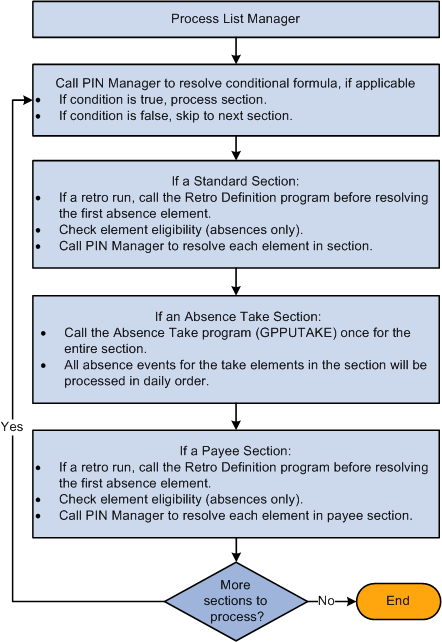
The Process List Manager
See Also
Understanding the Batch Architecture Process Flow

 Ordering Elements and Sections in a Process List
Ordering Elements and Sections in a Process List
Here are some guidelines for verifying that elements in sections and sections in process lists are ordered logically in the correct sequence:
Entitlement processing for absences adds to the entitlement balance.
Take processing takes away from the entitlement balance. If you include absence entitlement and absence take elements on the same process list and put the entitlement elements before the take elements, the additional entitlement balance becomes available for take processing.
If an array needs to populate data fields before the system can execute a conditional formula, add the section with the array before the conditional section.
Non-percent rate codes need to be resolved before percent rate codes, so that members of any Comp Rate (compensation rate) code group that need to be used in a percent calculation have been resolved.
Base pay rate codes need resolving before any non base-pay rate codes, so that the appropriate hourly rate can be calculated and available for any hourly, plus flat amount rate code calculations.

 Retroactive Processing Considerations for Process Lists
Retroactive Processing Considerations for Process Lists
This section discusses how changes to a process list can affect retroactive processing.
How Changes to a Process List Can Affect Retroactive Processing
Pay attention to effective dates. If you modify an effective-dated set of data that applies to previously processed periods, when retroactive processing is run, the results will vary. If you want to change the section for future periods only, add a new effective-dated row to the section, then modify the list of elements.
See Also
Defining Retroactive Processing
 Setting Up Sections
Setting Up Sections
To set up sections, use the Sections component (GP_SECTION).
This section provides an overview of section set up and discusses how to:
Name a section.
Select elements that constitute a section.
Create a payee section for a process list.

 Understanding Section Set Up
Understanding Section Set UpSections are the building blocks for creating process lists. You create a section by giving it an element name, selecting the section type, and entering elements in processing order. Eligible elements depend on the section type. This diagram shows the element types that you can include in each section type:
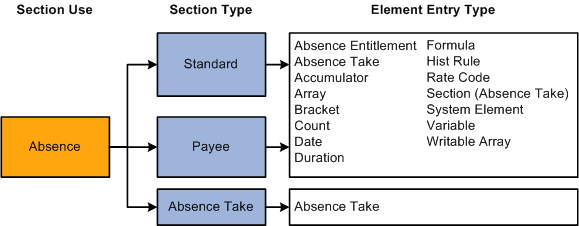
Section type determines which elements can be added to a section
Note. Earnings and deductions are not included in process lists.
Warning! Adding or deleting an element from a section and then trying to process a retroactive run may yield incorrect results. Before changing any element in a section, assess the impact on retroactive processing.
See Also
Ordering Elements and Sections in a Process List

 Pages Used to Set Up Sections
Pages Used to Set Up Sections|
Page Name |
Definition Name |
Navigation |
Usage |
|
GP_PIN |
Set Up HRMS, Product Related, Global Payroll & Absence Mgmt, Framework, Processing, Sections, Section Name |
Name a section and define its basic parameters. |
|
|
GP_SECTION |
Set Up HRMS, Product Related, Global Payroll & Absence Mgmt, Framework, Processing, Sections, Definition |
Select elements that constitute a section. |
|
|
GP_PYE_SECTION |
Global Payroll & Absence Mgmt, Payee Data, Create Overrides, Payee Sections, Section Overrides |
Create a payee section for a process list. |

 Naming a Section
Naming a SectionYou must enter the basic parameters of each section on the Section Name page. All elements within Absence Management share the same name page (GP_PIN).
Note. On the Section Name page, Calendar Period End Date is the only value for the Definition as of Date field. When you run an absence process, the system reads the calendar period end date to determine which effective-dated sections and process list to use.
See Also

 Selecting Elements That Constitute a Section
Selecting Elements That Constitute a Section
Access the Definition page (Set Up HRMS, Product Related, Global Payroll & Absence Mgmt, Framework, Processing, Sections, Definition).
|
Section Use |
This field displays Absence Process Only. You cannot change this value. |
|
Section Type |
Select the section type. This specifies how the Process List Manager processes the elements in this section. Options are Standard, Absence Take, and Payee Section. If you select Payee Section, all fields become unavailable for entry. After saving this page, you can access the Section Overrides page and select the elements to be resolved for a particular payee. |
|
Element Type |
Select the type of element that you're adding to the section. Values depend on your Section Type selection: Standard sections: Select Abs Entitl (frequency-based absence entitlement), Abs Take (absence take), Accumulator, Array, Bracket, Count, Date, Duration, Formula, Hist Rule (historical rule), Rate Code, Section, System Element, Variable, or Writable Array. Absence take section: Select Abs Take. |
|
Element Name |
Enter the name of the element to include in the section. Selectable names depend on the element type. |
Note. The Driver Accumulator tab is used with PeopleSoft Global Payroll only.

 Creating a Payee Section for a Process List
Creating a Payee Section for a Process List
Access the Section Overrides page (Global Payroll & Absence Mgmt, Payee Data, Create Overrides, Payee Sections, Section Overrides).
Before using this page, create a payee section using the Sections - Section Name and Sections - Definition pages.
|
Element Name |
Enter the name of the payee section, as defined on the Sections - Section Name page. |
|
Section Use |
When you select the element name, the system displays Absence, to identify the purpose of the section. |
Payee Section Elements
|
Element Type |
Select the type of element that you're adding to the section: Absence Entitlement (frequency-based entitlement elements), Absence Take, Accumulator, Array, Bracket, Count, Date, Duration, Formula, Historic Rule, Rate Code, Section - Absence Take, System Element, Variable, or Writable Array. |
|
Element Name |
Select the name of the element that you're adding to the section. |
 Setting Up Process Lists
Setting Up Process ListsTo set up a process list, use the Process Lists component (GP_PROCESS).
This section provides an overview of process list setup and discusses how to:
Name a process list.
Identify sections comprising the process list.

 Understanding Process List Setup
Understanding Process List Setup
Before creating a process list, you define the sections to include in the process, grouping sets of elements into sections for addition to your process list. In your process list, you can use conditional logic to specify when each section is executed.
This diagram illustrates the relationship between elements, sections, and process lists:
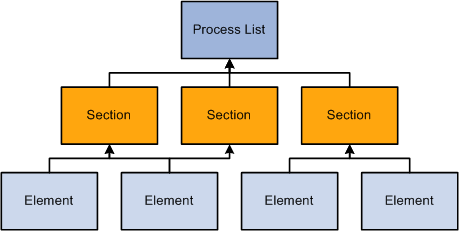
Relationship between process list, sections, and elements
You can create multiple process lists for absence processing. For example, you can create a separate process list for entitlement and take or create one process list that handles both, depending on how you run your processes.
Having created a process list, you attach it to one or more calendars (through a run type). A calendar determines:
Who's processed.
Specified by the pay group and payee selection criteria on the calendar.
What's processed.
Specified by the process list associated with the calendar.
What period of time and frequency apply.
Specified by the period ID linked to the calendar.
When running a process, the system reads the pay period end date for the calendar; finds the appropriate effective-dated process list; and processes the selected payees, one by one.
See Also

 Pages Used to Set Up Process Lists
Pages Used to Set Up Process Lists|
Page Name |
Definition Name |
Navigation |
Usage |
|
GP_PIN |
Set Up HRMS, Product Related, Global Payroll & Absence Mgmt, Framework, Processing, Process Lists, Process List Name |
Name a process list and define its basic parameters. |
|
|
GP_PROCESS |
Set Up HRMS, Product Related, Global Payroll & Absence Mgmt, Framework, Processing, Process Lists, Definition |
Identify sections comprising the process list and the order of execution. |

 Naming a Process List
Naming a Process ListYou must enter the basic parameters of the process list on the Process List Name page. All elements within Absence Management share the same name page (GP_PIN).
Note. On the Process List Name page, Calendar Period End Date is the only value for the Definition as of Date field. When you run the absence process, the system reads the calendar period end date to determine which effective-dated process list and sections to use.
See Also

 Identifying Sections Comprising the Process List
Identifying Sections Comprising the Process List
Access the Definition page (Set Up HRMS, Product Related, Global Payroll & Absence Mgmt, Framework, Processing, Process Lists, Definition).
|
Calculation Type |
The system displays Absence Calculation. You cannot change this value. |
|
Gross Pay Element |
This field does not apply. It is used with Global Payroll only. |
|
Net Pay Element |
This field does not apply. It is used with Global Payroll only. |
|
Minimum Net Entry Type |
This field does not apply. It is used with Global Payroll only. |
|
Minimum Net Element |
This field does not apply. It is used with Global Payroll only. |
Process List Members
|
Section Element Name |
Select the name of the section that you're adding. You can use a section only once in a process list, but you can add the same section to more than one process list. |
|
Condition Type |
Select Formula or Variable to specify a condition for resolving the section that you're adding to the process list. |
|
Condition Element Name |
Required if you selected a condition type. Select the name of the element that defines the condition. If the element resolves to zero, the condition is considered false and the section isn't resolved. If the element resolves to a nonzero value (for example, -2, -1, 1, or 2), the condition is considered true and the system tries resolving the section. |
See Also
Ordering Elements and Sections in a Process List