 Understanding Leave Transfers
Understanding Leave Transfers
This chapter provides an overview of leave donation programs and discusses how to:
Define leave transfer entitlements
Set up leave transfers
Use leave donation self service requests
Manage leave donation programs
Process leave transfer transactions
 Understanding Leave Transfers
Understanding Leave Transfers
A leave transfer program enables employees to donate their accrued leave hours to other employees, who have exhausted their own leave due to a qualifying emergency.
Managing leave transfer request programs consists of four major functions:
Program definition and page configurations.
Employee self service requests to donate leave, request leave, terminate participation, return unused leave, and view a request history.
Administrative actions that define program recipients, manage and approve employee self-service requests, adjust program bank balances, initiate payee requests and adjustments, and view transaction histories.
The Leave Transfer Process (GP_ABSLVDNPI ) Application Engine program processes all of the employee and administrator requests and inserts input data for Global Payroll core processing.
The following diagram illustrates the process flow and relationship of the pages used to configure and manage the leave transfer request process:
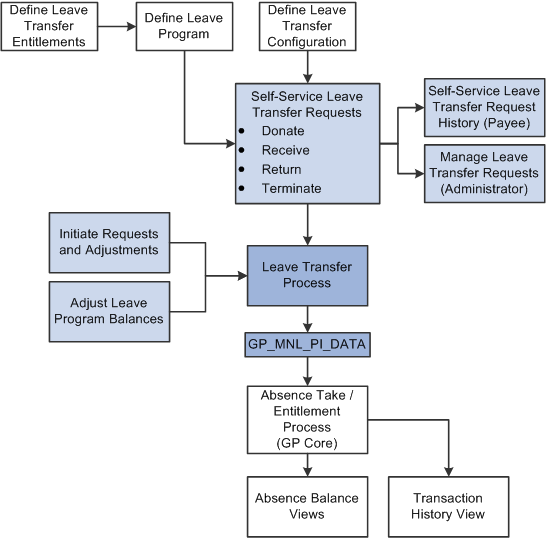
Leave Transfer Request Process
 Defining Leave Transfer Entitlements
Defining Leave Transfer Entitlements
This section discusses how to:
Define new leave transfer entitlements
Modify originating entitlement accumulators

 Defining New Leave Transfer Entitlements
Defining New Leave Transfer EntitlementsIn order to set up a leave donation program in PeopleSoft Absence Management, you must define at least two frequency-based entitlements: a donate entitlement and a receive entitlement. Use a numeric entitlement type for each of these entitlements and set the leave transfer entitlement as well as the corresponding auto-assigned accumulators to either increase or decrease the units of the respective originating entitlement as necessary.
Many programs consider all donations from a donor irrevocable. However, if your leave transfer program enables participants to return unused leave time back to the program or donor you must also create a return entitlement.
You must create a leave transfer entitlement for each originating, or eligible to be donated, entitlement. For example, if your leave transfer program enables donors to contribute time from both sick leave and vacation time, you must define donate entitlements, receive entitlements, and, if applicable, return entitlements for both sick leave and vacation time.
Each of the leave transfer entitlements you create uses
An Entitlement type of Numeric
A Balance accumulator using the BAL suffix
A Unit Adjustment component using the UNAD suffix.
Each leave transfer entitlement uses auto-assigned accumulators shown in the following tables:
For the Donate entitlement:
|
Element Name |
Element Type |
Accumulator Sign |
Contribution |
|
Donate Entitlement Units |
Absence Entitlement |
Add |
100% |
|
Donate_UNAD |
Auto-assign |
Add |
100% |
For the Receive entitlement:
|
Element Name |
Element Type |
Accumulator Sign |
Contribution |
|
Receive Entitlement Units |
Absence Entitlement |
Add |
100% |
|
Receive_UNAD |
Auto-assign |
Add |
100% |
for the Return entitlement:
|
Element Name |
Element Type |
Accumulator Sign |
Contribution |
|
Return Entitlement Units |
Absence Entitlement |
Add |
100% |
|
Return_UNAD |
Auto-assign |
Add |
100% |
In addition, depending on your current business rules, you must add the leave transfer entitlements to the appropriate existing absence element group, with the Eligibility Assignment of By Eligibility Group, or to a new element group created specifically for these entitlements. If you create a new element group, it must also be added to the appropriate eligibility group.

 Modifying Originating Entitlement Accumulators
Modifying Originating Entitlement AccumulatorsAfter leave transfer entitlements have been defined, the Balance accumulator of the eligible originating entitlement must be modified to include the new leave transfer entitlements, as shown in the following example:
The user has a leave donation program that allows employees to donate from their accrued vacation leave. There are three entitlements involved in this scenario:
Vacation is the eligible originating entitlement.
Donate is the new donation leave transfer entitlement.
Receive is the new entitlement for receiving leave donations.
In addition, the two new leave transfer entitlements have new corresponding accumulators.
In order for the leave transfer program to work properly, you must add the following element members to the Vacation entitlement Balance accumulator:
|
Element Name |
Element Type |
Accumulator Sign |
Contribution |
|
Donate Entitlement Units |
Absence Entitl |
Subtract |
100% |
|
Donate_UNAD |
Auto-assign |
Subtract |
100% |
|
Receive Entitlement Units |
Absence Entitl |
Add |
100% |
|
Receive_UNAD |
Auto-assign |
Add |
100% |
 Setting Up Leave Transfers
Setting Up Leave Transfers
This section discusses how to:
Define leave transfer programs
Define leave program entitlements
Define leave program board members
Configure leave transfers
Specify leave transfer recipients

 Pages Used to Set Up Leave Transfers
Pages Used to Set Up Leave Transfers|
Page Name |
Definition Name |
Navigation |
Usage |
|
GP_ABS_LVDN_PRG1 |
Set Up HRMS, Product Related, Global Payroll & Absence Mgmt, Absence Management, Leave Program Definition |
Define the parameters for a leave transfer program. |
|
|
GP_ABS_LVDN_PRG2 |
Set Up HRMS, Product Related, Global Payroll & Absence Mgmt, Absence Management, Leave Program Definition, Leave Program Entitlements |
Use this page to define the entitlement parameters for a leave transfer program |
|
|
GP_ABS_LVDN_PRG3 |
Set Up HRMS, Product Related, Global Payroll & Absence Mgmt, Absence Management, Leave Program Definition, Leave Program Members |
Use this page to define the board members of a leave transfer program |
|
|
GP_ABS_LVDN_CFG |
Set Up HRMS, Product Related, Global Payroll & Absence Mgmt, Absence Management, Leave Transfer Configuration |
Used this page to define whether or not to display agreement and compliance confirmation as well as which, if any, leave reasons can be selected when submitting requests to receive leave. |
|
|
GP_ABS_LVDN_RCP |
Global Payroll & Absence Mgmt, Payee Data, Leave Donations, Leave Transfer Recipients |
Use this page to specify the eligible recipients for a leave transfer program. |

 Defining Leave Transfer Programs
Defining Leave Transfer Programs
Access the Leave Program Definition page (Set Up HRMS, Product Related, Global Payroll & Absence Mgmt, Absence Management, Leave Program Definition).
|
Leave Program |
Displays the name of the leave transfer program. |
|
Unit Type |
Select the time units for the leave transfer program, either hours or days. |
|
Leave Program Category |
Indicate how hours contributed to the leave transfer program are allocated.
|
|
Leave Program Type |
Specify whether the leave transfer program is ongoing or has been created for a specific event.
|
|
Begin Date and End Date |
Enter the start and end dates for the leave transfer program. For ongoing programs, leave the End Date field empty. |
|
Target Donation Hours |
Specify the number of accrued hours desired for the leave transfer program. This is typically specified for emergency leave transfer programs. |
|
Contribution Type |
Specify whether contributors can make recurring contributions to the leave transfer program.
|
Program Balance Limits
|
Minimum Hours |
Enter the minimum number of hours to maintain in the leave transfer program. The system will not disperse any hours unless the number of available contributed hours is greater than this number. |
|
Maximum Hours |
Enter the maximum number of hours to maintain in the leave transfer program. The system stops accruing contributions from all employees when the value in this field is reached or exceeded. |
Payee Contribution Limits
|
Frequency |
Indicate how often employees can contribute to the leave transfer program. The valid values are:
|
|
Minimum Hours |
Enter the minimum number of hours each employee can contribute to the leave transfer program for each recurring contribution. For example if the Frequency is Monthly and you enter a value of 10 for the Minimum Hours field, then each employee that contributes to the leave transfer program must donate at least 10 hours of leave time each month. |
|
Maximum Hours |
Enter the maximum number of hours that each employee can contribute to the leave transfer program for each recurring contribution. This prevents employees from donating more hours than they regularly receive from the company. |
|
Ceiling Limit |
Enter the maximum contribution a single employee can make to a program over the duration of the leave transfer program, as specified by the program begin and end dates. The system will not accumulate any contributions from an employee once his or her donations reach this amount. |
Return of Unused Leave
|
Allow recipient to return unused leave |
Select this check box to enable a recipient to return unused hours to the contributors. Selecting this field enables you to specify the Usage Allocation Method. The system calculates the number of leave hours that should be returned to each contributor based on the Usage Allocation Method specified. When this field is selected, the system verifies that a return entitlement has been defined and associated with the originating element. |
|
Usage Allocation Method |
The fields in this region are only active when you select the Allow recipient to return unused leave check box and the Leave Program Category is set to Individual.
|
The scenario shows the difference in calculation between the two usage allocation methods. In this example, three donors have contributed a total of 45 hours to the leave transfer program and the recipient uses 15 of those donated hours. The recipient then enters a leave return request for the remaining hours. The following table describes the individual contributions and distribution of contributed hours using the two different usage allocation methods:
|
Donor |
Donation Date |
Donated Hours |
Percentage of the Total Hours (Individual Donation / Total Donations) |
Usage Allocation: FIFO Method |
Usage Allocation: Weighted Average (Hours Used * Percentage of Total Hours) |
|
A |
January 1 |
10 |
22% |
0 |
6.6 |
|
B |
February 1 |
15 |
33% |
10 |
9.9 |
|
C |
March 1 |
20 |
45% |
20 |
13.5 |
|
TOTALS |
45 Hours |
30 Hours |
30 Hours |
In this example, Donor C contributed 20 hours to the leave transfer program, but was the last donor to contribute. The 20 contributed hours represents 45% (20 hours / 45 hours ) of the hours in the leave transfer program at the time the recipient's request was processed. Using the FIFO method, the hours contributed by Donor C would not be used, since the hours donated by the other contributors were sufficient to cover the requested and returned number of hours. Using the Weighted Average allocation method, Donor C contributes 45% of the recipient's requested hours, or 13.5 hours (30 hours returned * 45%.)

 Defining Leave Program Entitlements
Defining Leave Program Entitlements
Access the Leave Program Entitlements page (Set Up HRMS, Product Related, Global Payroll & Absence Mgmt, Absence Management, Leave Program Definition, Leave Program Entitlement).
Use this page to define the eligible entitlements that may be donated to the leave transfer program. The eligible entitlements are then associated or linked with the defined donate entitlement, receive entitlement, and return entitlement. The association between eligible entitlements and the target entitlements is a one to one relationship.
Note. After running the first leave transfer process for a leave transfer program definition, you cannot make changes to the program definition other than to change the status to Inactive. If the parameters of a leave transfer program change, then you must define a new leave transfer program.
|
Eligible Entitlement |
Enter an active, eligible, entitlement. You can specify one entitlement. |
|
Target Donate Entitlement |
Enter the donate entitlement that participants can use to donate leave time, such as a vacation donation entitlement, or a sick leave donation entitlement. |
|
Target Receive Entitlement |
Enter the receive entitlement for participant leave donations. |
|
Target Return Entitlement |
Enter the return entitlement, if any, that is used to return unused leave time back to the donor or leave transfer program. |
|
Allow donor to terminate participation in program |
Select this field to enable a donors to terminate their participation or enrollment in the leave transfer program |
|
Allow donor to automatically be an eligible recipient in program |
Select this field to enable an approved donor to also be an eligible recipient of the leave transfer program. When this check box is selected, approved donors are automatically added to the list of leave transfer recipients. |
|
Approval Process ID |
Enter the ID associated with a particular approval process definition in the Approval Workflow Engine. Each transaction registered with the Approval Workflow Engine must have at least one defined process ID. |
|
Approval Definition ID |
Enter the definition of the approval process within the Approval Workflow Engine. The definition can contain stages, paths, steps, varying hierarchies, and criteria, as well as other configurable parameters. |

 Defining Leave Program Board Members
Defining Leave Program Board Members
Access the Leave Program Board Members page (Set Up HRMS, Product Related, Global Payroll & Absence Mgmt, Absence Management, Leave Program Definition, Leave Program Members).
Enter the full name and email address for each board member.

 Configuring Leave Transfers
Configuring Leave Transfers
Access the Leave Transfer Configuration page (Set Up HRMS, Product Related, Global Payroll & Absence Mgmt, Absence Management, Leave Transfer Configuration).
This page controls some of the fields displayed on the self service requests pages. You can specify whether to r or not to display agreement and compliance confirmation. ·
|
Require Acceptance of Donation Requests |
Select this field to require users to agree to the terms of the leave transfer program on the Request to Donate Leave page before a request to donate leave can be submitted. |
|
Leave Reason |
Define which leave reasons can be selected when requesting a donated leave transfer. The valid values are: Disability, Other, Paid Leave, Waiting Pd |
|
Require Acceptance of Recipient Requests |
Select this field to require users to agree to the terms of the leave transfer program on the Request to Receive Donated Leave page before a request to receive leave time can be submitted. |
|
Require Acceptance of Termination Requests |
Select this field to require users to agree to the terms of the leave transfer program on the Request to Terminate Participation page before a donor can end his or her participation in a leave transfer program. |

 Specifying Leave Transfer Recipients
Specifying Leave Transfer Recipients
Access the Leave Transfer Recipients page (Global Payroll & Absence Mgmt, Payee Data, Leave Donations, Leave Transfer Recipients).
Use this page to define the recipients for a leave transfer program.
|
Begin Date and End Date |
Enter the dates that a recipient in the leave transfer program is eligible to receive leave time from the program. |
|
Comments |
Click to open the Comments page. The Comments page enables an administrator to enter information such as an explanation of why a recipient is eligible to receive donated leave time. |
 Using Leave Donation Self Service Requests
Using Leave Donation Self Service Requests
This section discusses how to use self service pages to:
Donate available leave time
Receive donated leave time
Return unused leave time
End participation in a leave donation program
View leave donation request history

 Pages Used to Donate and Receive Leave Time
Pages Used to Donate and Receive Leave Time|
Page Name |
Definition Name |
Navigation |
Usage |
|
GP_ABS_LVDN_SSDON |
Self Service, Leave Transfer Requests, Donate Leave Request |
Donate leave time to an eligible employee or to a leave bank. |
|
|
GP_ABS_LVDN_SSRECV |
Self Service, Leave Transfer Requests, Receive Donated Leave Request |
Request donated leave from a leave program for yourself or on behalf of another employee |
|
|
GP_ABS_LVDN_SSRETN |
Self Service, Leave Transfer Requests, Return Unused Leave Request |
Return unused donated leave to the donors or a leave bank. |
|
|
GP_ABS_LVDN_SSTERM |
Self Service, Leave Transfer Requests, End Participation Request |
Used to terminate recurring participation or enrollment in a leave transfer program |
|
|
GP_ABS_LVDN_EEHIST |
Self Service, Leave Transfer Requests, Leave Transfer Request History |
Enables employees to view the history and status of their leave donation requests and edit any saved requests. |

 Donating Available Leave Time
Donating Available Leave Time
Access the Request to Donate Leave page (Self Service, Leave Transfer Requests, Donate Leave Request).
|
Description |
Enter the name of an active leave transfer program. |
|
Category |
Displays how hours contributed to the selected leave transfer program are allocated. Leave time is donated either to an individual or a leave bank. |
|
Type |
Shows whether the selected leave transfer program is ongoing or has been created for a specific event. Valid values are Voluntary or Emergency. |
|
Contribution Type |
Shows whether contributors can make a single contribution or recurring contributions to the selected leave transfer program. |
|
Unit Type |
Displays the time units for the selected leave transfer program, either hours or days. The names of other fields on this page may change to reflect the displayed Unit Type. |
|
Frequency |
Displays how often employees can contribute to the selected leave transfer program. |
|
Ceiling Limit |
Displays the maximum contribution a single employee can make to the selected leave transfer program. |
|
Minimum |
Displays the minimum number of hours an employee can contribute to the selected leave transfer program for each recurring contribution. |
|
Maximum |
Displays the maximum number of hours an employee can contribute to the selected leave transfer program for each recurring contribution. |
|
From Entitlement |
Select the entitlement plan to receive your donated time. You can only select entitlements that have been defined at the program definition level. For example, select from vacation time or available sick time any hours or days you want to donate to the selected leave transfer program. |
|
Balance |
Click to access the current Balance Inquiry page to view your accrual balances, including the leave transfer entitlement balances for defined donated, received, and returned entitlements. |
|
Days to Donate |
Enter the amount of time you want to donate to the selected leave transfer program. The name of this field changes toHours to Donate when the Unit Type is set to Hours. |
|
Recipient Type |
Select the of individual that is receiving donated leave time. This field is not available when the Category is set to Bank. Valid values are: Employee and Other. Selecting Employee enables you to enter a value in the Name field. |
|
Name |
Enter the name of the individual leave transfer recipient. |
|
Details |
Click to enter information regarding donations between agencies on the Details page. |
|
Agreement and Compliance |
Select the check box in this region to agree to the terms of the leave transfer program. You cannot submit the request to donate leave time until the check box in this region is selected. You do not need to select the check box in this region when you click the Save for Later button. |

 Receiving Donated Leave Time
Receiving Donated Leave Time
Access the Request to Receive Donated Leave page (Self Service, Leave Transfer Requests, Receive Donated Leave Request).
This page enables a user, or their proxy, to request donated leave hours from a leave transfer program with a Bank program category. This request needs to be approved by a leave transfer administrator.
Note. Leave transfer programs that use the Individual program category do not require a request to receive donated leave.
Enter the leave transfer program name in the Description field. The system automatically populates the other fields in the Donation Program region.
|
Recipient |
Select Other Employee if you are requesting leave time for another employee. You must enter the name of the employee in the Recipient Name field. Select Self if you are requesting leave time for yourself. The Recipient Name field is not available when you request leave time for yourself. |
|
Start Date and End Date |
Enter the start and end dates for the requested leave time. |
|
Days Requested |
Enter the amount of donated leave time requested for the specified employee. The name of this field changes to Hours Requested when the Unit Type is set to Hours. |
|
View Balances |
Click to access the current Balance Inquiry page in order to view the specified employee's accrual balances, including the leave transfer entitlement balances for defined donated, received, and returned entitlements. |
|
This is a Recurring Occurrence |
Select to indicate an ongoing condition. This field is informational only. |
|
Reason |
Select the reason for this leave request. The available choices are defined on the Leave Transfer Configuration page. |
|
Agreement and Compliance |
Select the check box in this region to agree to the terms of the leave transfer program. You cannot submit the request to receive donated leave time until the check box in this region is selected. You do not need to select the check box in this region when you click the Save for Later button. |

 Returning Unused Leave Time
Returning Unused Leave Time
Access the Request to Return Unused Leave page (Self Service, Leave Transfer Requests, Return Unused Leave Request).
This page enables a leave recipient to return any unused leave time back to the donors or the leave transfer program.
Enter the leave transfer program name in the Description field. The system automatically populates the other fields in the Donation Program region.
|
Unused Days to Return |
Displays the amount of unused leave time that the system is to return. The system returns the lesser of the target balance accumulator (RECIEVE_BAL) or the current leave balance of the originating entitlement. When the request has been processed, the name of this field is Unused Days Returned.The name of this field changes to Unused Hours to Return or Unused Hours Returnedwhen the Unit Type is set to Hours. |

 Ending Participation in a Leave Donation Program
Ending Participation in a Leave Donation Program
Access the Request to Terminate Participation page (Self Service, Leave Transfer Requests, End Participation Request).
This page enables a donor to end his or her participation in a banked leave program where the donation occurs on a recurring basis.
The system does not return any donated leave time when an employee ends his or her participation in a leave transfer program. The return of unused leave time is set up at the program definition level and is controlled by the Request to Return Unused Leave page. Termination of enrollment occurs during the next available calendar run after the termination request has been approved.
Note. Terminating leave program participation and returning unused leave time are auto-approved requests. The system automatically approves these requests without input from a program administrator.
Enter the leave transfer program name in the Description field. The system automatically populates the other fields in the Donation Program region.
|
Termination Date |
Displays the current date. This date indicates the effective date to end participation in the leave transfer program. The recurring donation stops during the next available open calendar run. |
|
Agreement and Compliance |
Select the check box in this region to agree to the terms of the leave transfer program. You cannot terminate you participation in the leave transfer program until the check box in this region is selected. You do not need to select the check box in this region when you click the Save for Later button. |

 Viewing Leave Donation Request History
Viewing Leave Donation Request History
Access the Leave Transfer Requests History page (Self Service, Leave Transfer Requests, Leave Transfer Request History).
This page enables an employee to view, track, and edit any outstanding leave donation program requests.
|
Begin Date and End Date |
Enter the date range to manage and click the Refresh button to limit the list of dates displayed in the Request History region. Retrieve a complete history by leaving the Begin Date and End Date fields empty and clicking the Refresh button |
|
Submit Date |
Displays the date that leave time was received from or donated to a leave transfer program. |
|
Request Type |
Displays the type of request. Donate indicates that you requested a donation to the leave transfer program specified in the Leave Program Name field. Receive indicates that the system received a request to receive donated leave time. Click on each value in the Request Type column to display the details of the request. |
|
Workflow Status |
Displays the status of the request. Values are:
The values in the Workflow Status field are derived from the Absence Management table values, rather than from the Approval Workflow Engine (AWE) status values. |
|
Process Status |
Displays the process status of the request. Values are Processed or Unprocessed. |
|
Edit |
Click to edit the original request. Approved requests are not available for editing. |
 Managing Leave Donation Programs
Managing Leave Donation Programs
This section describes how to:
Manage and approve leave donation requests.
Adjust leave program balances.
Initiate requests.
View leave transfer transactions history.

 Pages Used to Administer Leave Transfer Programs
Pages Used to Administer Leave Transfer Programs|
Page Name |
Definition Name |
Navigation |
Usage |
|
GP_ABS_LVDN_APPROV |
Global Payroll & Absence Mgmt, Payee Data, Leave Donations, Manage and Approve Requests |
Manage and approve leave donation requests. |
|
|
GP_ABS_LVDN_ADJ |
Global Payroll & Absence Mgmt, Payee Data, Leave Donations, Adjust Leave Program Balances |
Allocate leave time to one or more employees from a leave transfer program and transfer hours in or out of a leave transfer program and adjust the leave program bank balance. |
|
|
GP_ABS_LVDN_INIT |
Global Payroll & Absence Mgmt, Payee Data, Leave Donations, Initiate Requests, Initiate Requests |
This page enables a program administrator to initiate requests on behalf of employees. |
|
|
GP_ABS_LVDN_TRANS |
Global Payroll & Absence Mgmt, Payee Data, Leave Donations, View Transaction History |
View Transaction History |

 Managing and Approving Leave Donation Requests
Managing and Approving Leave Donation Requests
Access the Manage and Approve Requests page (Global Payroll & Absence Mgmt, Payee Data, Leave Donations, Manage and Approve Requests).
Use this page to edit existing requests to receive or donate leave time or to approve, deny, or push back one or more requests at one time.
The fields in the Selection Criteria region enable you to limit the number of entries displayed in the Request History region of the page.
|
Request Type |
Select a value to filter the displayed entries in the Request History region based on the type of request. Select one of the following values:
|
|
Workflow Status |
Select a value to filter the displayed entries based on the status of the request. |
|
Select with Matching Criteria |
Click this button to populate the Request History region of the page based on the specified selection criteria. |

 Adjusting Leave Program Balances
Adjusting Leave Program Balances
Access the Adjust Leave Program Balances page (Global Payroll & Absence Mgmt, Payee Data, Leave Donations, Adjust Leave Program Balances).
The Adjust Leave Program Balances page enables a leave transfer program administrator to handle exceptions, such as adjustments and write-offs. This page enables a program administrator to make adjustments to participating employees' balances. For example, an administrator can allocate time from a program bank to one or more individual employees.
|
Available Program Balance |
Displays the available hours in the selected leave transfer program at the time of the last Leave Transfer Transaction process. |
Adjust Bank Balance
Use the fields in this region to make manual adjustments to a leave transfer program balance for programs that have a leave program category of Bank. Indicate the number of hours to add or subtract from the bank balance, and any supporting comments related to the adjustment.
|
Adjustment Hours |
Enter the number of hours to add or subtract from the balance of the specified leave transfer program. Use negative numbers to indicate hours that should be subtracted from a leave transfer program. |
Adjust Individual Balances
Use the fields in this region to manually adjust a leave transfer program that uses the Individual leave program category.
|
Target Entitlement |
Enter the entitlement plan that you want to adjust. You can only select entitlements that have been defined at the program definition level. |
|
Adjustment Date |
Enter the date of the adjustment in this field. The administrator can enter a date in the future for the adjustment to occur, as long as the date is prior to the end-date of the leave donation program. |
|
View Employee Balances |
Click to access the current Balance Inquiry page for the specified employee, including the leave transfer entitlement balances for donated, received, and returned entitlements. |

 Initiating Requests
Initiating Requests
Access the Initiate Requests page (Global Payroll & Absence Mgmt, Payee Data, Leave Donations, Initiate Requests, Initiate Requests).
This page enables a program administrator to initiate requests on behalf of employees. For example, in cases where recipient employees may not be available to submit a request for leave time, an administrator may initiate a request on behalf of an employee.
|
Request Type |
Select the request type to adjust or initiate for the specified employee. Values are: Adjust, Donate, Receive, Return, and Terminate. |
|
Hours |
Enter the number of hours to add or subtract from an individual’s entitlement balance. Use negative numbers to indicate hours that should be subtracted from an individual's leave balance. You cannot enter a value greater than the available program balance. |
|
View Details |
Click to access a page with detailed information based on the specified request type. The Details page displays different employee data and information based on the following request types:
|
|
View Balances |
Click to access the current Balance Inquiry page for the specified employee, including the leave transfer entitlement balances for donated, received, and returned entitlements. |

 Viewing Leave Transfer Transactions History
Viewing Leave Transfer Transactions History
Access the Leave Transfer Transactions page (Global Payroll & Absence Mgmt, Payee Data, Leave Donations, View Transaction History).
|
From Date and To Date |
Enter a range of dates for which you want to view the transaction history. |
|
Request Type |
Select the request types you want to view. Values are: All, Donate, Receive, Return, Terminate and Adjustment |
|
Transaction Status |
Select the status for the requests you want to view. Values are: All, Unprocessed, and Processed. |
|
EmplID From (Employee ID From) and EmplID To (Employee ID To) |
Enter a range of employee IDs for which you want to view the transaction history. |
|
Select with Matching Criteria |
Click to populate the Leave Transfer Transaction Information region based on the criteria you specify.. |
|
Clear All |
Click to clear the entries in the Selection Criteria region |
Transfer Details
|
PI Entries (Positive Input Entries) |
Click the links in this column to review the positive input for the entitlement on the Positive Input Details page. |
 Processing Leave Transfer Transactions
Processing Leave Transfer Transactions
The Leave Transfer process locates all approved leave transfer requests and populates the GP_PI_MNL_DATA record in order to provide the revised absence information to Global Payroll.
Note. You should run this process before you initiate your standard Absence Entitlement and Absence Take processes.

 Page Used to Process Leave Transfer Transactions
Page Used to Process Leave Transfer Transactions|
Page Name |
Definition Name |
Navigation |
Usage |
|
GP_ABS_LVDN_RUNCTL |
Global Payroll & Absence Mgmt, Leave Donation Processing, Run Leave Donations |
Run the Leave Transfer process to process all approved leave transfer requests. |