 Understanding Segmentation Setup
Understanding Segmentation Setup
This chapter provides an overview of segmentation and discusses how to:
Set up segmentation.
Manage segmentation.
 Understanding Segmentation Setup
Understanding Segmentation Setup
Segmentation refers to the process of calculating all or a subset of elements in a process list in separate slices or segments. You can segment calculations based on events such as changes in compensation or employee status during a calculation period. For example, if an individual changes jobs during the period and your organization separates calculations for the first job from those for the second job, you can set up the system to trigger segmentation of entitlement when there's a change to the job change action/reason field in HR.
This section discusses:
Types of segmentation.
Relationship of period, segment, and slice dates.
Basic rules of element resolution.
Effective-dated element definitions.
Rules for slicing accumulators and accumulator members.
Rules for parent and child element resolutions.
Segmentation and payee overrides.
Proration and segmentation.
Retroactive processing and segmentation.
Segmentation system elements.

 Types of Segmentation
Types of Segmentation
This section discusses:
Types of segmentation.
Selecting elements to segment.
Types of Segmentation
Absence Management offers two types of segmentation:
Period segmentation
This type of segmentation is applicable when data that changes mid period, such as a compensation rate, requires all elements in the process list to be calculated repeatedly on either side of the change date. The system divides the period (defined by the period begin and end dates) into two or more distinct segments and treats each segment as a complete and separate set of absence calculations. It calculates each element in the process list for each segment, so a payee has multiple Payee Process Stat records. The system calculates each element using components that were effective during the different time slices.
Element segmentation
This type of segmentation is applicable when data that changes mid period requires the affected element (and perhaps a subset of other elements) to be calculated repeatedly on either side of the change date. (Each sub period is called a slice.) The system segments only the elements that you select and it creates separate result rows only for the specified elements. In element segmentation, there's only one result set.
Selecting Elements to Segment
With period segmentation, the system segments all elements on the process list automatically. With element segmentation, you must specify which elements in the process list to slice. To do this, you add the elements to be segmented to an element list that you define using the Segmentation Event Definition page.
See Also
Defining Segmentation Events and Types

 Relationship of Period, Segment, and Slice Dates
Relationship of Period, Segment, and Slice Dates
For every absence period, the system generates begin and end dates for:
Periods
The calendar period—monthly, biweekly, or weekly—used to group and calculate a payee's absence entitlement and take. Each period has a begin and end date and can be sliced or segmented.
A sub period of time in the normal period that's created due to period segmentation. Each segment represents a separate calculation of every element in the period and has begin and end dates. Individual elements can be sliced within a sub period.
The span of time into which an element is segmented due to element segmentation. Unlike a segment or period, it doesn't represent a separate calculation, because it affects only a limited set of elements in a period or segment. Like a segment, a slice has begin and end dates.
All three sets of dates (period, segment, and slice) are generated every time an absence is processed, regardless of whether a period is sliced or segmented. The begin and end dates for periods, segments, and slices, are stored in the output result tables for the period and made available as system-computed elements for use in other calculations.
Example 1: Unsegmented Period
In an unsegmented period the number of periods equals the number of segments, which equals the number of slices. All three have identical begin and end dates.
This diagram illustrates the relationship between period, segment, and slice begin and end dates for an unsegmented period.
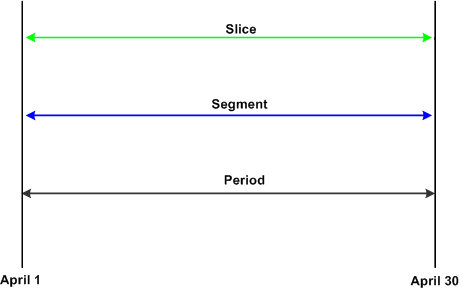
An unsegmented period
Example 2: Segmented Period
This diagram shows a period with two segments; segment 1 contains a sliced element:
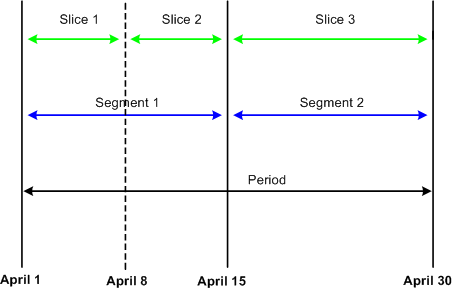
A segmented period

 Basic Rules of Element Resolution
Basic Rules of Element Resolution
This section discusses the basic rules of element resolution for period and element segmentation.
Using Period Segmentation
With using period segmentation, all elements are resolved once in each segment.
Using Element Segmentation
When using element segmentation:
Primary elements are resolved once in each slice if they are set up to be sliced.
Supporting elements are resolved once in each slice if they are set up to be sliced.
A supporting element is also resolved in each slice if it is a component of an element that's defined to be sliced. Suppose that an entitlement element E1 is sliced. If this element uses a duration element (a supporting element) that measures years of service, and the value of entitlement E1 is based on the years returned by the duration element, the duration element is resolved whenever E1 is resolved, because it's a component of E1.
Note. To define the elements to be sliced, use the Segmentation Event Definition page.
Example of Period Segmentation
In period segmentation, all elements are calculated once for each segment. This table lists examples of elements and the associated period segmentation rules:
|
Element |
Element Type |
Entitlement |
Proration |
|
E1 |
Numeric |
10 |
Yes |
|
E2 |
Formula |
F1 = E1 × 10% |
No |
|
A1 (accumulator) |
E1 + E2 |
N/A |
N/A |
Assume that E1 represents vacation entitlement and the value of E1 increases from 10 to 20, triggering the segmentation of the September absence period into two equal parts. This scenario is represented in this table.
|
Element |
Segment 1: September 1– September 15 |
Segment 2: September 16– September 30 |
|
E1 |
10% × ½ = 5 |
20 × ½ = 10 |
|
E2 |
E1, Segment 1 × 10% = (5 × 10%) = .5 |
E1, Segment 2 × 10% = (10 × 10%) = 1 |
|
A1 |
Sum of E1 and E2 for Segment 1 = (5 + .5) = 5.5 |
Sum of E1 and E2 for Segment 2 = (10 + 1) = 11 |
Example of Element Segmentation
When performing element segmentation, the system segments only those elements that are included in the list of elements to be segmented.
This table lists examples of elements and associated element segmentation rules:
|
Element |
Element Type |
Entitlement |
On Element List for Segmentation? |
Proration |
|
E1 |
Numeric |
10 |
Yes |
Yes |
|
E2 |
Formula |
F1 = E1 × 10% |
No |
Yes |
|
A1 (accumulator) |
E1 + E2 |
N/A |
N/A |
No |
Assume that E1 represents vacation entitlement and the value of E1 increases from 10 to 20 on September 16, triggering the slicing of E1 into two equal parts. This scenario is represented in this table.
|
Element |
Segment 1: September 1– September 15 |
Segment 2: September 16– September 30 |
|
E1 |
10% × ½ = 5 |
20 × ½ = 10 |
|
E2 |
Sum of E1 × 10% = (5 + 10) × 10% = 1.5 |
|
|
A1 |
Sum of E1 and E2 = (15 + 1.5) = 16.5 |
|
E1 is sliced once on September 16, resulting in two separate calculations for E1: one for each slice.
See Also
Defining Segmentation Events and Types

 Effective-Dated Element Definitions
Effective-Dated Element DefinitionsAll effective-dated elements contain a Definition as of Date field that tells the system which effective-dated row to use when retrieving the definition of an element. Options include calendar period begin date, calendar period end date, and payment date.
The same Definition as of Date definition is used for all segments and slices within the period.
See Also
Understanding the Process of Selecting Definition As Of Dates

 Rules for Slicing Accumulators and Accumulator Members
Rules for Slicing Accumulators and Accumulator Members
This section describes the rules for slicing accumulators and accumulator members.
Using Period Segmentation
With period segmentation, every element and supporting element is segmented—a situation cannot exist in which an element is segmented but the accumulator to which it belongs isn't segmented.
Using Element Segmentation
The slicing of a member of an accumulator does not cause slicing of the accumulator, but the slicing of an accumulator causes all member elements to be sliced.

 Rules for Parent and Child Element Resolutions
Rules for Parent and Child Element Resolutions
When an element is composed of (or based on) other elements, the system defines those other elements as child elements and the elements that are based on them as parent elements. Elements and supporting elements can be parents or children.
Say variable A is a percentage of entitlement E1 and entitlement E2 (variable A = 10% × ( E1 + E2)). In this example, variable A is the parent and entitlement E1 and entitlement E2 are the children. The concept of child and parent elements is central to understanding how an element that's based on other elements is resolved.
Matching and Mismatching Slices and Segments
During period segmentation, all elements are segmented equally, and parent and child elements always match.
During element segmentation, parent and child elements can be sliced equally, or one may be sliced more than the other. For example, the parent might be included in the list of elements to segment, while the child is not. If the parent and child slices are identical, the parent and child are said to match; if they are not identical, they are referred to as mismatching.
Absence Management follows specific rules for processing matching and mismatching elements. These rules are illustrated in the following examples.
Examples 1–7: Parent Element Is a Primary Element or a Supporting Element
The following cases use these elements:
Entitlement E1 = Percent of F1 (supporting element).
Entitlement E3 = Percent of E2 (primary element).
F1 = 100 (supporting element).
E2 = 100 (primary element).
This table summarizes the examples that follow in this section. The child and parent slices in these examples do not always match, as indicated in the Match/No Match column.
|
Case Number |
Parent Action |
Child Action |
Child Type |
Match/No Match |
Process Rule |
|
1 |
Sliced |
Not Sliced |
Primary Element (E2) |
No Match |
Use the value of the child for each slice of the parent. |
|
2 |
Sliced |
Sliced |
Primary Element (E2) |
Match |
Use the slice value of the child for each slice of the parent. |
|
3 |
Sliced |
Sliced |
Primary Element (E2) |
Partial Match Child Sliced More |
Sum the value for each child slice that matches the parent slice. |
|
4 |
Sliced |
Sliced |
Primary Element (E2) |
Partial Match Child Sliced Less |
Use the Slice value of the child where dates match. If they don't match, sum the value of all child slices. May return incorrect values. |
|
5 |
Sliced |
Sliced |
Primary Element (E2) |
No Match |
Sum the value of all child slices. May return incorrect values. |
|
6 |
Not Sliced |
Sliced |
Primary Element (E2) |
No Match |
Sum of the child values. |
|
7 |
Sliced |
Not Sliced |
Supporting Element (F1) |
Not applicable. Matching does not matter when the child is a supporting element. |
Resolve the value of the child for each slice of the parent. (See note following case details.) |
Note. The following examples show the results with and without proration. Prorated amounts are in parentheses.
Case 1
Assumptions:
E2 (primary element) = 100
E3 (primary element) = 10% of E2
Proration on E3
Scenario: Parent is sliced; child is not sliced. Child is a primary element.
|
E3 (parent) |
Slice 1 10% of 100 (50) |
Slice 2 10% of 100 (50) |
|
E2 (child) |
Slice 1 100 |
|
Each slice of E3 uses the full value of the child (E2). This causes a warning message to be displayed in the Payee Messages component.
Case 2
Assumptions:
E2 (primary element) = 100
E3 (primary element) = 10% of E2
Proration on E2
Scenario: Parent is sliced; child is sliced. Child is a primary element.
|
E3 (parent) |
Slice 1 10% of 100 (50) |
Slice 2 10% of 100 (50) |
|
E2 (child) |
Slice 1 100 (50) |
Slice 2 100 (50) |
When the parent's slice dates equal the child's slice dates, the parent uses the child's value. Although the slice dates match, without proration on the child, the results may be incorrect.
Case 3
Assumptions:
E2 (primary element) = 100
E3 (primary element) = 10% of E2
Proration on E2
Scenario: Parent is sliced; child is sliced more. Slices partially match. Child is a primary element.
|
E3 (parent) |
Slice 1 10% of 100 (33.33) |
Slice 2 10% of 200 (33.33 + 33.34) |
|
|
E2 (child) |
Slice 1 100 (33.33) |
Slice 2 100 (33.33) |
Slice 3 100 (33.33) |
Slice 1 of the parent and child match, so the system sums the child slices (slice 1, in this example). For the second slice of E3 (the parent), the system sums slice 2 and slice 3 of E2 (the child), because the begin date of slice 2 and end date of slice 3 match slice 2 of E3 (the parent). This scenario causes a warning message to be displayed in the Payee Messages component.
Case 4
Assumptions:
E2 (primary element) = 100
E3 (primary element) = 10% of E2
Proration on E2
Scenario: Parent is sliced; child is sliced less. Slices partially match. Child is a primary element.
|
E3 (parent) |
Slice 1 10% of 100 (33.33) |
Slice 2 10% of 200 (66.67) |
Slice 3 10% of 200 (66.67) |
|
E2 (child) |
Slice 1 100 (33.33) |
Slice 2 100 (66.67) |
|
Generally, if the child is a primary element, it should be on the same list of elements to be sliced as the parent element. This ensures that both the child and parent have matching slices. Otherwise, the above scenario could occur and should be avoided.
The resolution is twofold. When there are exact matches (as in slice 1 of the parent and the child), the system uses the child's value. If the parent or the child has proration turned on, the result is correct. The second resolution of the parent sums all resolutions of the child (200, in this example), resulting in an over calculated amount. This is because the system cannot get a match on the slice dates for the parent and the child. Even with proration turned on, the amount of the child is overstated (see the amounts in parentheses).
Case 5
Assumptions:
E2 (primary element) = 100
E3 (primary element) = 10% of E2
Proration on E2
Parent is sliced. Child is sliced. No match on slice dates. Child is a primary element.
|
E3 (parent) |
Slice 1 10% of 300 (100) |
Slice 2 10% of 300 (100) |
|
|
E2 (child) |
Slice 1 300 (100) |
Slice 2 300 (100) |
Slice 3 300 (100) |
Generally, if the child is a primary element, it should be on the same list of elements to be sliced as the parent element. This ensures that both the child and parent have matching slices. Otherwise, the above scenario could occur and should be avoided.
When the parent's slice dates do not match any of the child's slice dates—as in the second resolution in Case 5—the system sums the value of all child slices for each resolution of the parent. This causes a warning message to be displayed in the Payee Messages component.
Case 6
Assumptions:
E2 (primary element) = 100
E3 (primary element) = 10% of E2
Proration on E2
Parent is not sliced. Child is sliced. No match on slice dates. (Slice dates are not applicable to the parent.) Child is a primary element.
|
E3 (parent) |
Slice 1 10% of 200 (100) |
|
|
E2 (child) |
Slice 1 200 (100) |
Slice 2 200 (100) |
When the parent isn't sliced, and the child is—and the child is a primary element—the resolution of the parent element sums the values of all resolutions of the child. This causes a warning message to be displayed in the Payee Messages component.
Case 7
Assumptions:
E1 (primary element) = 10% of F1
F1 (supporting element) = 100
Proration on E1
Parent is sliced. Child is not sliced. Child is a supporting element.
|
E1 (parent) |
Slice 1 10% of 100 (50) |
Slice 2 10% of 100 (50) |
|
F1 (child) |
Slice 1 100 |
Slice 2 100 |
Slice 1 of E1 resolves the child for the slice 1 time period. F1 is sliced because, as a supporting element child, it will resolve for each parent's slice.
Note. If a supporting element is populated through an array, bracket, or a formula, then that array, bracket or formula element must be on the same list of elements to slice as the parent. (Define the list of elements to slice using the Element List grid on the Segmentation Event Definition page described in this chapter.)
System Generated Warning Messages
During the absence calculation, the system issues a warning message in the following situations if the child element is a primary element and its slice dates don't match the parent's slice dates:
Parent is sliced. Child isn't sliced (see Case 1).
Parent is sliced. Child is sliced. The slice dates of the parent don't match the slice dates of the child (see Cases 3, 4, and 5).
Parent isn't sliced. Child is sliced (see Case 6).
If the child element is an accumulator, a warning message is issued whenever the accumulator's slice dates don't match the parent's slice date.
Messages are displayed in the Payee Messages component.

 Segmentation and Payee Overrides
Segmentation and Payee Overrides
You can define two types of overrides at the payee level:
Primary element overrides.
Supporting element overrides.
Both types of overrides are called payee level overrides, and the system follows the same basic rules for applying these overrides to segmented and unsegmented periods. Generally, when an absence period has period or element segmentation, payee overrides are applied to a segment based on the segment end date and the end date of the override, following the rules below. The rules are the same for primary and supporting element overrides at the payee level; only primary element overrides are discussed here. Any minor differences in these two types of overrides are clarified in the following examples.
The rules for applying overrides at the payee level are:
Primary element overrides apply to absence entitlement and absence take elements, and the overrides must have begin dates. End dates are not required.
Supporting element overrides apply to elements such as variables, formulas, arrays, and brackets.
If an override is to apply to a segment, the end date of the override must equal or be greater (or blank) than the end date of the segment (see Overrides 3 and 4 in the diagram that follows).
An override can apply to more than one segment if the end date of the override is greater than one segment's end date and greater than or equal to the subsequent segment's end date (or blank) (see Override 3 in the diagram that follows).
If the end date of the override is less than the end date of the segment, the override doesn't apply to that segment (see Overrides 1 and 2 in the diagram that follows).
Primary element overrides are prorated if the element is defined to be prorated.
With supporting element overrides, the supporting element is prorated if it's a component of an element that's defined to be prorated and that element is segmented.
Payee overrides must be active as of the segment end date.
This diagram shows an example of a primary element override:
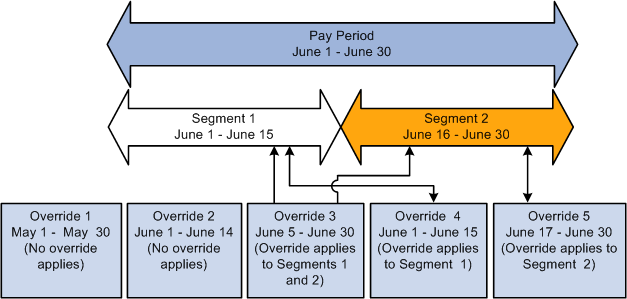
A primary element override
Overrides 1 and 2 apply to neither segment, because their end dates come before the end dates of Segments 1 and 2.
Override 3 applies to Segments 1 and 2 equally, because its end date is greater than the first segment's end date and greater than or equal to the second segment's end date.
Override 4 applies to Segment 1 because its end date is greater than or equal to the end date of Segment 1 and less than the end date of Segment 2.
Override 5 applies to Segment 2, because its end date is equal to the end date of Segment 2 and its begin date is after the end date of Segment 1.
The following examples offer a more detailed view of how payee overrides are applied to segmented and unsegmented periods:
Scenario: Two payees are eligible to receive entitlement (E1) whose value is 10. Assume that Payee 1 has no segmentation and that Payee 2 has period segmentation in the January period. The segment dates for Payee 2 are January 1, 2005−January 15, 2005 and January 16, 2005 – January 31, 2005. The payees have identical supporting element overrides, and the period being processed is January 1, 2005 – January 31, 2005. This table lists cases that show how the system applies primary element overrides:
Note. In this example, override is abbreviated Over.
|
Case |
Over. Begin Dt |
Over. End Dt |
Over. Value |
Payee 1 Results |
Payee 2 Results |
Reasons |
|
1 |
Jan. 1, 2000 |
Dec. 31, 2004 |
20 |
10 |
10 |
End date is less than period/segment end date. |
|
2 |
Jan. 1, 2000 |
Jan. 5, 2005 |
20 |
10 |
10 |
End date is less than period/segment end date. |
|
3 |
Jan. 1, 2005 |
Jan. 5, 2005 |
20 |
10 |
10 |
End date is less than period/segment end date. |
|
5 |
Jan. 5, 2005 |
Jan. 20, 2005 |
20 |
10 |
S1=20 S2=10 |
For Payee 2, Segment 1 uses the override because the end date is greater than Segment 1's end date. |
|
6 |
Jan. 20, 2005 |
Jan. 25, 2005 |
20 |
10 |
10 |
The override's begin date is greater than Segment 1's end date and its end date is less than Segment 2's end date, so the override doesn't apply to either segment of Payee 2. For Payee 1, the override's end date is less than the end date of the period, so no override applies. |
|
7 |
Jan. 5, 2005 |
Jan. 31, 2005 |
20 |
20 |
S1=20 S2=20 |
The override's begin date is before the end date of Segment 1, and its end date is greater than or equal to the end dates of both segments, so it applies to both segments. |
|
8 |
Jan. 20, 2005 |
Feb. 1, 2005 |
20 |
20 |
S1=10 S2=20 |
For Payee 2, Segment 1 doesn't use the override, because the override's begin date is greater than Segment 1's end date. |
Note. Although these examples refer to period segmentation, the same basic rules apply to element segmentation: if a sliced element is overridden at the payee level, the override applies to the slices just as it applies to segments with period segmentation.
See Also

 Proration and Segmentation
Proration and SegmentationWhen you set up the Absence Management system up to segment absence entitlement elements in an absence run, you can also instruct the system to generate prorated calculation results for these elements based on such factors as the number of work hours or days in each slice/segment relative to the total number of work hours or days in the absence period. To do this, you must associate each absence entitlement element you want to prorate with a proration rule on the element definition pages. Then, when segmentation or slicing occurs, the element automatically calls the appropriate proration factor.
This section discusses:
Segmentation with proration
Segmentation without proration
Segmentation with Proration
To have the system prorate a segmented, frequency-based entitlement element, specify proration as part of the element's definition.
You must define the proration rule to use in segmentation processing, because the rule is not hard-coded. Generally, a proration rule that you define consists of a numerator, representing the slice or segment, and a denominator, representing the entire calendar period.
You can determine how to define the numerator and denominator that constitute the proration factor. The numerator and denominator can be any of these elements:
Accumulator
Count
Duration
Formula
Variable
Note. When you define a proration element, the Always Recalculate check box on the Proration Name page is automatically selected. This is to ensure that the system correctly calculates the proration factor when there is element segmentation.
Segmentation without Proration
To apply segmentation without proration, select the No Proration option on the Rounding/Proration page of the Absence Entitlement component.

 Retroactive Processing and Segmentation
Retroactive Processing and Segmentation
When a retroactive trigger is generated in response to an event, the system writes the effective date of the change to trigger tables in Absence Management. The system uses this date to determine how far back in time to recalculate closed periods, using this logic:
Without backward limits, the system takes the effective date of the change that triggers retroactive processing, returns to the first calendar period in which the effective date falls, and calculates the entire period and everything going forward.
If the effective date of the retroactive change falls mid period, the system doesn't automatically segment the period or use proration when recalculating original absence items (because it tries to recalculate the entire period).
Segmentation triggers remain active and available to the system because they may be needed for future retroactive processing.
See Also
Setting Backward and Forward Retro Limits
Defining Retroactive Processing

 Segmentation System Elements
Segmentation System Elements
This table lists the system elements that are delivered for segmentation:
|
System Element |
Description |
|
FIRST ACT SEGMENT |
First Active Segment (Y/N) Indicates whether the segment that is being processed is the first active segment within the calendar period. |
|
FIRST SEGMENT |
First Segment (Y/N) Indicates whether the segment that is being processed is the first segment within the calendar period. |
|
LAST ACT SEGMENT |
Last Active Segment (Y/N) Indicates whether the segment that is being processed is the last active segment within the calendar period. |
|
LAST SEGMENT |
Last Segment (Y/N) Indicates whether the segment that is being processed is the last segment within the calendar period. |
|
SEGMENTATION-PRD |
SEGMENTATION-PRD indicates whether the segment being processed is the same as the calendar period (it indicates whether period segmentation has occurred) by returning the following values: 1 (true) if the segment being processed does not match the calendar period and 0 (false) if this segment does match the calendar period. |
|
SEGMENTATION-ELEM |
SEGMENTATION-ELEM indicates whether the slice being processed is the same as the calendar period (it indicates whether element segmentation has occurred) by returning the following values: 1 (true) if the slice being processed does not match the calendar period and 0 (false) if this slice does match the calendar period. |
 Setting Up Segmentation
Setting Up SegmentationThis section provides an overview of setting up segmentation and discusses how to:
Define segmentation events and types.
Define trigger fields.

 Understanding Segmentation
Understanding Segmentation
To set up segmentation:
Define an event ID and segmentation type on the Segmentation Event Definition page.
Segmentation can be caused by events such as pay group transfers, pay entity transfers, and new hires. The system does not automatically know what type of segmentation (period or element) to apply to an event. When you create an event ID, you specify:
The type of segmentation to use.
The elements to slice (for element segmentation only).
Define the records or record-field combinations that trigger segmentation in response to data changes on the Trigger Definition page, and link them to the event ID defined in step 1 (above).
These records and fields become trigger records or trigger fields which trigger segmentation in response to changes in payee data. By attaching an event ID to a field, you tell the system what type of segmentation to use when a segmentation event occurs.
See Also
Viewing, Adding, or Canceling Segmentation Triggers

 Pages Used to Set Up Segmentation
Pages Used to Set Up Segmentation|
Page Name |
Definition Name |
Navigation |
Usage |
|
GP_SEG_EVENT |
Set Up HRMS, Product Related, Global Payroll & Absence Mgmt, Triggers, Segmentation Event Definitions, Segmentation Event Definition |
Define segmentation events, specify a segmentation type, and select individual elements for segmentation. |
|
|
GP_TRGR_SETUP |
Set Up HRMS, Product Related, Global Payroll & Absence Mgmt, Triggers, Trigger Definitions, Trigger Definitions |
Define triggers. |

 Defining Segmentation Events and Types
Defining Segmentation Events and Types
Access the Segmentation Event Definition page (Set Up HRMS, Product Related, Global Payroll & Absence Mgmt, Triggers, Segmentation Event Definitions, Segmentation Event Definition).
|
Country |
Displays the country that uses the trigger event ID defined on this page. Event IDs are defined by country because one country (or organization in a country) might decide to process an event by segmenting one subset of elements (in the case of element segmentation), whereas another might decide to process the same event by segmenting a different subset of elements. Or one country might use period segmentation while another uses element segmentation to process the same event. |
|
Trigger Event ID |
Displays the trigger event ID that you entered to access this page. This ID tells the system which segmentation type to use to process segmentation events and which elements to segment if you use element segmentation. |
|
Segment Type |
Select a segment type. Options are Period and Element. |
|
Effective Date |
Enter the effective date of the trigger event ID. You can enter multiple effective-dated rows for each trigger event ID if the trigger event definition changes. |
|
Status |
Select the status of the trigger event ID. Options are Active and Inactive. |
If you use element segmentation to process an event, you must specify which elements in the process list should be sliced, because element segmentation affects only a limited set of elements. Enter the elements to be segmented in the Element List group box.
|
Entry Type |
Select the type of element to segment. Options are: Abs Entitl (absence entitlement), Array, Bracket, Date, Formula, Seg Accm (segment accumulator), and WritArray (writable array). Note. Earnings and Deduction are used by Global Payroll only. Only segment accumulators are available for segmentation. |
|
Element Name |
Select the element name. |
See Also
Defining Retroactive Processing
Setting Backward and Forward Retro Limits

 Defining Trigger Fields
Defining Trigger Fields
Access the Trigger Definition page (Set Up HRMS, Product Related, Global Payroll & Absence Mgmt, Triggers, Trigger Definitions, Trigger Definitions ).
On this page you define the records or record-field combinations that trigger segmentation, and link them to an event ID.
Note. The Trigger Definition page is also used to define iterative and retroactive triggers.
See Also
Setting Up Trigger Definitions
 Managing Segmentation
Managing SegmentationTrigger data is generated automatically by the online system based on the conditions that you specify during setup. After the online system generates segmentation triggers, use the Review Triggers - Segmentation page to manage those triggers so that segmentation occurs only when you want it to—and only in response to appropriate changes in system data.
This section discusses how to view, add, and cancel segmentation triggers.

 Page Used to Manage Segmentation
Page Used to Manage Segmentation|
Page Name |
Definition Name |
Navigation |
Usage |
|
GP_TRIGGER_SEG |
Global Payroll & Absence Mgmt, Absence and Payroll Processing, Prepare Payroll, Review Triggers, Segmentation |
View, add, or cancel segmentation triggers by payee. A segmentation trigger must be active to be viewed or managed on this page. |

 Viewing, Adding, and Canceling Segmentation Triggers
Viewing, Adding, and Canceling Segmentation TriggersAccess the Segmentation page (Global Payroll & Absence Mgmt, Absence and Payroll Processing, Prepare Payroll, Review Triggers, Segmentation ).
Use this page to view segmentation triggers for each employee ID/employee record combination. You can also manually add and cancel trigger rows through this page.
See Also
Setting Up Trigger Definitions