 Understanding Actuarial Assumptions
Understanding Actuarial Assumptions
This chapter provides an overview of actuarial assumptions and discusses how to:
Apply actuarial assumptions.
Establish actuarial assumption sets.
Determine actuarial factors at non-integer ages.
Gather data for a plan's annual actuarial valuation.
 Understanding Actuarial Assumptions
Understanding Actuarial Assumptions
Actuarial calculations adjust benefit amounts to an equivalent amount for a different commencement date or for a different form of payment. The conversion is based on specified assumptions about mortality, interest, and payment frequency. Together these assumptions constitute an actuarial assumption set.
 Applying Actuarial Assumptions
Applying Actuarial Assumptions
Certain pension objects use actuarial assumptions to calculate actuarial factors:
|
Where Actuarial Assumptions are Used |
How Actuarial Assumptions are Used |
|
Early and late retirement factors |
Determines an early or late retirement factor. Actuarially-derived early and late adjustments are, in turn, incorporated into 415 limits definitions to adjust a limit for early or late commencement. |
|
Optional forms of payment |
Converts the normal form of a benefit to optional forms. |
|
Actuarial factor alias |
Determines factors for converting from one payment form to another. The factors can be used in several places. One important usage of the actuarial factor alias is within employee-paid benefit definitions, where the system uses the factor to convert the projected employee account balance to an annuity. |
 Establishing Actuarial Assumption Sets
Establishing Actuarial Assumption Sets
To set up action and reason categories, use the Actuarial Assumptions (ACTUARIAL_FACTORS) and Mortality Rates (MORTALITY_RATES) components.
This section provides an overview of the pages used to establish actuarial assumption sets, lists pages used to establish actuarial assumption sets, and discusses how to:
Set up mortality assumptions.
Set up an interest rate assumption.
Enter payment information.
Set up mortality rates.

 Understanding the Pages Used to Establish Actuarial Assumption Sets
Understanding the Pages Used to Establish Actuarial Assumption SetsActuarial adjustments depend on assumptions about mortality rates, interest rates, and payment timing.

 Pages Used to Establish Actuarial Assumption Sets
Pages Used to Establish Actuarial Assumption Sets|
Page Name |
Definition Name |
Navigation |
Usage |
|
PA_FACTORS_MORT |
Set Up HRMS, Product Related, Pension, Calculation Rules, Actuarial Assumptions, Mortality Basis |
Set up the mortality basis table to use and any adjustments you make. |
|
|
PA_FACTORS_INT |
Set Up HRMS, Product Related, Pension, Calculation Rules, Actuarial Assumptions, Interest Basis |
Set up an interest rate assumption. |
|
|
PA_FACTORS_PAYMT |
Set Up HRMS, Product Related, Pension, Calculation Rules, Actuarial Assumptions, Payment Information |
Set up the payment timing assumptions. |
|
|
PA_MORT_RATES |
Set Up HRMS, Product Related, Pension, Calculation Rules, Mortality Rates, Mortality Rates |
Set up the assumed death rates by age. |

 Setting Up Mortality Assumptions
Setting Up Mortality Assumptions
Mortality tables include assumptions about annuitants' life expectancies. You set up the mortality tables before you establish the assumption sets.
Access the Mortality Basis page (Set Up HRMS, Product Related, Pension, Calculation Rules, Actuarial Assumptions, Mortality Basis).
Employee Mortality Basis and Beneficiary Mortality Basis
An annuity provides an ongoing benefit for the life of a participant. Some payment forms also provide a continuing annuity for a beneficiary. Your actuarial assumption set must therefore have both an employee mortality basis and a beneficiary mortality basis. The parameter sets are identical, but they are applied to different individuals.
|
Unisex or Sex Distinct |
Select Sex Distinct to use one table, and select the table name in the Table 1 / Male Tablefield. Select Unisex to use a blend of male and female mortality tables. Then select the table names in the Table 1 / Male Table and Table 2 / Female Tablefields. In the % of Table 1 Rate field, enter a percentage that indicates the weight to assign to Table 1 in determining the final rate. For example, if you enter 75, the system computes the blended rate by adding 75 percent of the Table 1 rate and 25 percent of the Table 2 rate. Some tables—for example, the GAR94 and the GATT_GAM83 tables, which are supplied with the system—already include blended rates. Note. You only use sex distinct tables for reproducing historical calculations. It is currently illegal to use sex distinct mortality tables. |
|
Age Offset |
Select this option to use the mortality rate for an age which is a specified number of years older or younger than the actual age of the participant or beneficiary. Enter the number of years to adjust by, and select either Back or Forward to indicate whether the adjustment is to a younger or older age. |
|
Age Difference Duration |
This options appears only in the Beneficiary Mortality Basis group box. Enter a duration that measures the difference between the employee and beneficiary ages. This enables the system to more efficiently access the appropriate mortality information. Note. You do not need the actual employee and beneficiary ages at this point. You put those in the definitions of the functions that use actuarial assumptions. |

 Setting Up an Interest Rate Assumption
Setting Up an Interest Rate Assumption
An actuarial assumption set must include an interest rate assumption. This enables the calculation to consider the potential gain or loss of interest resulting from an early or late benefit commencement.
Access the Interest Basis page (Set Up HRMS, Product Related, Pension, Calculation Rules, Actuarial Assumptions, Interest Basis).
Select one of the following options, and enter information in the associated field or fields.
|
Use Flat Rate of |
Select this option to use a specified interest rate, and enter the assumed interest rate in the adjacent % field. |
|
Use Custom Table Lookup |
Select this option to use a Table Lookup to get the interest rate from a standard rate table. In the Table ID field, enter the name of a table lookup alias to reference the table. Note. PeopleSoft delivers a rate table for 30-year treasury bond rates. If you use this table, you still need to set up a table lookup alias to reference it. |
|
Use PBGC Grading Structure (use Pension Benefit Guaranty Corporation grading structure) |
Select this option to use the PBGC grading structure. This grading structure applies interest over a number of years, typically from the event date to the benefit deferral date if, for example, an employee terminates at age 40 but does not receive a benefit until age 65. The PBGC grading structure includes:
If you use PBGC grading, also enter information in these fields:
|
|
Use Segment Rates |
Select this option to use the Segment Rate table. Segment rates are based on the yields on high quality corporate bonds as determined by the Internal Revenue Service. Different rates apply to different time periods; up to three different interest rates can be used depending on the duration of the liability. If you use segment rates, you can optionally enter information in these fields:
|
Options
Select one or more of the following options, and enter information in the associated field or fields.
|
Discount with Interest Only |
Select this option to disregard the mortality rates for employees under a certain age and instead use the interest assumptions. Specify the cutoff age in the Prior to Age field. |
|
Include Cost of Living |
Select this option if you want the assumption set to take into account an assumed cost of living adjustment (COLA). In the Adjustment of field, enter the adjustment percentage. In the Commencing with Age field, enter the age when you assume the adjustment is to occur. |

 Entering Payment Information
Entering Payment Information
Access the Payment Information page (Set Up HRMS, Product Related, Pension, Calculation Rules, Actuarial Assumptions, Payment Information).
Payments Per Year
Select the assumed number of payments per year.
Note. Most pension plans make 12 monthly payments.
Payment Timing
Select either Beginning of Period or End of Period to indicate when the period payments occur.

 Setting Up Mortality Rates
Setting Up Mortality Rates
When you create an actuarial assumption set you select a mortality table that specifies your mortality assumptions.
Access the Mortality Rates page (Set Up HRMS, Product Related, Pension, Calculation Rules, Mortality Rates, Mortality Rates).
|
Effective Date |
If the mortality rates for a particular mortality table change, create a new effective-dated row in the table definition. |
The following mortality tables are delivered:
PPAMORT: Mortality Table for the Pension Protection Act of 2006.
The IRS will provide a new updated Mortality table annually to account for the improved mortality. PeopleSoft Pension Administration will deliver this table annually to its customers.
GA71M: Male GAM71 table
GA71F: Female GAM71 table
GA83M: Male GAM83 table
GA83F: Female GAM83 table
GATT_GAM83: The blended table using 50 percent of the GAM83 male mortality rates and 50 percent of GAM83 female mortality rates published by the IRS. As a result of the General Agreements on Tariffs and Trade (GATT), this table is used when actuarially increasing or reducing 415 limits and for determining the present value of lump sum payments.
Note. GAR94, the 1994 Group Annuity Reserving Table, described below, has replaced the GATT_GAM83 table.
GAR94: The blended table using 50 percent of the male mortality rates and 50 percent of the female mortality rates from the 1994 Group Annuity Reserving Table projected to 2002. This table replaces the GATT_GAM83 table when actuarially increasing or reducing 415 limits and when determining the present value of lump sum payments as a result of IRS Revenue Ruling 2001-62.
UP1984: Unisex table.
 Determining Actuarial Factors at Non-Integer Ages
Determining Actuarial Factors at Non-Integer Ages
Mortality tables include mortality assumptions for integer ages only. To determine annuity factors at non-integer ages, Pension Administration interpolates using the methodology shown in the following formula, which assumes you are deriving a monthly single life annuity for a participant at age 60.25:
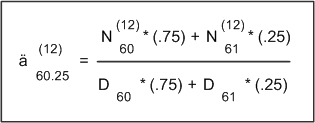
Formula to calculate annuity factors at non-integer ages formula (example)
In a more generic format, the equation is:
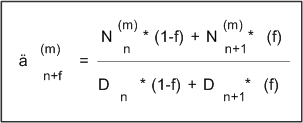
Formula to calculate annuity factors at non-integer ages formula (generic)
Where:
n = integer representing whole years of age.
f = decimal representing partial year of age.
m = payments per year.
And:
the left side of the equation is the actuarial factor for age n+f with payment frequency m.
the numerator is the commutation function N at age n+f with payment frequency m.
the denominator is the commutation function D at age n+f.
 Generating Data for a Plan's Annual Actuarial Valuation
Generating Data for a Plan's Annual Actuarial ValuationThis section provides an overview of the actuarial valuation extract, lists the page used to generate an actuarial valuation extract, and discusses how to run the actuarial valuation extract.

 Understanding the Actuarial Valuation Extract
Understanding the Actuarial Valuation ExtractThe actuarial valuation extract provides data that your actuary needs in order to perform a plan's annual actuarial valuation. The extract generates two extract files:
The "active" extract file, which contains information for those whose benefits are still accruing.
The "inactive" extract file, which contains information for those who are owed benefits, but whose benefits are no longer accruing.
Current employees who are covered under a plan, whether or not they have begun to participate, are typically active. Terminated employees, whether receiving benefits or awaiting deferred benefits, are typically inactive.

 Page Used to Generate Data for a Plan's Annual Actuarial Valuation
Page Used to Generate Data for a Plan's Annual Actuarial Valuation|
Page Name |
Definition Name |
Navigation |
Usage |
|
RUNCTL_PASAV01 |
Pension, Reports, Actuarial Valuation Extract, Actuarial Valuation Extract |
Generate the actuarial valuation extract files that are used to perform a plan's annual actuarial valuation. |

 Running the Actuarial Valuation Extract
Running the Actuarial Valuation Extract
Access the Actuarial Valuation Extract page (Pension, Reports, Actuarial Valuation Extract, Actuarial Valuation Extract).
Because the actuarial valuation extract uses pension status codes, do not run the extract until you finish the periodic processing and payment processes for the year you are processing. These two processes change status codes, and you want to be sure all the status codes are current before you run the extract.
Report Parameters
To run the extract, enter the following parameters:
|
Benefit Plan |
Select the plan for which you are running the extract. |
|
As Of Date |
Enter the date to establish the current year valuation category. |
|
Prior Actuarial Valuation Date |
Enter the date to establish the prior year valuation category. The current year and prior year dates are used to determine the extract files in which an employee is included: the active extract, inactive extract, or both. |
|
Benefit Service Functn Result, Vesting Service Func Result, Cons Earnings Func Result, Cons Hours Fun Result, and Account Balance Func Result (benefit service function result, vesting service function result, cons earnings function result, cons hours function result, account balance function result) |
Use these fields to direct the extract to the correct source of plan information that the actuary needs to see for each employee. Note. Account balances apply only to cash balance accounts. |
See Also
Pension Administration: Selected Reports