| Oracle® Argus Insight BusinessObjects Administrator's Guide Release 7.0.1 E28483-01 |
|
|
PDF · Mobi · ePub |
| Oracle® Argus Insight BusinessObjects Administrator's Guide Release 7.0.1 E28483-01 |
|
|
PDF · Mobi · ePub |
Argus Insight provides a library that serves as a repository for all queries. This library, called the Query library, contains all the saved queries performed using QBEs, filters, and advanced conditions.
In addition, from the Associated Reports library, you can search for queries or case series that have a report associated with them.
This chapter includes the following topics:
To view a list of all the saved queries, navigate to Create Query, Library, and select Query Library. The QUERY LIBRARY page opens. See Figure 6-1
The QUERY LIBRARY page displays the following information about each query:
Name of the query.
Brief description of the query.
Date when the query was last modified.
Type of query (Advanced Condition, Filter Value Set, or Query By Example)
Full name of the user who created the query.
Category where the query is saved. The default categories are Case Processing, Compliance, Configuration, General, Management, and Pharmacovigilance.
Number of reports, if any, associated with the query.
To associate a report to a query in the query library:
Navigate to the QUERY LIBRARY page.
Select a query from the list.
Click Associate to open the Scheduled Reports Group dialog box.
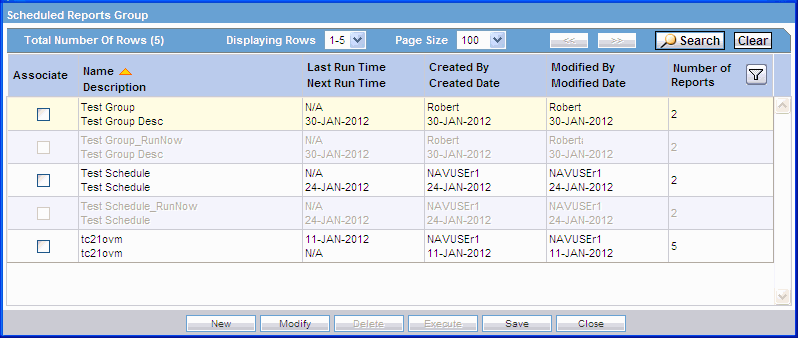
Select a report group and click Modify.
Make the necessary modifications and click OK.
Click Execute to execute a report.
Note that the Execute button is available only if the group has just one report in it.
To view a list of all the reports associated with a query or a case series, navigate to Case Series Report and select Associated Reports Library. The ASSOCIATED REPORTS LIBRARY page opens. See Figure 6-2.
The ASSOCIATED REPORTS LIBRARY page displays the following information:
Name of either the query or the case series associated with the report.
Brief description of the query or case series associated with the report.
Name of the report associated with the query or case series.
Type of query (Advanced Condition, Filter Value Set, or Query By Example) if the report is associated with a query or the words Case Series if the report is associated with a case series.
Full name of the user who created the query or case series.
Status.
The Limit Query to Active Case Series check box is enabled only if the report is associated against a query. The check box is disabled for all reports associated against a case series.
To modify a query or case series in the associated library:
Navigate to the ASSOCIATED REPORTS LIBRARY page.
Select the query or case series that you want to modify.
Click Modify. The Scheduled Reports Group dialog box opens.
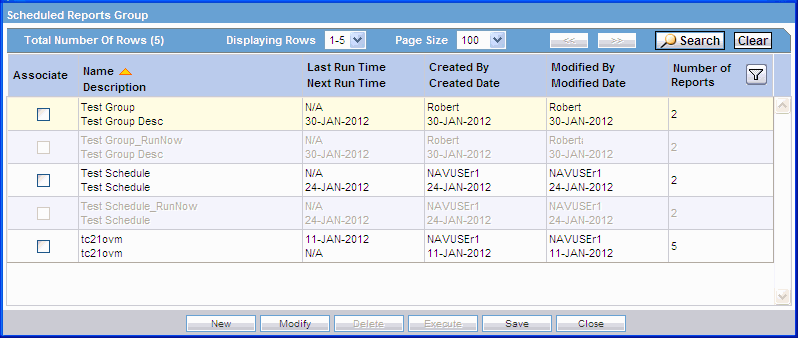
Select any report group and click Modify.
Make the necessary modifications and click OK.
Click Execute to execute a report. The Execute button is available only if a group has just one report in it.