| Oracle® Argus Safety Service Administrator's Guide Release 7.0.1 E26630-01 |
|
|
PDF · Mobi · ePub |
| Oracle® Argus Safety Service Administrator's Guide Release 7.0.1 E26630-01 |
|
|
PDF · Mobi · ePub |
The Argus Safety Services are a suite of processes that run to reduce the load on the front end experienced by perform complex process in the background. These processes that performing several tasks in the background. Argus Safety Service Configuration provides an interface to configure these processes.
The following table describes each of the major steps that should be followed to configure Argus Safety Service:
| Task | Description |
|---|---|
| Understanding Tasks | Ensure that Argus Safety has been configured so that the Argus Safety Service processes can be configured. Refer to the Argus Console User Guide for details on configuring Argus Safety. |
| Configuring Argus Safety Process | Specify details for scheduling Argus Safety Service processes. |
Each AG service procesess the data for all enterprises. It does not need to be segregated by enterprises as it is not meant for the end users and is maintained by the CRO Administrator or Hosting provider. 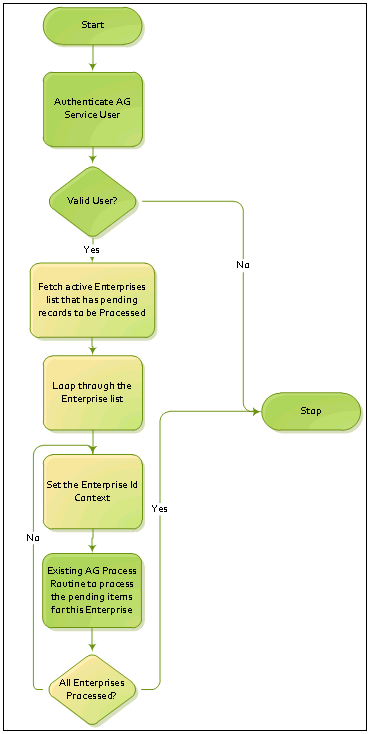
While performing any single task at a time, Argus Safety service will not inter-mix data from multiple enterprises.
The user configured to run any AG Service task must belong to all enterprises as these tasks have to process records for all the enterprises.
You can create Argus Safety processes configure existing processes from the Argus Process dialog box. 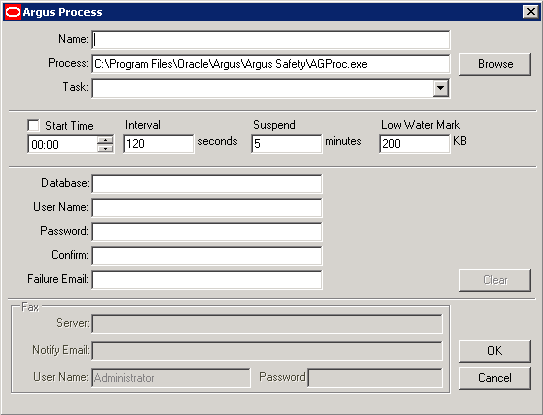
| Item | Description |
|---|---|
| Name | Enter the name of the Argus Safety Process. |
| Process | Browse to the Argus Safety Service Installation folder and select the AGProc.exe file. |
| Task | Select the task to run that is associated with the Name entered in the first field. |
| Start Time | Enter the Initial Start Time for the Process. After the initial starting, the process will follow the Interval set in the next field. If Start Time is not selected, the process will begin immediately after starting the service. |
| Interval | Enter the frequency at which the process will be executed. |
| Suspend | If a process is running for a period that is longer that what is specified in this field and the memory consumption of the process is below the Low Water Mark specified in the next field, then the process will be terminated.
Default for 5 Minutes is the ideal setting and should not be changed. |
| Low Water Mark | The Low Water Mark setting works with the Suspend field above. The Default setting of 200 is ideal and should not be changed. |
| Database | Enter the database name. |
| User Name | Enter in the Argus Safety Service User name that the process will connect to the system as. These users should be configured before using this utility. Each Process requires its own user configured to run. |
| Password | Enter the password that has been configured for the user entered above. |
| Confirm | Re-enter the password that has been configured for the user. |
| Failure Email | If a process fails, an email is sent to the address specified in this field. |
| Fax
(Note: This section is enabled only if Fax or Fax Status is selected in the Task list) |
|
| Server | Enter the Fax Server name that the Fax Process will be using to submit faxes with. This field will only be enabled if the Task selected is either FAX or FAX STATUS. |
| Notify Email | Enter the Email Address of the Administrator that will receive the email in the event that Argus Safety Service can not access the Fax Server. |
| User Name | Enter in User name that the fax will connect to the system as. |
| Password | Enter the password that has been configured for the user entered above. |
The Task list in the Argus Process dialog lists the different items for which processes can be created. 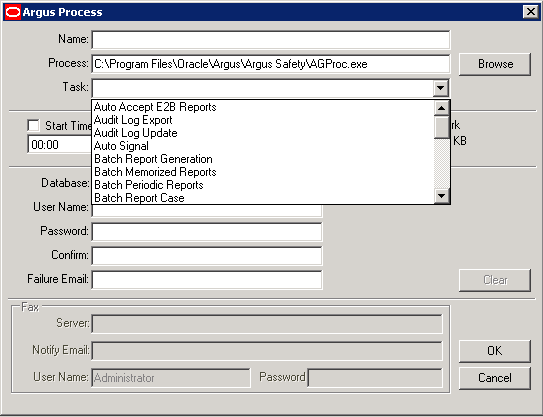
| Item | Description | Argus Safety Configuration |
|---|---|---|
| Auto Accept E2B Reports | When ESM Service receives incoming E2B reports and the Argus Console for the electronic recipient is configured to auto accept in Reporting Destination with the AGService Process, then AGService auto accepts the E2B reports.
The process creates a case for Initial reports or updates the case for follow-up reports received in a Queue. After auto accept, the system moves the reports to "E2B Processed" screen and ESM Service generates an Acknowledgment. |
|
| Audit Log Export | Argus Safety allows the export of Audit Data to a table in a format that is readable by a user.
This process exports up to 2000 cases at a time. After 2000 cases have been exported, the process shuts down and starts again at the next scheduled interval. |
|
| Audit Log Update | Argus Safety allows auditing of data which are updated through database scripts. The Audit Log Update process updates the Audit Log, based on the item stored in the queue.
This process audits up to 500 audits in a row. After 500 Audits have been completed, the process shuts down and starts again at the next scheduled interval. |
|
| AutoSignal | Argus Safety allows the configuration of Signals. Signals can be used to detect events that can be configured using Advanced Conditions. Argus Safety Service will automatically check for triggered events and notify a selected user of the event. | Utilities \ Configuration \ Auto Signal menu |
| Batch Report Generation | The Batch Report Generation process eliminates the process of a user having to manually generate a report during a case workflow. Rules can be setup in Argus to have reports automatically generated on a scheduled basis.
Using this process speeds up the day-to-day tasks for the end user by moving the Report Generation Load to the Argus Safety Server. This process executes batch jobs in the ascending order of Due Date of the report (Earliest Due First). It processes 10,000 reports in a day at a minimum. |
Utilities \ Configuration \ Batch Reports menu |
| Batch Memorized Reports | The Batch Memorized Reports process allows users to have System Reports such as Case Listing Reports and Case Data Analysis Reports automatically-generated, based on a pre-configured report. | Utilities \ Configuration \ Batch Reports menu |
| Batch Periodic Reports | The Batch Periodic Reports process removes the need to remember to schedule, generate and submit IND, NDA and PSUR Reports. Periodic Reports can be automatically scheduled and generated on a schedule configured based on the License Award Date.
Using this process also speeds up day to day tasks for the end user by moving the Report Generation Load to the Argus Safety Server and off the Web Server. This process executes batch jobs in the ascending order of Due Date of the report (Earliest Due First). It processes 10,000 reports in a day at a minimum. |
Reports \ ICH PSUR Reports menu Reports \ IND Reports menu Reports \ NDA Reports menu |
| Batch Report Case | Batch Report Case allows users to run reports on a scheduled date. | Run At Options |
| Bulk Report Print | Prints the reports from a particular enterprise to the printer configured for that site in Console for that enterprise. | Bulk Report By Form |
| Bulk Report Transmit E2B | When a user transmits an E2B Report from "Bulk Reporting" screen, this AGService generates the E2B Report, if not previously generated, and transmits the report to ESM Service. The ESM Service creates a report in the outgoing folder, depending on the configuration. | |
| Bulk Report Transmit Email | Argus Safety supports Bulk Submission of reports for e-mailing. The Bulk Report Transmit Email Process will automatically generate, submit (if the report has been marked for submission) and e-mail reports based on the e-mail address configured for the Report Submission Authority.
Using this process speeds up day-to-day tasks for the end user by moving the Report Generation and Emailing Load to the Argus Safety Server. Argus Safety Web requires this to process Emails. This process e-mails up to 100 reports in a row. After 100 e-mails have been sent, the process shuts down and start again at the next scheduled interval. This process executes batch jobs in the ascending order of Due Date of the report (Earliest Due First). It processes 10,000 reports in a day at a minimum. |
Bulk Report By Form |
| Bulk Report Transmit Fax
Note: If E2B Reports are going to be transmitted, the Bulk Report Transmit Fax process must be running. |
Argus Safety supports Bulk Submission of reports for faxing. The Bulk Report Transmit Fax Process will automatically generate reports for Fax Submission via Fax. Argus Safety Web requires this process to have the ability to fax.
This process faxes up to 100 reports in a row. After 100 faxes have been completed, the process shuts down and starts again at the next scheduled interval. This process executes batch jobs in the ascending order of Due Date of the report (Earliest Due First).The process processes 10,000 reports in a day at a minimum. |
Bulk Report By Form |
| Documentum Report Push | Refer to Argus Console for storing submitted expedited and periodic reports into Documentum. | |
| Dossier Notification | After a PSUR report is generated and if Dossier is enabled, this process sends e-mails to all users who are members of groups with assigned roles for periodic reports. | |
| Fax | The Fax Process will automatically transmit fax reports processed by the Bulk Report Transmit Fax Process for Submission. | |
| Fax Status | The Fax Status Process will continuously check for the status of the Fax Submission to update Argus Information. This process is required to be running if the Bulk Report Transmit Fax Process is enabled. | |
| Forced Report | When forced reporting is configured, this AG Service sends out forced expedited reports, based on configured reporting rules. This task has a dependency on the Scheduling Check task, so both must be configured. | |
| General Email | This process sends all the Workflow Routing emails which can be configured within the Workflow Configuration.
It also sends all the Investigator Alert emails which can be configured within the Study Configuration as defined in the Investigator Group configuration. |
|
| General Fax | This service is used when a fax service is configured to transmit faxes. It transmits pending faxes in the queue of faxes that are waiting to be sent. | |
| Letter Generation | When letters are configured to be sent based on the case data and configured criteria, this service auto generates letters from cases where the Contact Date has been reached. | |
| Local Labeling Report Scheduling | The Local Labeling Report Scheduling process automatically schedules reports based on the Regulatory Rules configured in Argus for licenses that are marked as processed from the Local Labeling dialog.
Report Scheduling occurs in the order of the Case Master Follow up Date or the Initial Receipt Date if Follow up is null. This is in ascending order of the Aware Date of the case. |
|
| Priority | The Priority Process re-assesses all case priorities based on the Priority rule configuration in Argus. Using this process prevents cases from being reported on late by escalating the priority of the case which is visible by the users on the Argus Worklist, Case Form and other areas.
In addition to raising priority, an escalation email will be sent to the supervisor of the group if a case is not routed to the next workflow state within a specified amount of time configured in the Workflow Rules. |
Utilities \ Configuration \ Priority menu
Utilities \ Configuration \ Workflow menu |
| Report Scheduling | The Report Scheduling process automatically schedules reports based on Regulatory Rules configured in Argus for new cases. In addition, cases requiring follow-up reports are also evaluated.
Priority for new cases entered into the system is assessed from the Report Scheduling Process. After the Initial Assessment, the PRIORITY process will reassess the priority based on changes made to the case if the process is running. |
Utilities \ Configuration \ Reporting Rules menu |
| Scheduling Check | Argus Safety will allow forecasting of reports that may be due within a specified amount of time for cases that have not been locked and do not have reports scheduled. |
Note:
When Argus Safety Service sends an email to the local email client or print job to Adobe Acrobat, it marks the report as "Success". If the email client fails to send the email to the Server or the OS fails to print the report to the printer due to network issues or configuration issues outside of Argus, the status will not be changed to "FAILED".It is prudent to add a manual process to confirm that the email client and print queue outside Argus Safety Service are functioning on an on-going basis.