11g Release 5 (11.1.5)
Part Number E20375-06
Contents
Contact
Us
|
Oracle® Fusion
Applications
Financials Implementation Guide 11g Release 5 (11.1.5) Part Number E20375-06 |
Contents |
Contact Us |
|
Previous |
Next |
This chapter contains the following:
Receipt Images: How They Are Processed
Receipt Image Processing Components: How They Work Together
Setup Components That Affect Receipt Image Processing: How They Work Together
To ensure the validity of employee expenses, companies often require their employees to submit receipts for their expenses. Organizations vary in their receipt submission requirements. Common methods of receipt submission include faxing or E-mailing receipts to accounts payables. To enable receipt of expense-related images by fax, E-mail, or from a file location on a server, Oracle Fusion Expenses integrates with Oracle Image Processing and Management (IPM) and Oracle Document Capture (ODC). This integration enables automatic attachment of receipt images to their respective expense reports.
Note
When you configure Expenses to require receipt images before manager approval, the expense reports are not routed for approval until receipts are received. That is, IPM invokes the approval process after the receipt images are received.
Before you can properly configure Expenses with IPM and ODC to process receipt images, you must first understand the receipt image process. The following figure illustrates the receipt image process.
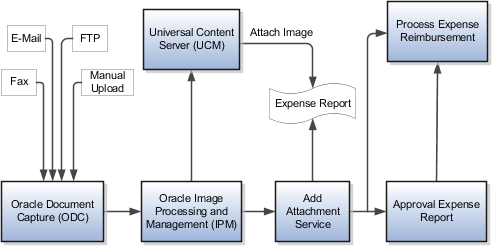
Receipt images are processed in the following stages:
ODC receives receipt images.
ODC processes the receipt image file to identify the expense report identifier.
IPM retrieves images for further processing and invokes the Add Attachment to Expense Report service.
You can send receipt images to ODC by fax, E-mail, or by uploading receipt image files to a folder location that is accessible by ODC. You can upload receipt image files to a specific location manually or by using a file transfer protocol (FTP) process.
ODC checks for receipt image files in predefined folders for each method of delivery. It scans the receipt image file for a bar code, derives the expense report identifier, and creates a text file with the expense report identifier for each receipt image file. The receipt image files and corresponding text files are transferred by ODC to a predefined folder that is accessible by IPM.
Note
You must print the printable expense report page and fax or E-mail it as the first page of your receipt images. The first page of the receipt image file must be the printable expense report page with the bar code, otherwise ODC cannot accurately process the receipt image file.
IPM scans the predefined folder for receipt image files and the corresponding text files with expense report identifiers for attachment to expense reports. IPM then stores the receipt image file in the Universal Content Management (UCM) server and passes the location address of the receipt image file in UCM to the Add Attachment to Expense Report service that creates the attachments for the expense report in the attachments tables in Fusion applications.
To support automatic receipt image processing, Oracle Fusion Expenses uses Oracle Document Capture (ODC) and Oracle Image Processing and Management (IPM) to receive and process receipt image files, an Expenses service to automatically attach receipts to expense reports, and the Expenses work area to view expense report attachments. To store the receipt images, IPM uses Universal Content Management (UCM).
The following figure shows the ODC components that affect receipt image processing.
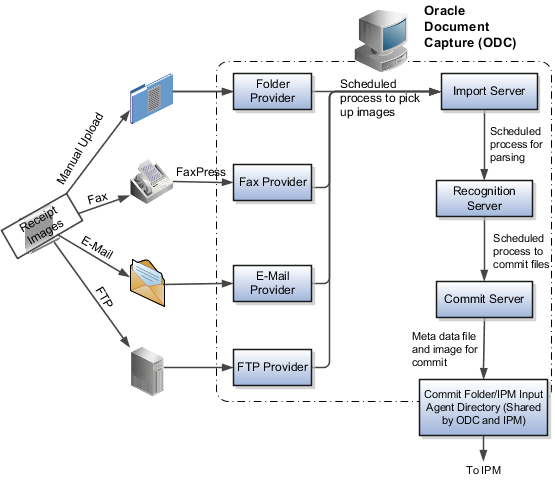
The following figure shows the IPM components that affect receipt image processing.
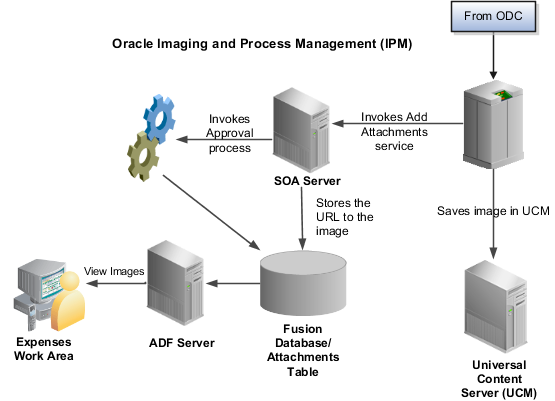
The receipt images sent to ODC by fax, E-Mail, or uploaded to a folder location, whether manually or automatically, are received by components known as providers. For each method of receipt image delivery, a corresponding provider receives the image. The following types of providers support the methods of receipt image delivery:
The fax provider receives images sent to ODC by fax.
The E-Mail provider receives images sent to ODC by E-Mail.
The FTP provider receives images sent to a file location that is accessible by ODC.
The folder provider receives images manually uploaded to a file location that is accessible by ODC.
Your company must configure the necessary providers to support the delivery methods that are applicable to its business. For detailed information on configuring providers, see the Oracle Document Capture User's Guide.
ODC is composed of the following components that receive and process image files:
Providers
Import server:
Imports documents from providers
Looks for images on a scheduled frequency
Retrieves and stores receipt images in a folder
Recognition server:
Checks for images
Parses the bar code in the receipt image file to derive the expense report identifier
Note
If there are multiple receipt image files with the same bar code number, ODC creates a single metadata file. This single receipt image file can contain multiple pages of receipt images.
Commit server:
Creates the metadata file with the extension .exmdat, which contains the expense report identifier and the image location
Transfers the receipt image file and the metadata file to the commit folder that IPM accesses to look for receipt image files that are waiting to be processed
IPM uses one component, the input agent directory, to process receipt image files. The input agent directory is the location where IPM scans for receipt images and the metadata files to process. This directory and the ODC commit folder point to the same storage host, which is configured at the time of deployment.
IPM is configured to retrieve files from the input agent directory and checks the directory periodically for new files. Based on the configuration in the input definition Expense Reports Input, IPM recognizes the files by the file name mask *.exmdat. The metadata file contains two fields: Full File Path and Expense Report Identifier separated by a delimiter. IPM uses the "|" delimiter to derive the two fields from the metadata file.
IPM retrieves the receipt image files from the input agent directory and stores it in UCM. IPM then initiates the Add Attachment to Expense Report service defined in the workflow configuration to attach the receipt image to the expense report by creating an entry in the FND_ATTACHMENTS table. The attachment record stores the URL to the UCM location of the attachment. If the expense report has not been submitted for approval, the Add Attachment to Expense Report service initiates the expense report approval process.
Expenses provides the Add Attachment to Expense Report service to attach receipt images to expense reports and optionally initiate approval processing. This service is defined in the Workflow Configuration region of IPM. The Add Attachment to Expense Report service creates an entry in the FND_ATTACHMENTS table with the URL to the UCM location where the image is stored. This service also initiates the approval process for expense reports that require approval.
When receipt images are attached to an expense report, you can view and annotate the receipt images in the Expenses work area.
Setups in Oracle Fusion Expenses, Oracle Image Processing and Management (IPM), and Oracle Document Capture (ODC) affect receipt image processing.
The following figure shows the ODC components that affect receipt image processing.
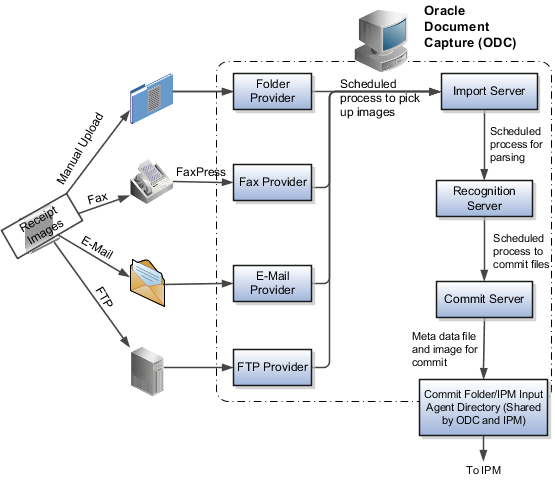
The following figure shows the IPM components that affect receipt image processing.
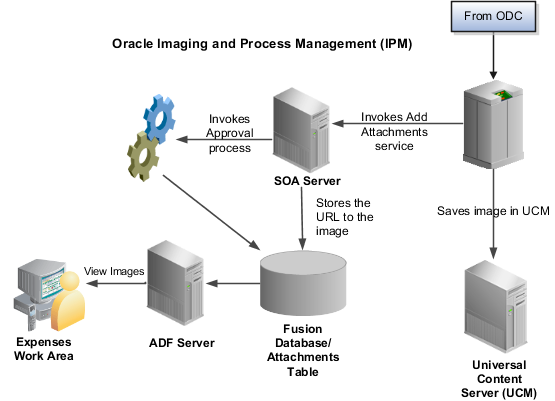
If your company requires receipts to be submitted before managerial approval of expense reports, you can set up Expenses to do so by setting Receipts Required Before Approval to Yes on the Manage Expenses System Options page. Then, expense reports are not submitted for approval until receipts are received.
To enable the bar code to be printed on the expense report printable page, set the Display Bar Code to Yes on the Manage Expenses System Options page.
During the deployment of Fusion applications, IPM is automatically installed at your company with the configuration required for integrating with Expenses. You can access the configuration details for Expenses by logging into IPM as a user with the FUN_FINANCIAL_APPLICATION_ADMINISTRATOR role.
The IPM configuration that is pertinent for Expenses includes the following:
Application definition
Input definition
Search definition
The application definition captures details, such as application security, document security, field definition of the parameters required for IPM to process the images, and the workflow configuration. The application definition for Expenses is called Expense Reports Application. This application definition contains the packaged configuration for IPM to integrate with Expenses. The following table describes the application details predefined for Expense Reports Application.
|
Region |
Component |
Details |
|---|---|---|
|
Application Security |
Not applicable |
Application security captures the roles, also called security groups, that can access the application definition and modify the details. By default, the FUN_FINANCIAL_APPLICATION_ADMINISTRATOR role is given access to the Expense Reports Application definition. |
|
Document Security |
Roles |
By default, the following two roles are given access to view receipt images.
|
|
Document Security |
Document Access |
In addition to view, write, and delete, IPM allows users to annotate the image. To annotate, users must have one of the following for document access: Annotate Standard or Annotate Restricted. Users with Annotate Restricted access can create annotations that can be hidden from users without Annotate Restricted access. |
|
Workflow Configuration |
Not applicable |
Workflow configuration stores the details of the service initiated by IPM that attaches the receipt images to expense reports using the expense report identifier. This service also initiates the expense report approval flow if the expense report needs to be approved after the receipt of images. |
The input definition captures the location of the folder where IPM scans for receipt images and the format of the metadata file accompanying the receipt image. The input definition for Expenses, called Expense Reports Input, is created during deployment and contains the details described in the following table.
|
Region |
Description |
|---|---|
|
File Parameters |
The File Parameters region stores the metadata file extension, delimiter used in the metadata file, and the sample file. Sample values are provided for the input mask and delimiter. In IPM, this step is called Review Sample File. You can change the mask and the delimiter to suit your business needs. If you change the data in this step, you must change the mask and the delimiter in IPM. |
|
Field Mapping |
The Field Mapping region maps the fields that are defined in the Field Definition region under the Application Summary page to the contents of the metadata file. The mapped fields include the Full File Path and the Expense Report ID. |
|
Input Security |
The Input Security region defines who can modify the input definition. By default, the FUN_FINANCIAL_APPLICATIONS_ADMINISTRATOR role is given access to modify the input definition. |
The search definition stores the roles that are given access to search for documents by logging directly into IPM.
Note
No manual configuration is required for IPM. IPM's input folder points to a storage host, which is configured during IPM deployment.
Your company must manually install ODC on a Windows computer. ODC provides the packaged configuration for uploading receipt images to a folder for processing. Manual changes to the packaged configuration are required, however, to tailor ODC to meet your company's specific needs.
To facilitate receipt image processing, you must set up an ODC file cabinet. The packaged file cabinet for Expenses is called Expense Reports. The configuration for the commit server, which it uses to create and save the metadata file, is called Expense Reports Commit Text. During the ODC file cabinet setup, you define the following:
Mapping of relevant information in ODC to IPM
Location of the folder where processed receipt images and corresponding metadata files are stored
The following table presents the information you must capture during ODC setup.
|
File Cabinet Setup |
Field |
Predefined Value |
Additional Information |
|---|---|---|---|
|
File Cabinet Index Fields |
|
Expense Report ID |
The field in the metadata file that stores the value of the parsed bar code. |
|
|
Delimiter |
The delimiter character that separates the data in the metadata file. The delimiter is "|". |
|
|
IPM Dest1 |
IPM Dest1 to IPM Dest 4 store the absolute path to the location of the folder where image files and metadata files are stored for processing by IPM. These four fields are defined to accommodate folder locations that exceed the length limit. The location of the folder will be derived as IPM Dest 1|| IPM Dest 2 || IPM Dest 3 || IPM Dest 4. Note Deploying company must change the value to reflect the destination folder in its system. |
|
|
IPM Dest2 |
Note Deploying company must change the value to reflect the destination folder in its system. |
|
|
IPM Dest3 |
Note Deploying company must change the value to reflect the destination folder in its system. |
|
|
IPM Dest4 |
Note Deploying company must change the value to reflect the destination folder in its system. |
|
Commit Profile/Commit Driver Configuration/General/Text File Folder |
Do Not Create Commit Text File |
Unchecked |
|
|
Export Folder |
Example: C:\ODC Projects\EXM\Export |
The folder where metadata files are stored by ODC after processing. Note Deploying company must change the value to reflect the export folder in its system. |
|
File Extension |
exmdat |
|
|
Commit Profile/Commit Driver Configuration/General/Document Folder |
Export Folder |
Example: C:\ODC Projects\EXM\Export |
The folder where images are stored by ODC after processing. Note Deploying company must change the value to reflect the export folder in its system. |
|
Create a Folder per Committed Batch |
Unchecked |
|
|
Formatting |
Field Delimiter |
None |
|
|
Fields to Include |
IPM Dest1 IPM Dest2 IPM Dest3 IPM Dest4 File Name Relative Path Delimiter Expense Report ID |
The details written into the metadata file and the format. This includes the full file path of the processed image file and the expense report identifier separated by the delimiter. For example, the resulting entry in the image file will look like: /slot/ems7795/appmgr/provisioning/mw_home/instance/domains/machine/company/com/CommonDomain/IPM/InputAgent/Input/100000012512081.TIF|100000012512081. |
|
Document File Naming |
Name Document Based on Index Values |
Checked |
|
|
Selected Fields |
Expense Report ID |
These two fields will rename the receipt image file. |
|
|
Batch ID |
Batch ID of the process. The image file when received by ODC is renamed to Expense Report ID - Batch ID to ensure uniqueness of receipt image file name. |
|
Document Output Format |
|
TIFF - Multiple Page |
|
The import server setup defines the details required for the different providers, such as the E-Mail provider and the folder provider that deliver receipt images. The E-Mail provider does not support SSL connections.
E-Mail provider and folder provider sample configurations are included with ODC. If you plan to receive images through fax or FTP, you must configure the settings for the fax provider or the FTP provider respectively.
The following table presents the information you must capture during the import server setup.
|
Import Server Setup |
Field |
Predefined Value |
Additional Information |
|---|---|---|---|
|
E-Mail Provider |
|
|
|
|
Batch Job Settings/Job for E-Mail Provider/General |
File Cabinet |
Expense Reports |
Name of the file cabinet setup. |
|
Batch Prefix |
EXM-EM |
|
|
Log File Path |
|
Enter the local directory path for the log file. Example: C:\Program Files\Oracle\Document Capture\Logs. |
|
Processing |
If Invalid Page Found or Time Out Occurs |
Abort batch |
|
|
Import Output |
Retain Native Image Format |
Yes |
Example: expense_receipts@company.com. |
|
E-Mail Provider Settings |
Email Accounts |
|
Example: expense_receipts at company.com. Note Deploying company must change the value to reflect the E-Mail accounts in its system. |
|
E-Mail Provider Settings/E-Mail Filters/Attachment Processing |
Include Attachments Matching the Following Mask(s) |
*.TIF *.DOC |
|
|
E-Mail Provider Settings/E-Mail Filters/Post Processing |
Upon Successful Import |
Delete Messages |
|
|
Upon Failed Import |
Don't Delete Message |
|
|
Folder Provider |
|
|
|
|
Batch Job Settings/Job for Folder Provider/General |
File Cabinet |
Expense Reports |
Name of the file cabinet setup. |
|
Batch Prefix |
EXM-FD |
|
|
Log File Path |
|
Enter the local directory path for the log file. Example: C:\Program Files\Oracle\Document Capture\Logs. |
|
Processing |
If Invalid Page Found or Time Out Occurs |
Abort batch |
|
|
Import Output |
Retain Native Image Format |
Yes |
|
|
Folder Provider Settings |
Import Folder |
|
Enter the local directory path for the import folder. This is the location where the folder provider receives receipt images. |
|
File Mask |
EXM* |
|
|
Create a New Batch |
For Each File |
|
|
After Import/ Add Prefix to Image File Name |
Checked |
|
|
Prefix |
Processed |
|
|
Server/Scheduler |
Schedule Event |
Folder/List File Provider - Expense Reports |
Note Deploying company must change the value to reflect the scheduled event in its system. |
|
Frequency |
Every 30 seconds |
Note Deploying company must change the value to reflect the frequency in its system. |
The recognition server setup defines the details required for the recognition server component of ODC to derive relevant details from receipt image files.
The following table presents the information you must capture during the recognition server setup.
|
Recognition Server Setup |
Field |
Predefined Value |
Additional Information |
|---|---|---|---|
|
Batch Job Settings/General |
Batch Job Name |
Expense Reports |
|
|
File Cabinet |
Expense Reports |
Name of the file cabinet setup. |
|
Batch Prefix |
EXM |
|
|
Log File Path |
|
Enter the local directory path for the log file. |
|
Use Commit Server |
Checked |
|
|
If Pages Remain After Processing, Notify by Email |
|
Enter the E-Mail ID to be notified if an error occurs while processing a batch. |
|
Batch Job Settings/Processing |
Each Batch Consists of |
One Document Only |
|
|
Pages to Read Barcodes |
1 |
|
|
Document Separation |
Bar Code |
Expense Report ID |
|
|
Clear All Index Values |
Checked |
|
|
Keep Document Separator |
Checked |
|
|
Bar Code Recognition |
Auto Detect |
Code 128 |
Note Deploying company must change the value to reflect the auto detect in its system if the bar code is generated using another code. |
|
Number of Bar Code to Detect |
Limit to 1 |
|
|
Bar Code |
Bar Code Definition |
Expense Report ID |
|
|
Fields/Delimiter |
Auto Populate with |
Default of "/" |
|
|
Fields |
Expense Report ID |
Required |
|
|
Auto Populate With |
Bar Code |
|
|
Description |
Expense Report ID |
|
|
Fields/IPM Dest1 |
Auto Populate with |
IPM Dest1 IPM Dest2 IPM Dest3 IPM Dest4 |
This is the folder where ODC posts images and metadata files for processing by IPM. Due to length limitation, four fields are available to enter the partial absolute path information that, when concatenated, gives the complete absolute path. If the file path is long, enter partial paths in all four fields. If you do not need four fields to enter the complete path, you can leave the remaining fields in IPM Dest<n>blank. Note Deploying company must change the value to reflect the destination folder in its system. |
|
Server/Scheduler |
Schedule Event |
Expense Reports |
Note Deploying company must select the applicable file cabinet. |
|
Frequency |
Every 30 seconds |
Note Deploying company must change the value to reflect the frequency in its system. |
The commit server setup defines the details for the commit server to transfer the receipt image files and the metadata files to a location accessible to IPM for further processing.
The following table presents the information you must capture during the commit server setup.
|
Commit Server Setup |
Field |
Predefined Value |
Additional Information |
|---|---|---|---|
|
Batch Job Settings/General |
File Cabinet |
Expense Reports |
|
|
Batch Criteria |
Process Specific Batches with Prefix |
EXM |
|
|
Batch Status |
All |
|
|
Processing Order |
Sort Before Commit Order by Batch Name Ascending |
|
|
Server/Scheduler |
Schedule Event |
Expense Reports |
Note Deploying company must select the applicable file cabinet. |
|
Frequency |
Every 30 seconds |
Note Deploying company must change the value to reflect the frequency in its system. |
|
Server |
Activate |
|