11g Release 5 (11.1.5)
Part Number E20376-05
Contents
Contact
Us
|
Oracle® Fusion
Applications Compensation Management Implementation Guide 11g Release 5 (11.1.5) Part Number E20376-05 |
Contents |
Contact Us |
|
Previous |
Next |
This chapter contains the following:
The Load Batch Data Process: Explained
Loading Batch Data into Oracle Fusion: Explained
Data-Load Batch-Status Values: Explained
Data-Load Object-Status Values: Explained
Uploading Data Using HCM Spreadsheet Data Loader: Explained
Uploading Data Using HCM Spreadsheet Data Loader: Worked Example
FAQs for Define Batch Data Loads
How can I fix HCM Spreadsheet Data Loader errors
How can I manage dependencies between business objects when using HCM Spreadsheet Data Loader
HCM Data Loader, which you invoke using the Load Batch Data task, is an open-interface process for loading volume data, for a specific subset of objects, into Oracle Fusion Human Capital Management (HCM).
As HCM Data Loader uses Oracle Fusion object and service interfaces to load the data, the following occur during the data load:
Data is validated using business logic.
Default values are used where necessary.
Events are generated where applicable.
Other post-processing logic is applied.
HCM Data Loader is used:
By HCM coexistence, the packaged solution for integrating applications such as Oracle PeopleSoft HRMS and Oracle E-Business Suite HRMS with Oracle Fusion HCM
By HCM Spreadsheet Data Loader, which generates spreadsheets from which you can load HCM business objects to Oracle Fusion HCM
By Oracle Fusion configuration tools, such as the Enterprise Structures Configurator
To import users
HCM Data Loader is also available for use by other source applications.
The following figure shows an overview of the data-load process.
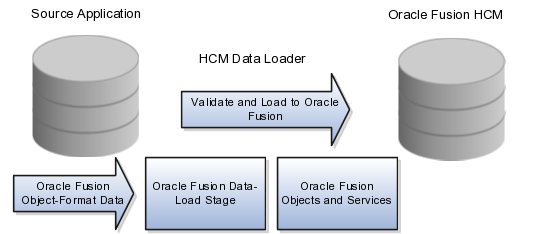
To use the HCM Data Loader, you:
Map data between your source application and Oracle Fusion HCM.
Extract data from your source application and place it in the HCM Data Loader staging tables in the supported Oracle Fusion HCM object-data format.
Run the Load Batch Data process to load the data into Oracle Fusion HCM.
The Load Batch Data process, which you run from the Data Exchange work area, imports data into Oracle Fusion from external sources.
From the Load Batch Data page, you can:
Load data to the Oracle Fusion application tables (for example, for HCM coexistence or HCM Spreadsheet Data Loader).
Monitor data loads.
Correct data errors.
Rerun data loads.
To load data for HCM coexistence, you run the HCM coexistence process Load HCM Data, which comprises two phases: Import and Load. If you select both phases of that process, then the Load Batch Data process runs automatically to complete the Load phase. If you select the Import phase only, then you must run the Load Batch Data process manually to complete the Load phase. In this case, when running Load Batch Data you select the batch name that you created for the HCM coexistence process Load HCM Data.
You can monitor the status of a data load in the Batch Status column of the Search Results section of the Load Batch Data page. Detailed information about any data load that you select in the Search Results section appears in the Details section of the page.
On the Failed tab in the Details section for a batch data load, you can see the details of any errors.
To resolve the errors and complete the data load, you can:
Change the status of objects with errors to Ignore to prevent them from being processed when you next run the data load.
Select all objects with errors in the Details section and select Create Batch. The selected objects are removed from the original batch and added to a new batch, so that you can fix the problems later.
View the details of objects with errors from the Failed Objects column of the Batch Summary tab in the Details section, and correct the data. These corrections are applied to the data in the stage table. This approach is helpful if you want to be sure that the correction has fixed the original error before applying it to the source data. However, when uploading HCM coexistence data you must still apply any corrections to the source data; otherwise, discrepancies between the source data and the data loaded into Oracle Fusion will cause errors when you next load the data.
After correcting any errors, you can select the batch file in the Search Results section and click Run. Any object with the status Error in Row is reset to Ready to Process and included in the load. Objects with the status Successful or Ignore are not processed.
The Load Batch Data process imports batch data into the Oracle Fusion application tables from the HCM Data Loader's staging tables. You run Load Batch Data from the Data Exchange work area.
When you schedule the Load Batch Data process, you specify values for the following parameters.
Load Batch Data Parameters
Batch Name
The name of the batch file to be loaded.
Loader Chunk Size
The number of logical business objects that a single Load Batch Data thread processes in a single action.
Loader Maximum Errors Allowed
The maximum number of errors in a thread before processing terminates. If an error occurs during the processing of a complex logical business object (such as a person record), then all rows for that business object are rolled back and marked as Error in Row.
Loader Number of Processes
The number of Load Batch Data threads to run in parallel. If you are processing large amounts of data (for example, more than 1000 rows) or complex data (such as person and work relationship data) consider running 4 or 8 threads in parallel.
The Data Exchange work area displays batch-status values for the Load Batch Data and Load HCM Data tasks. This topic explains the batch-status values.
|
Batch Status |
Description |
|---|---|
|
New |
The batch is new and has not been processed. |
|
Processing |
The data-load process for the batch is currently running. |
|
Refresh AM |
The data-load process for the batch is performing an internal refresh against the Application Module (clearing the loader cache). |
|
Canceled |
The data-load process for the batch has been canceled. |
|
Complete with Errors |
Data-load processing for the batch is complete; object instance errors exist. |
|
System Error |
The data-load process for the batch was terminated by a system error. |
|
Complete |
The data-load process for the batch completed successfully. |
From the Batch Summary and Failed tabs in the Details section of the Load Batch Data page, you can display information about the load status of individual business objects. This topic explains the object-status values.
|
Object Status |
Description |
|---|---|
|
New |
The object is new and has not been processed. |
|
Pending Action |
During the import phase, a validation error occurred for the object instance. (Typically, this status is set by Oracle Data Integrator.) |
|
Ready to Process |
The object has not been processed but is ready for processing. |
|
Error in Row |
The object is in error. Either the object itself is in error or the complex business object to which it belongs is in error. |
|
Ignore |
The object is to be ignored during processing. |
|
Successful |
The object has been successfully processed. |
HCM Spreadsheet Data Loader enables you to upload business objects to Oracle Fusion Human Capital Management (HCM) from a spreadsheet. Business objects that you can upload include person and assignment data, grades, jobs, benefit plan types, content items, performance templates, and rating models. You can view the complete list of supported business objects on the Initiate Data Load page, where objects appear in the recommended load order.
This topic describes:
How data is uploaded using HCM Spreadsheet Data Loader
How to correct upload and processing errors
When to use HCM Spreadsheet Data Loader
Who can use HCM Spreadsheet Data Loader
Spreadsheet and batch names
Uploading business objects using HCM Spreadsheet Data Loader is a two-stage process. You:
Generate a spreadsheet for a single HCM business object, enter data in the spreadsheet, and upload the data to a named batch in the HCM Data Loader staging tables.
HCM Data Loader is a generic process for loading data to Oracle Fusion HCM from external sources.
Run the Load Batch Data process to transfer data from the HCM Data Loader staging tables to the Oracle Fusion application tables.
The following figure, which also shows one approach to error correction, summarizes both stages of this process.
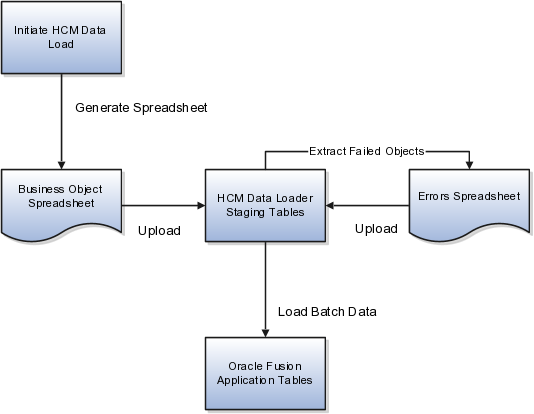
When you upload data from a spreadsheet to a batch in the HCM Data Loader staging tables, the status of each spreadsheet row is updated to show whether the row was inserted successfully in the batch. If the row insertion fails, you can double-click the status value to display information about the error. After correcting the error, you upload the corrected data to the existing batch.
When you run Load Batch Data to transfer data from the HCM Data Loader staging tables to the Oracle Fusion application tables, the data is validated.
If errors occur, you can:
Download objects in error to an errors spreadsheet, correct the errors, and upload the corrected data to the existing batch.
Each time you download objects in error for a batch, a new spreadsheet is generated with the existing batch name. If you overwrite the existing batch name in the errors spreadsheet with a new batch name, then the existing batch in the HCM Data Loader staging tables is renamed using the new batch name.
Once the data is uploaded successfully, you run Load Batch Data again for the batch.
Correct the errors in the HCM Data Loader staging tables and rerun the batch. Only corrected data is transferred to the Oracle Fusion application tables.
You may prefer this approach if there are very few errors or you do not need to maintain the source data.
You can use HCM Spreadsheet Data Loader to create any of the business objects that it supports and edit person and assignment data; however, you cannot use HCM Spreadsheet Data Loader to delete business objects. Supported actions for each business object appear on the Initiate Data Load page.
Each business object is represented as a single row in the spreadsheet. Any hierarchical data that you can upload with HCM Spreadsheet Data Loader has been flattened to accommodate single-row representation.
HCM Spreadsheet Data Loader is most efficient for uploading medium or large amounts of data. For example, if your enterprise has 100 job definitions or 60 performance templates, creating those business objects in a spreadsheet and uploading them to Oracle Fusion HCM is likely to be more efficient than creating them individually using the Create Job or Create Performance Template interfaces. However, if you need to create just a few business objects, it may be quicker to use the Oracle Fusion HCM interfaces.
To use HCM Spreadsheet Data Loader, you can:
Perform the Initiate HCM Spreadsheet Load task from the Setup and Maintenance work area or an implementation project.
Perform the Initiate Data Load task from the Data Exchange work area.
Users who have the Human Capital Management Application Administrator job role can perform the Initiate HCM Spreadsheet Load task. Users who have the Application Implementation Consultant job role can perform both tasks; both job roles inherit the HRC_SPREADSHEET_LOADING_DUTY duty role.
If you are uploading several types of business objects over a period of time, devise a naming scheme for the generated spreadsheets that enables you to locate spreadsheets easily on your desktop. For example, you could include both the business-object type and the date in the spreadsheet names. If you upload several batches of data of a single type on one date, you can use a suffix value to differentiate spreadsheets.
Batch names are generated automatically but you can overwrite them. They identify batches submitted to the Load Batch Data process and must be unique. Using the same names for spreadsheets and batches will help you quickly to associate a spreadsheet with the batch to which you load it. For example, for uploading rating models on 01/08/13, you could use the spreadsheet name RatingModels010813.xlsx and the batch name RatingModels010813.
This example shows how to upload positions for the enterprise Sales Department.
The following table summarizes key decisions for this scenario.
|
Decisions to Consider |
In This Example |
|---|---|
|
Which business objects will I load? |
Positions |
|
What are my spreadsheet names? |
|
|
What is my batch name? |
SalesPositionsMMDDYYBatchnn |
|
Where will I fix Load Batch Data errors? |
In the spreadsheet SalesPositionsMMDDYYBatchnnErrorsnn.xlsx |
Upload the position data by:
Selecting the Initiate HCM Spreadsheet Load task
Creating the positions spreadsheet
Entering data in the positions spreadsheet
Uploading positions data to the HCM Data Loader staging tables
Loading positions data to the application tables from the HCM Data Loader staging tables
Reviewing the results of the Load Batch Data process and correcting errors
Before you can complete this task, you must have:
|
Field |
Value |
|---|---|
|
Search |
Task |
|
Name |
Initiate HCM Spreadsheet Load |
Alternatively, you can start the Initiate HCM Spreadsheet Load task from an implementation project or select the Initiate Data Load task in the Data Exchange work area.
Notice that Create Position appears after other business objects such as departments, locations, and jobs, emphasizing that those business objects (regardless of how you create them) must be defined before positions.
Ensure that you provide any required values and follow instructions in the spreadsheet for creating additional rows.
Use the default values except where indicated.
As each row of data is uploaded to the HCM Data Loader staging tables, its status is updated.
Use the default values except where indicated.
An errors spreadsheet is created automatically.
If further errors occur, increment the errors-spreadsheet suffix by 1 (for example, SalesPositions113012Batch01Errors02, SalesPositions113012Batch01Errors03, and so on.)
To load a new batch of positions for the Sales Department on the same date, increment the batch number in the spreadsheet and batch names (for example, SalesPositions113012Batch02).
The Load Batch Data process completes the processing of any business objects currently in progress, but does not process further objects.
Yes. You can create date-effective business objects. You can also update date-effective person and assignment data using HCM Spreadsheet Data Loader.
You cannot delete or correct date-effective data using HCM Spreadsheet Loader.
Errors may occur when you run the Load Batch Data process to transfer data from the HCM Data Loader staging tables to the Oracle Fusion application tables. You can fix these errors in the staging tables by navigating to the object detail from the Total Objects column (click the number of objects) on the Failed tab in the Details section of the Load Batch Data page. This approach may be suitable if there are few errors or you do not need to correct the source data.
Alternatively, you can download error rows from the HCM Data Loader staging tables to a spreadsheet by selecting Action - Extract Failed Objects to Spreadsheet on the Batch Summary tab of the Details region on the Load Batch Data page. In this case, a spreadsheet containing the rows in error is generated automatically. After fixing the errors in the spreadsheet, you upload the corrected data to the staging tables and run Load Batch Data again. This solution is available only for data initially uploaded using HCM Spreadsheet Loader.
When you load business objects using HCM Spreadsheet Data Loader, you must take data dependencies into account. For example, any attempt to load positions will fail if the jobs that they reference do not exist. You can avoid data-dependency errors by following the order in which business objects are listed on the Initiate Data Load page. For example, Create Location appears before Create Business Unit on the Initiate Data Load page, which indicates that you must create locations before you can create business units.
You can create business objects using any of the available methods. For example, you can create locations on the Create Location page before uploading business units using HCM Spreadsheet Data Loader.