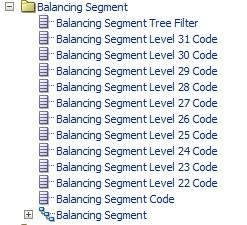For basic installations, 10 levels of Qualified Segment Dimension attributes along with the leaf level are exposed in the Presentation layer. However, you may want to expose as many levels (from the top) and then the leaf level as the number of generations applicable for the segments.
For example, after importing the cube and completing the Physical layer changes, the Balancing Segment Dimension hierarchy is displayed as follows:
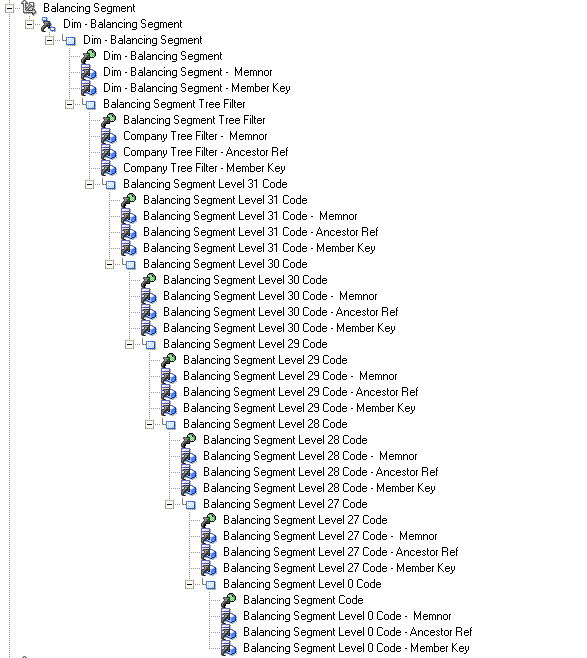
Expose the following attributes in the Presentation layer:
Balancing Segment Tree Filter
Balancing Segment-Level 31 Code to Balancing Segment Level 27 Code
Balancing Segment Code (at leaf level)
For Tree Based Qualified Segment dimensions, expose attributes Segment Tree Filter, Segment Level n code (n is a value between 31 and 1), and Segment Code. Create the Presentation Hierarchy with only the Levels Tree code and Version, Level n (n is a value between 31 and 1 whose attributes are exposed) detail.
Remove the intermediate attributes and Presentation levels from the Hierarchy as shown below:
If the Segment has only 5 Generations in the Physical layer of the RPD as shown in the following example:
Balancing Segment Tree Filter - Generation 2
Balancing Segment Level 31 Code - Generation 3
Balancing Segment Level 30 Code - Generation 4
Balancing Segment Level 0 Code - Generation 5
In the Presentation layer, show only the following attributes:
Balancing Segment Tree Filter
Balancing Segment Level 31 Code
Balancing Segment Level 30 Code
Balancing Segment Code (Balancing Segment Level 0 Code in the physical layer)
Delete the other attributes. Similarly, once you create the Presentation hierarchy, remove the levels from Level 29 to Level 1.
Note:
For the Natural Account Segment, in addition to the above changes, Detail Snowflake level should also be deleted from the Presentation Hierarchy
For the Value Set based Qualified Segment dimensions, expose only the Segment code attribute in the Presentation folder. Remove the other attributes currently exposed ( Segment Tree Filter, Segment Level n code) and delete the Presentation hierarchy.
For the Tree Based Non Qualified Segment Dimensions, create a new Presentation folder with the attributes Segment Tree Filter, Segment Level n code, Segment Code. Create the Presentation Hierarchy with the Tree Code and Version Level, the Level n and the detail level. Delete the Intermediate attributes and levels as explained for the Tree Based Qualified Segment dimensions (Balancing Segment).
For the Value set based Non Qualified Segment Dimensions, create a new Presentation folder with only the Segment code attribute.
The General Ledger - Balances Real Time Subject Area does not support the Segment Description attribute in qualified (Balancing Segment, Natural Account Segment, and Cost Center Segment) or non-qualified segment dimension (Dim - GL Segmentn , where n = 1 to 10) folders. In Key Flexfield mapping, if the Segment Description attribute is exposed in any of the segment dimension folders in the General Ledger - Balances Real Time Subject Area, then the attribute should be deleted from the respective Segment Description folders in the presentation layer.