| Oracle® Enterprise Manager Cloud Control Getting Started with Oracle Fusion Middleware Management 12c Release 2 (12.1.0.2) Part Number E24215-03 |
|
|
PDF · Mobi · ePub |
| Oracle® Enterprise Manager Cloud Control Getting Started with Oracle Fusion Middleware Management 12c Release 2 (12.1.0.2) Part Number E24215-03 |
|
|
PDF · Mobi · ePub |
In order to manage and monitor Oracle Fusion Middleware components such as WebLogic Server instances and clusters, as well as the Java EE applications that depend on them, Enterprise Manager Cloud Control must first "discover" the Fusion Middleware Domain containing these components.
Once discovered, the domain and the components within it can be promoted to "managed target" status. In this process, Management Agents are assigned to each target, enabling Enterprise Manager Cloud Control to collect the data needed to monitor the target.
Note:
The Oracle Fusion Middleware versions for which discovery is supported in Oracle Enterprise Manager Cloud Control release 12.1.0.2 is available from the certification matrix located on My Oracle Support (https://support.oracle.com).This chapter contains the following sections:
Cloud Control provides the ability to automatically search for potential Oracle Fusion Middleware targets on host machines that are already being managed by Cloud Control. You can configure automatic discovery to run on a regular schedule, such as every 2 days. Discovery is run every 24 hours by default.
Once automatic discovery has been configured, you can check the Auto Discovery Results page to see what new Oracle Fusion Middleware targets have been discovered. You can then promote targets to managed target status by assigning a Management Agent to monitor and manage the target. To make things a bit easier, the Management Agent should already be pushed on to the target host. This enables you to configure auto-discovery on that host.
The following describes the process for configuring automatic discovery of Oracle Fusion Middleware targets only. However, Cloud Control actually enables you to configure discovery of a variety of Oracle target types.
Note: The automatic discovery feature is not supported for Oracle WebLogic Server version 8.x.
From the Setup menu, select Add Target, then select Configure Auto Discovery.
Figure 2-1 Configure Auto Discovery Option
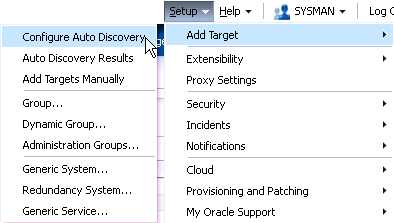
On the Configure Auto Discovery page, select the Oracle Fusion Middleware link in the table to configure auto discovery for Oracle Fusion Middleware or click the icon in the Configure Host Discovery column to configure that Oracle Fusion Middleware row.
Set the schedule at which the discovery job will be run, in days. This schedule will be applied to all selected hosts. By default the job will run every 24 hours.
Figure 2-3 Schedule for Configuring Target Discovery
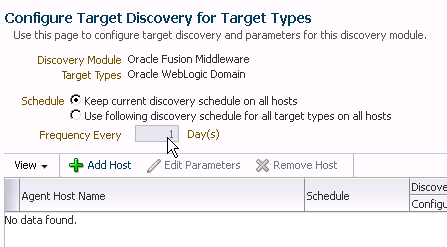
Click Add Host. Select the host machines you want to include in the discovery.
Figure 2-4 Host Machines Available for Discovery
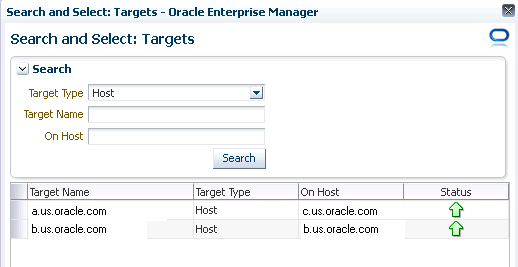
Select a host in the table, and then click Edit Parameters to specify the Middleware Homes to search for targets. The Middleware Home is the top-level directory for all Oracle Fusion Middleware products, created when Oracle WebLogic Server is installed.
Enter * to search all Middleware Homes, or specify the path to one or more Middleware Homes on the host, each separated by a comma.
Click the OK button located at the right of the screen. At this point, automatic discovery has been enabled, and the discovery job will run at the scheduled frequency.
Once automatic discovery has been enabled, you should check Cloud Control regularly to view the list of discovered targets. From the Setup menu, select Add Target, then select Auto Discovery Results.
Click the Non-Host Targets tab to view the discovered Oracle Fusion Middleware targets.
Select a target, then click Promote.
If multiple targets of various types are listed, you can expand Search, then select the Target Type you are looking for (such as Oracle WebLogic Domain). Click Search to display the selected discovered target types.
Supply or accept values for the following parameters:
Figure 2-9 shows the parameters that need to be provided.
Administration Server Host
Enter the host name on which the Administration Server is installed and running for the Oracle WebLogic Domain that you want to promote to a managed target, for example: myhost06.example.com
Port
Enter the WebLogic Administration Server port. The default is 7001.
If the WebLogic Administration Server is secured using the Secure Sockets Layer (SSL) protocol, specify the location of the trusted keystore file. The keystore is a protected database that holds keys and certificates for an enterprise. See Advanced Parameters.
Enter the WebLogic Administration Server user name and password.
If you want to discover the target only for monitoring purposes, then it is sufficient to provide a user name that has a monitoring role. If you want to monitor the target and also perform start/stop operations, then ensure that you provide a user name that has either an operator role or an administrator role.
Note: There is the potential of account locking issues if you enter the default WebLogic user name, and the account password is changed without updating the Enterprise Manager monitoring credentials for the Domain and Farm.
Unique Domain Identifier.
Specify a Unique Domain Identifier. This value is used as a prefix to ensure farm names are unique in environments with the same domain name. By default, Enterprise Manager will pre-pend the name with "Farm", followed by a two-digit number, such as "Farm01".
Agent
Host name for a Management Agent that will be used to discover the Fusion Middleware targets.
If a Management Agent exists on the WebLogic Administration Server host, the host name for this Management Agent will be supplied by default. However, you can specify any Management Agent on any host that is managed by Cloud Control to perform the discovery.
Note: To access all supported features, Oracle recommends that you have a Management Agent local to each managed server in the domain and to use that Management Agent to monitor the WebLogic Servers on that local host machine. Though remote Management Agents can manage WebLogic Server targets, the local Management Agent is recommended.
Some features that are not supported when there is no local Management Agent:
To patch a WebLogic Server, you need a local Management Agent on each WebLogic Server machine.
If you want to use Oracle Support Workbench for a WebLogic Server target, then the target requires a local Management Agent.
Cloning requires a local Management Agent at the source administration server machine and a local Management Agent at all destination machines.
Advanced Parameters
If the target domain is secured, expand the Advanced node to specify the protocol to use in the Protocol field. The default value is t3.
For additional details on discovering a domain secured using the Secure Sockets Layer (SSL) protocol, see section "C" in My Oracle Support Note 1093655.1. You can access My Oracle Support at the following URL:
https://support.oracle.com/CSP/ui/flash.html
JMX Protocol
Used to make a JMX connections to the Administration Server. For Secure domain JMX protocol - use t3s. If WebLogic domain is using a demo certifciate, this certficate is automatically updated to monitoring and discovery agent. If a custom certificate is used, refer to Chapter 7, "Monitoring WebLogic Domains" for information on how to import a certificate.
Discover Down Servers
Use this check box to discover servers that are down. While adding Oracle Fusion Middleware WebLogic Domain targets to Enterprise Manager Cloud Control, you can now choose whether to add WebLogic Server targets that are discovered in a down state. This gives you more control in determining what to automatically add to Cloud Control for centralized management and monitoring.
To monitor down servers, their Listener Address must be set. Otherwise, these servers will have 'temp-host' as host value and the local agent cannot be determined for monitoring. Therefore, the servers will always be shown as down.
When servers come up, this WebLogic domain needs to be refreshed for populating the correct host name and monitoring.
JMX Service URL
Optionally supply the Java Management Extensions (JMX) Service URL that will be used to establish a JMX connection to the WebLogic Administration Server. For example:
service:jmx:t3://server.example.com:5555/jndi/weblogic.management.mbeanservers.domainruntime
If you do not specify this URL, Enterprise Manager will provide the Service URL based on the host port and protocol. If this is specified, the Administration server host and port information still must be provided in the input parameters.
External Parameters
Optionally enter any system properties to be used by the Java process to connect to the WebLogic Administration Server in the Parameters field.
Supply space-separated name/value pairs. Preface each parameter with -D. For example:
-Dparam1=xxx -Dparam2=yyy -Dparam3=zzz
Discovery Debug File Name
If problems occur while adding Middleware-related targets or refreshing domain membership, you can enable additional debugging information to quickly diagnose and resolve the issue. This file will be created in the discovery Agent's log directory.
Click Continue. Enterprise Manager will discover all Fusion Middleware targets within the domain.
Click Close in the Finding Targets dialog to automatically assign Management Agents to the discovered targets.
The Assign Agents page lists each Fusion Middleware target discovered and the Management Agent assigned to each. Agents are automatically assigned as follows:
If a local Management Agent is installed on the discovered target host, that Agent will be assigned.
If a local Management Agent cannot be found on the host, the Agent specified in the Targets page will be assigned.
Note that you can also manually assign Management Agents to specific targets, if desired.
Click Add Targets to assign Management Agents as listed in the Assign Agents page.
The Saving Target to Agent processing window appears, indicating how many total targets have been added and successfully saved. It will also indicate the number of targets that were unsuccessfully added.
Click Close in the processing window when finished. The Results page displays the targets and Agent assignments.
Click OK when finished. There may be a delay before these targets are visible and monitored. All the agents used for monitoring the targets must be up.
This section covers the following:
Oracle WebLogic Server release 9.x and 10.x domains and their respective components can be discovered using Enterprise Manager Cloud Control. A wizard guides you through the discovery process.
Note:
To discover a WebLogic Server domain, the Administration Server must be up because the Management Agent must make a JMX connection to it. If the Administration Server is down, discovery cannot occur.Thereafter, to monitor the WebLogic Server domain, the Administration Server need not be up.
From the Setup menu, select Add Target, then select Add Targets Manually.
Select the Add Non-Host Targets Using Guided Process (Also Adds Related Targets) option.
Select Oracle Fusion Middleware as the target type.
Click Add Using Guided Discovery.
Supply or accept values for the following parameters:
Administration Server Host
Enter the host name on which the Administration Server is installed and running for the Oracle WebLogic Domain that you want to promote to a managed target, for example: myhost06.example.com
Port
Enter the WebLogic Administration Server port. The default value is 7001.
If the WebLogic Administration Server is secured using the Secure Sockets Layer (SSL) protocol, specify the location of the trusted keystore file. The keystore is a protected database that holds keys and certificates for an enterprise. See Advanced Parameters.
Enter the WebLogic Administration Server user name and password.
If you want to discover the target only for monitoring purposes, then it is sufficient to provide a user name that has a monitoring role. If you want to monitor the target and also perform start/stop operations, then ensure that you provide a user name that has either an operator role or an administrator role.
Unique Domain Identifier.
Specify a Unique Domain Identifier. This value is used as a prefix to ensure farm names are unique in environments with the same domain name. By default, Enterprise Manager will pre-pend the name with "Farm", followed by a two-digit number, such as, "Farm01".
Agent
The host name for a Management Agent that will be used to discover the Fusion Middleware targets.If a Management Agent exists on the WebLogic Administration Server host, the host name for this Management Agent will be supplied by default. However, you can specify any Management Agent on any host that is managed by Cloud Control to perform the discovery.
Note: To access all supported features, Oracle recommends that you have a Management Agent local to each managed server in the domain and to use that Management Agent to monitor the WebLogic Servers on that local host machine. Though remote Management Agents can manage WebLogic Server targets, the local Management Agent is recommended.
Some features that are not supported when there is no local Management Agent:
To patch a WebLogic Server, you need a local Management Agent on each WebLogic Server machine.
If you want to use Oracle Support Workbench for a WebLogic Server target, then the target requires a local Management Agent.
Cloning requires a local Management Agent at the source administration server machine and a local Management Agent at all destination machines.
Advanced Parameters
If the target domain is secured, expand the Advanced node to specify the protocol to use in the Protocol field. The default value is t3.
For additional details on discovering a domain secured using the Secure Sockets Layer (SSL) protocol, see section "C" in My Oracle Support Note 1093655.1. You can access My Oracle Support at the following URL:
https://support.oracle.com/CSP/ui/flash.html
JMX Protocol
Used to make a JMX connections to the Administration Server.
Discover Down Servers
Use this check box to discover servers that are down. While adding Oracle Fusion Middleware WebLogic Domain targets to Enterprise Manager Cloud Control, you can now choose whether to add WebLogic Server targets that are discovered in a down state. This gives you more control in determining what to automatically add to Cloud Control for centralized management and monitoring.
To monitor down servers, their Listener Address must be set. Otherwise, these servers will have 'temp-host' as host value and the local agent cannot be determined for monitoring. Therefore, the servers will always be shown as down.
When servers come up, this WebLogic domain needs to be refreshed for populating the correct host name and monitoring.
JMX Service URL
Optionally supply the Java Management Extensions (JMX) Service URL that will be used to establish a JMX connection to the WebLogic Administration Server. For example:
service:jmx:t3://server.example.com:5555/jndi/weblogic.management.mbeanservers.domainruntime
If you do not supply a value, Enterprise Manager will provide the Service URL based on the host port and protocol. If this is specified, the Administration server host and port information still must be provided in the input parameters.
External Parameters
Optionally enter any system properties to be used by the Java process to connect to the WebLogic Administration Server in the Parameters field.
Supply space-separated name/value pairs. Preface each parameter with -D. For example:
-Dparam1=xxx -Dparam2=yyy -Dparam3=zzz
Discovery Debug File Name
If problems occur while adding Middleware-related targets or refreshing domain membership, you can enable additional debugging information to quickly diagnose and resolve the issue.
Click Continue. Enterprise Manager will discover all Fusion Middleware targets within the domain.
Click Close in the Finding Targets dialog to automatically assign Management Agents to the discovered targets.
The Assign Agents page lists each Fusion Middleware target discovered and the Management Agent assigned to each. Agents are automatically assigned as follows:
If a local Management Agent is installed on the discovered target host, that Agent will be assigned.
If a local Management Agent cannot be found on the host, the Agent specified in the Targets page will be assigned.
Note that you can also manually assign Management Agents to specific targets, if desired.
Click Add Targets to assign Management Agents as listed in the Assign Agents page.
The Saving Target to Agent processing window appears, indicating how many total targets have been added and successfully saved. It will also indicate the number of targets that were unsuccessfully added.
Click Close in the processing window when finished. The Results page displays the targets and Agent assignments.
Click OK when finished. There may be a delay before these targets are visible and monitored. All the agents used for monitoring the targets must be up.
If you have multiple WebLogic domains that you want to manage through Enterprise Manager Cloud Control, you can use the Enterprise Manager Command Line Interface (EM CLI) discover_wls verb to discover them all at once, rather than discovering them one at a time using the discovery wizards.
The discover_wls verb can be used to discover WebLogic Server versions 7.x, 8.x, 9.x, and 10.x domains. The verb reads a file named domain_discovery_file that contains the information required to discover each domain.
See the Enterprise Manager Command Line Interface book for instructions on using the discover_wls verb.
In the typical enterprise, Oracle WebLogic domains do not remain static. Instead, membership in the domain changes regularly: New Java EE applications are deployed, WebLogic Server instances are created or removed, clusters are added, and so on.
By default, Enterprise Manager Cloud Control is not automatically aware of changes made to Oracle WebLogic domains that have been configured as managed targets. However, the application does provide the ability to discover and uptake new or modified domain members.
This section covers the following:
You can enable a pre-defined Cloud Control job named "WebLogic Domain Refresh" to automatically discover new domain members and add them as managed targets.
Note:
Whenever you perform the Refresh operation, the Administration Server must be up and the Discovery Agent must be able to connect to it using JMX.From the Targets menu, select Middleware.
Click on the WebLogic Domain you want to enable the job for in the Middleware home page.
In the General region of the page, click the timestamp link next to the WebLogic Domain Refreshed property. The Refresh WebLogic Domain dialog opens.
Check the Enable Automatic Refresh box in the Refresh WebLogic Domain dialog, then click OK.
Once enabled, the job will check for new domain members once every 24 hours by default. To change the job settings, including the frequency at which it is run:
Click the Jobs tab.
Click the job title in the Job Activity page.
Click Edit.
You can use Cloud Control to check a domain for new or modified members on a periodic basis.
From the Targets menu, select Middleware.
Click the WebLogic Domain you want to (enable the job for in the Middleware home page) refresh.
From either the Farm or WebLogic Domain menu, select Refresh WebLogic Domain. The Refresh WebLogic Domain dialog opens.
Figure 2-12 Refresh WebLogic Domain Menu Option
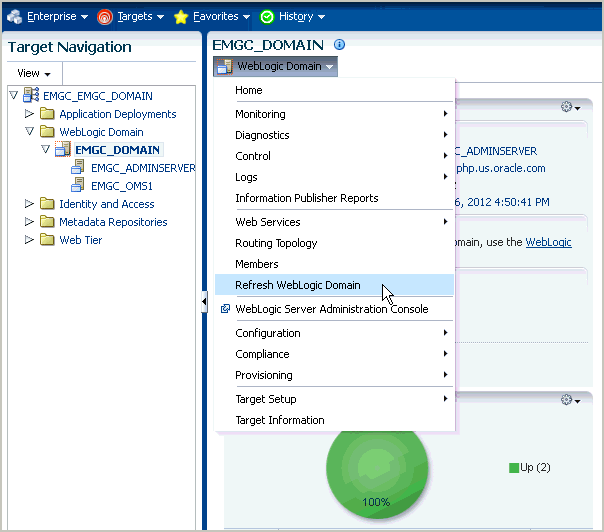
Click Add/Update Targets. The Management Agent refreshes by connecting to the Administration Server. The Administration Server must be up for the refresh to occur. Click Close on the Confirmation page. Cloud Control will search the domain for new and modified targets.
Figure 2-13 Add/Update Option on Refresh WebLogic Domain Page

The Assign Agents page displays the Fusion Middleware targets discovered and the Management Agent assigned to each. Click Add Targets to assign Management Agents as listed in the Assign Agents page.
Agents are automatically assigned as follows:
If a local Agent can be found on the target host, that Agent will be assigned.
If a local Agent cannot be found on the host, the Agent specified in the Targets page will be assigned.
Note that you can also manually assign Agents to specific targets, if desired.
You can also modify the Domain Global Properties, for example, Contact, Cost Center, Lifecycle Status, and so on).
Figure 2-15 Confirmation of Finding Targets
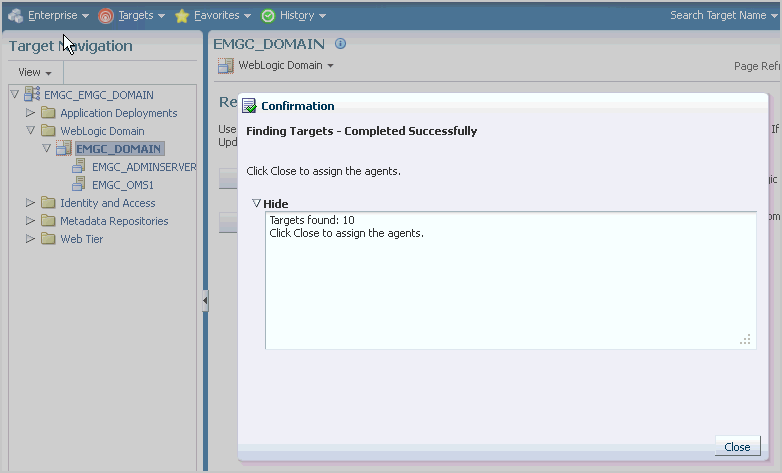
The Saving Targets to Agent processing window appears, indicating how many total targets have been added and successfully saved. It will also indicate the number of targets that were unsuccessfully added.
Figure 2-16 Confirmation Saving Targets to Agent
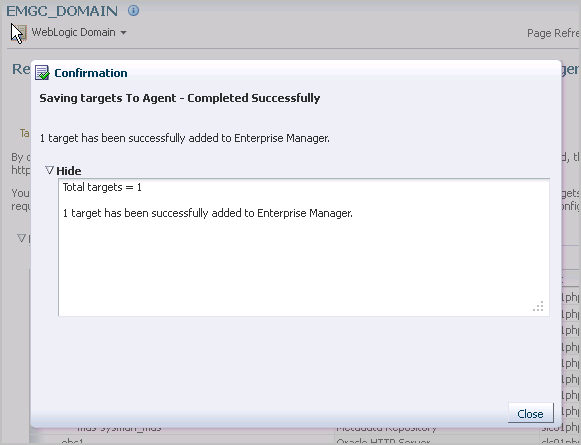
Click Close in the processing window when finished. The Results page displays the following options: Show Targets Details and Show Weblogic Domain Global Properties. The Show Targets Details page shows the targets and Agent assignments.
Note: If there were targets that were removed, you can go back to the Refresh WebLogic Domain page and click Remove Targets to remove the targets and any historical information in the Management Repository. See Removing Targets.
Figure 2-17 Refresh WebLogic Domain Results Page
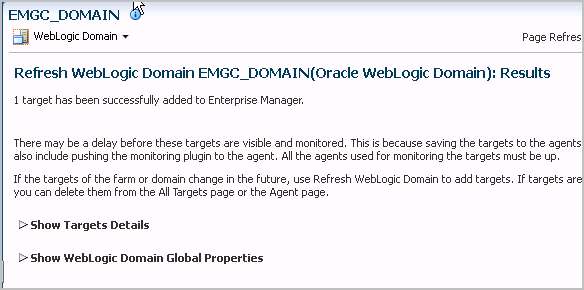
Click OK when finished. There may be a delay before these targets are visible and monitored. All the agents used for monitoring the targets must be up.
Removing targets from the Management Repository:
Identifies targets that are deleted from the Weblogic Domain, for example, WebLogic Servers, Clusters, Applications (both generic and custom), and any other System Components.
Shows the list of targets which might have been deleted from the product, but Enterprise Manager cannot determine if they were deleted or not. For these targets, decide whether these targets should be deleted and mark them as such.
Shows duplicate targets. For example, if for the same application deployment there is a custom and a generic target, the will shows the generic target which can be deleted.
Shows the older versioned application deployments which can be deleted if a newer version of the same application is present.
Lists all the down servers. You can decide to either blackout or delete these servers.