19.4 Redefault the Layout
To redefault the layout to use the additional query data:
-
In the Object Navigator, click the report name.
-
Choose Tools > Report Wizard to re-enter the wizard.
-
In the Report Wizard, on the Groups page, click G_custid1 in the Available Groups list and click Down to specify the Print Direction and move this group to the Displayed Groups list.
-
On the Fields page, click prodname and amount in the Available Fields list and click the right arrow (>) to move these fields to the Displayed Fields list.
-
On the Labels page, change the labels and field widths as follows:
Fields Labels Width prodname
Product Name30amount
Amount9 -
On the Template page, click Finish to display your report output in the Paper Design view. It should look something like this:
Figure 19-5 Revised report layout in Paper Design view
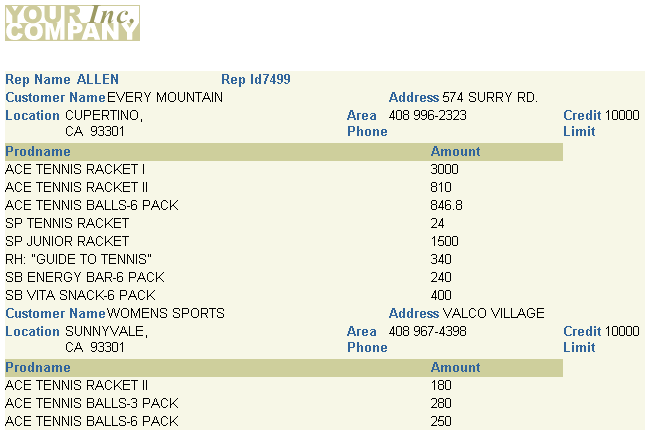
Description of "Figure 19-5 Revised report layout in Paper Design view"
Note that the data is still grouped by the Sales Representative with customer data listed below each Sales Representative. But now, the individual products sold to the customers are listed below each customer. The report now has multiple pages.