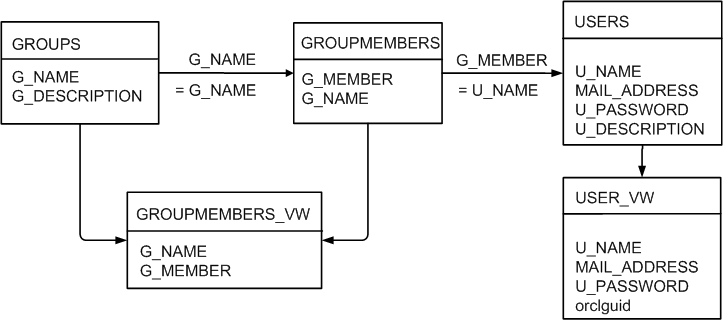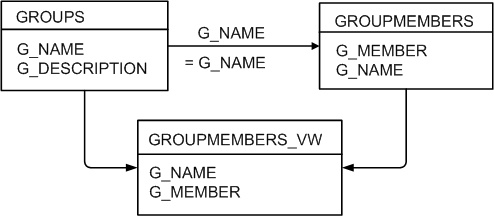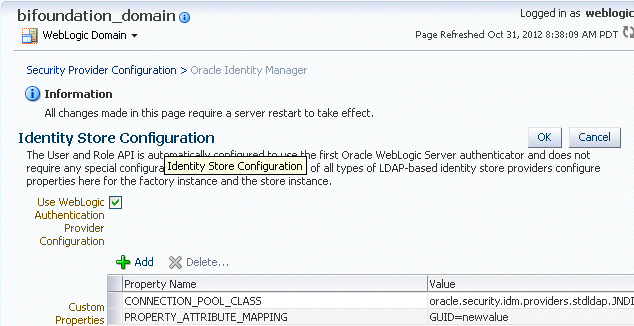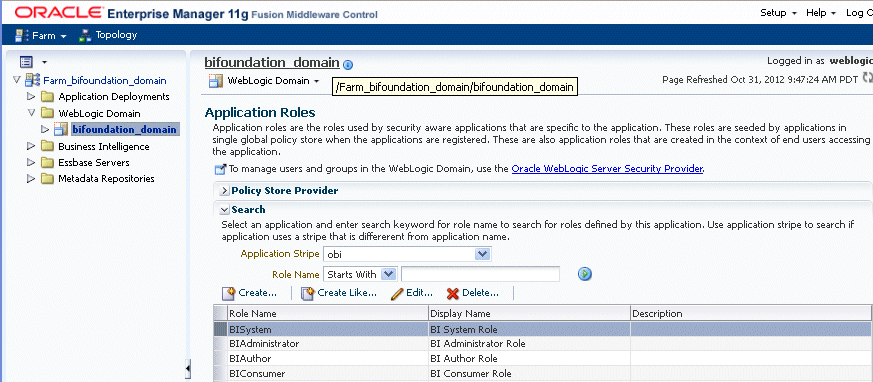3 Using Alternative Authentication Providers
This chapter explains how to configure Oracle Business Intelligence to use alternative directory servers for authentication instead of using the default Oracle WebLogic Server LDAP directory. This chapter explains how to set up Oracle Business Intelligence to use Oracle Internet Directory, Active Directory, and other authentication providers, and also explains how to use OID LDAP as a policy store, and credential store.
Note:
For a detailed list of security setup steps, see Section 1.7, "Detailed List of Steps for Setting Up Security in Oracle Business Intelligence".
This chapter contains the following sections:
-
Section 3.2, "High-Level Steps for Configuring an Alternative Authentication Provider"
-
Section 3.3, "Prerequisites for Using Alternative Authentication Providers"
-
Section 3.4, "Configuring Alternative Authentication Providers"
-
Section 3.5, "Configuring User and Group Name Attributes in the Identity Store"
-
Section 3.6, "Configuring the GUID Attribute in the Identity Store"
-
Section 3.7, "Configuring a New Trusted User (BISystemUser)"
-
Section 3.9, "Configuring Oracle Internet Directory (LDAP) as the Security Store"
-
Section 3.10, "Configuring an Oracle Database as the Security Store"
3.1 Introduction
When you use an alternative authentication provider, you will typically use administrative tools provided by your provider vendor to set up your users and groups. You can then assign these users and groups to the preconfigured application roles (for example, BIConsumer, BIAuthors, and BIAdministrator), and any additional application roles that you create. For more information about assigning users and groups to application roles, see Section 2.4, "Managing Application Roles and Application Policies Using Fusion Middleware Control".
You continue to use the other Oracle Business Intelligence tools (such as, the Oracle BI Administration Tool, Fusion Middleware Control, and the Presentation Services Administration Page) to manage the other areas of the security model.
For a current list of supported authentication providers and directory servers to use with Oracle Business Intelligence, you select the authentication provider from the Type list in the Create a New Authentication Provider page. For more information, see System Requirements and Certification.
You can configure more than one supported authentication provider. For more information, see Section 3.4.5, "Configuring Multiple Authentication Providers Using Fusion Middleware Control".
If you use a directory server other than the default WebLogic LDAP Server, you can view the users and groups from the other directory server in Oracle WebLogic Server Administration Console. However, you must manage the users and groups in the interface for the directory server being used. For example, if you are using Oracle Internet Directory (OID LDAP), you must use OID Console to create and edit users and groups.
3.2 High-Level Steps for Configuring an Alternative Authentication Provider
To configure an alternative authentication provider:
Prerequisite: Ensure that only the Administration Server is running.
-
Set up and configure groups and users to enable Oracle Business Intelligence to use an alternative authentication provider as described in Section 3.3, "Prerequisites for Using Alternative Authentication Providers".
-
Configure Oracle Business Intelligence to use authentication providers as described in Section 3.4, "Configuring Alternative Authentication Providers".
-
Configure the User Name Attribute in the identity store to match the User Name Attribute in the authentication provider as described in Section 3.5, "Configuring User and Group Name Attributes in the Identity Store".
-
Go to the myrealm\Users and Groups tab to verify that the users and groups from the alternative authentication provider are displayed correctly. If the users and groups are displayed correctly, then proceed to Step 5. Otherwise, reset your configuration settings and retry.
-
Configure a new trusted user account for a user in the alternative authentication provider to match the account for DefaultAuthenticator as described in Section 3.7, "Configuring a New Trusted User (BISystemUser)".
-
Update the user GUIDs to be the values in the alternative authentication provider as described in Section 3.8, "Refreshing User GUIDs".
-
Assign application roles to the correct groups (enterprise roles) for the new identity store, using Fusion Middleware Control.
For more information, see Section 2.4.4.2, "Adding or Removing Members from an Application Role".
3.3 Prerequisites for Using Alternative Authentication Providers
Before you configure an Oracle Business Intelligence installation to use an alternative authentication provider, you must make sure that groups and users exist, and are correctly configured in the alternative authentication provider. They can then be associated with corresponding Oracle Business Intelligence application roles that already exist in the Oracle Business Intelligence installation.
To set up users and groups in an alternative authentication provider:
-
Create groups in the alternative authentication provider that can be assigned to existing Oracle Business Intelligence application roles. For example:
BIAdministrators, BISystemUsers, BIAuthors, BIConsumers
-
Create users in the alternative authentication provider, that correspond to the groups created in Step 1. For example:
BIADMIN, BISYSTEM, BIAUTHOR, BICONSUMER.
-
Assign the users to their respective groups, in the alternative authentication provider.
For example you would assign the BIADMIN user to the BIAdministrators group, and the BISYSTEM user to the BISystemUsers group.
-
Make the BIAuthors group part of the BIConsumers group in the alternative authentication provider.
This grouping enables BIAuthors to inherit permissions and privileges of BIConsumers.
3.4 Configuring Alternative Authentication Providers
The following procedures describe how to configure one or more authentication providers instead of the default Oracle WebLogic Server LDAP directory.
-
Section 3.4.1, "Configuring Oracle Internet Directory as the Authentication Provider"
-
Section 3.4.2, "Configuring Active Directory as the Authentication Provider"
-
Section 3.4.3, "Configuring a Database as the Authentication Provider"
-
Section 3.4.4, "Configuring LDAP as the Authentication Provider and Storing Groups in a Database"
-
Section 3.4.5, "Configuring Multiple Authentication Providers Using Fusion Middleware Control"
-
Section 3.4.8, "Configuring a Single LDAP Authentication Provider as the Authenticator"
Note:
This section shows settings for specific authentication providers. However, you can also use the instructions as a general guide for configuring other authentication providers.
3.4.1 Configuring Oracle Internet Directory as the Authentication Provider
This procedure illustrates how to reconfigure your Oracle Business Intelligence installation to use Oracle Internet Directory(OID LDAP).
To configure OID LDAP as the authentication provider:
-
Log in to Oracle WebLogic Server Administration Console, and click Lock & Edit in the Change Center.
For more information, see Section 1.6.1, "Using Oracle WebLogic Server Administration Console".
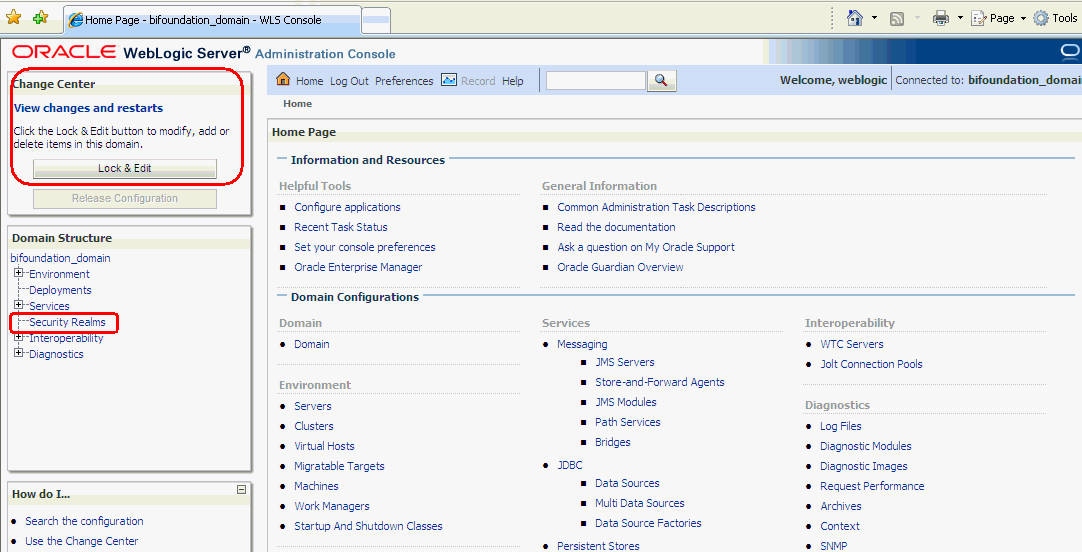
Description of the illustration wls01.gif
-
Select Security Realms from the left pane and click myrealm.
The default Security Realm is named myrealm.
-
Display the Providers tab, then display the Authentication sub-tab.
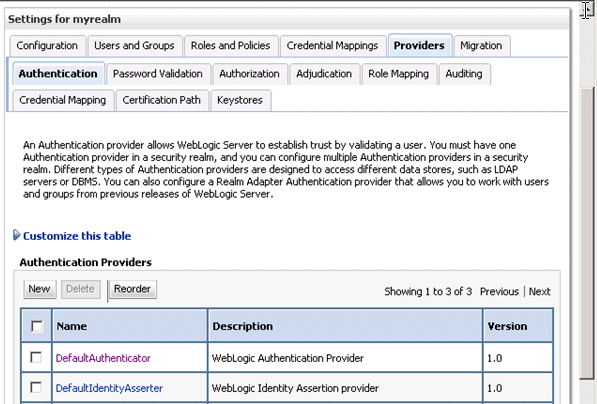
Description of the illustration wls03.gif
-
Click New to launch the Create a New Authentication Provider page.
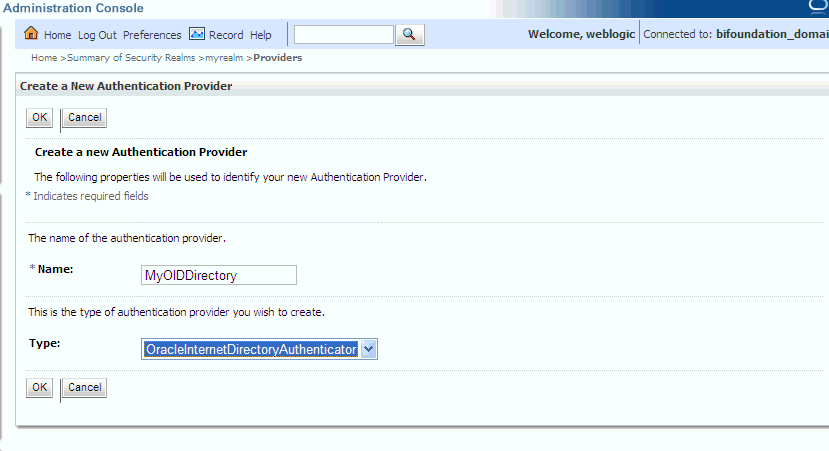
Description of the illustration wls04.gif
-
Enter values in the Create a New Authentication Provider page as follows:
-
Name: Enter a name for the authentication provider. For example, MyOIDDirectory.
-
Type: Select OracleInternetDirectoryAuthenticator from the list.
-
Click OK to save the changes and display the authentication providers list updated with the new authentication provider.
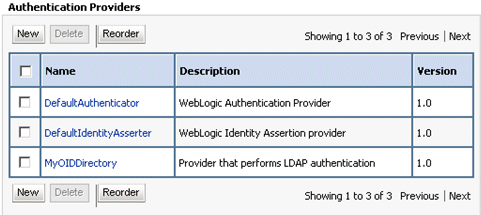
Description of the illustration wls07.gif
-
-
Click MyOIDDirectory in the Name column of the Authentication Providers table to display the Settings page.
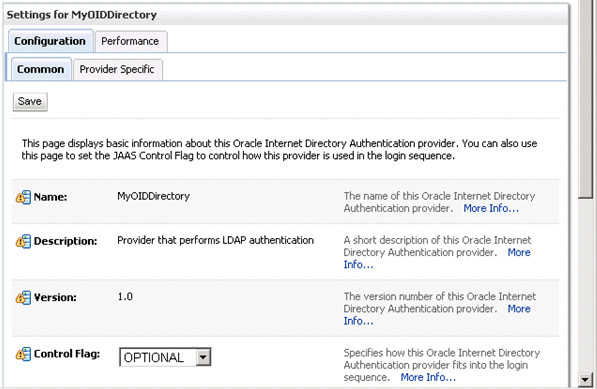
Description of the illustration wls08.gif
-
Display the Configuration\Common tab, and use the Control Flag list to select 'SUFFICIENT', then click Save.
For more information, see Section 3.4.7, "Setting the JAAS Control Flag Option".
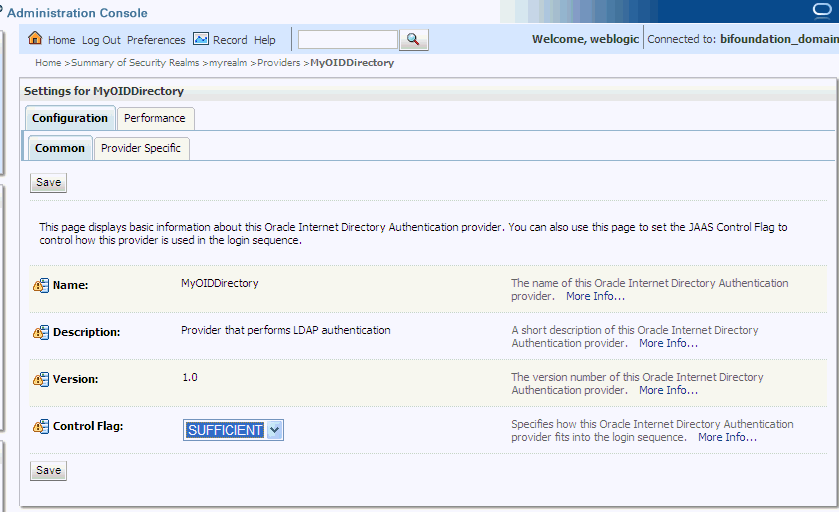
Description of the illustration wls05.gif
-
Display the Provider Specific tab.
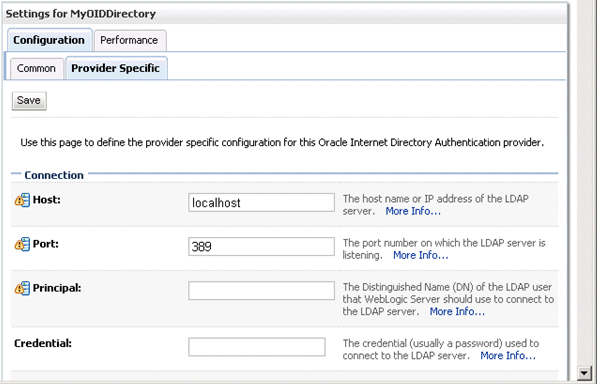
Description of the illustration wls09.gif
-
Use the Provider Specific tab to specify the following details:
Section Name Field Name Description Connection
Host
The host name of the Oracle Internet Directory server.
Connection
Port
The port number on which the Oracle Internet Directory server is listening.
Connection
Principal
The distinguished name (DN) of the Oracle Internet Directory user to be used to connect to the Oracle Internet Directory server. For example: cn=OIDUser,cn=users,dc=us,dc=mycompany,dc=com.
Connection
Credential
The Password for the Oracle Internet Directory user entered as the Principal.
Groups
Group Base DN
The base distinguished name (DN) of the Oracle Internet Directory server tree that contains groups.
Users
User Base DN
The base distinguished name (DN) of the Oracle Internet Directory server tree that contains users.
Users
All Users Filter
The LDAP search filter. Click More Info... for details.
Users
User From Name Filter
The LDAP search filter. Click More Info... for details.
Users
User Name Attribute
The attribute that you want to use to authenticate (for example, cn, uid, or mail). For example, to authenticate using a user's email address you set this value to
mail.Note: The value that you specify here must match the User Name Attribute that you are using in the authentication provider, as described in the next task Section 3.5.1, "Configuring User Name Attributes".
General
GUID attribute
The attribute used to define object GUIDs in OID LDAP.
orclguid
Note: You should not normally change this default value, however, if you do, you must also specify the changed value in Fusion Middleware Control, as described in the task Section 3.6, "Configuring the GUID Attribute in the Identity Store".
Figure 3-1 shows the Users area of the Provider Specific tab.
Figure 3-1 Provider Specific Tab - Users Area
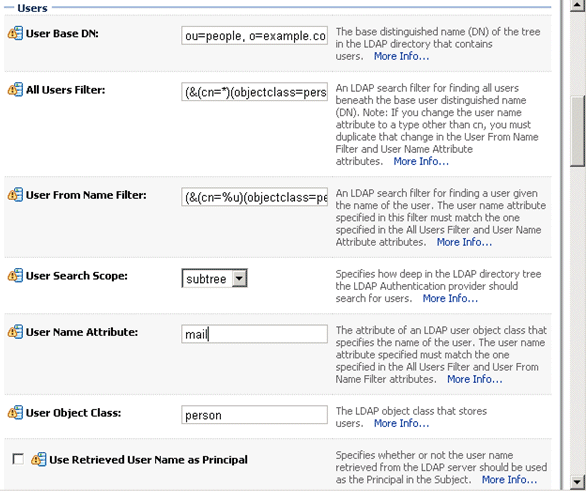
Description of "Figure 3-1 Provider Specific Tab - Users Area"
For more information about configuring authentication providers in Oracle WebLogic Server, see Oracle Fusion Middleware Securing Oracle WebLogic Server.
-
Click Save.
-
Perform the following steps to set up the DefaultAuthenticator Control Flag setting:
-
At the main Settings for myrealm page, display the Providers tab, then display the Authentication sub-tab, then select DefaultAuthenticator to display its configuration page.
-
Display the Configuration\Common tab and select 'SUFFICIENT' from the Control Flag list.
For more information, see Section 3.4.7, "Setting the JAAS Control Flag Option".
-
Click Save.
-
-
Perform the following steps to reorder Providers:
-
At the main Settings for myrealm page, display the Providers tab, then display the Authentication sub-tab.
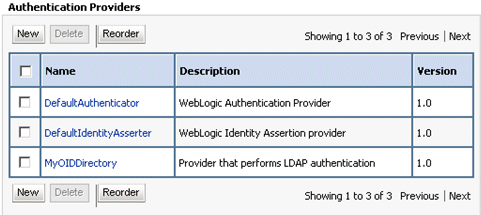
Description of the illustration wls07.gif
-
Click Reorder to display the Reorder Authentication Providers page
-
Select MyOIDDirectory and use the arrow buttons to move it into the first position in the list, then click OK.
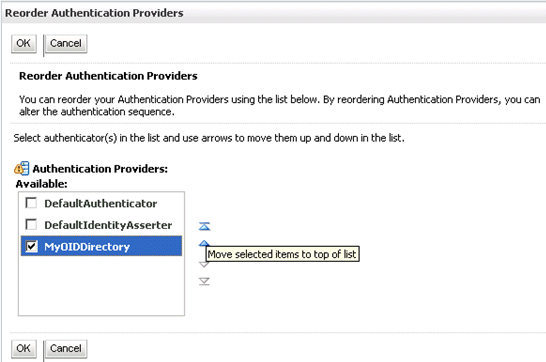
Description of the illustration wls11.gif
Note:
If the BISystemUser is hosted in the DefaultAuthenticator instead of the MyOIDDirectory, it is better to keep the DefaultAuthenticator at the top of the list and have MyOIDDirectory in second position. This ensures that the OID directory is never burdened with authentication requests for BISystemUser. However, if BISQLGroupProvider is also deployed, this should always be first (and OPTIONAL).
-
Click OK to save your changes.
The authentication providers are displayed in the re-ordered sequence.
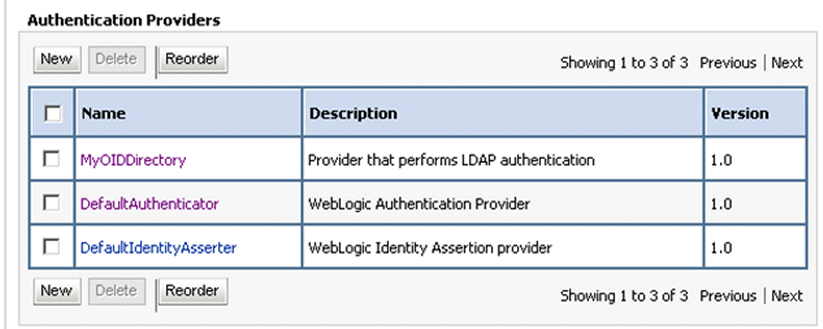
Description of the illustration oid23_crop.gif
-
-
Click Save.
-
In the Change Center, click Activate Changes.
-
Restart Oracle WebLogic Server.
3.4.2 Configuring Active Directory as the Authentication Provider
This procedure illustrates how to configure your Oracle Business Intelligence installation to use Active Directory.
The example data in this section uses a fictional company called XYZ Corporation that wants to set up WNA SSO for Oracle Business Intelligence for their internal users.
This example uses the following information:
-
Active Directory domain
The XYZ Corporation has an Active Directory domain, called xyzcorp.com, which authenticates all the internal users. When users log in to the corporate network from Windows computers, the log in to the Active Directory domain. The domain controller is addc.xyzcor.cop, which controls the Active Directory domain.
-
Oracle BI EE WebLogic domain
The XYZ Corporation has a WebLogic domain called bifoundation_domain (default name) installed on a network server domain called bieesvr1.xyz2.com.
-
System Administrator and Test user
The following system administrator and domain user test the configuration:
-
System Administrator user
Jo Smith (login=jsmith, hostname=xyz1.xyzcorp.com)
-
Domain user
Bob Jones (login=bjones hostname=xyz47.xyzcorp.com)
-
To configure Active Directory as the Authentication Provider:
-
Log in to Oracle WebLogic Server Administration Console, and click Lock & Edit in the Change Center.
For more information, see Section 1.6.1, "Using Oracle WebLogic Server Administration Console".
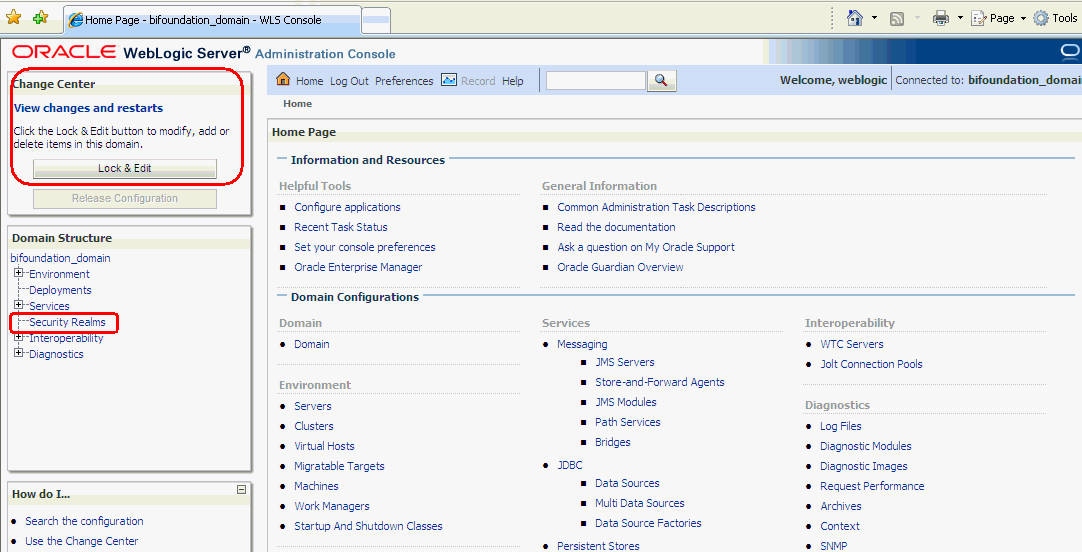
Description of the illustration wls01.gif
-
Select Security Realms from the left pane and click myrealm.
The default Security Realm is named myrealm.
-
Display the Providers tab, then display the Authentication sub-tab.
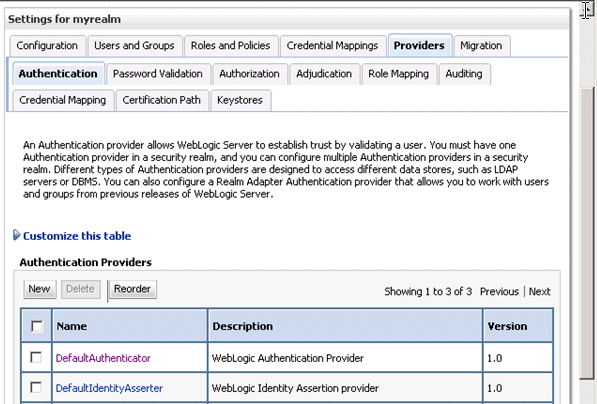
Description of the illustration wls03.gif
-
Click New to launch the Create a New Authentication Provider page.
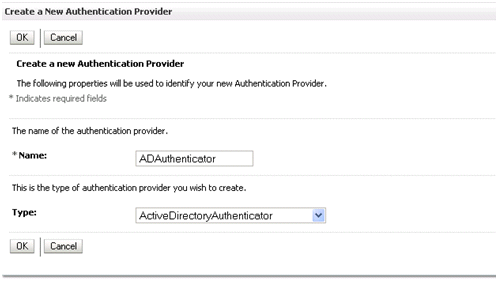
-
Enter values in the Create a New Authentication Provider page as follows:
-
Name: Enter a name for the authentication provider. For example, ADAuthenticator.
-
Type: Select ActiveDirectoryAuthenticator from the list.
-
Click OK to save the changes and display the authentication providers list updated with the new authentication provider.
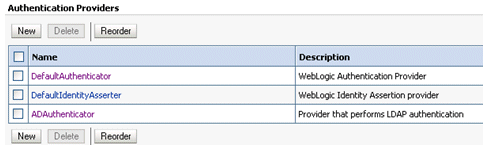
-
-
Click DefaultAuthenticator in the Name column to display the Settings page.
-
In the Common Authentication Provider Settings page, change the Control Flag from REQUIRED to SUFFICIENT and click Save.
For more information, see Section 3.4.7, "Setting the JAAS Control Flag Option".
-
In the authentication providers table, click ADDirectory in the Name column to display the Settings page.
-
Display the Configuration\Common tab, and use the Control Flag list to select 'SUFFICIENT', then click Save.
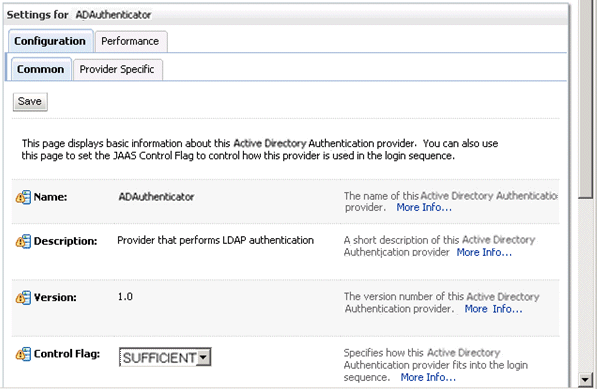
-
Display the Provider Specific tab to access the options which apply specifically to connecting to an Active Directory LDAP authentication store.
-
Use the Provider Specific tab to specify the following details:
Section Name Field Name Description Connection
Host
The name of the Active Directory server addc.xyzcorp.com.
Connection
Port
The port number on which the Active Directory server is listening (389).
Connection
Principal
The LDAP DN for the user that connects to Active Directory when retrieving information about LDAP users. For example: cn=jsmith,cn=users,dc=us,dc=xyzcorp,dc=com.
Connection
Credential/Confirm Credential
Password for the specified Principal (for example welcome1).
Groups
Group Base DN
The LDAP query used to find groups in AD.
Note: Only groups defined under this path will be visible to WebLogic.
(CN=Builtin,DC=xyzcorp,DC=com).
Users
User Base DN
The LDAP query used to find users in AD. CN=Users,DC=xyzcorp,DC=com
Users
User Name Attribute
Attribute used to specify user name in AD. Default value is cn.
Do not change this value unless you know your Active Directory is configured to use a different attribute for user name. If you do change it, see, Section 3.5.1, "Configuring User Name Attributes".
Users
All Users Filter
LDAP search filter. Click More Info... for details.
Users
User From Name Filter
LDAP search filter. Click More Info... for details.
Users
User Object class
The name of the user.
Users
Use Retrieved User Name as Principal
Specifies whether or not the user name retrieved from the LDAP server should be used as the Principal in the Subject. Click More Info... for details.
Oracle recommends that you select this check box as it helps to enforce consistent case usage. For example, if your LDAP user name is JSmith, but you logged in as jsmith (lower case) the Principal is still JSmith (mixed case). This means that any application role memberships granted directly to users, instead of indirectly through groups, are consistently applied at authentication time.
General
GUID attribute
The attribute used to define object GUIDs in AD.
objectguid
Note: You should not normally change this default value, however, if you do, you must also specify the changed value in Fusion Middleware Control, as described in the task Section 3.6, "Configuring the GUID Attribute in the Identity Store".
For more information about configuring authentication providers in Oracle WebLogic Server, see Oracle Fusion Middleware Securing Oracle WebLogic Server.
-
Click Save.
-
At the main Settings for myrealm page, display the Providers tab, then display the Authentication sub-tab.
-
Click Reorder to display the Reorder Authentication Providers page.
-
Select ADDirectory and use the arrow buttons to move it into the first position in the list, then click OK.
Note:
If the BISystemUser is hosted in the DefaultAuthenticator instead of the ADDirectory, it is better to keep the DefaultAuthenticator at the top of the list and have ADDirectory in second position. This ensures that the AD directory is never burdened with authentication requests for BISystemUser. However, if the BISQLGroupProvider is also deployed, it must be first (and OPTIONAL).
-
In the Change Center, click Activate Changes.
-
Restart Oracle WebLogic Server.
3.4.3 Configuring a Database as the Authentication Provider
This section describes how to configure Oracle Business Intelligence to use a database as the authentication provider by using a SQLAuthenticator and a virtualized identity store database adapter, and contains the following topics:
-
Section 3.4.3.2, "Creating a Sample Schema for Users and Groups"
-
Section 3.4.3.4, "Configuring the Virtualized Identity Store"
-
Section 3.4.3.6, "Correcting Database Adapter Errors by Deleting and Recreating the Adapter"
3.4.3.1 Introduction and Prerequisites
You can configure more than one identity store to enable user role and profile information to be split across different identity stores (for example, LDAP and database identity stores) using virtualization.
User role and profile information can be stored in a database with the help of an adapter that enables the database to appear like an LDAP server. A virtualized identity store provider can retrieve user profile information from a database through a database adapter.
The method of database authentication described here is only possible in Release 11.1.1.5 (or higher), because earlier releases require the use of initialization blocks.
This topic explains how to configure Oracle Business Intelligence with a SQLAuthenticator and a virtualized identity store provider (including a database adapter), both running against a suitable database schema. The examples given are illustrative only, and your database schema need not be identical to the sample described here.
Use this procedure when you need to authenticate users against a database schema. The preferred identity store for authentication purposes is an LDAP directory service, such as Oracle Internet Directory (OID LDAP).
The approach to database authentication described here requires two database columns, one containing users and another containing passwords. This method is not based on database user accounts.
Oracle Business Intelligence Enterprise Edition Release 11.1.1.5.0 (or higher) must be installed and running, and Oracle Fusion Middleware patch 13826887 must be applied (for more information, see "Patching Oracle Business Intelligence Systems" in Oracle Fusion Middleware System Administrator's Guide for Oracle Business Intelligence Enterprise Edition).
3.4.3.2 Creating a Sample Schema for Users and Groups
In practice, you will have your own schemas, which you are using in an earlier installation of Oracle BI EE. The sample schema described here is deliberately simplistic, and is intended only to illustrate how to configure the system to use the schema.
Note:
A suitable database schema containing the users, credentials and groups required for authentication, must be accessible from the WebLogic Server on which Oracle BI EE is running.
Figure 3-2 has tables, USERS, USER_VW, GROUPMEMBERS, GROUPS, and GROUPMEMBERS_VW, where USER_VW is a view on the USERS table, and GROUPMEMBERS_VW is a view joining the GROUPMEMBERS and GROUPS tables.
If either user or group information exists in more than one table, you must create a view over the tables of each type of information.
You need to create a view on the USERS table (for example, USER_VW) and add the GUID field defined as RPAD(USER_ID, 16, 'X'). The result of this configuration maps a unique, 16 character GUID value to the orclguid attribute. It is automatically converted to a 32 character hex, and because the Oracle Business Intelligence expects a 16 character string, it is recognized as a valid GUID.
Create a view on the GROUPMEMBERS and GROUPS tables (for example, GROUPMEMBERS_VW) with an outer join on the GROUPS table and an inner join on the GROUPMEMBERS table, which enables you to see groups in Fusion Middleware Control even when they have no user assigned to them. To present the view shown in Figure 3-2 to the database adapter, you would need to follow the configuration shown in Section 3.4.3.4.2, "Configuring a Database Adaptor".
3.4.3.3 Configuring a Data Source and SQL Authenticator Using the Oracle WebLogic Server Administration Console
You configure a data source and SQL authenticator using the Oracle WebLogic Server Administration Console as follows:
3.4.3.3.1 Configuring a Data Source Using the Oracle WebLogic Server Administration Console
To configure a data source using the Oracle WebLogic Server Administration Console:
-
Log in to Oracle WebLogic Server Administration Console, and click Lock & Edit in the Change Center.
For more information, see Section 1.6.1, "Using Oracle WebLogic Server Administration Console".
-
Click Services in the left pane and click Data Sources.
-
In the Summary of Data Sources page, click New, and select Generic Data Source.
-
In the JDBC Data Sources Properties page, enter or select values for the following properties:
-
Name - For example, enter: UserGroupDS
The name used in the underlying configuration file (config.xml) and throughout the Administration Console whenever referring to this data source.
-
JNDI Name - For example, enter:
jdbc/UserGroupDSThe JNDI path to which this JDBC data source will be bound.
-
Database Type - For example, select: Oracle
The DBMS of the database that you want to connect to.
-
-
Click Next.
-
Select a database driver from the Database Driver drop down list.
For example, select: Oracle's Driver (Thin) for Service Connections; Releases:9.0.1 and later
-
Click Next.
-
Click Next.
-
On the Connection Properties page, enter values for the following properties:
-
Database Name - For example, enter:
ora11gThe name of the database that you want to connect to.
-
Host Name - For example, enter:
mymachine.example.comThe DNS name or IP address of the server that hosts the database.
-
Port - For example, enter:
1521The port on which the database server listens for connections requests.
-
Database User Name
Typically the schema owner of the tables defined in Section 3.4.3.2
-
Password/Confirm Password
The password for the Database User Name.
-
-
Click Next.
-
Check the details on the page are correct, and click Test Configuration.
-
Click Next.
-
In the Select Targets page select the servers or clusters for deploying the data source.
You should select the Administration Server and Managed server as your targets, for example:
-
In the Servers pane
Select the AdminServer check box.
-
In the Clusters pane
Select the bi_server1 option.
-
-
Click Finish.
-
In the Change Center, click Activate Changes.
-
Restart Oracle WebLogic Server.
3.4.3.3.2 Configuring a SQL Authenticator Using the Oracle WebLogic Server Administration Console
This task enables a suitably privileged user to log in to the Oracle WebLogic Server Administration Console using the WebLogic database authenticator.
To configure a SQL authenticator using the Oracle WebLogic Server Administration Console:
-
Log in to Oracle WebLogic Server Administration Console, and click Lock & Edit in the Change Center.
For more information, see Section 1.6.1, "Using Oracle WebLogic Server Administration Console".
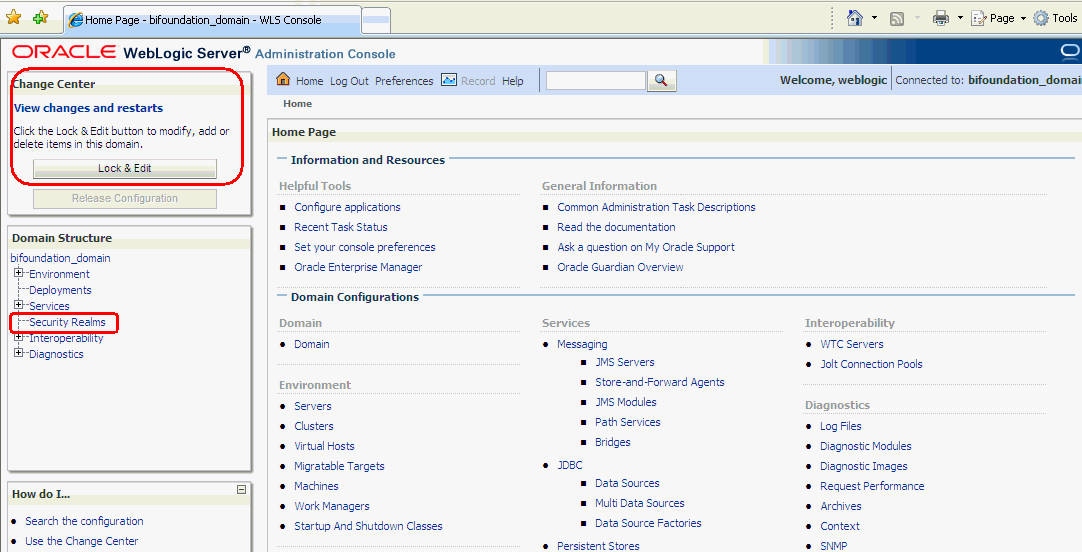
Description of the illustration wls01.gif
-
Select Security Realms from the left pane and click myrealm.
The default Security Realm is named myrealm.
-
Display the Providers tab, then display the Authentication sub-tab.
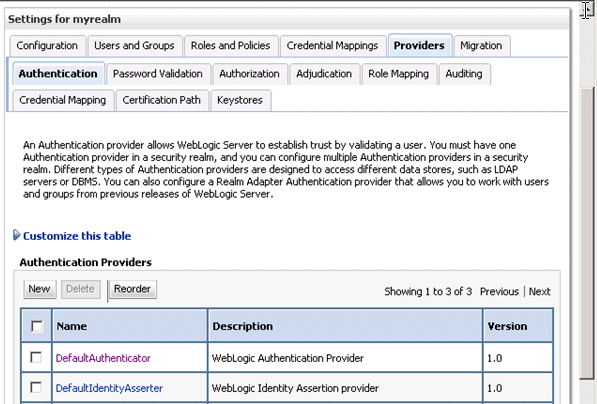
Description of the illustration wls03.gif
-
Click New to launch the Create a New Authentication Provider page.
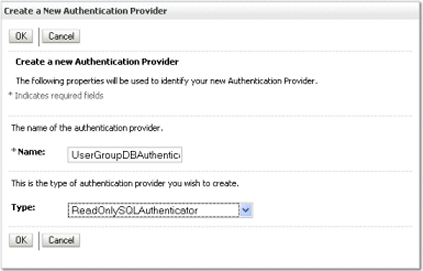
-
Enter values in the Create a New Authentication Provider page as follows:
-
Name: Enter a name for the authentication provider. For example, UserGroupDBAuthenticator.
-
Type: Select ReadOnlySQLAuthenticator from the list.
This creates a read-only SQL Authenticator, and WebLogic does not write back to the database.
-
Click OK to save the changes and display the authentication providers list updated with the new authentication provider.
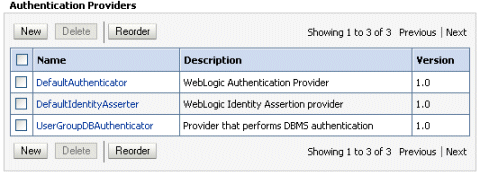
-
-
In the authentication providers table, click UserGroupDBAuthenticator in the Name column to display the Settings page.
-
Display the Provider Specific tab, and enter in the Data Source Name field, the name of the data source that you created in Section 3.4.3.3.1.
For example,
UserGroupDS. -
In the Provider Specific tab you specify the SQL statements used to query, and authenticate against, your database tables.
Table 3-1 shows SQL statements for the sample schema outlined in Section 3.4.3.2
Table 3-1 SQL Statements for the Sample Schema
Query SQL Notes SQL Get Users Password (used to authenticate)
SELECT U_PASSWORD FROM USERS WHERE U_NAME = ?
The SQL statement used to look up a user's password. The SQL statement requires a single parameter for the username and must return a resultSet containing at most a single record containing the password.
SQL User Exists
SELECT U_NAME FROM USERS WHERE U_NAME = ?
The SQL statement used to look up a user. The SQL statement requires a single parameter for the username and must return a resultSet containing at most a single record containing the user.
SQL List Users
SELECT U_NAME FROM USERS WHERE U_NAME LIKE ?
The SQL statement used to retrieve users that match a particular wildcard search. The SQL statement requires a single parameter for the usernames and returns a resultSet containing matching usernames.
SQL List Groups
SELECT G_NAME FROM GROUPS WHERE G_NAME LIKE ?
The SQL statement used to retrieve group names that match a wildcard. The SQL statement requires a single parameter for the group name and returns a resultSet containing matching groups.
SQL Group Exists
SELECT G_NAME FROM GROUPS WHERE G_NAME = ?
The SQL statement used to look up a group. The SQL statement requires a single parameter for the group name and must return a resultSet containing at most a single record containing the group.
SQL Is Member
SELECT G_MEMBER FROM GROUPMEMBERS WHERE G_NAME=? AND G_MEMBER LIKE ?
The SQL statement used to look up members of a group. The SQL statement requires two parameters: a group name and a member or group name. It must return a resultSet.
SQL List Member Groups
SELECT G_NAME FROM GROUPMEMBERS WHERE G_MEMBER = ?
The SQL statement used to look up the groups a user or group is a member of. The SQL statement requires a single parameter for the username or group name and returns a resultSet containing the names of the groups that matched.
SQL Get User Description (if description supported enabled)
SELECT U_DESCRIPTION FROM USERS WHERE U_NAME = ?
The SQL statement used to retrieve the description of a specific user. The SQL statement requires a single parameter for the username and must return a resultSet containing at most a single record containing the user description.
SQL Get Group Description (if description supported enabled)
SELECT G_DESCRIPTION FROM GROUPS WHERE G_NAME = ?
The SQL statement used to retrieve the description of a group. It is valid only if Descriptions Supported is enabled. The SQL statement requires a single parameter for the group name and must return a resultSet containing at most a single record containing the group description.
Note:
If you are using a different table structure, you might need to adapt these SQL statements (table or column names) to your own schema. Also, you should leave the question mark (?) as a runtime query placeholder (rather than hardcode a user or group name).
For more information about configuring authentication providers in Oracle WebLogic Server, see Oracle Fusion Middleware Securing Oracle WebLogic Server.
-
Enter all of the SQL statements appropriate to your Authenticator.
The SQL is case sensitive.
-
If your password column is in plain text (that is, if the result of the query supplied for the SQL Get Users Password column is not hashed or encrypted), select the Plaintext Password Enabled option.
If the Plaintext Password Enabled option is cleared, the SQLAuthenticator expects passwords to have been hashed using SHA-1 (default encryption algorithm). For more information on the supported encryption algorithms, see the documentation for the base SQLAuthenticator Mbean PasswordAlgorithm attribute.
-
Click Save.
-
Perform the following steps to configure default authenticator Control Flag setting:
-
At the main Settings for myrealm page, display the Providers tab, then display the Authentication sub-tab, then select DefaultAuthenticator to display its configuration page.
-
Display the Configuration\Common tab and select 'SUFFICIENT' from the Control Flag list.
For more information, see Section 3.4.7, "Setting the JAAS Control Flag Option".
-
Click Save.
-
-
Perform the following steps to reorder the Authentication Providers:
-
Display the Providers tab.
-
Click Reorder to display the Reorder Authentication Providers page
-
Select UserGroupDBAuthenticator and use the arrow buttons to move it into the first position in the list.
-
Click OK to save your changes.
-
-
In the Change Center, click Activate Changes.
-
Restart the Oracle Business Intelligence components (use Fusion Middleware Control once the Administration Server has been restarted), Oracle WebLogic Server, and Managed servers.
-
Follow the steps described in Section 3.7, "Configuring a New Trusted User (BISystemUser)" to ensure there is a trusted system user in your database, by replacing the credentials in the Credential store to point to this user's credentials.
The credentials must be of a suitable user account specified in the database tables that you are trying to configure authentication against.
Note:
The screenshot of the Oracle WebLogic Server Administration Console in Section 3.7, shows users in the domain that you will not see until you complete the database configuration steps.
Note:
Check the Users and Groups tab to confirm that the database users and groups appear there.
3.4.3.4 Configuring the Virtualized Identity Store
Configure the virtualized identity store as follows:
3.4.3.4.1 Enabling Virtualization by Configuring the Identity Store
You must configure the identity store to enable virtualization so that more than one Identity Store can be used with the identity store service, and therefore user profile information can be split across different authentication providers (identity stores).
For more information, see Section 3.4.5, "Configuring Multiple Authentication Providers Using Fusion Middleware Control".
3.4.3.4.2 Configuring a Database Adaptor
You configure a database adaptor to make the database appear like an LDAP server, which enables the virtualized identity store provider to retrieve user profile information from a database using the database adapter.
To configure a database adaptor:
This task shows how to edit and apply adapter templates that specify how to use your database tables as an identity store.
-
Create a file named adapter_template_usergroup1.xml.
This file describes the mapping of the user table to a virtual LDAP store.
-
Make sure that the file contains the following contents:
Note:
You must adapt the section shown in bold, to match the columns in your own table with attributes in the LDAP server. The example given here is for the sample schema that is used throughout Section 3.4.3.
<?xml version = '1.0' encoding = 'UTF-8'?> <adapters schvers="303" version="1" xmlns="http://www.octetstring.com/schemas/Adapters" xmlns:adapters="http://www.w3.org/2001/XMLSchema-instance"> <dataBase id="directoryType" version="0"> <root>%ROOT%</root> <active>true</active> <serverType>directoryType</serverType> <routing> <critical>true</critical> <priority>50</priority> <inclusionFilter/> <exclusionFilter/> <plugin/> <retrieve/> <store/> <visible>Yes</visible> <levels>-1</levels> <bind>true</bind> <bind-adapters/> <views/> <dnpattern/> </routing> <pluginChains xmlns="http://xmlns.oracle.com/iam/management/ovd/config/plugins"> <plugins> <plugin> <name>DBGUID</name> <class>oracle.ods.virtualization.engine.chain.plugins.dbguid.DBGuidPlugin</class> <initParams> <param name="guidAtribute" value="orclguid"/> </initParams> </plugin> </plugins> <default> <plugin name="DBGUID"/> </default> <add/> <bind/> <delete/> <get/> <modify/> <rename/> </pluginChains> <driver>oracle.jdbc.driver.OracleDriver</driver> <url>%URL%</url> <user>%USER%</user> <password>%PASSWORD%</password> <ignoreObjectClassOnModify>false</ignoreObjectClassOnModify> <includeInheritedObjectClasses>true</includeInheritedObjectClasses> <maxConnections>10</maxConnections> <mapping> <joins/> <objectClass name="person" rdn="cn"> <attribute ldap="cn" table="USER_VW" field="U_NAME" type=""/> <attribute ldap="uid" table="USER_VW" field="U_NAME" type=""/> <attribute ldap="usernameattr" table="USER_VW" field="U_NAME" type=""/> <attribute ldap="loginid" table="USER_VW" field="U_NAME" type=""/> <attribute ldap="description" table="USER_VW" field="U_NAME" type=""/> <attribute ldap="orclguid" table="USER_VW" field="orclguid" type=""/> </objectClass> </mapping> <useCaseInsensitiveSearch>true</useCaseInsensitiveSearch> <connectionWaitTimeout>10</connectionWaitTimeout> <oracleNetConnectTimeout>0</oracleNetConnectTimeout> <validateConnection>false</validateConnection> </dataBase> </adapters>In this example the section highlighted in bold should be the only section that needs customizing, but the elements should be mapped by matching the attributes/classes used in a virtual LDAP schema with the columns in your database which correspond to them. The virtual schema is the same as that of WebLogic Embedded LDAP, so you can map database columns to any of the attributes shown in Table 3-2.
Table 3-2 Examples of Attributes to Map to Database Columns
Attribute Example description
John Doe
cn
john.doe
uid
john.doe
sn
Doe
userpassword
welcome1
displayName
John Doe
employeeNumber
12345
employeeType
Regular
givenName
John
homePhone
650-555-1212
mail
john.doe@example.com
title
Manager
manager
uid=mary.jones,ou=people,ou=myrealm,dc=wc_domain
preferredLanguage
en
departmentNumber
tools
facsimiletelephonenumber
650-555-1200
mobile
650-500-1200
pager
650-400-1200
telephoneNumber
650-506-1212
postaladdress
200 Oracle Parkway
l
Redwood Shores
homepostaladdress
123 Main St., Anytown 12345
-
Use the first, outer element (<objectClass name="person" rdn="cn">) to declare mapping of the LDAP objectclass person.
The cn attribute is used as its RDN (Relative Distinguished Name). The sub-elements then declare which LDAP attributes map to which tables and columns in the database. For example, the line <attribute ldap="uid" table="USERS" field="USER_ID" type=""/> maps the USER_ID field of the USER_VW table to the standard LDAP attribute uid (that is, a unique user id for each user).
Next, you map groups using the same method.
-
Create a file named adapter_template_usergroup2.xml.
This file describes the mapping of the group table to a virtual LDAP store.
-
Add the following contents to the file:
You must customize the section shown in bold to match the columns in your own table. The sample content shown here is to match the sample schema that is used throughout this example.
<?xml version = '1.0' encoding = 'UTF-8'?> <adapters schvers="303" version="1" xmlns="http://www.octetstring.com/schemas/Adapters" xmlns:adapters="http://www.w3.org/2001/XMLSchema-instance"> <dataBase id="directoryType" version="0"> <root>%ROOT%</root> <active>true</active> <serverType>directoryType</serverType> <routing> <critical>true</critical> <priority>50</priority> <inclusionFilter/> <exclusionFilter/> <plugin/> <retrieve/> <store/> <visible>Yes</visible> <levels>-1</levels> <bind>true</bind> <bind-adapters/> <views/> <dnpattern/> </routing> <pluginChains xmlns="http://xmlns.oracle.com/iam/management/ovd/config/plugins"> <plugins> <plugin> <name>VirtualAttribute</name> <class>oracle.ods.virtualization.engine.chain.plugins.virtualattr.VirtualAttributePlugin</class> <initParams> <param name="ReplaceAttribute" value="uniquemember={cn=%uniquemember%,cn=users,dc=oracle,dc=com}"/> </initParams> </plugin> </plugins> <default> <plugin name="VirtualAttribute"/> </default> <add/> <bind/> <delete/> <get/> <modify/> <rename/> </pluginChains> <driver>oracle.jdbc.driver.OracleDriver</driver> <url>%URL%</url> <user>%USER%</user> <password>%PASSWORD%</password> <ignoreObjectClassOnModify>false</ignoreObjectClassOnModify> <includeInheritedObjectClasses>true</includeInheritedObjectClasses> <maxConnections>10</maxConnections> <mapping> <joins/> <objectClass name="groupofuniquenames" rdn="cn"> <attribute ldap="cn" table="GROUPMEMBERS_VW" field="G_NAME" type=""/> <attribute ldap="description" table="GROUPMEMBERS_VW" field="G_NAME type=""/> <attribute ldap="uniquemember" table="GROUPMEMBERS_VW" field="G_MEMBER" type=""/> <attribute ldap="orclguid" table="GROUPMEMBERS_VW" field="G_NAME" type=""/> </objectClass> </mapping> <useCaseInsensitiveSearch>true</useCaseInsensitiveSearch> <connectionWaitTimeout>10</connectionWaitTimeout> <oracleNetConnectTimeout>0</oracleNetConnectTimeout> <validateConnection>false</validateConnection> </dataBase> </adapters> -
Customize appropriate sections highlighted in bold, for the following elements:
-
ReplaceAttribute
Specifies how to define the unique member for a group (the %uniquemember% is a placeholder for a value which will be passed in at runtime when looking up whether a user is a member of a group)
The only aspect of this element you may want to change is the specification of the root for your users. While this is notional, by default it must match whatever you specify as the root of your user population when you run the libovdadapterconfig script in Step 10.
-
groupofuniquenames
Specifies how group attributes are mapped to database fields and as with the user, the attributes correspond to the defaults in Weblogic Embedded LDAP.
You must map the following attributes:
-
cn (map to a unique name for your group)
-
uniquemember (map to the unique name for your user in the user/group mapping table in your database schema)
-
orclguid (maps to a unique id, if available in your database schema)
Mapping the following attributes is optional:
-
description is optional (although clearly helpful)
No other attributes are user-configurable.
-
-
-
Copy the two adapter files into the following folder:
<MW_HOME>/oracle_common/modules/oracle.ovd_11.1.1/templates/
-
Open a command prompt/terminal at:
<MW_HOME>/oracle_common/bin
-
Ensure the following environment variables are set:
-
ORACLE_HOME=<MW_HOME>/Oracle_BI1
-
WL_HOME=<MW_HOME>/wlserver_10.3/
-
JAVA_HOME=<MW_HOME>/jdk/
-
-
Run the libovdadapterconfig script to create each of the two adapters from the template files. The syntax is:
libovdadapterconfig -adapterName <name of adapter> -adapterTemplate <name (NOT including path) of template file which defines adapter> -host localhost -port <Admin Server port> -userName <user id of account which has administrative privileges in the domain> -domainPath <path to the BI domain> -dataStore DB -root <nominal specification of a pseudo-LDAP query to treat as the "root" of this adapter - must match that specified in template for adapter 2 above> -contextName default -dataSourceJNDIName <JNDI name for DataSource which points at the database being mapped>
For example:
./libovdadapterconfig.sh -adapterName userGroupAdapter1 -adapterTemplate adapter_template_usergroup1.xml -host localhost -port 7001 -userName weblogic -domainPath /opt/oracle_bi/user_projects/domains/bifoundation_domain/ -dataStore DB -root cn=users,dc=oracle,dc=com -contextName default -dataSourceJNDIName jdbc/UserGroupDS ./libovdadapterconfig.sh -adapterName userGroupAdapter2 -adapterTemplate adapter_template_usergroup2.xml -host localhost -port 7001 -userName weblogic -domainPath /opt/oracle_bi/user_projects/domains/bifoundation_domain/ -dataStore DB -root cn=users,dc=oracle,dc=com -contextName default -dataSourceJNDIName jdbc/UserGroupDS
The scripts should exit without error.
-
Restart WebLogic Administration Server and Managed servers.
You should now be able to log in to WebLogic and Oracle Business Intelligence using credentials stored in the database
3.4.3.5 Troubleshooting the SQL Authenticator
This section provides troubleshooting information on the SQL authenticator, and contains the following topics:
3.4.3.5.1 Adding a User to the Global Admin Role Using the Oracle WebLogic Server Administration Console
If you cannot log in to Oracle Business Intelligence using a database user, a useful diagnostic test is to see whether your user can log in to WebLogic at all. If you do not have other applications on the WebLogic Server which take advantage of WebLogic container authentication, you can add your user (temporarily) to the WebLogic Global Admin role and see if the user can log in to the Oracle WebLogic Server Administration Console to test whether the SQLAuthenticator is working at all.
To add a user to the global admin role using the Oracle WebLogic Server Administration Console:
-
Log in to Oracle WebLogic Server Administration Console, and click Lock & Edit in the Change Center.
For more information, see Section 1.6.1, "Using Oracle WebLogic Server Administration Console".
-
Select Security Realms from the left pane and click myrealm.
The default Security Realm is named myrealm.
-
Display the Roles and Policies tab, then display the Realm Roles sub-tab.
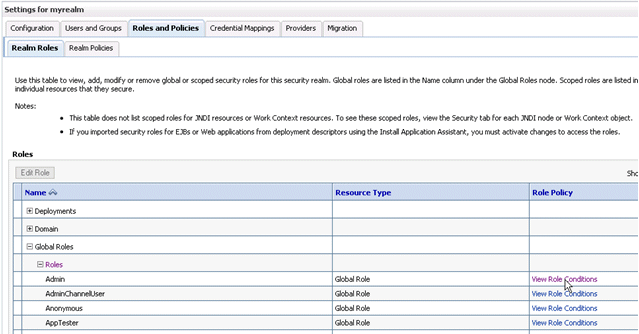
-
In the list of roles, click on the plus sign to expand Global Roles, then Roles, then click the View Role Conditions link for the Admin role.
-
Ensure the conditions specified will match your user, either directly, or by belonging to a group.
For example, a condition may be User=myadminaccount or Group=Administrators.
-
If you have made any changes, click Save.
Changes are applied immediately.
-
You should now be able to check whether the user in question can log in to the Oracle WebLogic Server Administration Console at http://<bi server address>:<AdminServer Port>/console (for example, http://example.com:7001/console).
If the user can log in to the console, but cannot log in to Oracle Business Intelligence, the SQLAuthenticator is working correctly, but there may be issues in the identity store service. Check that you have specified the virtualize=true, and OPTIMIZE_SEARCH=true properties in Section 3.4.5, "Configuring Multiple Authentication Providers Using Fusion Middleware Control" and that your DBAdapter templates are correct in Section 3.4.3.4.2, "Configuring a Database Adaptor".
3.4.3.5.2 An Incorrect Data Source Name is Specified for the SQLAuthenticator
If you specify the wrong name for the data source field of the SQLAuthenticator, then errors such as the following are included in the log files for Administration Server and Managed Servers:
Caused by: javax.security.auth.login.FailedLoginException: [Security:090761]Authentication failed for user jsmith java.sql.SQLException: [Security:090788]"Problem with DataSource/ConnectionPool configuration, verify DataSource name wrongdsname is correct and Pool configurations are correct"
at weblogic.security.providers.authentication.shared.DBMSAtnLoginModuleI
mpl.login(DBMSAtnLoginModuleImpl.java:318)
Use the data source name as in the example shown in Section 3.4.3.3.1, "Configuring a Data Source Using the Oracle WebLogic Server Administration Console".
3.4.3.5.3 Incorrect SQL Queries
Ensure that the SQL queries that you specify when configuring the SQLAuthenticator are syntactically correct and refer to the correct tables. For example, the following error occurs in the Administration Server.log file when the wrong table name is specified for the password query:
####<Jul 7, 2011 4:03:27 PM BST> <Error> <Security> <gbr20020> <AdminServer> <[ACTIVE] ExecuteThread: '8' for queue: 'weblogic.kernel.Default (self-tuning)'> <<WLS Kernel>> <> <de7dd0dc53f3d0ed:e0ce69e:131007c1afe:-8000-00000000000007fa> <1310051007798> <BEA-000000> <[Security:090759]A SQLException occurred while retrieving password information
java.sql.SQLSyntaxErrorException: ORA-00942: table or view does not exist
at oracle.jdbc.driver.T4CTTIoer.processError(T4CTTIoer.java:457)
at oracle.jdbc.driver.T4CTTIoer.processError(T4CTTIoer.java:405)
at oracle.jdbc.driver.T4C8Oall.processError(T4C8Oall.java:889)
at oracle.jdbc.driver.T4CTTIfun.receive(T4CTTIfun.java:476)
3.4.3.6 Correcting Database Adapter Errors by Deleting and Recreating the Adapter
You cannot modify an existing database adapter, so if you make an error in either the libovdadapter command, or the templates you use to create the adapters, you must delete then recreate the adapter using the following procedure.
To correct database adapter errors by deleting and recreating the adapter:
-
Log in to the WSLT console by running the WLST script.
For example:
MW_HOME/oracle_common/common/bin/wlst.sh (UNIX)
MW_HOME\oracle_common\common\bin\wlst.cmd (Windows)
-
Connect to your Administration Server using the following syntax:
connect ('<WLS admin user name>','<WLS admin password>','t3://<admin server host>:<admin server port>')
For example:
connect('weblogic','weblogic','t3://myserver:7001') -
Delete the misconfigured adapter using the following syntax:
deleteAdapter(adapterName='<AdapterName>')
For example:
deleteAdapter(adapterName='userGroupAdapter2') -
Exit the WLST console using the command exit() and recreate the adapter with the correct settings by following the steps outlined in Section 3.4.3.4.2, "Configuring a Database Adaptor".
3.4.4 Configuring LDAP as the Authentication Provider and Storing Groups in a Database
This section describes how to configure Oracle Business Intelligence to authenticate against an LDAP Identity Store, and store group information in a database. The examples provided in this section use Oracle Internet Directory (OID LDAP), and a sample database schema. However, you do not have to use OID LDAP as your LDAP identity store and your database schema does not have to be identical to the sample provided.
Oracle Business Intelligence provides an authentication provider for WebLogic Server called BISQLGroupProvider that enables you to use this method. This authentication provider does not authenticate end user credentials but enables external group memberships held in a database table to contribute to an authenticated user's identity.
This section contains the following topics:
-
Section 3.4.4.2, "Creating a Sample Schema for Groups and Group Members"
-
Section 3.4.4.4, "Configuring the Virtualized Identity Store"
-
Section 3.4.4.5, "Testing the Configuration by Adding a Database Group to an Application Role"
3.4.4.1 Prerequisites
The following prerequisites must be satisfied before you attempt to configure LDAP authentication as described in this section:
-
Oracle Business Intelligence Enterprise Edition Release 11.1.1.5.0 (or higher) must be installed and running.
-
You must apply all relevant patches to the Oracle BI EE 11.1.1.5.0 system.
-
A suitable database schema containing at least one table with the required groups in it, and a mapping table which maps those groups to the names of users authenticated by LDAP must be running and accessible from the WebLogic Server on which Oracle BI EE is running.
-
The configuration must include a supported LDAP server to use as the identity store that contains users.
-
If you need Oracle Business Intelligence to deliver content to members of an application role the following restrictions apply:
-
You can only pair a single LDAP authenticator with a single BISQLGroupProvider.
When you configure multiple LDAP authenticators and want to retrieve group membership from the BISQLGroupProvider, content cannot be delivered to all members of an application role. In this configuration Oracle BI Delivers cannot resolve application role membership based on users and group membership.
-
You cannot define the same group in more than one identity store.
For example, you cannot have a group called BIAdministrators in both LDAP and database groups table. If you do, the security code invoked by Oracle BI Delivers cannot resolve application role membership.
-
3.4.4.2 Creating a Sample Schema for Groups and Group Members
The sample schema described here is deliberately simplistic, and is intended only to illustrate how to configure Oracle Business Intelligence to use the schema.
The sample schema is called ACME_BI_GROUPS and contains two tables and a view: the GROUPS table defines the list of external groups, the GROUPMEMBERS table, and GROUPMEMBERS_VW view which describe group membership for users that exist in your primary identity store.
The advantage of defining tables (or views) identical to Figure 3-3 is that the configuration of the BISQLGroupProvider can use the default SQL outlined in Table 3-3.
Figure 3-3 has the tables GROUPS, GROUPMEMBERS, and the view GROUPMEMBERS_VW.
You must map the users in your LDAP store to Groups in your database table by login name. In Figure 3-3, the value of G_MEMBER in the GROUPMEMBERS table must match the value of the LDAP attribute used for login (for example, uid, cn or mail), as specified in the LDAP authenticator. For example, you should not map the database groups by uid if the login attribute is mail. Create a GROUPMEMBERS_VW view with an outer join between GROUPMEMBERS and GROUPS tables.
3.4.4.3 Configuring a Data Source and the BISQLGroupProvider Using Oracle WebLogic Server Administration Console
You configure a data source and the BISQLGroupProvider using Oracle WebLogic Server Administration Console as follows:
-
Section 3.4.4.3.3, "Configuring the Data Source Using Oracle WebLogic Server Administration Console"
3.4.4.3.1 Configuring Oracle Internet Directory as the Primary Identity Store for Authentication Using Oracle WebLogic Server
Follow the link to instructions that will enable you to configure WebLogic to authenticate your user population against OID LDAP.
For more information, see Section 3.4.1, "Configuring Oracle Internet Directory as the Authentication Provider".
Note:
When following the steps of this task, make a note of the value of the User Base DN and User Name Attribute in the Provider Specific configuration page for your OID LDAP authenticator, which will be needed later. For more information, see Section 3.4.4.4.3, "Configuring a Database Adaptor to Retrieve Group Information".
3.4.4.3.2 Installing the BISQLGroupProvider
Before you can configure a BISQLGroupProvider authenticator, you must first install the JAR file BISecurityProviders.jar, which contains the authenticator. The file is available in the following location for both Oracle Business Intelligence Release 11.1.1.6.0 (or higher) without applying a patch, and Oracle Business Intelligence Release 11.1.1.5.0 after applying a patch (but the file must be copied to the correct location):
MW_HOME/ORACLE_HOME/bifoundation/security/providers
You must copy the file to the following location:
MW_HOME/wlserver_10.3/server/lib/mbeantypes
After copying the file into the specified location you must restart the Administration Server to enable the new provider to appear in the list of available authenticators.
Note:
If you perform an Enterprise Install to create a clustered environment, then the installation cannot start the scaled-out Managed server because the BISecurityProviders.jar file is not available. When this situation occurs during installation, copy the Jar file to the correct location and click Retry in the installer.
3.4.4.3.3 Configuring the Data Source Using Oracle WebLogic Server Administration Console
To configure the data source using Oracle WebLogic Server Administration Console:
-
Log in to Oracle WebLogic Server Administration Console, and click Lock & Edit in the Change Center.
For more information, see Section 1.6.1, "Using Oracle WebLogic Server Administration Console".
-
Click Services in the left pane and click Data Sources.
-
In the Summary of Data Sources page, click New, and select Generic Data Source.
-
In the JDBC Data Sources Properties page, enter or select values for the following properties:
-
Name - For example, enter:
BIDatabaseGroupDSThe name used in the underlying configuration file (config.xml) and throughout the Oracle WebLogic Server Administration Console whenever referring to this data source.
-
JNDI Name - For example, enter:
jdbc/BIDatabaseGroupDSThe JNDI path to which this JDBC data source will be bound.
-
Database Type - For example, select: Oracle
The DBMS of the database that you want to connect to.
-
-
Click Next.
-
Select a database driver from the Database Driver drop down list.
For example, select: Oracle's Driver (Thin) for Service Connections; Versions:9.0.1 and later.
Note:
If using an Oracle database, select 'Oracle's Driver (Thin) for Service Connections; Releases:9.0.1 and later'.
-
Click Next.
-
Click Next.
-
On the Connection Properties page, enter values for the following properties:
-
Database Name - For example, enter:
ora11gThe name of the database that you want to connect to.
-
Host Name - For example, enter:
mymachine.example.comThe DNS name or IP address of the server that hosts the database.
Note:
Do not use localhost if you intend to use a cluster.
-
Port - For example, enter:
1521The port on which the database server listens for connections requests.
-
Database User Name
Typically the schema owner of the tables defined in Section 3.4.4.2.
For example, enter
MYUSER. -
Password/Confirm Password
The password for the Database User Name.
For example, enter
mypassword.
-
-
Click Next.
-
Check the details on the page are correct, and click Test Configuration.
-
Click Next.
-
In the Select Targets page select the servers or clusters for your data source to be deployed to.
You should select the Administration Server and Managed Servers as your targets, for example:
-
In the Servers pane
Select the AdminServer option.
-
In the Clusters pane
Select the bi_server1 check box to deploy to the cluster (this does not apply to a Simple Install).
-
-
Click Finish.
-
In the Change Center, click Activate Changes.
Note:
In this example, the data source is called BIDatabaseGroupDS.
3.4.4.3.4 Configuring the BISQLGroupProvider SQL Authenticator Using Oracle WebLogic Server Administration Console
This task explains how to create a BISQLGroupProvider against the BIDatabaseGroupDS data source using the example table structure outlined in Section 3.4.4.2, "Creating a Sample Schema for Groups and Group Members". You may need to modify the SQL statements used (table or column names) if your structure differs from the example.
Note:
There is no authentication against the database, as it just stores the groups to be associated with users. Authentication occurs against LDAP and the database is exposed when the BISQLGroupProvider assigns groups to application roles in Oracle WebLogic Server Administration Console.
To configure the BISQLGroupProvider SQL authenticator using Oracle WebLogic Server Administration Console:
-
Log in to Oracle WebLogic Server Administration Console as a WebLogic administrator, and click Lock & Edit in the Change Center.
For more information, see Section 1.6.1, "Using Oracle WebLogic Server Administration Console".
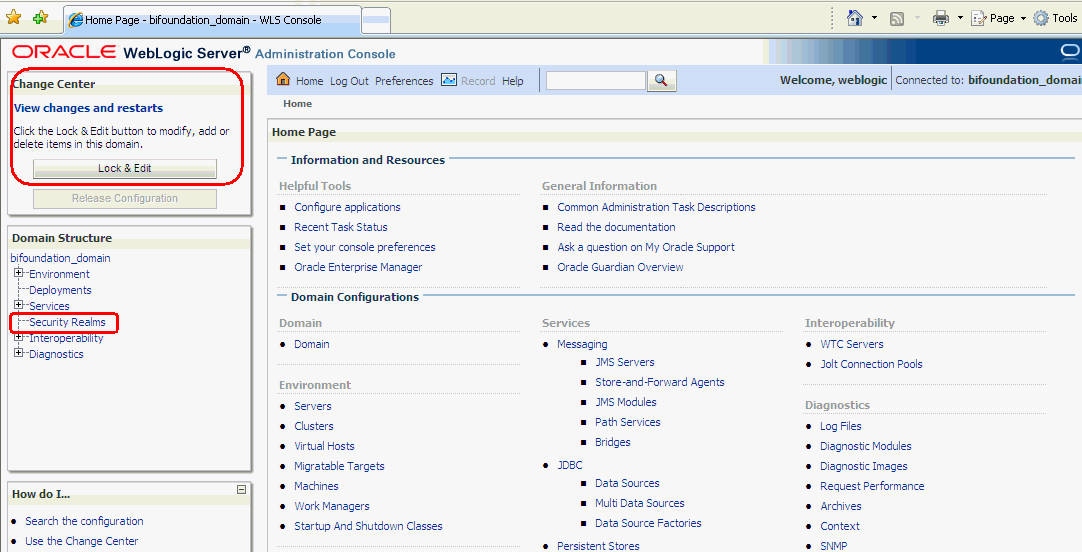
Description of the illustration wls01.gif
-
Select Security Realms from the left pane and click myrealm.
The default Security Realm is named myrealm.
-
Display the Providers tab, then display the Authentication sub-tab.
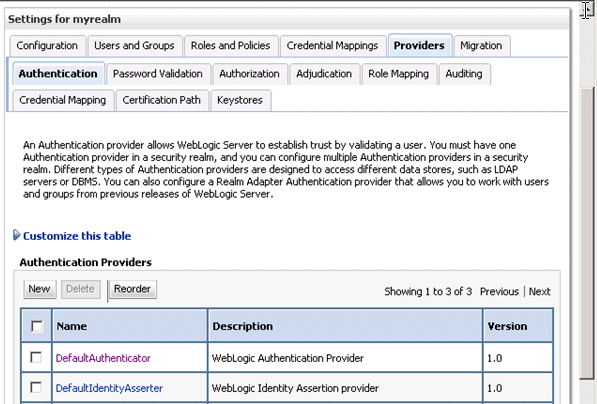
Description of the illustration wls03.gif
-
Click New to launch the Create a New Authentication Provider page.
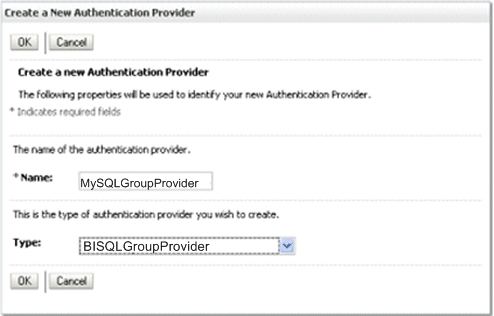
-
Enter values in the Create a New Authentication Provider page as follows:
-
Name: Enter a name for the authentication provider. For example, MySQLGroupProvider.
-
Type: Select BISQLGroupProvider from the list.
-
Click OK to save the changes and display the authentication providers list updated with the new authentication provider.
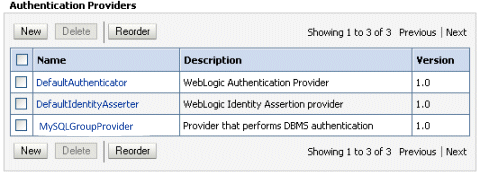
-
-
In the authentication providers table, click MySQLGroupProvider in the Name column to display the Settings page.
-
Display the Provider Specific tab to specify the SQL statements used to query and authenticate against your database tables.
-
Specify the DataSource Name. This should be the JNDI name rather than the data source name. For example:
jdbc/BIDatabaseGroupDS.Table 3-3 shows SQL statements for the sample schema outlined in Section 3.4.4.2
Table 3-3 SQL Statements for the Sample Schema
Query SQL Notes SQL List Groups
SELECT G_NAME FROM GROUPS WHERE G_NAME LIKE ?
The SQL statement used to retrieve group names that match a wildcard. The SQL statement requires a single parameter for the group name and must return a resultSet containing matching groups.
SQL Group Exists
SELECT G_NAME FROM GROUPS WHERE G_NAME = ?
The SQL statement used to look up a group. The SQL statement requires a single parameter for the group name and must return a resultSet containing at most a single record containing the group.
SQL Is Member
SELECT G_MEMBER FROM GROUPMEMBERS WHERE G_NAME = ? AND G_MEMBER = ?
The SQL statement used to look up members of a group. The SQL statement requires two parameters: a group name and a member or group name. It must return a resultSet containing the group names that matched.
SQL List Member Groups
SELECT G_NAME FROM GROUPMEMBERS WHERE G_MEMBER = ?
The SQL statement used to look up the groups a user or group is a member of. The SQL statement requires a single parameter for the username or group name and returns a resultSet containing the names of the groups that matched.
SQL Get Group Description (if description supported enabled)
SELECT G_DESCRIPTION FROM GROUPS WHERE G_NAME = ?
The SQL statement used to retrieve the description of a group. Only valid if Descriptions Supported is enabled. The SQL statement requires a single parameter for the group name and must return a resultSet containing at most a single record containing the group description.
Note:
If you are using a different table structure, you might need to adapt these SQL statements (table or column names) to your own schema. Also, you should leave the question mark (?) as a runtime query placeholder (rather than hardcode a user or group name).
For more information about configuring authentication providers in Oracle WebLogic Server, see Oracle Fusion Middleware Securing Oracle WebLogic Server.
-
Enter all of the SQL statements appropriate to your authenticator.
The SQL is case sensitive.
-
Click Save.
-
Perform the following steps to reorder the authentication providers:
-
Display the Providers tab.
-
Click Reorder to display the Reorder Authentication Providers page
-
Select BISQLGroupProvider and use the arrow buttons to move it into the first position in the list.
-
Click OK to save your changes.
-
-
Perform the following steps to configure the Control Flag setting of BISQLGroupProvider:
-
At the main Settings for myrealm page, display the Providers tab, then display the Authentication sub-tab, then select BISQLGroupProvider to display its configuration page.
-
Display the Configuration\Common tab and select 'OPTIONAL' from the Control Flag list.
For more information, see Section 3.4.7, "Setting the JAAS Control Flag Option".
-
Click Save.
-
-
In the Change Center, click Activate Changes.
-
Restart the Oracle Business Intelligence components (use Fusion Middleware Control once the Administration Server has been restarted), Oracle WebLogic Server, and Managed servers.
Note:
Check the Users and Groups tab to confirm that the database users and groups appear there.
3.4.4.4 Configuring the Virtualized Identity Store
You configure the virtualized identity store as follows:
-
Section 3.4.4.4.1, "Enabling Virtualization by Configuring the Identity Store"
-
Section 3.4.4.4.3, "Configuring a Database Adaptor to Retrieve Group Information"
3.4.4.4.1 Enabling Virtualization by Configuring the Identity Store
You configure the identity store to enable virtualization so that more than one identity store can be used with the identity store service, and therefore user profile information can be split across different authentication providers (identity stores).
For more information, see Section 3.4.5, "Configuring Multiple Authentication Providers Using Fusion Middleware Control".
3.4.4.4.2 Configuring SSL Against LDAP
If you have configured an LDAP Authenticator to communicate over SSL (one-way SSL only), you must put the corresponding LDAP server's route certificate in an additional keystore used by the virtualization (libOVD) functionality.
For more information, see Section 5.4.9, "Configuring SSL when Using Multiple Authenticators".
3.4.4.4.3 Configuring a Database Adaptor to Retrieve Group Information
You configure a database adaptor to make it appear like an LDAP server, which enables the virtualized identity store provider to retrieve group information from a database using the database adapter.
To configure a database adaptor to retrieve group information:
This task shows how to edit and apply adapter templates that specify how to use your database tables as an identity store to map groups.
-
Create a file named bi_sql_groups_adapter_template.xml.
This file describes the mapping of the GROUPMEMBERS_VW view to a virtual LDAP store. The view uses an outer join to ensure that fields from more than one table can be referenced by the database adaptor.
-
Make sure that the file contains the following contents:
Note:
You must adapt the sections of bold text below to match your table and column attributes against LDAP server attributes. The example shown here is of the sample schema that is used throughout Section 3.4.4.
Note:
For the element:<param name="ReplaceAttribute" value="uniquemember={cn=%uniquemember%,cn=users,dc=oracle,dc=com}"/>
This must match the user attribute and root User DN of the main authenticator. For example, for the default authenticator:
uid=%uniquemember%,ou=people,ou=myrealm,dc=bifoundation_domain
<?xml version = '1.0' encoding = 'UTF-8'?> <adapters schvers="303" version="1" xmlns="http://www.octetstring.com/schemas/Adapters" xmlns:adapters="http://www.w3.org/2001/XMLSchema-instance"> <dataBase id="directoryType" version="0"> <root>%ROOT%</root> <active>true</active> <serverType>directoryType</serverType> <routing> <critical>true</critical> <priority>50</priority> <inclusionFilter/> <exclusionFilter/> <plugin/> <retrieve/> <store/> <visible>Yes</visible> <levels>-1</levels> <bind>true</bind> <bind-adapters/> <views/> <dnpattern/> </routing> <pluginChains xmlns="http://xmlns.oracle.com/iam/management/ovd/config/plugins"> <plugins> <plugin> <name>VirtualAttribute</name> <class>oracle.ods.virtualization.engine.chain.plugins.virtualattr.VirtualAttributePlugin</class> <initParams> <param name="ReplaceAttribute" value="uniquemember={cn=%uniquemember%,cn=users,dc=oracle,dc=com}"/> </initParams> </plugin> </plugins> <default> <plugin name="VirtualAttribute"/> </default> <add/> <bind/> <delete/> <get/> <modify/> <rename/> </pluginChains> <driver>oracle.jdbc.driver.OracleDriver</driver> <url>%URL%</url> <user>%USER%</user> <password>%PASSWORD%</password> <ignoreObjectClassOnModify>false</ignoreObjectClassOnModify> <includeInheritedObjectClasses>true</includeInheritedObjectClasses> <maxConnections>10</maxConnections> <mapping> <joins/> <objectClass name="groupofuniquenames" rdn="cn"> <attribute ldap="cn" table="GROUPMEMBERS_VW" field="G_NAME" type=""/> <attribute ldap="description" table="GROUPMEMBERS_VW" field="G_NAME" type=""/> <attribute ldap="uniquemember" table="GROUPMEMBERS_VW" field="G_MEMBER" type=""/> <attribute ldap="orclguid" table="GROUPMEMBERS_VW" field="G_NAME" type=""/> </objectClass> </mapping> <useCaseInsensitiveSearch>true</useCaseInsensitiveSearch> <connectionWaitTimeout>10</connectionWaitTimeout> <oracleNetConnectTimeout>0</oracleNetConnectTimeout> <validateConnection>false</validateConnection> </dataBase> </adapters> -
Customize appropriate sections highlighted in bold, for the following elements:
-
ReplaceAttribute
Specifies how to define the unique member for a group (the %uniquemember% is a placeholder for a value which will be passed in at runtime when looking up whether a user is a member of a group)
The only aspect of this element you may want to change is the specification of the root for your users. While this is notional, by default it must match whatever you specify as the root of your user population when you run the libovdadapterconfig script in Step 10.
-
groupofuniquenenames
Specifies how group attributes are mapped to database fields.
You must map the following attributes:
-
cn (map to a unique name for your group)
-
uniquemember (map to the unique name for your user in the user/group mapping table in your database schema)
-
orclguid (map to a GUID, if available in your database schema, otherwise map to the same as 'cn')
Mapping the following attribute is optional:
-
description is optional (although clearly helpful)
No other attributes are user-configurable.
-
-
-
Copy the adapter file into the following folder:
<MW_HOME>/oracle_common/modules/oracle.ovd_11.1.1/templates/
-
Open a command prompt/terminal at:
<MW_HOME>/oracle_common/bin
-
Ensure the following environment variables are set:
-
ORACLE_HOME=<MW_HOME>/Oracle_BI1
-
WL_HOME=<MW_HOME>/wlserver_10.3/
-
JAVA_HOME=<MW_HOME>/jdk/
-
-
Run the libovdadapterconfig script to create a database adapter from the template file. The syntax is:
libovdadapterconfig -adapterName <name of adapter> -adapterTemplate <name (NOT including path) of template file which defines adapater> -host localhost -port <Admin Server port> -userName <user id of account which has administrative privileges in the domain> -domainPath <path to the BI domain> -dataStore DB -root <nominal specification of a pseudo-LDAP query to treat as the "root" of this adapter - must match that specified in template for adapter 2 above> -contextName default -dataSourceJNDIName <JNDI name for DataSource which points at the database being mapped>
For example:
./libovdadapterconfig.sh -adapterName biSQLGroupAdapter -adapterTemplate bi_sql_groups_adapter_template.xml -host localhost -port 7001 -userName weblogic -domainPath /opt/oracle_bi/user_projects/domains/bifoundation_domain/ -dataStore DB -root cn=users,dc=oracle,dc=com -contextName default -dataSourceJNDIName jdbc/BIDatabaseGroupDS
Note:
The dataSourceJNDIName must be the JNDI name and not just the DS name.
Note:
The root parameter value should match the root dn specified in the <param name="replaceattribute" element in the adaptor template. For example, if user is specified in the default authenticator, the root would normally be set to ou=people, ou=myrealm, dc=bifoundation_domain.
The script should exit without error.
-
Restart WebLogic Administration Server and Managed servers.
Note:
When you start WebLogic you will see the following warning which you can ignore:Warning: BISQLGroupsProvider: Connection pool not usable.
You should now be able to log in to WebLogic and Oracle Business Intelligence using credentials stored in the database.
3.4.4.5 Testing the Configuration by Adding a Database Group to an Application Role
To test the configuration by adding a database group to an application role:
-
Log in to Fusion Middleware Control, and open WebLogic domain and bifoundation_domain in the navigation menu on the left of the page.
For more information, see Section 1.6.2, "Using Oracle Fusion Middleware Control".
-
Right-click bifoundation_domain and select Security, then Application Roles to display the Application Role Configuration page.
-
Add a database group which contains an LDAP user to one of the application roles (for example, BIAdministrator) which that user does not currently have access to.
-
Log in to Oracle Business Intelligence as a user that is a member of the group that was newly added to the application role.
In the top right of the page, you will see the text "Logged in as <user id>".
-
Click the user id to display a drop down menu.
-
Select My Account from the menu.
-
Display the Roles and Catalog Groups tab and verify the user now has the new application role.
3.4.4.6 Correcting Errors in the Adaptors
You cannot modify an existing database adapter, so if you make an error in either the libovdadapter command, or the templates you use to create the adapters, you must delete then recreate the adapter.
For more information, see Section 3.4.3.6, "Correcting Database Adapter Errors by Deleting and Recreating the Adapter".
3.4.5 Configuring Multiple Authentication Providers Using Fusion Middleware Control
This section describes how to configure Oracle Business Intelligence to use multiple authentication providers using Fusion Middleware Control.
To configure multiple authentication providers using Fusion Middleware Control:
If you are communicating with LDAP over SSL (one-way SSL only), see Section 5.4.9, "Configuring SSL when Using Multiple Authenticators".
-
(Optional) If not already done, configure supported authentication providers as described in Section 3.4.
-
Log in to Fusion Middleware Control.
For more information, see Section 1.6.2, "Using Oracle Fusion Middleware Control".
-
From the navigation pane expand the WebLogic Domain folder and select bifoundation_domain.
-
Right-click bifoundation_domain and select Security, then Security Provider Configuration to display the Security Provider Configuration page.
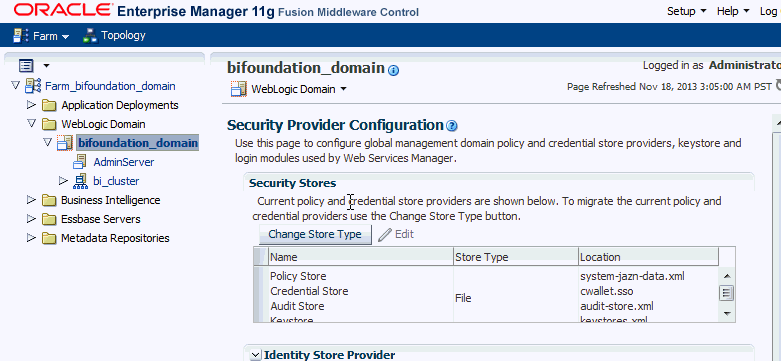
-
In the Identity Store Provider area, click Configure to display the Identity Store Configuration page.
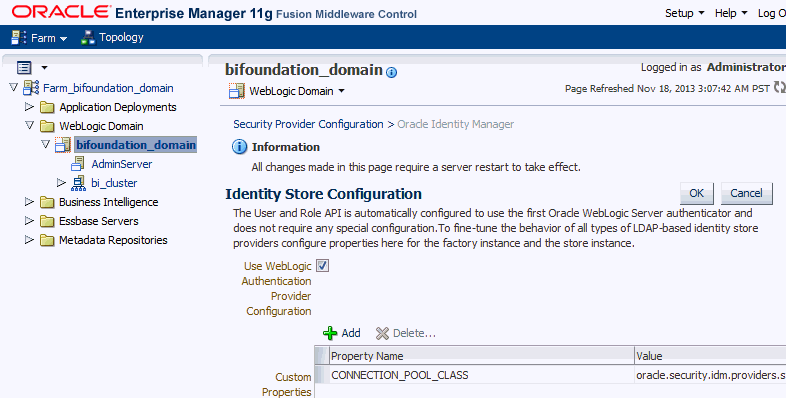
-
In the Custom Properties area, use the Add option to add the following custom properties:
-
Property Name=
virtualizeValue=
true -
Property Name=
OPTIMIZE_SEARCHValue=
true
Note:
The Property Name
virtualizemust be lowercase, and OPTIMIZE_SEARCH must be uppercase.Note:
If you set the virtualize custom property value to true, Oracle recommends that the BISystemUser must exist in only one identity store.
Note:
If you are using multiple authentication providers, go to Section 3.4, "Configuring Alternative Authentication Providers" and configure the Control Flag setting as follows:
-
If each user appears in only one authentication provider.
Set the value of Control Flag for all authentication providers to SUFFICIENT.
-
If users appear in more than one authentication provider.
Set the value of Control Flag for all authentication providers to OPTIONAL.
For example, if a user's group membership is spread across more than one authentication provider
-
-
Click OK to save the changes.
-
Restart the Administration Server and Managed Servers.
3.4.6 Configuring Multiple Authentication Providers so that When One Fails, Users from Others can Still Log In to Oracle Business Intelligence
If you configure Oracle Business Intelligence to use multiple authentication providers, and one authentication provider becomes unavailable, users from the other authentication providers cannot log in to Oracle Business Intelligence. This section explains how to configure an authentication provider so that when it fails, users from other authentication providers can still log in to Oracle Business Intelligence. For more information, see Section 3.4.5, "Configuring Multiple Authentication Providers Using Fusion Middleware Control").
When you cannot log in due to an authentication provider becoming unavailable, the following error message is displayed:
Unable to Sign In An error occurred during authentication. Try again later or contact your system administrator
If there is a possibility that one authenticator (from multiple configured authenticators) might become unavailable, and is not critical, use the following procedure to enable users from other authenticators to log in to Oracle Business Intelligence.
To configure multiple authentication providers so that when one fails, users from other authentication providers can still log in to Oracle Business Intelligence:
-
Open the file adapters.os_xml for editing.
For example, on Windows, the file is located in:
MW_HOME\user_projects\domains\bifoundation_domain\config\fmwconfig\ovd\default
-
Locate the following element in the file:
<critical>true</critical>>Change the value of the <critical> element to
falsein the adapters.os_xml file for each authenticator provider that is not critical, as follows:<critical>false</critical> -
Restart WebLogic Administration Server and Managed Servers.
3.4.7 Setting the JAAS Control Flag Option
When you configure multiple authentication providers, use the JAAS Control Flag for each provider to control how the authentication providers are used in the login sequence. You can set the JAAS Control Flag in the Oracle WebLogic Server Administration Console. For more information, See "Set the JAAS control flag" in the Oracle Fusion Middleware Oracle WebLogic Server Administration Console Online Help. You can also use the WebLogic Scripting Tool or Java Management Extensions (JMX) APIs to set the JAAS Control Flag for an authentication provider.
Setting the Control Flag attribute for the authenticator provider determines the ordered execution of the authentication providers. The possible values for the Control Flag attribute are:
-
REQUIRED - This LoginModule must succeed. Even if it fails, authentication proceeds down the list of LoginModules for the configured Authentication providers. This setting is the default.
-
REQUISITE - This LoginModule must succeed. If other Authentication providers are configured and this LoginModule succeeds, authentication proceeds down the list of LoginModules. Otherwise, control is returned to the application.
-
SUFFICIENT - This LoginModule need not succeed. If it does succeed, return control to the application. If it fails and other Authentication providers are configured, authentication proceeds down the LoginModule list.
-
OPTIONAL - This LoginModule can succeed or fail. However, if all Authentication providers configured in a security realm have the JAAS Control Flag set to OPTIONAL, the user must pass the authentication test of one of the configured providers.
When additional Authentication providers are added to an existing security realm, by default the Control Flag is set to OPTIONAL. If necessary, change the setting of the Control Flag and the order of Authentication providers so that each Authentication provider works properly in the authentication sequence.
3.4.8 Configuring a Single LDAP Authentication Provider as the Authenticator
This topic explains how to reconfigure Oracle Business Intelligence to use a single LDAP authentication provider, by disabling the default WebLogic Server LDAP authenticator.
When you install Oracle Business Intelligence, the system is automatically configured to use WebLogic Server LDAP as the default authenticator. The install process will automatically generate the required users and groups in WebLogic Server LDAP. However, you may have your own LDAP directory (for example Oracle Internet Directory) that you may want to use as the default authenticator, and disable the WebLogic Server default authenticator. Having a single source authentication provider prevents user names and passwords being derived from multiple authentication sources, which could lead to multiple points of attack, or entry from unauthorizeed users.
This topic contains the following sections:
3.4.8.1 Configuring Oracle Internet Directory LDAP Authentication as the Only Authenticator
The examples shown in this section are for configuring Oracle Internet Directory (OID LDAP) but could easily apply to other LDAP authentication providers by using minor changes.
To configure Oracle Internet Directory LDAP authentication as the only authenticator:
-
Task 2, "Configure the System to use WebLogic Server and an Alternative Authentication Provider"
-
Task 3, "Identify or Create Essential Users Required in OID LDAP"
-
Task 5, "Associate OID LDAP Groups with Global Roles in the WebLogic Console"
-
Task 7, "Set OID LDAP Users and Groups Application Roles Membership in Fusion Middleware Control"
-
Task 8, "Update the Credential Store Password for the New Trusted System User"
- Task 1 Enable Backup and Recovery
-
Before you begin the process of disabling the WebLogic Server LDAP default method of authentication it is strongly recommended that you back up the system first. Otherwise, if you make an error during configuration you may find that you become locked out of the system or cannot restart it.
To enable backup and recovery, during the re-configuration phase, take a copy of the config.xml file in <BIEE_HOME>\user_projects\domains\bifoundation_domain\config directory.
As you make changes it is advised that you keep copies of this file.
- Task 2 Configure the System to use WebLogic Server and an Alternative Authentication Provider
-
To remove the default WebLogic Server authenticators and use an alternative LDAP source (for example, OID LDAP), you must configure the system to use both WebLogic Server and the alternative method. For more information, see Section 3.4, "Configuring Alternative Authentication Providers". Your starting point should be that the WebLogic Server LDAP users (default authenticator) and the new alternative LDAP users are both configured to allow access to Oracle Business Intelligence.
When you have configured the system to enable you to log on as either a WebLogic Server LDAP user or an OID LDAP user, you can then proceed to follow the steps to remove the WebLogic Server default authenticator, as described in these tasks.
- Task 3 Identify or Create Essential Users Required in OID LDAP
-
You must ensure that the essential users shown in Table 3-4 are migrated from WebLogic Server LDAP to OID LDAP.
Table 3-4 Essential Users Required in OID LDAP
Standard WebLogic Server Users New Users Required in OID LDAP BISystemUser
OID_BISystemUser (this can be any existing OID LDAP user)
WebLogic
OID_Weblogic (this can be any existing OID LDAP user)
OracleSystemUser
OracleSystemUser (this user must exist with this name in OID LDAP, which is a fixed requirement of OWSM)
Three users are created during install:
-
BISystemUser
This user is created in WebLogic Server, and is used to perform the communication between Presentation Services and Oracle Business Intelligence components. You must create or identify an equivalent user in OID LDAP (for example, OID_BISystemUser). Ensure that the passwords used here confirm to your security password standards (for example, never use welcome1).
-
Weblogic (specified during install or upgrade, so can be different).
This administrator user is created during the install (sometimes called Weblogic, but can have any name). You need to identify or create an equivalent user in OID LDAP but this user can have any name.
-
OracleSystemUser
This user is specifically required (by Oracle Web Services Manager - OWSM) for the Global Roles mapping, and you must create this user in OID LDAP using this exact name.
-
- Task 4 Identify or Create Essential Groups in OID LDAP
-
The essential groups shown in Table 3-5 are required in the OID LDAP directory.
Table 3-5 Essential Groups Required
WebLogic Server Groups Automatically Created New OID LDAP Groups Required Administrators
OID_Administrators
AdminChannelUsers
OID_AdminChannelUsers
AppTesters
OID_AppTesters
CrossDomainConnectors
OID_CrossDomainConnectors
Deployers
OID_Deployers
Monitors
OID_Monitors
Operators
OID_Operators
OracleSystemGroup
OracleSystemGroup (fixed requirement)
BIAdministrators
OID_BIAdministrators
BIAuthors
OID_BIAuthors
BIConsumers
OID_BIConsumers
The groups in Table 3-5 are automatically created in WebLogic Server during the default Oracle Business Intelligence installation process.
Before you can remove the default WebLogic Server authentication you need to identify OID LDAP groups that will replace the WebLogic Server groups. You can choose to have an individual OID LDAP group for each WebLogic Server group (in Table 3-5) or use a single OID LDAP group to replace one or many WebLogic Server groups.
Currently the only specific requirement is that you must have a group defined in OID LDAP as OracleSystemGroup using this exact name (an OWSM requirement).
- Task 5 Associate OID LDAP Groups with Global Roles in the WebLogic Console
-
The global role mappings shown in Table 3-6 must be configured in OID LDAP.
Table 3-6 Global Role Mapping in WebLogic Admin Console
Global Roles Current WebLogic Server Groups New OID LDAP Groups Required Admin
Administrators
OID_Administrators
AdminChannelUsers
AdminChannelUsers
OID_AdminChannelUsers
AppTester
AppTesters
OID_AppTesters
CrossDomainConnector
CrossDomainConnectors
OID_CrossDomainConnectors
Deployer
Deployers
OID_Deployers
Monitor
Monitors
OID_Monitors
Operator
Operators
OID_Operators
OracleSystemRole
OracleSystemGroup
OracleSystemGroup (fixed requirement)
You must associate the global roles from Table 3-6 (displayed in the WebLogic Server Admin Console) with your replacement OID LDAP groups (defined in Task 4), before you can disable the default WebLogic Server authenticator.
To associate OID LDAP groups with global roles in Oracle WebLogic Server Administration Console:
-
Log in to Oracle WebLogic Server Administration Console, and click Lock & Edit in the Change Center.
For more information, see Section 1.6.1, "Using Oracle WebLogic Server Administration Console".
-
Select Security Realms from the left pane and click myrealm.
The default Security Realm is named myrealm.
-
Click Realm Roles.
-
Click Global Roles and expand Roles.
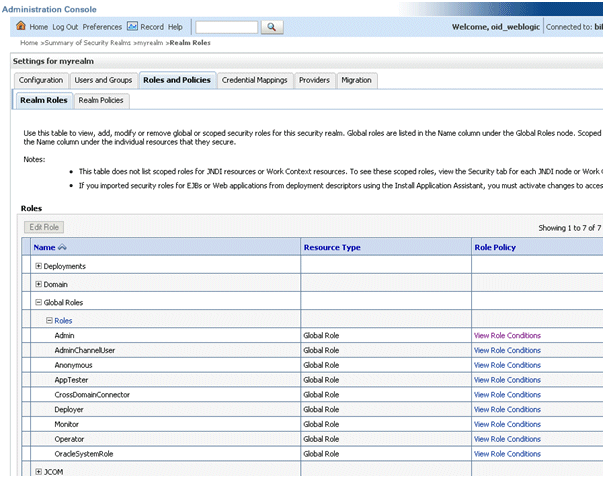
-
Add a new condition for each Role as follows:
Note:
Do not do add a new condition for the Anonymous and Oracle System roles, which can both remain unchanged.
-
Click View Role Conditions.
-
Select group from the Predicate List drop down.
-
Enter your newly-associated OID LDAP group from Table 3-5.
For example, assign the Admin role to the OID_Administrators role.
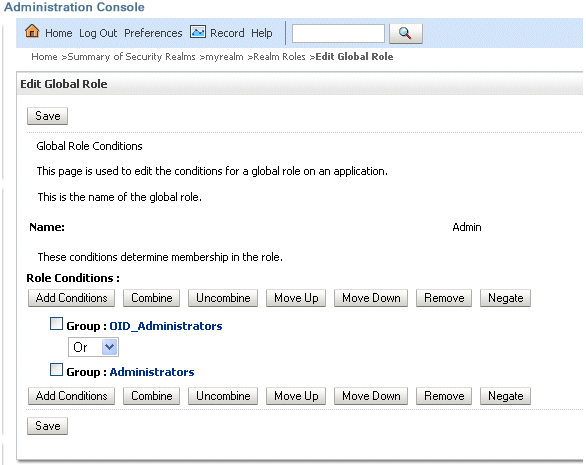
Note:
Once you have successfully disable the Default WebLogic Server Authentication you can return here and remove the old WebLogic Server groups (for example, here you would remove Group: Administrators). For more information, see Task 12, "Remove WebLogic Server Roles".
-
Save your changes.
-
-
- Task 6 Set User to Group Membership in OID LDAP
-
Now that you have created new users and groups in OID LDAP to replicate the users and groups automatically created in WebLogic Server LDAP you must ensure that these users and groups also have the correct group membership in OID LDAP as shown in Table 3-7.
Table 3-7 User to Group Membership Required in OID LDAP
New OID LDAP User Is A Member Of These New OID LDAP Groups OID_Weblogic
OID_Administrators
OID_BIAdministrators
OracleSystemUser
Note: A user with this exact name must exist in OID LDAP.
OracleSystemGroup
Note: A group with this exact name must exist in OID LDAP
Note:
In order to achieve the user and group membership shown in Table 3-7 you must have suitable access to update your OID LDAP server, or someone else must be able to update group membership on your behalf.
- Task 7 Set OID LDAP Users and Groups Application Roles Membership in Fusion Middleware Control
-
You must add the recently created OID LDAP users and groups (in Table 3-8), as members of existing application roles using Fusion Middleware Control.
Table 3-8 OID LDAP User and Group Application Role Membership Required
Make a member of the existing WebLogic Server application roles New OID LDAP User/Groups BISystem
OID_BISystemUser (OID user)
BIAdministrator
OID_BIAdministrators (OID group
BIAuthor
OID_BIAuthors (OID group)
BIConsumer
OID_BIConsumers (OID group)
To set required OID LDAP users and group application roles membership using Fusion Middleware Control:
-
Log in to Fusion Middleware Control.
For more information, see Section 1.6.2, "Using Oracle Fusion Middleware Control".
-
From the navigation pane expand the Business Intelligence folder and select coreapplication.
-
Display the application roles for Oracle Business Intelligence.
For more information, see Section 2.4.1, "Displaying Application Policies and Application Roles Using Fusion Middleware Control"
-
Assign additional OID member users and groups to application roles as described in Table 3-8:
Caution: Although you can assign groups to the BISystem application role you should only ever assign users to this role to protect security.
Note:
Oracle recommends that you remove the BISystemUser as a member of the BISystem application role at this point.
-
- Task 8 Update the Credential Store Password for the New Trusted System User
-
The user name and password you created for the BISystemUser in OID LDAP must be exactly the same as created in Task 3, "Identify or Create Essential Users Required in OID LDAP" (for example, for the OID_BISystemUser).
To update the Credential Store password for the new OID_BISystemUser:
-
Log in to Fusion Middleware Control.
For more information, see Section 1.6.2, "Using Oracle Fusion Middleware Control".
-
From the navigation pane expand the WebLogic Domain folder and select bifoundation_domain.
-
Click WebLogic Domain in main pane to display a menu, then select Security, and Credentials to display the Credentials page.
-
Expand oracle.bi.system and select system.user.
-
Click the Edit to display the Edit Key dialog.
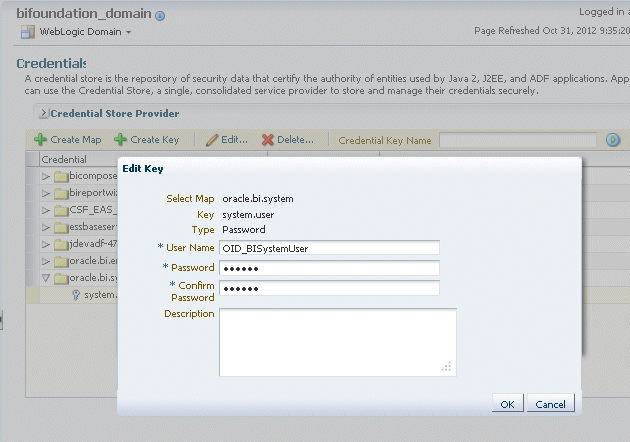
-
Input the new user name and password.
-
Click OK.
-
- Task 9 Remove the Default Authenticator
-
You are now ready to remove the Default Authenticators.
To remove the default authenticators:
You must have first created an LDAP authenticator that maps to your LDAP source (for more information, see Task 2, "Configure the System to use WebLogic Server and an Alternative Authentication Provider").
-
Change the Control Flag from SUFFICIENT to REQUIRED in the Oracle WebLogic Server Administration Console.
For more information, see Section 3.4.7, "Setting the JAAS Control Flag Option".
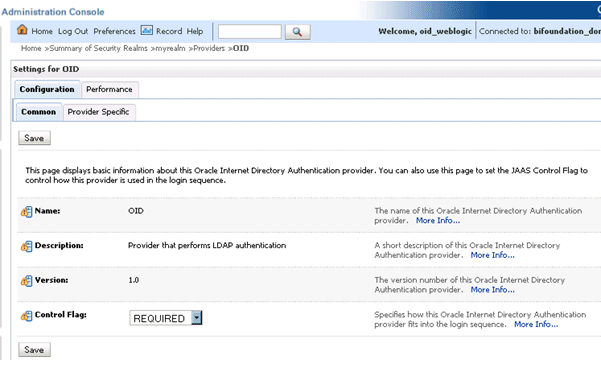
-
Save the changes.
-
Delete any other authenticators so that your OID LDAP authenticator is the single source.
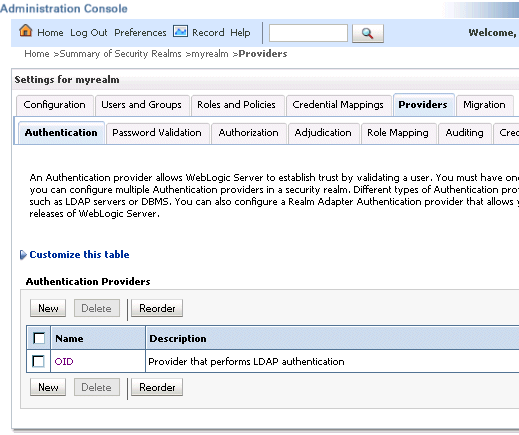
-
- Task 10 (Optional) Remove Old GUID References
-
Complete this task if you are using OID LDAP for the first time, that is, if moving from a 10g LDAP authentication (upgraded to 11g) to OID LDAP authentication. This will resynchronize the system user GUIDs (Global Unique Identifiers). Otherwise you may find you cannot login and will get the following error message:
The GUID of user {username} does not match user reference GUID of the repository. Please ask the administrator to delete the old user reference at the repository and login again.To remove old GUID references:
-
Stop all Oracle Business Intelligence Services.
In Windows use the menu option Stop BI Services providing the original administrator user name, and password specified during install (for example, weblogic/welcome1).
-
In the Administration Tool, open the repository file that you are using in 11g, in offline mode.
-
Select Manage and Identity from the menu.
-
Click BI Repository and display the Users tab.
-
Select all users and delete them.
Note:
If you have specific permissions defined in the repository file for a particular user these will be lost. In this case, when you start up your Business Intelligence system you will need to re-associate any user level permissions with these users in your LDAP (OID) source. This will ensure that a user with the same name, (but who is not the same person), will be identified correctly by the system, as a different user.
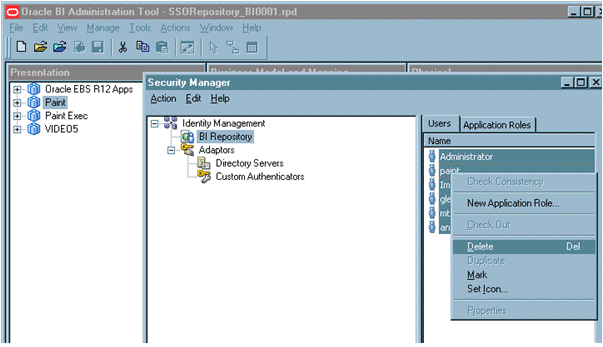
-
- Task 11 Restart the BI Services
-
Now you are ready to restart the BI services. You must use the new OID administrator user (for example, OID_Weblogic), because the WebLogic Server administration user created during installation was removed, and users now exist in the single OID source. The OID administration user must have sufficient privileges (granted by the Global Admin role) to start WebLogic.
Note:
When you log in to the Administration Tool online you must now provide the OID LDAP user and password (for example, OID_Weblogic) along with the repository password.
- Task 12 Remove WebLogic Server Roles
-
Complete this task if everything is working correctly.
Note:
Back up your config.xml, now, before performing this step (see Task 1, "Enable Backup and Recovery")
To remove all automatically created WebLogic server roles from the OR clause:
-
Edit global roles.
For more information, section: Task 5, "Associate OID LDAP Groups with Global Roles in the WebLogic Console".
-
Remove all WebLogic Server roles that were automatically created, from the OR clause.
For example:
-
Admin
-
AdminChannelUsers
-
AppTester
-
CrossDomainConnector
-
Deployer
-
Monitor
-
Operator
-
-
Save your changes.
-
- Task 13 Stop Alternative Methods of Authentication
-
Oracle Business Intelligence allows various forms of authentication methods to be applied at once. While some can see this as a desirable feature it also comes with security risks. To implement a single source of authentication, you must remove the authentication methods that use initialization blocks from the Metadata Repository.
To stop all initialization block authentication access:
You stop access through initialization blocks using the Oracle BI Administration Tool. Successful authentication requires a user name, and initialization blocks populate user names using the special system session variable called USER.
-
Remove the USER System Variable from the Metadata Repository.
-
Ensure that initialization blocks in the Metadata Repository have the Required for authentication check box cleared.
-
Check that initialization blocks in the Metadata Repository that set the system session variables PROXY and PROXYLEVEL do not allow users to bypass security.
The system variables PROXY and PROXYLEVEL allow connected users to impersonate other users with their security profile. This method is acceptable when the impersonated user account has less privileges, but if the account has more privileges it can be a security issue.
Caution: If you disable an initialization block, then any dependent initialization blocks will also be disabled.
You can now be sure that any attempted access using initialization block authentication cannot be successful. However, you must check all of your initialization blocks.
-
3.4.8.2 Troubleshooting
You might receive the following error after you have configured Oracle Internet Directory LDAP authentication as the single source:
<Critical> <WebLogicServer> <BEA-000386> <Server subsystem failed.
Reason: weblogic.security.SecurityInitializationException: User <oidweblogic> is not permitted to boot the server. The server policy may have changed in such a way that the user is no longer able to boot the server. Reboot the server with the administrative user account or contact the system administrator to update the server policy definitions.
If when you restart the system as the new WebLogic OID LDAP administrator (oidweblogic), you are locked out, and the message is displayed, it is because the oidweblogic user has insufficient privileges. The oidweblogic user requires the Admin global role to enable it to belong to an OID LDAP Administrator group. You resolve this issue by adding the BIAdministrators group (or an OID LDAP equivalent) to the Admin global role.
Note:
To restore a previously working configuration, you must replace the latest updated version of the config.xml file with a backup version that you have made before changing the configuration (for more information, see Task 1, "Enable Backup and Recovery").
To complete the restoration of the backup config.xml file, restart Oracle Business Intelligence as the original WebLogic administrator user, instead of as the OID LDAP user.
3.5 Configuring User and Group Name Attributes in the Identity Store
The LDAP authenticators provided by WebLogic, including OracleInternetDirectoryAuthenticator and ActiveDirectoryAuthenticator, typically default to using 'cn' as the user name and group name attributes. It is often necessary to use alternative attributes for the user name, for example 'uid' or 'mail', although it is less common to need to use different group name attributes. This section explains how to reconfigure both.
This topic contains the following sections:
3.5.1 Configuring User Name Attributes
This section describes how to reconfigure the OracleInternetDirectoryAuthenticator, for example, to use mail as the User Name Attribute.
Figure 3-4 shows the User Name Attribute configured with the value mail.
Figure 3-4 Example: Provider Specific Tab - User Attributes
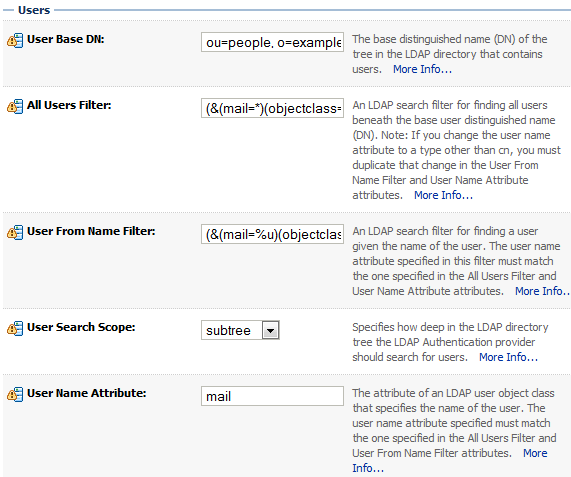
Description of "Figure 3-4 Example: Provider Specific Tab - User Attributes"
The UserNameAttribute in the alternative authentication provider is usually set to the value "cn"; if it is not, you must make sure the settings for AllUsersFilter and UserFromNameFilter are configured correctly as shown in Table 3-9. Table 3-9 illustrates the default setting (using the value cn), and a required new setting (using a new value in the attribute AnOtherUserAttribute).
Table 3-9 Changing User Name Attribute
| Attribute Name | Default Setting | Required New Setting |
|---|---|---|
|
UserNameAttribute |
cn |
AnOtherUserAttribute |
|
AllUsersFilter |
(&(cn=*)(objectclass=person)) |
(&(AnOtherUserAttribute =*)(objectclass=person)) |
|
UserFromNameFilter |
(&(cn=%u)(objectclass=person)) |
(&(AnOtherUserAttribute =%u)(objectclass=person)) |
Make the changes in the Provider Specific tab, using Table 3-9 (substitute the AnOtherGroupAttribute setting with your own value). For more information about how to display the Provider Specific tab, see Section 3.4, "Configuring Alternative Authentication Providers".
3.5.2 Configuring Group Name Attributes
This section describes how to reconfigure the ActiveDirectoryAuthenticator, to use a group name other than cn.
Figure 3-5 shows group settings.
Figure 3-5 Example: Provider Specific Tab - Group Attributes
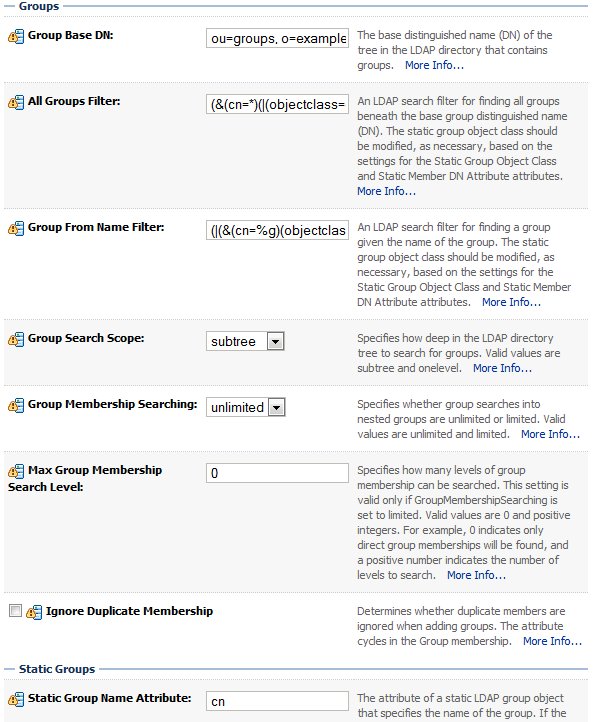
Description of "Figure 3-5 Example: Provider Specific Tab - Group Attributes"
If the group name, for example, for Active Directory server is set to anything other than the default value "cn", you must change it. If you change the value, you must also change the values of AllGroupsFilter and GroupFromNameFilter as shown in Table 3-10 (the example shows a group name stored in an attribute called AnOtherGroupAttribute).
Table 3-10 Changing Group Name Attributes
| Attribute Name | Default Setting | Required New Setting |
|---|---|---|
|
StaticGroupNameAttribute/DynamicGroupNameAttribute |
cn |
AnOtherGroupAttribute |
|
AllGroupsFilter |
(&(cn=*)(objectclass=person)) |
(&(AnOtherGroupAttribute =*)(objectclass=person)) |
|
GroupFromNameFilter |
(&(cn=%u)(objectclass=person)) |
(&(AnOtherGroupAttribute =%u)(objectclass=person)) |
Make the changes in the Provider Specific tab, using Table 3-10 (substitute the AnOtherGroupAttribute setting with your own value). For more information about how to display the Provider Specific tab, see Section 3.4.2, "Configuring Active Directory as the Authentication Provider".
3.6 Configuring the GUID Attribute in the Identity Store
This section contains the following topics:
3.6.1 Configuring a New GUID Attribute
If you configure an alternative authentication provider such as Oracle Internet Directory (OID LDAP) or Active Directory (AD), and you change the GUID attribute from its default value, then you must ensure that the value that you use in the identity store matches the changed value that you are using in the alternative authentication provider.
For example, if you are using OID LDAP and have changed the default value of the GUID attribute from orclguid to newvalue, you must set the value to newvalue in both the identity store and the authentication provider.
To configure a new GUID attribute:
-
Log in to Fusion Middleware Control.
For more information, see Section 1.6.2, "Using Oracle Fusion Middleware Control".
-
From the navigation pane expand the WebLogic Domain folder and select bifoundation_domain.
-
Right-click bifoundation_domain and choose Security, and Security Provider Configuration to display the Security Provider Configuration page.
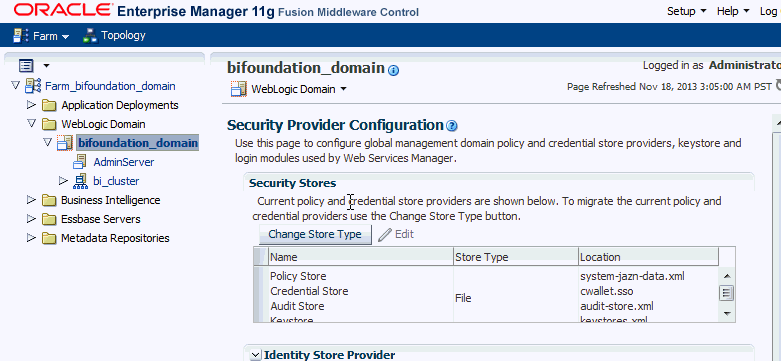
-
In the Identity Store Provider area, click Configure to display the Identity Store Configuration page.
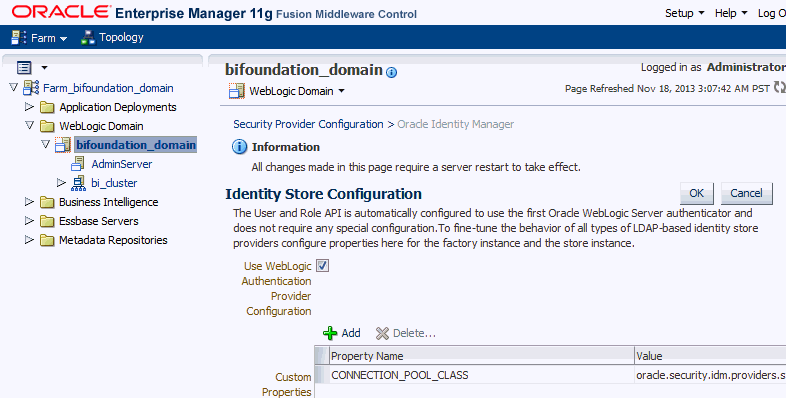
-
In the Custom Properties area, click Add to add the custom property described in Table 3-11.
Table 3-11 Custom Property - PROPERTY_ATTRIBUTE_MAPPING
Property Name Value PROPERTY_ATTRIBUTE_MAPPING
Specify the GUID attribute value that is set in the authentication provider. For example, if the GUID attribute is set to
newvaluein the authentication provider, then set this value toGUID=newvalue.Note:
You must enter the property name in upper case (for example,
PROPERTY_ATTRIBUTE_MAPPING). You must also enter the value (in this example,GUID=newvalue), so that it matches the case defined in the Identity Store.Figure 3-6 shows an example set of Custom Properties including a new property called PROPERTY_ATTRIBUTE_MAPPING with a value of
GUID=newvalue. -
Click OK to save the changes.
-
(Optional) To configure the GUID for more than one authenticator (when virtualize is set to
true). For more information, see Section 3.4.5, "Configuring Multiple Authentication Providers Using Fusion Middleware Control".The following steps update the GUID mapping for a specified authenticator in adapters.os_xml using the parameter:
<param name="mapAttribute" value="orclguid=<guid attribute>'"/>
-
Use the following WebLogic Scripting Tool (WLST) command to list all adapters:
listAdapters()
-
Make a note of the adaptor name of the authenticator(s) you want to configure.
-
Run the following commands to update the GUID mapping for the target authenticator by replacing ADAPTER_NAME with target adapter name:
removePluginParam(adapterName=<ADAPTER_NAME>, pluginName='UserManagement', paramKey='mapAttribute') addPluginParam(adapterName='<ADAPTER_NAME>, pluginName='UserManagement', paramKeys='mapAttribute', 'paramValues='<orclguid=the_name_of_the_guid_attribute>')
-
-
Restart the Administration Server, any Managed Servers, and Oracle Business Intelligence components.
3.6.2 Configuring an LDAP Authenticator to Accept a GUID Field Format Not Intended as a GUID
You can configure an LDAP authenticator to accept a GUID field format that is not intended as a GUID (for example, an email address), by adding the system parameter oracle.bi.security.guid.validation.format to the setDomainEnv.sh file.
Note:
The GUID and application role name must be completely different from each other. The pattern created to match user GUIDs should be designed to exclude all application role names.
To configure an LDAP authenticator to Accept a GUID field format not intended as a GUID:
-
Open the setDomainEnv.sh file located in the folder:
<MW_HOME>/user_projects/domain/bifoundation_domain/bin
-
Add the oracle.bi.security.guid.validation.format parameter in the following format.
EXTRA_JAVA_PROPERTIES="-Doracle.bi.security.guid.validation.format=<RegEx> ${EXTRA_JAVA_PROPERTIES}" export EXTRA_JAVA_PROPERTIES
where <RegEx> represents a regular expression format mask.
For example, if you are using OID as your authenticator but wish to use the user's mail address as the GUID, in the format firstname.lastname@company.qualifier then you can do this by adding the format parameter with the following RegEx format mask:^[a-zA-Z0-9._%+-]+@[a-zA-Z0-9.-]+[a-zA-Z]{2,4}$
Once you have configured the changes, an email entry such as scott.tiger@example.com can be used as a valid GUID.
The resulting parameter in the setDomainEnv.sh file would be expressed as:
EXTRA_JAVA_PROPERTIES="-Doracle.bi.security.guid.validation.format=^[a-zA-Z0-9._%+-]+@[a-zA-Z0-9.-]+[a-zA-Z]{2,4}$ ${EXTRA_JAVA_PROPERTIES}" export EXTRA_JAVA_PROPERTIES -
Save the file.
-
Restart WebLogic Administration Server and Managed Servers.
3.7 Configuring a New Trusted User (BISystemUser)
Oracle Business Intelligence uses a specific user for the configured authenticator for internal communication. If for example, you configure Oracle Business Intelligence to use an alternative authentication provider (for example, Oracle Internet Directory or Active Directory), then you must create a new user (or select an existing user), in the alternative authentication provider to use for this purpose and give that user the required permissions. You grant the chosen user the permission they need by making them a member of the preexisting BISystem application role. When configuring multiple authenticators (for more information, see Section 3.4.5, "Configuring Multiple Authentication Providers Using Fusion Middleware Control"), this user only needs to exist in one of the identity stores.
To configure a new trusted user account with a user from the alternative authentication provider:
The credentials of the trusted user account are stored in the Credential Store under the system.user key. You must point the system.user key to a set of credentials available in your authentication provider (for example, Oracle Internet Directory, Active Directory).
Whether you decide to use an existing user or create a new one, the process for configuring credentials in the system.user key is the same.
-
In the alternative authentication provider create or identify a user for the trusted user.
Best practice is to name this trusted user BISystemUser to clarify its purpose, but you might choose any name you want (for example, OID_BISystemUser).
Note:
If you do use the name BISystemUser, you must either delete this user from the default authenticator, or follow steps to remove the default authenticator (for more information, see section Section 3.4.8.1.
Note:
If you set the virtualize custom property value to true (see Section 3.4.5), Oracle recommends that the BISystemUser must exist in only one identity store.
Do not configure BISystemUser in the external authenticator to be the same as the principal user in the external authenticator. This could lead to authenticator policy conflicts which could lock your users accounts. Ideally, the principal user and the BISystemUser are two separate users.
When you are finished, the Users table in Oracle WebLogic Server Administration Console should resemble Figure 3-7 (the example given is for Oracle Internet Directory).
Figure 3-7 Users Table in Oracle WebLogic Server Administration Console
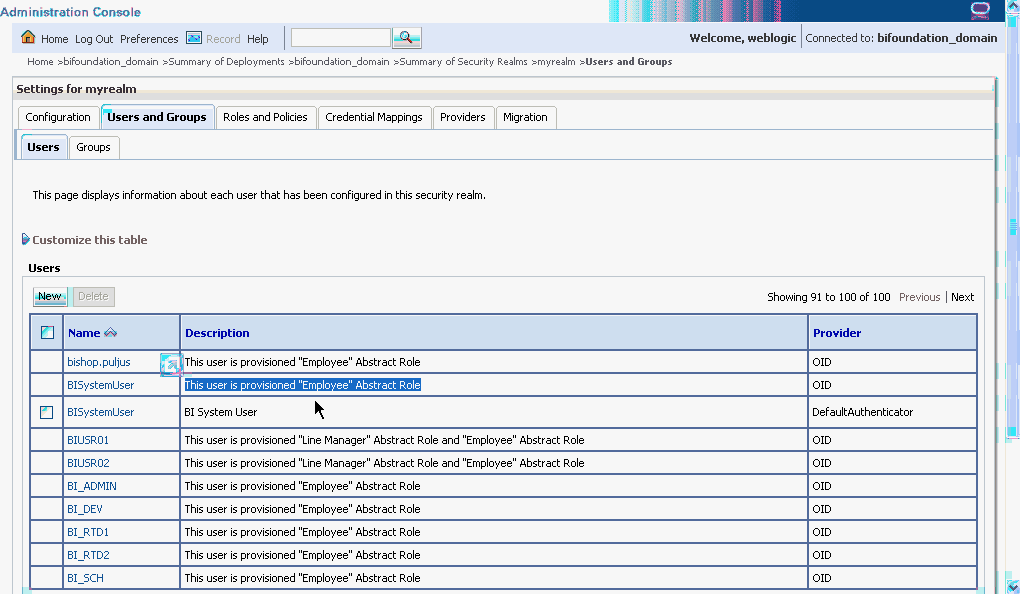
Description of "Figure 3-7 Users Table in Oracle WebLogic Server Administration Console"
Next add the trusted user's credentials to the oracle.bi.system credential map.
-
From the Fusion Middleware Control target navigation pane, expand the farm, then expand WebLogic Domain, and select bifoundation_domain.
-
From the WebLogic Domain menu, select Security, then Credentials.
-
Open the oracle.bi.system credential map, select system.user and click Edit.
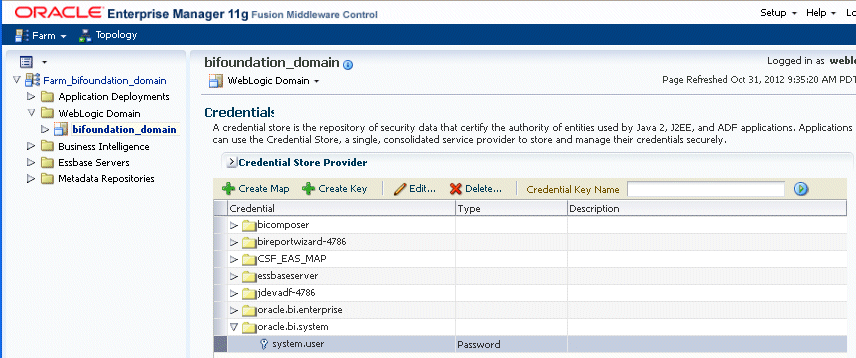
Description of the illustration bisystem_cred.gif
-
In the Edit Key dialog, enter BISystemUser (or the name you selected) in the User Name field. In the Password field, enter the trusted user's password that is contained in the authentication provider (for example, Oracle Internet Directory, Active Directory).
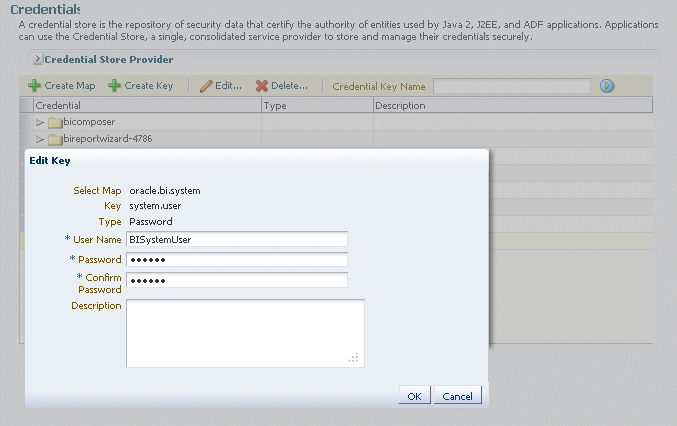
-
Click OK.
Next you must make the new trusted user a member of the BISystem application role.
-
-
In the Fusion Middleware Control target navigation pane, go to the Oracle WebLogic Server domain in which Oracle Business Intelligence is installed. For example, bifoundation_domain.
-
Select Security and application roles from the WebLogic Domain menu, to display the Application Roles page.
-
Click the Select Application Stripe to Search radio button, and select obi from the list. Click the search arrow to the right of the Role Name field.
The Oracle Business Intelligence application roles are displayed and should resemble Figure 3-8.
-
Select the BISystem application role and click Edit.
-
In the Edit Application Role page Members section click Add.
-
In the Add Principal dialog, select User from the Type list and click the search button next to the Display Name field to search for the trusted user created in the alternative authentication provider (for example, Oracle Internet Directory).
-
Click OK.
The trusted user (BISystemUser) contained in the alternative authentication provider (for example, Oracle Internet Directory, or Active Directory), is now a member of the BISystem application role.
The next stage of configuring the new system user is to ensure it is part of the WebLogic Server Global Admin role.
-
In the Oracle WebLogic Server Administration Console, click myrealm to display the Settings for <Realm> page, display the Roles and Policies tab.
-
In the list of roles, click on the plus sign to expand Global Roles, then Roles, then click View Role Conditions link for the Admin Role.
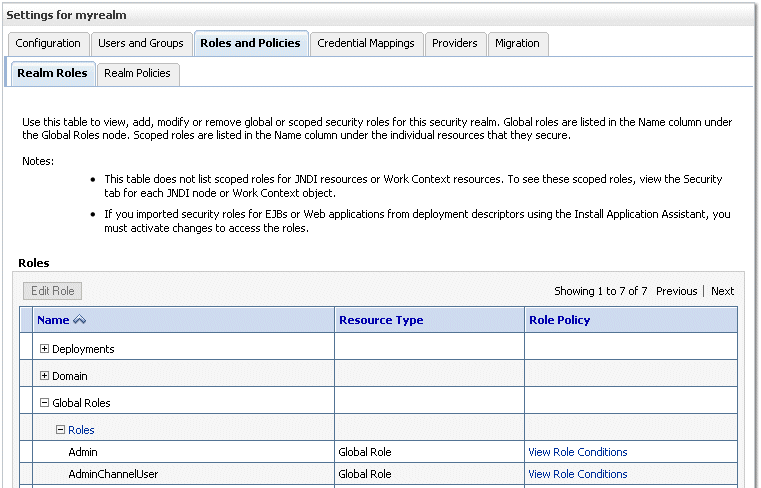
-
Add the new trusted user to the Global Admin Role.
Ensure the conditions specified will match your user, either directly, or by virtue of a group it belongs to (for example, condition may be User = BISystemUser or Group=Administrators).
-
Click Save.
-
If you change the trusted user name to a value other than BISystemUser, you must also change the equivalent user name for BI Publisher JMS Modules.
If you have changed your trusted user account name to a value other than BISystemUser, you must also change the user name for JMS Modules to the value of the new trusted user as follows:
-
Log in to Oracle WebLogic Server Administration Console, and click Lock & Edit in the Change Center.
For more information, see Section 1.6.1, "Using Oracle WebLogic Server Administration Console".
-
Select Services, Messaging, and JMS Modules from the left pane.
-
Select BipJmsResource.
-
Go to the Security tab, and display the Policies sub-tab.
-
Replace BISystemUser with the name of the new trusted user.
-
Click Activate Changes.
-
-
Start the Managed Servers.
When you have changed the system user credentials in this way, restart the BI Server and Presentation Services as follows:
-
Log in to Fusion Middleware Control.
For information, see Section 1.6.2, "Using Oracle Fusion Middleware Control".
-
Go to the Availability page and display the Processes tab.
Click the Help button on the page to access the page-level help for its elements.
-
Click Restart All.
-
The new trusted user from the authentication provider (for example, Oracle Internet Directory or Active Directory), is configured for Oracle Business Intelligence.
3.8 Refreshing User GUIDs
In Oracle Business Intelligence 11g Release 1 (11.1.1), users are recognized by their global unique identifiers (GUIDs), not by their names. GUIDs are identifiers that are unique for a given user. Using GUIDs to identify users provides a higher level of security because it ensures that data and metadata are uniquely secured for a specific user, independent of the user name.
GUID refresh (also called GUID synchronization or GUID regeneration) updates any metadata references to user GUIDs in the metadata repository and Oracle BI Presentation Catalog. During the GUID refresh process, each user name is looked up in the identity store. Then, all metadata references to the GUID associated with that user name are replaced with the GUID in the identity store.
GUID refresh might be required when Oracle Business Intelligence is reassociated with an identity store that has different GUIDs for the same users. This situation might occur when reassociating Oracle Business Intelligence with a different type of identity store, or when moving from test to production if a different identity store is used in production, and should be a rare event.
Note that if Oracle best practices are not observed and Oracle Business Intelligence repository data is migrated between systems that have different GUIDs for the same users, GUID refresh is required for the system to function. This is not a recommended practice, because it raises the risk that data and metadata secured to one user (for example, John Smith, who left the company two weeks ago) becomes accessible to another user (for example, John Smith, who joined last week). Using application roles wherever possible and using GUIDs consistently across the full development production lifecycle prevents this problem from occurring.
To refresh user GUIDs:
This task requires that you manually edit the configuration files to instruct the Oracle BI Server and Presentation Services to refresh the GUIDs on restart. Once the GUID refresh is completed, you edit these files to remove the modification. For information about where to locate Oracle Business Intelligence configuration files, see "Where Configuration Files are Located" in Oracle Fusion Middleware System Administrator's Guide for Oracle Business Intelligence Enterprise Edition.
To refresh user GUIDs, perform the following steps on APPHOST1 and APPHOST2. Note that GUID refresh must occur with only one node operating at a time.
-
Stop Oracle BI Server and Presentation Services on all nodes except where you are refreshing the user GUIDs. For example:
cd MW_HOME/instances/instancen/bin ./opmnctl stopproc ias-component=coreapplication_obips1./opmnctl stopproc ias-component=coreapplicaiton_obis1
-
Update the
FMW_UPDATE_ROLE_AND_USER_REF_GUIDSparameter in NQSConfig.INI:-
Open NQSConfig.INI for editing at:
ORACLE_INSTANCE/config/OracleBIServerComponent/coreapplication_obisn
-
Locate the
FMW_UPDATE_ROLE_AND_USER_REF_GUIDSparameter and set it toYES, as follows:FMW_UPDATE_ROLE_AND_USER_REF_GUIDS = YES;
-
Save and close the file.
-
-
Update the Catalog element in instanceconfig.xml:
-
Open instanceconfig.xml for editing at:
ORACLE_INSTANCE/config/OracleBIPresentationServicesComponent/ coreapplication_obipsn
-
Locate the Catalog element and update it as follows:
<Catalog> <UpgradeAndExit>false</UpgradeAndExit> <UpdateAccountGUIDs>UpdateAndExit</UpdateAccountGUIDs> </Catalog> -
Save and close the file.
-
-
Restart the Oracle BI Server and Presentation Services using opmnctl:
cd MW_HOME/instances/instancen/bin ./opmnctl stopproc ias-component=coreapplication_obips1 ./opmnctl stopproc ias-component=coreapplication_obis1 ./opmnctl startproc ias-component=coreapplication_obis1
After you confirm that the Oracle BI Server is running, then start Presentation Services:
./opmnctl startproc ias-component=coreapplication_obips1
Presentation Services refreshes the GUIDs and then shuts down due to the UpdateAccountGUIDs setting. You must complete the remaining steps to restart Presentation Services.
-
Set the
FMW_UPDATE_ROLE_AND_USER_REF_GUIDSparameter in NQSConfig.INI back toNO.Important: You must perform this step to ensure that your system is secure.
-
Update the Catalog element in instanceconfig.xml to remove the UpdateAccount GUIDs entry.
-
Restart the Oracle Business Intelligence system components again using opmnctl:
cd MW_HOME/instances/instancen/bin ./opmnctl stopall ./opmnctl startall
3.9 Configuring Oracle Internet Directory (LDAP) as the Security Store
To re-configure Oracle Business Intelligence to use Oracle Internet Directory (LDAP) as the security store (credential store, policy store, key store), follow the steps in "Reassociating the OPSS Security Store" in Oracle Fusion Middleware Application Security Guide.
-
The only LDAP server supported for this purpose in this release is Oracle Internet Directory. For more information, see "System Requirements and Certification".
-
The prerequisites for using an LDAP-based credential store are the same as for using an LDAP-based policy store. For more information, see "Using an LDAP-Based OPSS Security Store" in Oracle Fusion Middleware Application Security Guide.
-
Oracle Entitlements Server Basic (OES Basic) replaces the embedded authorization engine within Oracle Platform Security Services (OPSS) and is used to define, enforce and audit basic Role Based Access Control and Java2/JAAS permission based authorization policies. A license of Oracle Entitlements Server Basic is included and available for use only with Oracle products that lists this component in their respective licensing documentation.
Nothing changes visibly, and references to OPSS are still applicable but will be replaced over time by references to OES Basic.
For more information about Oracle Entitlements Server Basic, see Oracle Fusion Middleware Licensing Information.
3.10 Configuring an Oracle Database as the Security Store
This section explains how to configure a database as the security store (credential store, policy store, key store). The only database supported for this purpose is the Oracle 11g database.
For more information, see "Using a DB-Based OPSS Security Store" in Oracle Fusion Middleware Application Security Guide.
Note:
The credentials required to connect to the database security store (bootstrap) are stored in the file based bootstrap wallet.
This section contains the following tasks:
-
Task 2, "Create a JDBC data source instance that points to the OPSS schema"
-
Task 3, "Create an ODBC data source instance that points to the OPSS schema"
-
Task 4, "Reassociate the security store to use an Oracle database"
-
Task 6, "Add the ODBC data source name property to jps_config.xml"
-
Task 7, "Enable Essbase components to consume the ODBC data source"
-
Task 8, "Enable Oracle Business Intelligence to consume the new data source"
- Task 1 Configure an OPSS schema
-
To configure an OPSS schema:
-
(Optional) Create an OPSS schema in an Oracle database.
Perform this step only if you are creating a new database as the security store. If you want to use an existing database security store, proceed to the next step.
Run the Repository Creation Utility (RCU), and select 'Oracle Platform Security Services' under 'AS Common Schemas'. You can either do this at the same time you are creating the BIPLATFORM and MDS schemas or later, after installing Oracle Business Intelligence.
After completing this step you will have two sets of schemas, one for the BIPlatform and MDS, and another for OPSS and MDS, with each schema having its own prefix.
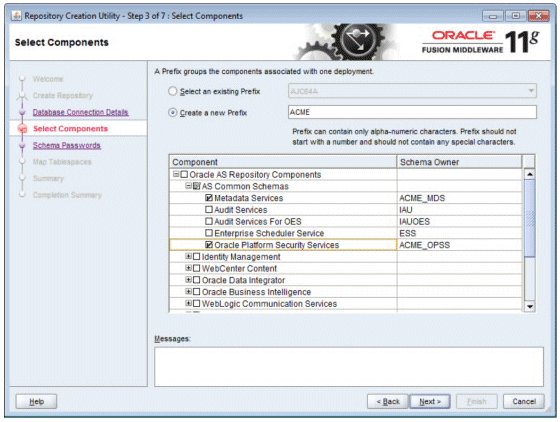
For more information, see "Creating the OPSS Schema in an Oracle Database" in Oracle Fusion Middleware Application Security Guide.
After you create the OPSS Schema, you must create JDBC and ODBC data sources that point to the schema.
Note:
The JDBC connection is the primary way OPSS will communicate with the database policy and credential stores, and the ODBC connection is used by the Oracle BI Server and Oracle BI Presentation Services (which do not run in WebLogic Server, so do not have access to the JDBC link defined in the WebLogic Server) to communicate with the credential store.
-
- Task 2 Create a JDBC data source instance that points to the OPSS schema
-
Provide the OPSS schema user credentials that you created with RCU.
You deploy the JDBC data source to the Administration Server and Managed Servers using the Oracle WebLogic Server Administration Console.
For more information, see "Creating a Data Source Instance" in Oracle Fusion Middleware Application Security Guide.
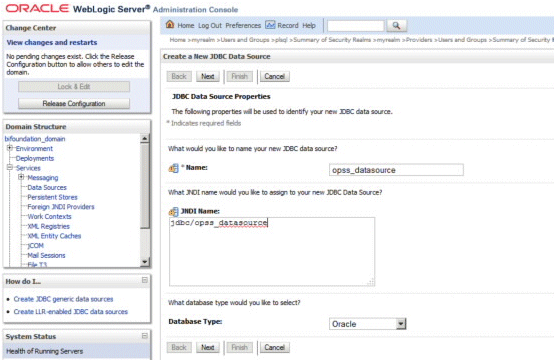
- Task 3 Create an ODBC data source instance that points to the OPSS schema
-
Server processes consume the data source using ODBC. You configure them to point to the shared odbc.ini file set in the ODBCINI environment variable that is established by OPMN on startup.
The steps described in this task for the nqsserver BI Server process, also enable the following server processes:
-
sawserver (coreapplication_obips) - Oracle BI Presentation Server process
-
javahost (coreapplication_obijh) - JavaHost process
The JavaHost process provides the ability to call JSE Java code in Presentation Services and consumes this data source using JDBC. The JDBC URL and driver details are added to the jps_config.xml configuration file during reassociation.
-
nqsclustercontroller (coreapplication_obiccs) - Cluster Controller process
-
nqscheduler (coreapplication_obisch) - Scheduler process
To create an ODBC data source instance that points to the OPSS schema:
-
Open the odbc.ini file located in:
ORACLE_INSTANCE/bifoundation/OracleBIApplication/coreapplication/setup/odbc.ini.
-
Update the "ODBC Data Sources" entry to point to a data source.
The entry must include database driver and data source connections details. Only Oracle database clients and data source drivers are supported.
For example, on UNIX:
[ODBC Data Sources] ... opss_datasource=DataDirect 5.3 Oracle Wire Protocol [opss] Driver=/mw_home/OracleBI1/common/ODBC/Merant/5.3/lib/ARora23.so Description=DataDirect 5.3 Oracle Wire Protocol HostName=example.com PortNumber=1521 SID=orcl
You must enter the full path for
Driver=.You must use the same ODBC drivers as Oracle BI Presentation Services and Oracle BI Server (currently Merant).
For advanced options (including how to use the odbc.ini tool for Windows and UNIX when you don't want to manually edit the file), see the Merant reference material located in:
ORACLE_HOME\common\ODBC\Merant\<Version>\help
-
To find out the value to enter for
Driver=,-
Open the opmn.xml file located in:
MW_HOME\ORACLE_INSTANCE\config\OPMN\opmn\opmn.xml.
-
Identify the PATH variable to the appropriate Merant odbc driver in the section <ias-component id="coreapplication_obis1">.
For example,
$ORACLE_HOME\common\ODBC\Merant\5.3\Drivers. -
If $ORACLE_HOME was c:\mw_home\OracleBI1, then in the odbc.ini file [OCBC Data Sources] section, you would enter:
Driver=c:\mw_home\OracleBI1\common\ODBC\Merant\5.3\Drivers\ARora23.dll
-
-
Save and close the odbc.ini file.
-
Restart WebLogic Server and Oracle Business Intelligence system components.
For more information, see "Starting and Stopping Oracle Business Intelligence" in Oracle Fusion Middleware System Administrator's Guide for Oracle Business Intelligence Enterprise Edition.
-
- Task 4 Reassociate the security store to use an Oracle database
-
For example, to replace the file-based system-jazn-data.xml security store with an Oracle database.
To reassociate the security store to use an Oracle database:
-
Log in to Fusion Middleware Control.
For more information, see Section 1.6.2, "Using Oracle Fusion Middleware Control".
-
From the navigation pane expand the WebLogic Domain folder and select bifoundation_domain.
-
Right-click bifoundation_domain and from the menu select Security, then Security Provider Configuration to display the Security Provider Configuration page.
-
Click Change Store Type to display Configure Security Stores page.
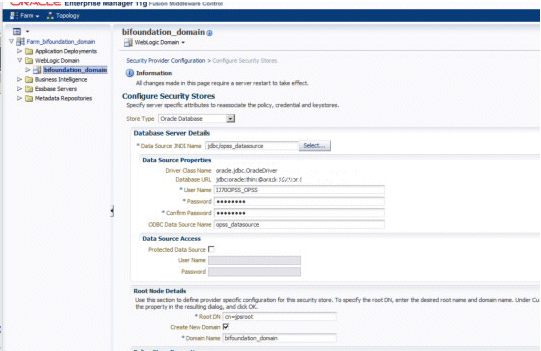
-
Select Oracle Database in the Store Type field.
-
If you are reassociating with an existing security store, clear the Create New Domain checkbox, and provide an encryption key (for more information, see Task 5, "(Optional) Join Existing DB Security Store Domain").
Only select the Create New Domain checkbox if you want to populate a new database security store with the contents of the existing security store (for example, when migrating from the default file-based providers to a database security store).
-
Select the data source from the list and JDBC driver (URL details are added automatically).
-
Enter the ODBC DSN name and credentials needed to connect to the OPSS schema, then specify the root DN of cn=jpsroot.
-
Alternatively, you can use the WebLogic Scripting Tool (WLST) reassociateSecurityStore() command (in a script or using the command line), which is available in online mode. For example:
reassociateSecurityStore(domain="bifoundation_domain", servertype="DB_ORACLE", jpsroot="cn=jpsroot", datasourcename="jdbc/opss_datasource", admin="adminuser", password="adminpassword", jdbcurl="jdbc:oracle:thin:@example.com:1521:orcl", dbUser="myusername", dbPassword="mypassword", jdbcdriver="oracle.jdbc.xa.client.OracleXADataSource", odbcdsn="opssds", join="false")
For more information, see "Reassociating the OPSS Security Store" in Oracle Fusion Middleware Application Security Guide.
-
Restart WebLogic Server and Oracle Business Intelligence system components.
For more information, see "Starting and Stopping Oracle Business Intelligence" in Oracle Fusion Middleware System Administrator's Guide for Oracle Business Intelligence Enterprise Edition.
Note:
If you are migrating a database security store to a different security store (for example, to LDAP or to an alternative database), follow the domain reassociation steps described in "Reassociating the OPSS Security Store" in Oracle Fusion Middleware Application Security Guide.
-
- Task 5 (Optional) Join Existing DB Security Store Domain
-
To join an existing database security store domain you must provide the encryption key used to secure the data in the store.
The extraction command places the encryption key into a file which you can then import into your Oracle Business Intelligence environment prior to re-associating to the new database security store.
To join an existing database security store domain:
-
Use the WebLogic Scripting Tool (WLST) exportEncryptionKey() command to extract the encryption key to the file ewallet.p12.
For more information, see "exportEncryptionKey" in Oracle Fusion Middleware Application Security Guide.
-
Use the WebLogic Scripting Tool (WLST) importEncryptionKey() command to import the file ewallet.p12 into your Oracle Business Intelligence environment.
For more information, see "importEncryptionKey" in Oracle Fusion Middleware Application Security Guide.
-
Use the WebLogic Scripting Tool (WLST) reassociateSecurityStore() command (in a script or using the command line), which is available in online mode. For example:
reassociateSecurityStore(domain="bifoundation_domain", servertype="DB_ORACLE", jpsroot="cn=jpsroot", datasourcename="jdbc/opss_datasource", admin="adminuser", password="adminpassword", jdbcurl="jdbc:oracle:thin:@example.com:1521:orcl", dbUser="myusername", dbPassword="mypassword", jdbcdriver="oracle.jdbc.xa.client.OracleXADataSource", odbcdsn="opssds", join="false")
For more information, see "Reassociating the OPSS Security Store" in Oracle Fusion Middleware Application Security Guide.
-
Restart WebLogic Server and Oracle Business Intelligence system components.
For more information, see "Starting and Stopping Oracle Business Intelligence" in Oracle Fusion Middleware System Administrator's Guide for Oracle Business Intelligence Enterprise Edition.
-
- Task 6 Add the ODBC data source name property to jps_config.xml
-
You add the ODBC data source name property to jps_config.xml file to associate it with the credential store instance (jps-config.xml is used by JSE processes).
To add the ODBC data source name property to jps_config.xml:
For ODBC Data Sources, the steps required are platform specific.
-
Open jps-config.xml, located in:
/mw_home/user_projects/domains/bifoundation_domain/config/fmwconfig/jps-config.xml
-
Update the <propertySet> element as follows:
<propertySet name="props.db.1"> … <property name="odbc.dsn" value="opss_datasource"/> </propertySet>
-
- Task 7 Enable Essbase components to consume the ODBC data source
-
The Essbase Server process (not agent) is a consumer of this data source. The data source is consumed using ODBC. You configure the data source to point to private user and system ODBC configuration files set in the ODBCINI and ODBCINST environment variables that are established by the OPMN process during startup. The essbase.cfg file must point to an Oracle data source driver that is correctly configured.
To enable Essbase components to consume the ODBC data source:
-
Open opmn.xml.
For example, located in:
/mw_home/instances/instance1/config/OPMN/opmn/opmn.xml
-
Check the ODBC and odbcinst variables are correct:
<ias-component id="essbaseserver1"> <process-type id="Essbase" module-id="ESS"> <environment> … <variable id="ODBCINI" value="$ARBORPATH/bin/.odbc.ini"/> <variable id="ODBCINST" value="$HYPERION_HOME/common/ODBC/Merant/5.3/odbcinst.ini"/>[ODBC Data Sources] -
Manually add the DSN to odbc.ini:
For example, located in:
mw_home/instances/instance1/Essbase/essbaseserver1/bin/.odbc.ini
[opss_datasource] Driver=/mw_home/OracleBI1/common/ODBC/Merant/5.3/lib/ARora23.so Description=DataDirect 5.3 Oracle Wire Protocol HostName=example.com PortNumber=1521 SID=orcl
-
Check that the correct ODBC driver is configured in Essbase.cfg:
For example, located in:
mw_home/instances/instance1/Essbase/essbaseserver1/bin/Essbase.cfg
…BPM_Oracle_DriverDescriptor "DataDirect 5.3 Oracle Wire Protocol"
-
Check that the ODBC driver is detailed in odbcinst.ini:
The BI installer does not expand <install_location>. You must update it with the correct path in the Oracle home.
For example, open odbcinst.ini located in:
mw_home/OracleBI1/common/ODBC/Merant/5.3/odbcinst.ini
[ODBC Drivers] DataDirect 5.3 Oracle Wire Protocol=Installed … [DataDirect 5.3 Oracle Wire Protocol] Driver=/mw_home/OracleBI1/common/ODBC/Merant/5.3/lib/ARora23.so APILevel=1 ConnectFunctions=YYY DriverODBCVer=3.52 FileUsage=0 HelpRootDirectory=/mw_home/OracleBI1/common/ODBC/Merant/5.3/help Setup=/mw_home/OracleBI1/common/ODBC/Merant/5.3/lib/ARora23.so SQLLevel=1
-
- Task 8 Enable Oracle Business Intelligence to consume the new data source
-
Oracle BI EE components consume the new data source through JDBC (JSE) or ODBC configured for each component.
After completing Task 1 to Task 7 you must restart WebLogic Server and Oracle Business Intelligence system components to consume the changes.