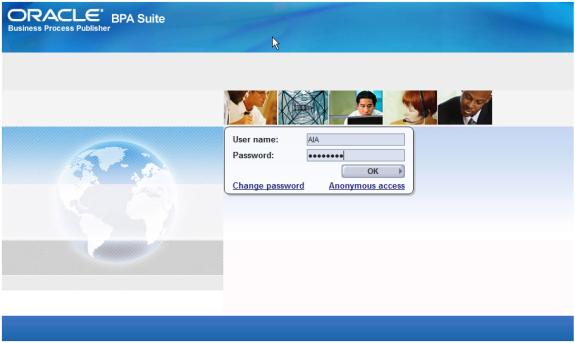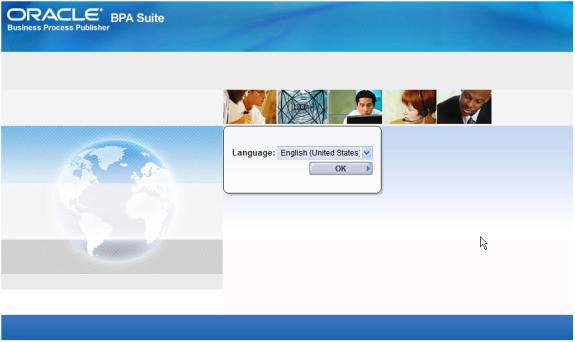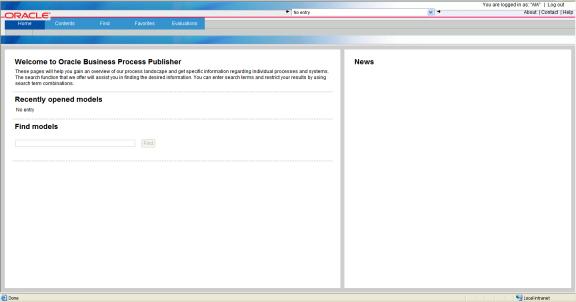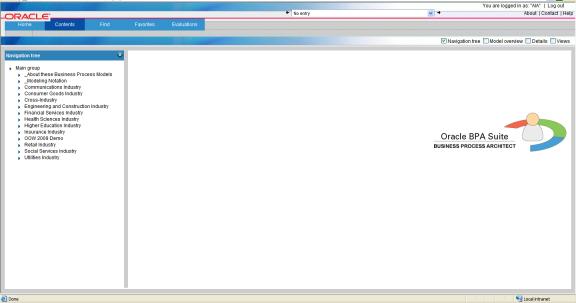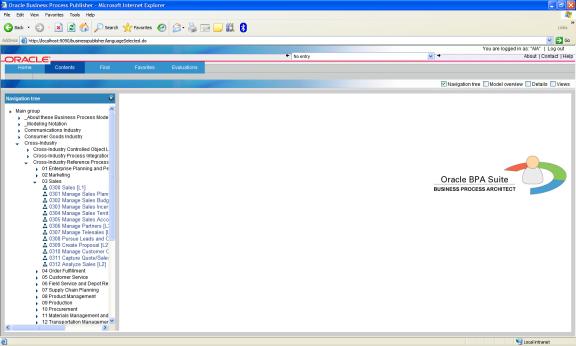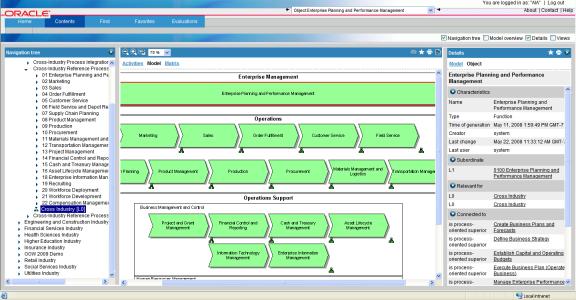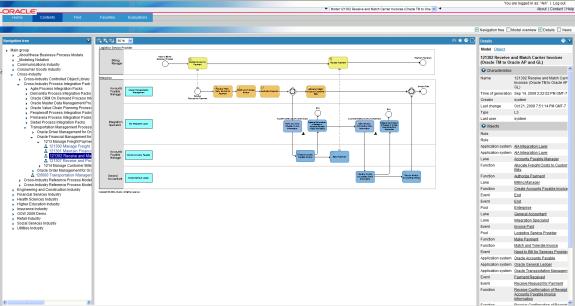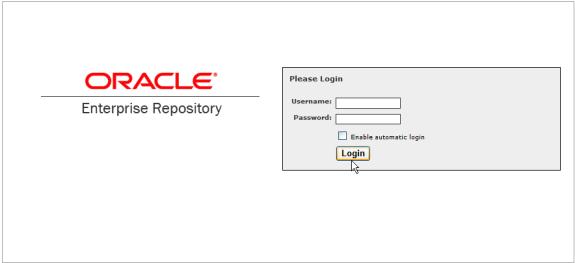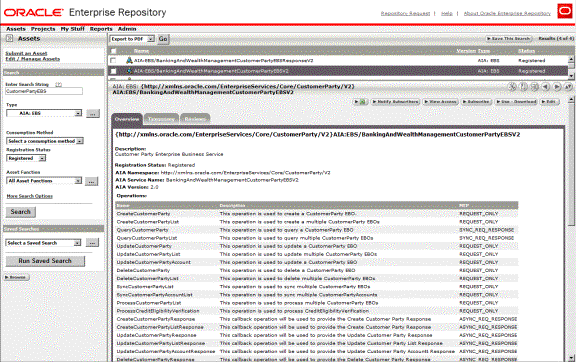4 Modeling Tool and Viewer
This chapter provides an overview of the modeling tool and viewer, and describes the modeling tool and viewer user experience.
This chapter includes the following sections:
4.1 Overview of the Modeling Tool and Viewer
The modeling tool is our own Oracle Business Process Analysis (OBPA) Suite. The components in the OBPA Suite include:
-
Standards-based tool for process modeling. Uses various standards-based notations and templates such as BPMN, EPC, and so on.
-
Business Process Repository Server
Server component for sharing the process repository across multiple users in a collaborative environment.
-
Tool for simulating the process models based on a set of discrete events to do "what if" analysis.
-
Publishes process models to a large audience outside of the core team designing the process models.
-
Allows bi-directional integration with Oracle SOA Suite.
The Business Process Architect and the Business Process Repository Server components are used to create the models. The Business Process Publisher component is then used to publish the models in HTML format. Oracle provides the Business Process Publisher along with the Oracle AIA release media pack for you to be able to view the published set of models. Once installed and implemented, you can allow business and technical analysts in your entire enterprise to view the models with a web browser. The published models include hyperlinks to entries in the Oracle Enterprise Repository (OER) where technical details are described for the AIA integration artifacts.
4.2 Describing the Modeling Tool and Viewer User Experience
Following is a walk through of the published model experience.
Log on to the Business Process Publisher:
Your implementation specialist will provide a URL to the logon page, as shown in Figure 4-1.
Enter the following information
User name: AIA
Password: Welcome1
Select the required language from the list, as shown in Figure 4-2
Note:
Only available in English at this time.
Access Business Process Publisher homepage:
The homepage is displayed, as shown in Figure 4-3, after you select your language and click OK.
Click the Contents tab, which is located at the top of your homepage, as shown in Figure 4-4.
Expand groups in Navigation tree:
Click the (+) icon in the Navigation Tree section of the page, as shown in Figure 4-5.
Navigate to desired model and click it:
Model is displayed in model pane.
View model attributes in Model Information pane.
Use view controls, shown in Figure 4-6, to zoom in and zoom out.
Navigate to a child model by clicking on the 'assignment icon' on the model, or by navigating to a model in the navigation pane, as shown in Figure 4-7.
Figure 4-8 shows how to use the navigation pane to navigate to a level 3 model.
View object attributes in Object Characteristics pane:
Figure 4-9 shows the Object Characteristics pane.
Access Oracle Enterprise Repository for AIA artifact entry.
Click the AIA artifact link to open the Oracle Enterprise Repository (OER) Login page, as shown in Figure 4-10.
Your implementation specialist will provide a User Name and Password for your OER implemented instance.
OER is delivered with Oracle AIA solutions. Our models include references to the AIA integration artifact metadata defined in Oracle Enterprise Repository as well as URL links to those OER entries.
Figure 4-11 is a sample of an AIA Enterprise Business Service artifact entry in Oracle Enterprise Repository.
For more information about using Oracle Enterprise Repository, see Oracle Fusion Middleware User's Guide for Oracle Enterprise Repository.