2 About Content Management Sites
In the Oracle WebCenter Sites environment, a content management site is an object that you use as an aid in the WebCenter Sites interface for designing the online site and for managing access to assets. The Burlington Financial sample site is a content management site. So is the GE Lighting sample site.
You first create content management sites on the development system. When the sites are tested and approved for use, you must then duplicate the sites (with exactly the same names) on the management and delivery systems.
This chapter contains the following sections:
2.1 Content Management Sites
A content management (CM) site is an object that you use as a design aid or organizational construct for the online site that you are delivering from your WebCenter Sites delivery system. A content management site represents your online site.
Note:
In this guide, content management site is also called CM site, or simply site.
When you log in to WebCenter Sites running any of the WebCenter Sites modules and products, you are logging in to a content management site. If you have access to more than one site, the first decision that you make after logging in is which site to work on. From that point on, all of the tasks that you complete are completed in the context of that site (until you switch sites).
Content management sites are used by three types of users in different ways:
-
Developers use content management sites to design the online site:
-
Create the data model (the source of content-entry and editorial forms that business users will use in order to provide content for the online site)
-
Enable the data model for selected content management sites
-
Code templates that extract content from the database, format the content, and deliver the content to the online site. You use the Site Plan tab to create a design framework for the online site. Each content management site has a separate site plan, which is stored in the
SitePlanTreetable. -
Enable the templates for the content management sites
-
Implement page caching
-
Make use of session data
-
Write code that gathers information about site visitors
-
Establish security
Note:
When you create data (for example, asset types and templates), the data is entered into a system-wide pool, regardless of the content management site that you have chosen to log in to.
Enabling the data for the site that you are logged in to (and for any other site) links the data to that site and makes it accessible to users of that site.
-
-
WebCenter Sites administrators use content management sites to control users' access to content:
-
WebCenter Sites administrators can restrict users from accessing certain assets and asset types on the WebCenter Sites system.
Asset types must be enabled for a content management site. Therefore, if an administrator decides not to enable an asset type for a content management site, then users who log in to that content management site do not have access to assets of that type. WebCenter Sites administrators can also restrict users from accessing a content management site.
-
WebCenter Sites administrators can share individual assets among content management sites (as long as the sharing sites have the asset type enabled and have the same users in common).
WebCenter Sites administrators can also restrict access to specific assets by not sharing them. Even if the asset type is enabled across sites, an asset created in one site is not available in another unless it has been shared to the other site.
-
-
Once content management sites are developed, authorized content providers use the sites to create electronic assets, manage the assets, and deploy the assets to their audiences. The content providers are linked to content-entry forms as well as other authoring tools; they are also given certain editorial permissions; and they are given access to publishing and delivery systems for serving their content as part of the online site to browsers.
Content management sites represent real, online sites. However, they can represent those online sites in any number of ways, depending on what makes sense for your situation. For example:
-
One content management site can represent one complete online (public) site.
-
Several content management sites can represent separate sections of one large online site. For example, with a catalog, perhaps people who do the data entry for household goods never do data entry for yard goods so there are separate sites that represent those areas. And, in a publication example, perhaps sports writers have a separate site that represents the sports news section and the financial writers have a separate site that represents the financial news section.
-
Several content management sites can represent the same online site but exist to restrict users' access to asset types, by role. For example, site one has the article and image asset types enabled and only content providers have access to this site; site two has all asset types including templates enabled and only a small group of developers have access to the site.
2.2 Online Sites
An online site is the set of pages that an organization displays to its target audience of customers, clients, and casual visitors. The online site can be an website or a portal. It can be accessible to the general public or it can be a password-protected site. It can also be a completely exclusive site, such as a corporate intranet or departmental network, operating strictly within the private domain.
Regardless of its nature, an online site originates from either a single CM site, or many CM sites, depending on which model you choose. Throughout our product guides, we use the term online site generically to refer to websites and portals, both of which are supported in this release.
2.3 Developers and the Content Management Site
Because you must log in to a content management site when you use your WebCenter Sites modules and products, all asset development is done in the context of a content management site. As you develop asset types, design your online site pages, and code Template assets, consider the following:
-
When you create a Template asset, WebCenter Sites creates entries for it in both the
SiteCatalogtable and theElementCatalogtable. The name that it assigns to the page entry in theSiteCatalogtable includes the name of the site that you were logged in to when you created the Template asset. -
If you share a Template asset with more than one content management site, WebCenter Sites creates a page entry in the
SiteCatalogfor each site that it is shared with. The names of the additional page entries for a shared template include the name of the site that the template was shared with.
Therefore, you must use the same content management site names on your development system that you will use on the management and delivery systems in order for your online site to function properly.
Because content management sites cover both design issues and access issues, you must work with your system administrators when determining how to use content management sites and how many sites you need for your system.
After you determine how many content management sites you need for both design and access control reasons on your management system, you or your system administrators can create the appropriate content management sites and enable the appropriate asset types for those sites on all of your systems. Then, on your development and management systems, you or your system administrators configure which content providers and other users (such as you) have access to which sites.
To configure content management sites, you use the Site option on the Admin tab.
2.4 Sites and the Site Plan
Page assets are site design assets that store references to other assets, organizing your assets according to the design that you and other developers are implementing. During the design phase of your online site, you create page assets, associate other assets with them, and then position the page assets in the tree on the Site Plan tab, located in the tree on the left side of the WebCenter Sites window.
When page assets are positioned in the tree on the Site Plan tab, information about each page asset's position in that tree is written to the SitePlanTree table. If the page assets that are positioned on this tab represent the same hierarchy that your templates and elements are coded to create on your published pages, you can use the WebCenter Sites SITEPLAN tag family to build navigational features. See Section 29.6, "Example 6: Displaying Site Plan Information" for more information.
The Site Plan tab displays a graphical representation of the layout of your online site, the content management site that you are currently logged in to, as a tree. It starts by querying the SitePlanTree table to determine which page assets have been placed. It then displays the page assets at the appropriate level on the tree, with the assets that have been associated with those page assets at subsequent hierarchical levels.
2.4.1 Example: the Burlington Financial Sample Site
The tree on the Site Plan tab shows assets, not rendered site pages. In other words, it does not represent all the possible online pages that could be delivered by the actual online site. For example, this is the section of the Site Plan tree that shows the Home page asset of the Burlington Financial sample site:
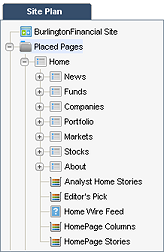
Description of the illustration burlington_siteplan_s.png
To better understand the connection between your online site and the Site Plan tab, display the rendered Burlington Financial News page asset in your browser:
-
Log in to the Burlington Financial sample site.
-
Select the Site Plan tab.
-
Select the News page asset from the tree, click the right mouse button, and select Preview.
Compare the News web page that is rendered in your browser to this section of the Site Plan tab and note the following:
-
The News page asset represents an actual page that would be rendered if a visitor selected the News link from the online Burlington Financial home page. This is because the template assigned to the News page is coded to display the page asset as a web page.
-
The collection assets displayed in the tree under the News page asset do not represent actual rendered pages. The template for the News page is coded to display the headlines of the articles contained in the collections that are associated with the News page as links in the online News page.
-
The article assets contained in the NewsTop collection represent actual online pages. This is because the template that displays the article when you click the link to them is coded to display the article in a separate web page.
Because it is the code in the template that determines how an asset is displayed in your online site, there can be many online pages that are not represented as page assets in the Site Plan tree.
In order to select the correct assets for your page assets, you must know what the template elements for your assets are coded to do. This is why creating and placing page assets is your responsibility and it is a task that you complete as you code your template elements.
Page assets serve as gateway or index pages that offer access to other assets that represent content in addition to representing actual online pages.
2.5 Sites and the Database
When you create a site, WebCenter Sites writes information about it to the following database tables:
-
The
Publicationtable, which holds the names, descriptions, and pubids (IDs) of all the sites (publications) created for your system. -
The
PublicationTreetable, which stores information about which asset types have been enabled for which sites. -
The
SitePlanTreetable, which stores information about the hierarchical structure of a site and its page assets. There is a top-level node for each site created for your system. This table lists sites and page assets.As a developer, you can code your elements to extract and display information from the
SitePlanTreetable (for example, to create links to the major sections of your online site).Note:
Early versions of WebCenter Sites used the term publication rather than the term site and several of the database tables in the WebCenter Sites database still refer to sites as publications.