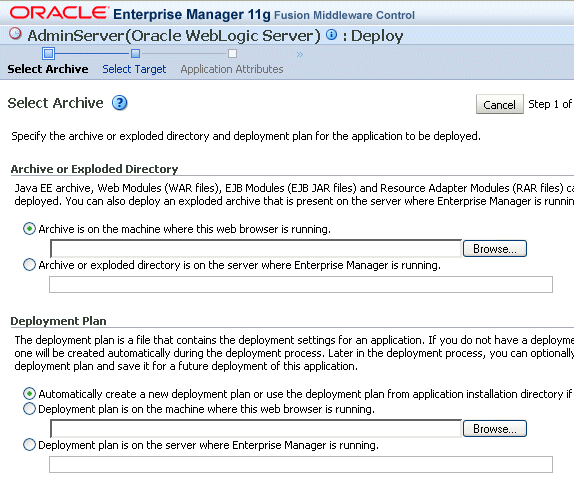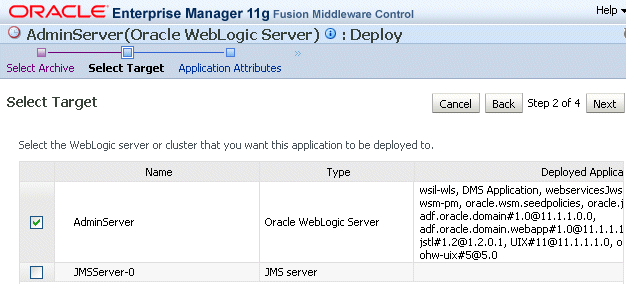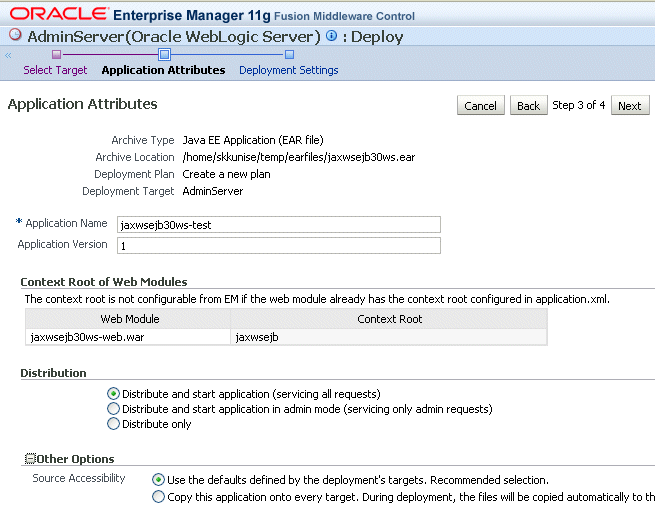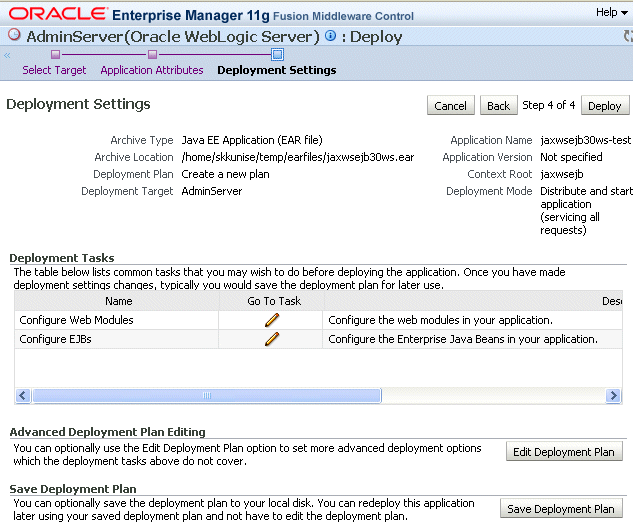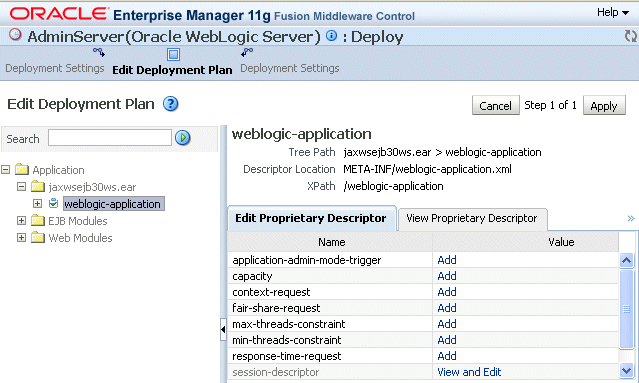5 Deploying Web Services Applications
This chapter contains the following sections:
Overview
As you work with Web services, you will find that you can deploy and undeploy their associated applications in different ways. Follow these guidelines when deploying applications associated with Web services:
-
Use Oracle Enterprise Manager Fusion Middleware Control to deploy Java EE applications that require Oracle Metadata Services (MDS) or that take advantage of the Oracle Application Development Framework (Oracle ADF).
-
If your application is a SOA composite, use the SOA Composite deployment wizard.
-
If your application is a WebCenter application, use Oracle Enterprise Manager Fusion Middleware Control.
-
If your application is not a SOA composite or it does not require an MDS repository or ADF connections, then you can deploy your application using Fusion Middleware Control or the Oracle WebLogic Server Administration Console.
Note:
To deploy WebLogic Web services, use only the Oracle WebLogic Administration Console.
This chapter provides an overview of the basic procedure for deploying a Web service application. For more information about deploying applications, see "Deploying Applications" in Oracle Fusion Middleware Administrator's Guide. In particular, take note of the following sections:
Deploying Web Services Applications
The following is an overview of the basic procedure for deploying a Web service application using the Oracle Enterprise Manager Fusion Middleware Control.
To deploy a Web services application
-
From the navigation pane, expand WebLogic Domain.
-
Expand the domain in which you want to deploy the Web service, and then select the instance of the server on which you want to deploy it.
-
Using Fusion Middleware Control, click WebLogic Server.
-
Select Application Deployment, and then select Deploy.
The first screen of the Deploy process is displayed, as shown in Figure 5-1.
-
Click on one of the following Archive or Exploded Directory options:
-
Archive is on the machine where this web browser is running.
-
Archive or exploded directory is on the server where Enterprise Manager is running.
-
-
A deployment plan is an XML file that you use to configure an application for deployment to a specific environment. If you do not already have a deployment plan for the Web services application you are deploying, one is created for you when you deploy the application.
Click one of the following Deployment Plan options:
-
Automatically create a new deployment plan
-
Deployment plan is present on local host
-
Deployment plan is already present on the server where Enterprise Manager is running
-
-
Click Next.
-
On the Select Target page, select the target (WebLogic server or cluster) to which you want this application deployed, and click Next.
-
On the Application Attributes page, enter the attributes for this Web services application, and click Next. Application Name is the only required attribute.
However, if you want to be able to later redeploy this Web service application without first having to undeploy it, you must also assign a version number.
The context root is the URI for the web module. Each web module or EJB module that contains web services may have a context root.
-
On the Deployment Settings page, edit the deployment settings for this Web services application, as shown in Figure 5-4.
-
To save a copy of the deployment plan to your local system, click Save Deployment Plan.
-
To edit the deployment plan, possibly to add advanced deployment options, click Edit Deployment Plan. If you do so, the Edit Deployment Plan screen is displayed, as shown in Figure 5-5. After making changes to the deployment plan, click Apply to make the change effective.
-
Click Deploy on the Deployment Settings page. If successful, the Deployment Succeeded screen is displayed.
Undeploying a Web Services Application
The procedure for undeploying or redeploying a Web service is the same as the procedure for any application.
To undeploy a Web services application
-
From the navigation pane, expand Application Deployments, then select the application that you want to undeploy.
The Application Deployment is displayed
-
Using Fusion Middleware Control, click Application Deployment.
-
From the Application Deployment menu, select Application Deployment, then Undeploy.
The undeploy confirmation page is displayed.
-
Click Undeploy.
Processing messages are displayed.
-
When the operation completes, click Close.
Redeploying a Web Services Application
When you redeploy a Web service application, the running application is automatically stopped and then restarted.
Redeploy an application if:
-
You have made changes to the application and you want to make the changes available.
-
You have made changes to the deployment plan.
-
You want to redeploy an entirely new archive file in a new location.
When you redeploy an application, you can redeploy the original archive file or exploded directory, or you can specify a new archive file in place of the original one. You can also change the deployment plan that is associated with the application.
Note:
Applications that were previously deployed without a version cannot be redeployed. To redeploy the not-versioned applications, you need to undeploy and deploy the application.
To redeploy a Web services application
The steps that you follow to redeploy a Web service application are identical to those required when you first deployed the application (see Deploying Web Services Applications), with two exceptions: you must redeploy the application with a new version, and you can optionally set the retirement policy for the current version. Both of these actions occur at Step 3 of redeployment process, as shown in Figure 5-6.
Figure 5-6 Setting Application Attributes During Redeploy
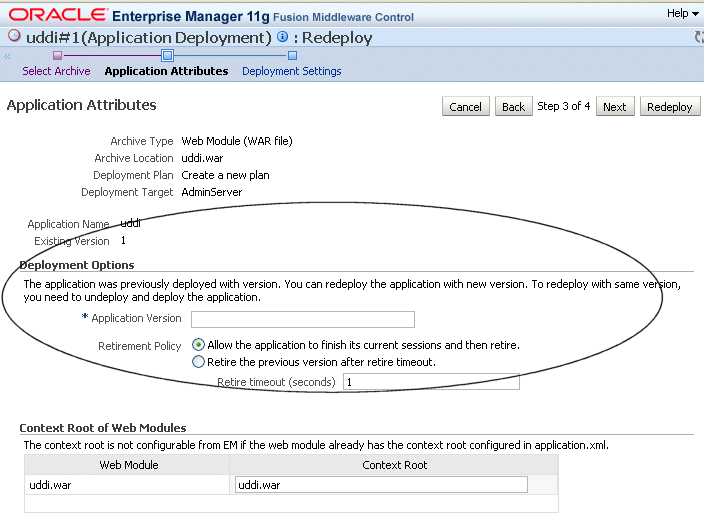
Description of "Figure 5-6 Setting Application Attributes During Redeploy"