4 Upgrading Node Manager
If you are using a customized version of Node Manager in a pre-9.x environment, you can use the WebLogic Upgrade Wizard to upgrade Node Manager for use in a WebLogic Server 10.3.6 application environment.
The following sections describe how to use the WebLogic Upgrade Wizard for this purpose:
-
Note:
Before proceeding, make sure you have performed the prerequisite steps described in Prepare to Upgrade.
For more information about Node Manager, see "Node Manager Overview" in Node Manager Administrator's Guide for Oracle WebLogic Server.
What Happens During a Node Manager Upgrade
During a Node Manager upgrade, you specify the home directory of the Node Manager to upgrade. The WebLogic Upgrade Wizard performs the following tasks:
-
Upgrades Node Manager in the directory you specify so that Node Manager runs in a WebLogic Server 10.3.6 application environment. The Upgrade Wizard upgrades the nodemanager.properties file and converts the NodeManagerSerializedSystemIni.dat to nm_data.properties.
Note:
The nodemanager.properties file must be writable.
-
Backs up existing log and state management files and stores them in a zip file, weblogic-nodemanager-backup.zip.
Any existing Node Manager files are overwritten during the upgrade process.
You are prompted to specify the username and password to be used for Node Manager authorization when upgrading the domain. For more information, see "Enter Node Manager Credentials" in Table 5-1. If you are upgrading to WebLogic Server 10.3.6 from any pre-9.0 installation, the listen port number used by Node Manager is maintained during the upgrade process.
Note:
When installing the 10.3.6 product, you should, if possible, set the Node Manager listen port to the same port number used in any pre-9.0 installation, if applicable. The default listen port for Node Manager is 5556.
When the upgrade process is complete, perform the following:
-
Enroll the computer with Node Manager, as described in Step 4: Enroll the Computer with Node Manager.
-
Verify that the username, password, and listen port settings for Node Manager are set as desired.
Upgrading Node Manager
You must upgrade each instance of Node Manager to run in the WebLogic Server 10.3.6 environment. Specifically, you must upgrade Node Manager on every computer in the domain. You perform an upgrade using the WebLogic Upgrade Wizard in either of the following modes:
-
Graphical — For upgrading Node Manager interactively, using the graphical user interface
-
Silent — For upgrading Node Manager silently, by specifying upgrade requirements in a file
You must upgrade Node Manager on each computer in the domain.
The following sections describe how to upgrade Node Manager, including:
Upgrading Node Manager in Graphical Mode
The following sections describe how to upgrade Node Manager using the WebLogic Upgrade Wizard in graphical mode:
-
Starting the WebLogic Upgrade Wizard in Graphical Mode to Upgrade Node Manager
-
Procedure for Upgrading Node Manager
Note:
The console from which you are running the Upgrade Wizard in graphical mode must support a Java-based GUI. If you attempt to start the Upgrade Wizard in graphical mode on a system that cannot support a graphical display, the invocation fails and an error message is displayed.
Starting the WebLogic Upgrade Wizard in Graphical Mode to Upgrade Node Manager
Note:
Before proceeding, make sure you have performed the prerequisite steps described in Prepare to Upgrade.
To start the WebLogic Upgrade Wizard in graphical mode and upgrade Node Manager:
-
Verify that the WebLogic domain is not running.
-
Open an MS-DOS command prompt window (on Windows) or a command shell (on UNIX) and set up the environment as described in Step 6: Set Up the Environment.
-
If the Node Manager directory resides in a pre-9.0 installation directory, for example, in the default location,
WL_HOME/common/nodemanager(whereWL_HOMEspecifies the root directory of the WebLogic Server installation), copy the contents of the Node Manager directory to the following 10.3.6 installation directory:MW_HOME/wlserver_10.3/common/nodemanagerIn this case, you must upgrade the copy Node Manager in the 10.3.6 installation directory.
Note:
Make sure you maintain the current directory structure. It is not necessary for you to copy the log (
.log) files to the new location.If the Node Manager directory resides outside of the pre-9.0 installation directory, you can skip this step.
-
At a command prompt, enter the following command:
java weblogic.Upgrade -type nodemanager [-out file]The
-outargument is optional. It allows you to designate a file in which you want all standard output (stdout) and error messages to be written. By default, these messages are written to the command window and a summary of them is displayed when the upgrade process is complete.After you run the command, the WebLogic Upgrade Wizard opens, as shown in Figure 4-1.
Figure 4-1 WebLogic Upgrade Wizard for Node Manager
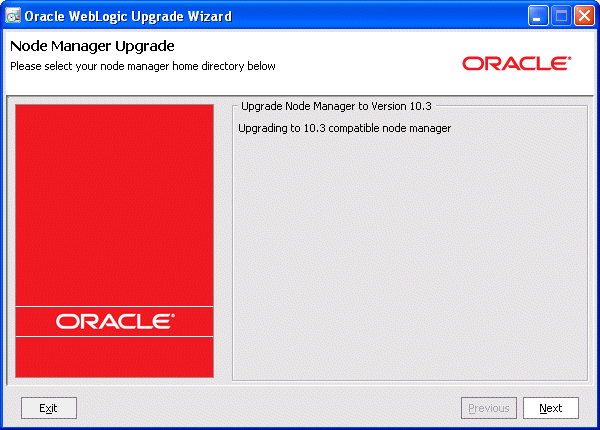
Description of "Figure 4-1 WebLogic Upgrade Wizard for Node Manager"
-
Click Next to proceed to the next window.
Procedure for Upgrading Node Manager
Table 4-1 summarizes the steps in the procedure to upgrade Node Manager using the WebLogic Upgrade Wizard.
Table 4-1 Procedure for Upgrading Node Manager
| In this step ... | You ... |
|---|---|
|
Node Manager Home Directory Selection |
Select a home directory for the instance of Node Manager to be upgraded by navigating the local directory hierarchy. The Node Manager home directory contains the By default, the Node Manager home directory is Click Next to proceed to the next window. |
|
Upgrade Your Node Manager Home |
Review progress of the wizard as it saves the upgraded configuration and deletes any temporary files that were created during the upgrade process. Progress messages are displayed in the window. After the process is complete, click Next to proceed to the next window. |
|
Upgrade Complete |
Review the upgrade results, including any important messages that require further consideration. Click Done to close the WebLogic Upgrade Wizard. Note: Before using Node Manager, you must enroll the computer, as described in Step 4: Enroll the Computer with Node Manager. This step should be performed after you complete the WebLogic domain upgrade process. |
Upgrading Node Manager in Silent Mode
In some circumstances, for example, when Node Manager resides on a remote computer, it is not practical to use the WebLogic Upgrade Wizard in graphical mode. In such situations, you can use the wizard in silent mode to upgrade Node Manager.
Note:
Before proceeding, make sure you have performed the prerequisite steps described in Prepare to Upgrade.
To start the WebLogic Upgrade Wizard in silent mode and upgrade Node Manager:
-
Verify that Node Manager and all instances of WebLogic Server in the domain are not running.
-
Open an MS-DOS command prompt window (on Windows) or a command shell (on UNIX) and set up the environment as described in Step 6: Set Up the Environment.
-
If the Node Manager directory resides in the pre-9.0 installation directory, for example, in the default location,
WL_HOME/common/nodemanager(whereWL_HOMEspecifies the root directory of the WebLogic Server installation), copy the contents of the Node Manager directory to the 10.3.6 installation directory.In this case, you must upgrade the copy of Node Manager in the 10.3.6 installation directory.
Note:
Make sure you maintain the current directory structure. It is not necessary to copy the log (
.log) files to the new location.If the Node Manager directory resides outside of the pre-9.0 installation directory, you can skip this step.
-
(Optional) Create an XML script to define the upgrade requirements. For more information, see Appendix E, "Silent Upgrade XML Script Reference."
-
Navigate to the Node Manager directory to upgrade.
-
At a command prompt, enter the following command:
java weblogic.Upgrade -mode silent -type nodemanager [-responses xmlfile] [-out file]
Two arguments are optional:
-responsesand-out. Include these arguments to override the default values for the following:-
The location of an XML file that defines the upgrade requirements. If you do not specify a file with the
-responsesoption, the wizard uses the default values during the upgrade process. For more information about the format of the XML file and the default values, see Appendix E, "Silent Upgrade XML Script Reference." -
The output file in which all standard output (
stdout) and error messages are written. If you do not specify a file with the-outargument, these messages are written to the command window.Note:
Before using Node Manager, you must enroll the computer, as described in Step 4: Enroll the Computer with Node Manager. This step should be performed after you complete the WebLogic domain upgrade process.
-