If the size of the data buffer is too small, you may get BufferOverflow errors when running the graph.
In an
unsuccessful run, the Console Tab will show a
BufferOverflowException error similar to this example:
ERROR [WatchDog] - Node DATA_READER0 error details:
java.lang.RuntimeException: The size of data buffer is only 12288.
Set appropriate parameter in defautProperties file.
at org.jetel.data.StringDataField.serialize(StringDataField.java:285)
at org.jetel.data.DataRecord.serialize(DataRecord.java:466)
at org.jetel.graph.DirectEdge.writeRecord(DirectEdge.java:234)
at org.jetel.graph.Edge.writeRecord(Edge.java:371)
at org.jetel.component.DataReader.execute(DataReader.java:264)
at org.jetel.graph.Node.run(Node.java:425)
at java.lang.Thread.run(Thread.java:619)
Caused by: java.nio.BufferOverflowException
at java.nio.Buffer.nextPutIndex(Buffer.java:501)
at java.nio.DirectByteBuffer.putChar(DirectByteBuffer.java:465)
at org.jetel.data.StringDataField.serialize(StringDataField.java:282)
... 6 more
You can avoid these errors by increasing the buffer settings in the
defaultProperties configuration file, copying the
file into your LDI project, and then specifying the file to be used in the run
configuration of a graph. The
defaultProperties configuration file is located in
the
cloveretl.engine.jar JAR file, whose default
location is:
CloverETL Designer\plugins\com.cloveretl.gui_3.0.1\lib\lib\cloveretl.engine.jar
To modify the defaultProperties configuration file and add it to your LDI project:
- Copy the cloveretl.engine.jar JAR file to a temporary location (for example, a temp directory).
- Extract the file org\jetel\data\defaultProperties from the JAR file into the temp directory.
- Open the defaultProperties in a text editor.
-
Make these changes to the
defaultProperties file:
- Increase Record.MAX_RECORD_SIZE to a size such as 65535.
- Increase DataParser.FIELD_BUFFER_LENGTH to a size such as 8192.
- Set DataFormatter.FIELD_BUFFER_LENGTH to the same size as DataParser.FIELD_BUFFER_LENGTH.
- Increase DEFAULT_INTERNAL_IO_BUFFER_SIZE to a size such as 130000.
-
Place the
defaultProperties configuration file in your LDI
project folder, by copying it into the Navigator pane.
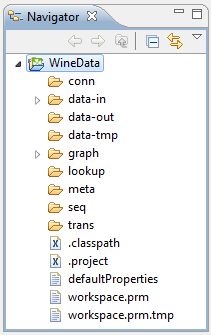
- From the Designer tool bar, choose .
- From the left pane of the Run Configurations menu, select a graph to edit and then click the Arguments tab in the run configuration. If the graph you want to edit is not listed, you can either run the graph (so that its name will be listed) or create a new configuration for the graph.
-
Enter the following text in the Program arguments field:
-config defaultProperties
At this point, the Arguments tab should look like this example:
- Click Apply to save your changes.
- Click either Run (to run the graph with the modified run configuration) or Close (to close the Run Configurations menu).
