11g Release 6 (11.1.6)
Part Number E20375-07
Home
Contents
Book
List
Contact
Us
|
Oracle® Fusion
Applications
Financials Implementation Guide 11g Release 6 (11.1.6) Part Number E20375-07 |
Home |
Contents |
Book List |
Contact Us |
|
Previous |
Next |
This chapter contains the following:
Financial Reporting Center: How It Works
Setting Up Your Financial Reporting Center: Critical Choices
The Oracle Fusion Financial Reporting Center provides functionality for reporting on Oracle Fusion General Ledger balances. It provides secure, self-service access to reports that use real time account information.
You can design traditional financial report formats such as balance sheets, profit and loss statements, and cash flow reports. You can also design nontraditional formats for financial or analytic data that include text and graphics.
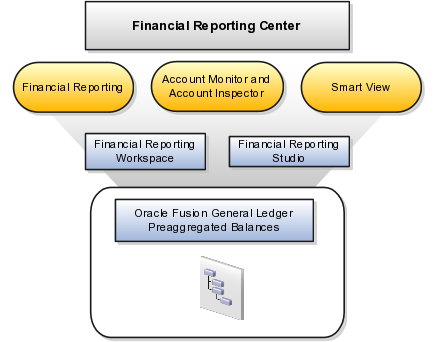
Financial Reporting Center is comprised of numerous components:
Financial Reporting: Financial users and analysts access live reports and books or published snapshot reports and books from previously scheduled batches in a variety of formats. Other functionality includes:
Refreshing report data using runtime points of view or parameters
Drill through capability from parents to other parents
Drill down to detail balances, journal lines, and subledger transactions.
Oracle Hyperion Smart View, Fusion Edition: Financial analysts view, import, manipulate, distribute, and share data from your Oracle Fusion General Ledger balances in Microsoft Excel.
Account Monitor and Account Inspector: Financial analysts monitor and track key account balances in real time at every level of your dimensions and hierarchies. These tools provide multidimensional account analysis and drill down capability.
Workspace: Reporting administrators create, open, save, and delete folders and store report objects, reports, and snapshot reports.
Oracle Hyperion Financial Reporting Studio, Fusion Edition: Report authors use an object-oriented graphical report layout with report objects, such as text boxes, grids, images, and charts, to design reports.
Oracle Fusion Financial Reporting Center is a powerful tool for accessing, designing, and presenting financial reports and analytic data. The critical choices needed to configure and install the components in Financial Reporting Center consist of:
Configuring Financial Reporting Center
Installing and configuring Financial Reporting Studio (Performed by the end user.)
Installing Smart View (Performed by the end user.)
Configuring Workspace Database Connection (Performed by the administrator.)
Installing and Configuring Financial Reporting Print Server (Performed by the administrator.)
You have access to the reports through the folder structure in the Financial Reporting Center and Workspace. Your administrators define the folder structure in Workspace taking into consideration your company's security requirements for folders and reports, as well as report distribution requirements for financial reporting batches. Security can be set on folders and reports from Workspace. You are granted access to the folders and reports you need to view.
Oracle Hyperion Financial Reporting Studio is client-based software. If you access Oracle Fusion Applications from Oracle Cloud, you connect to the Financial Reporting Studio through a Windows Remote Desktop Connection. Otherwise, report authors download the installation files for Financial Reporting Studio from Workspace by clicking on Navigator > Tools > Download Desktop Integrator Installer. After completing the installation, launch the Financial Reporting Studio. You will need to provide your user ID, password, and the Server URL. Derive the Server URL information by following the steps below:
Open Navigator > Financial Reporting Center > Workspace.
Edit the Workspace URL and remove workspace/index.jsp.
Below are two examples of Server URLs:
If the Workspace URL is https://fusionsystemtest-p-external-bi.us.oracle.com/workspace/index.jsp, the Server URL is https://fusionsystemtest-p-external-bi.us.oracle.com.
If the if the Workspace URL is https://fusionsystemtest-p-external-bi.us.oracle.com:10622/workspace/index.jsp, the Server URL is https://fusionsystemtest-p-external-bi.us.oracle.com:10622.
Note
For Oracle Cloud based environments, the Workspace URL includes the port number.
Copy the modified URL to the Server URL field.
Smart View is an Excel add-in that must be loaded to each client. To download the installation files from Workspace click the Navigator > Tools > Download Desktop Integrator Installer.
Note
Since Smart View is an add-in to Microsoft Office products, you can install Smart View only on a Windows operating system.
Once Smart View is installed, it must be configured to connect to Oracle Fusion Applications. This is done using the Smart View Shared Connections URL. You can derive the Shared Connections URL by following the steps below:
Launch Workspace from the Financial Reporting Center.
Edit the Workspace URL, for example, if the Workspace URL is https://fusionsystemtest-p-external-bi.us.oracle.com/workspace/index.jsp. Remove index.jsp and add SmartViewProviders at the end of the URL.
Note
This is another example for a Cloud based environment: If the Workspace URL is https://efops-rel5st4-cdrm-external-bi.us.oracle.com:10622/workspace/index.jsp, the Shared Connections URL is https://efops-rel5st4-cdrm-external-bi.us.oracle.com:10622/workspace/SmartViewProviders.
Copy the URL.
Launch Excel.
Navigate to the Smart View menu > Options > Advanced.
Paste the URL in the Shared Connections URL field.
Click on the OK button.
For more information on configuring Smart View client for users, see Oracle Hyperion Smart View for Office User's Guide for Oracle Hyperion Smart View.
To connect Oracle Fusion General Ledger Balances cubes in Smart View:
Open Smart View from your Start menu > Programs > Microsoft Office > Microsoft Excel 2007.
Go to the Smart View menu > Open, in the Start on the ribbon > click on Smart View Panel that appears in the drop down box under the ribbon. This launches a task pane.
Click on the Shared Connections button on the task pane.
Sign in with your user name and password.
Click on the Select Server to proceed drop down box.
Select Oracle Essbase from the list of shared connections.
Click the Expand to expand the list of cubes.
Expand your cube (name of your chart of accounts).
Click on db. A list of functions appears on the bottom of the panel.
Click the Ad hoc analysis.
Note
You need to perform these steps only once for a new server and database.
To set how the name and alias of the Essbase database appears:
Click on the Options on the ribbon > select the Member Options > select Member Name Display.
Set one of these three options:
Distinct Member Name: Only shows the full Essbase distinct path.
Member Name and Alias: Shows both the member name and the alias.
Member Name Only: Shows only the member name.
Note
The following Smart View features are not supported in Oracle Fusion General Ledger. For all other documentation, refer to the Oracle Hyperion Smart View for Office User's Guide for Oracle Hyperion Smart View.
Smart Slice: Not supported.
Query Designer: Currently has a bug.
Administrators need to create database connections from Workspace so users can access the cubes from Workspace and Financial Reporting Studio.
Note
Ledger setup has to be completed before the database connection can be created. Oracle Fusion General Ledger balances cubes are created as part of ledger setup. There is a separate cube for each combination of chart of accounts and accounting calendar. A database connection is needed for each cube.
Steps to define a database connection are:
Start at the Navigator by selecting Financial Reporting Center.
From the Financial Reporting Center task panel select Launch Workspace.
From within Workspace select the Navigator menu > BI Catalog.
Select Tools menu > Database Connection Manager.
Select New button.
Enter a user friendly name for the Database Connection Name.
Enter Essbase as the Type, your server, user name, and password.
Select Application (cube) and Database from the list of values. Expand the Application name to see the related Database, for example, db.
Click the OK button twice to save your selections.
Click Close button in the Database Connection Manager window to save your connection.
For more information on configuring Essbase database connections in Workspace see: Oracle Essbase Database Administrator's Guide for Oracle Essbase.
Note
The database connection is available in both Workspace and Financial Reporting Studio. Optionally, it can be setup in Financial Reporting Studio when putting grids on a report. This should only be done by an administrator.
To enable users to view and print their reports, administrators need to install and configure the Financial Reporting Print Server available with Oracle Business Intelligence. However, check for the following prerequisites before the installation:
Install the Financial Reporting Studio.
If you have an earlier release of the Financial Reporting Print Server, stop and disable the Financial Reporting Print Server Windows service, and delete HRPrinter1-5 from Windows printers.
Ensure that a supported 32-bit version of Ghostscript is installed.
Perform the following steps to complete the installation.
Obtain a Windows machine (either 32-bit or 64-bit) to install and configure the Financial Reporting Print Server.
Sign in to Oracle Business Intelligence Enterprise Edition.
Open Navigator > Financial Reporting Center > Workspace.
If you have not already installed Financial Reporting Studio, you can download and install the Financial Reporting Studio from Navigator > Tools > Download Desktop Integrator Installer.
Follow the instructions to complete the installation. By default, the Financial Reporting Studio is installed in the Program Files/Oracle/FinancialReportingStudio directory.
In the Program Files\Oracle\FinancialReportingStudio\products\financialreporting\install\bin\ directory, search for the FRSetupPrintServer.properties file and open it with a text editor.
For the following attributes, specify the Financial Reporting Server URL and administrator credentials used to register the Financial Reporting Print Server:
FRWebServer=http://<name of the server>:<port number>
AdminUser= <Administrator user name>
AdminPassword=<password>
Note
The server URL specified here is the same one used when connecting from the Financial Reporting Studio.
To configure and register the Financial Reporting Print Server, in the Windows command prompt, navigate to FinancialReportingStudioInstallationLocation/products/financialreporting/install/bin/ and run the following command:
FRSetupPrintServer.cmd
The Financial Reporting Print Server is now installed and configured for use. You should be able to view the reports in PDF. However, to ensure that everything is running as required, verify the following:
Financial Reporting Print Server service has been created and has started automatically.
The FRPrintLogging.log file is created in the directory Program Files\Oracle\FinancialReportingStudio\diagnostics\logs\FinancialReporting.
The PrintServers property in the Financial Reporting MBeans in JConsole displays
the Financial Reporting Print Server machine and port (the default
port is 8297). This property may show multiple Financial Reporting
Print Servers if more than one have been configured.
The server name and port of the Financial Reporting Print Server can be reached from the Financial Reporting Web Application server machine(s).