The WebServiceClient component must be configured to communicate with the Configuration Web Service.
In addition, you must add a config-service:putPrecedenceRules operation to the request structure of the component.
To configure the WebServiceClient component in the precedence rules graph:
-
Make sure that the Endeca data store instance is running and its
Configuration Web Service is available by issuing a URL command (similar to the
following example) from your browser. Be sure to use the correct port number of
your Endeca Server (7770 in the example) and the name of the Endeca data store
("bikes" in the example).
http://localhost:7770/ws/config/bikes?wsdl
The URL command returns the WSDL of the Configuration Web service. -
In the Graph editor, double-click the
WebServiceClient component.
The Edit Component dialog is displayed.
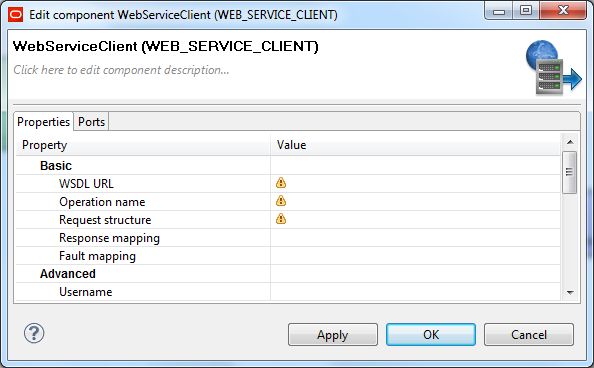
- In the WSDL URL field, enter the same URL as in Step 1.
-
In the
Operation name field, click the
... browse button, which displays the
Choose WS operation dialog:
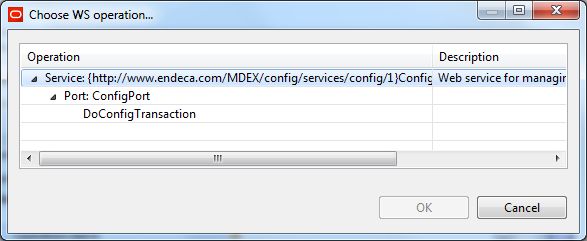
- In the Choose WS operation dialog, select DoConfigTransaction and then click OK. The name of the Web service operation is entered in the Operation name field.
-
Click inside the
Request structure field, which causes the
... browse button to be displayed. Then click
the browse button to display the
Edit request structure
dialog:
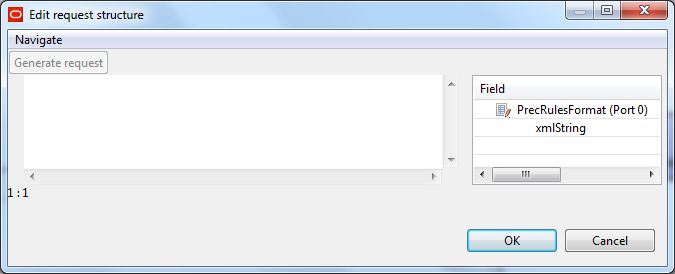
-
Add this text to the
Generate request field:
<config-service:configTransaction xmlns:config-service="http://www.endeca.com/MDEX/config/services/types/1/0" xmlns:mdex="http://www.endeca.com/MDEX/XQuery/2009/09"> <config-service:putPrecedenceRules> $xmlString </config-service:putPrecedenceRules> </config-service:configTransaction>
At this point, the Edit request structure dialog should look like this example: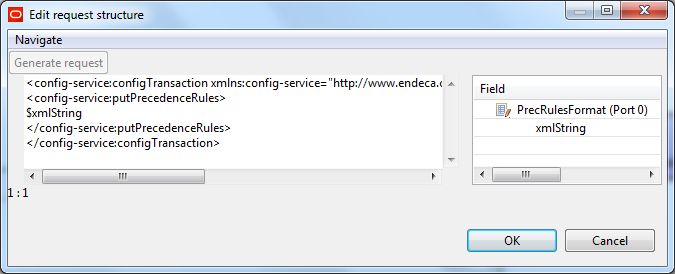
- After adding the request text in the Edit request structure dialog, click OK.
- Optionally, you can use the Component name field to provide a customized name (such as "Load Precedence Rules") for this component.
- When you have entered all your changes in the Edit Component dialog, click OK.
- Save the graph.
After creating the graph and configuring the components, you can run
the graph to send the configuration data to the Dgraph. You can run the graph
by clicking the green circle with white triangle icon in the Tool bar:

