The Edge for the Reader component must be configured with a Metadata definition.
This Metadata definition task will use the Metadata Editor. In the procedure, the column names will be extracted from the input file via a reparsing operation.
To configure the Metadata definition for the Reader Edge:
- Right-click on the Edge and select . The Flat File dialog is displayed.
- In the Flat File dialog, click the Browse button, which brings up the URL Dialog.
- In the Flat File dialog, browse for the PDR input file, select it, and click OK.
- In the Flat File dialog, click Next. The Metadata Editor is displayed.
- In the Flat File dialog, make sure that the Record type field is set to Delimited and then click Next. The PDR data is loaded into the Metadata Editor, with the properties named Field1, Field2, and so forth.
-
In the middle pane of the Metadata Editor:
- Check the Extract names box.
- Click Reparse.
- Click Yes in the Warning message.
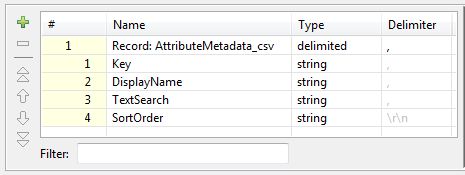
-
In the upper pane of the Metadata Editor:
- Optionally, click the Record Name field and change the name of the metadata to a more descriptive name.
- Make sure that the Type field of all the properties is set to type string.
- Verify that the fields have the correct delimiter character set (which is the comma for our example).
- When you have input all your changes, click Finish.
- Save the graph.
