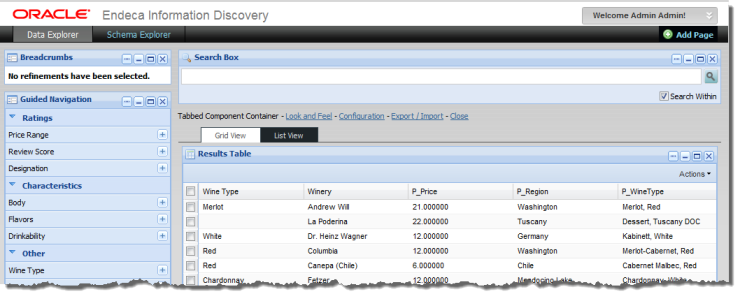Studio provides a set of sample pages you can use as a starting point for working with components and viewing data and configuration settings.
One page, called Data Explorer, contains components bound to the default data source. This page allows you to explore the data in the default data source.
The other page, Schema Explorer, contains similar components. The components on the Schema Explorer page are bound to the default-schema data source, which only displays configuration records. This page allows you to explore the configuration settings for the default data source.
The About Studio component includes a button to import these pages into Studio. The pages are loaded into a new community called explorers. If needed, Studio also creates the data sources.
To import these sample pages into Studio:
- From the Dock menu, select Control Panel.
-
On the
Control Panel menu, under
Information Discovery, click
About Studio.
The About Studio component is displayed.
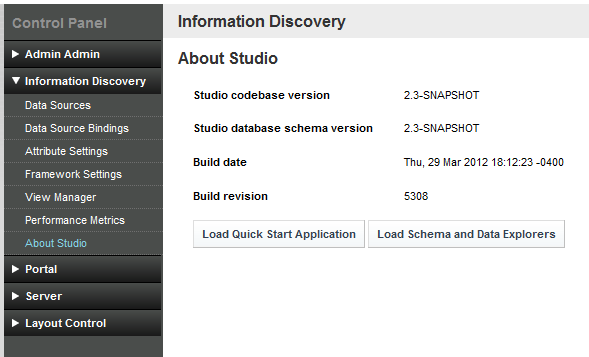
-
On the
About Studio component, click
Load Schema and Data Explorers.
Studio prompts you to confirm that you want to load the pages.

-
Click
OK.
Studio displays a message confirming that it has created the new explorers community with the Data Explorer and Schema Explorer pages. The message dialog includes a link to the new community, or you can just click OK to close the dialog and continue.
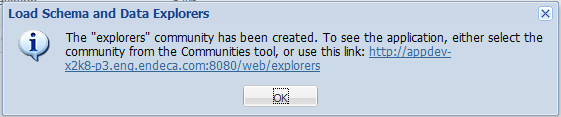
If neither the default or default-schema data sources exist, then Studio creates them. In this case, both data sources contain placeholder values for the server, port, and data store name.
If the default data source exists, but default-schema does not exist, then Studio uses the server, port, and data store name values from default to create default-schema, and adds the configuration to only display configuration records.
-
If needed, update the
default and
default-schema data sources to point to your Endeca
Server.
For information on editing data sources, see Using the Data Sources component to manage your data sources.
For default-schema, make sure you do not edit or remove the mdex-records parameter.
-
To navigate to the
explorers community:
- Click the Dock menu.
- In the menu, click My Places.
-
Click
explorers.
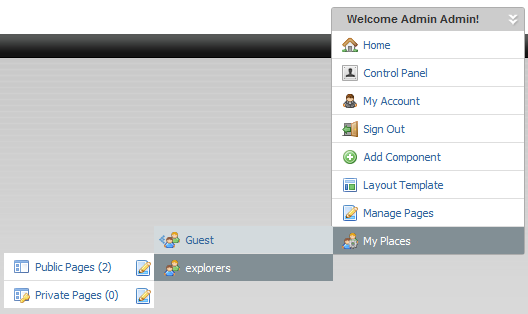
-
Click
Public Pages.
The Data Explorer and Schema Explorer pages are displayed.