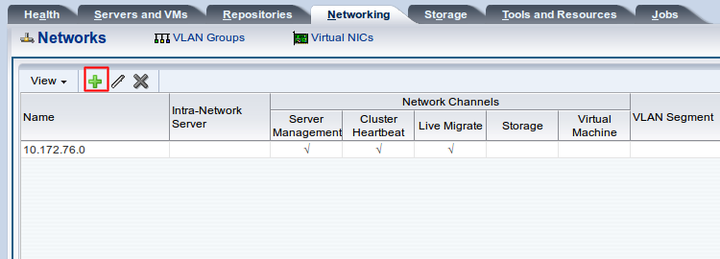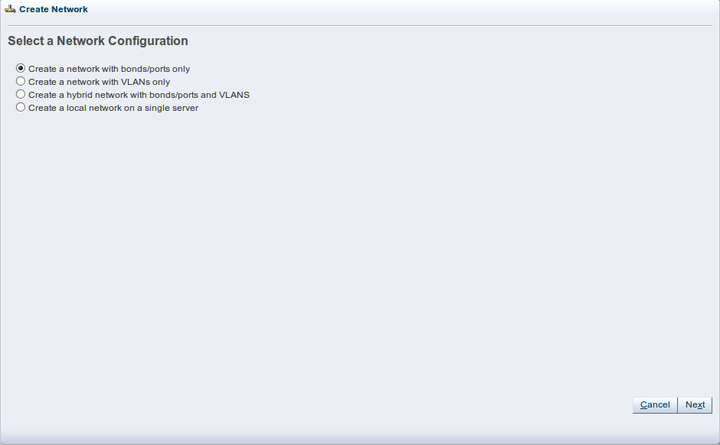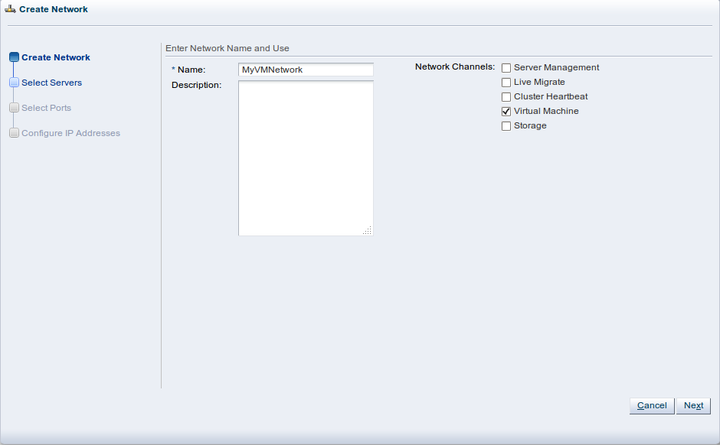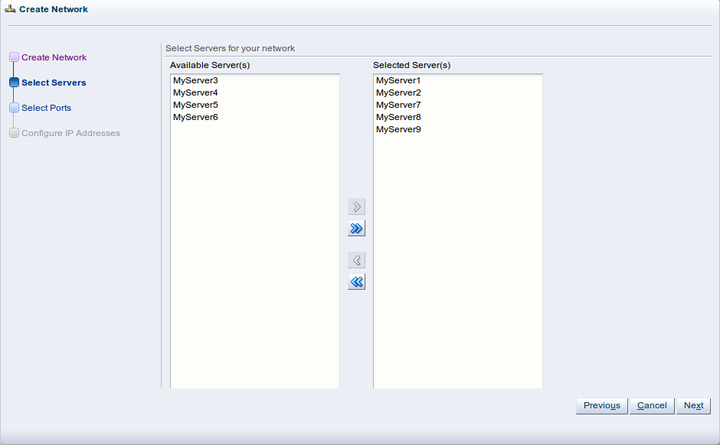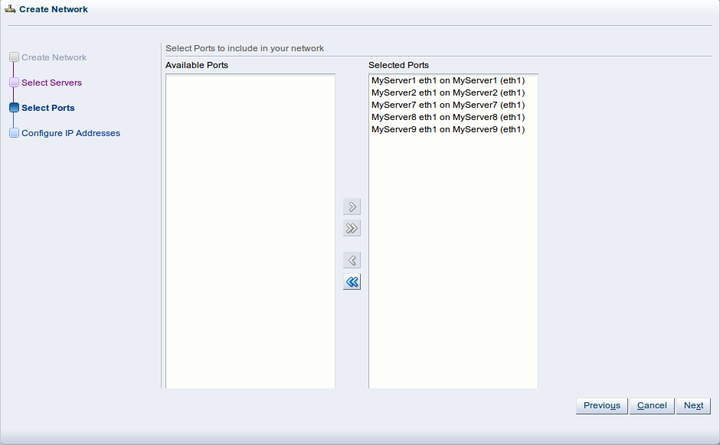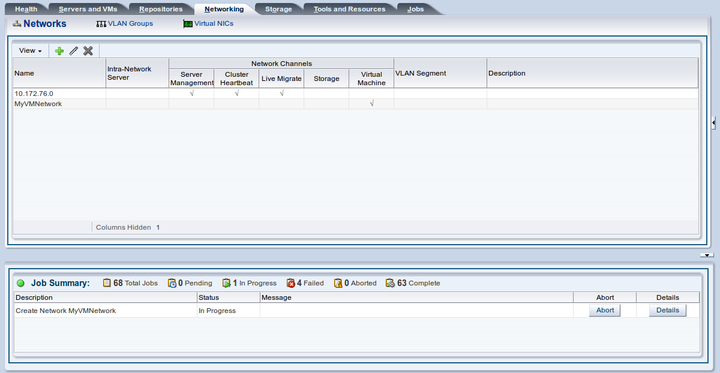This example creates a virtual machine network using network interface cards (NICs) on the Oracle VM Servers discovered earlier. In this example we are using bonded Ethernet ports. Each Oracle VM Server should have a set of Ethernet ports to use for the virtual machine network. Oracle recommends at least two ports per Oracle VM Server, one for the management network, and one for a network with the Virtual Machine role. Replace the information in this example with that of your Oracle VM Servers and environment.
To create a virtual machine network:
Click the Networking tab, then the Networks subtab.
Click Create New Network...
 in the toolbar to start the Create
Network wizard. Select the type of network to
create, based on your network infrastructure. In this example
we use the Ethernet ports on each Oracle VM Server to create a network
for virtual machine traffic. Select
Create a network with bonds/ports
only and click
Next.
in the toolbar to start the Create
Network wizard. Select the type of network to
create, based on your network infrastructure. In this example
we use the Ethernet ports on each Oracle VM Server to create a network
for virtual machine traffic. Select
Create a network with bonds/ports
only and click
Next.
At the Create Network step of the wizard, enter a name for the network and select the network functions. The Network Channels fields are where you decide which network functions are to be assigned to the network. Select Virtual Machine and click Next.
At the Select Servers step of the wizard, select the Oracle VM Servers to be included in the new network. Select them and move them to the Selected Servers field, and click Next.
At the Select Ports step of the wizard, the available Ethernet ports on each Oracle VM Server are displayed in the Available Ports field. Select a port from each Oracle VM Server to use for the virtual machine network and move the port(s) to the Select Ports field, then click Next.
At the Configure IP Addresses step of the wizard, you set up the network bonding. You can use static IP addresses, DHCP or have no IP addresses assigned to the network. In this example we do not need to use IP addresses as we are creating a network for use only by virtual machines, so set the Addressing to None. Click Finish to create the network.
The virtual machine network is created and listed in the table. This virtual machine network is ready to use when creating virtual machines.