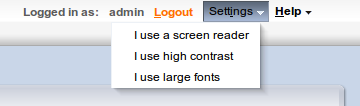As part of the effort to make Oracle products, services, and supporting documentation accessible and usable to the disabled community, Oracle VM Manager user interface allows you to configure the following accessibility features:
Support for Screen Reader
Support for High Contrast
Support for Large Fonts
You can enable these features when logging in to the Oracle VM Manager user interface or you can set or change the accessibility options once you have logged in.
To enable accessibility options when logging in:
On the login page of the Oracle VM Manager user interface, click the arrow to expand Accessibility Options.
Select one or more check box from the following accessibility options:
I use a screen reader
I use high contrast
I use large fonts
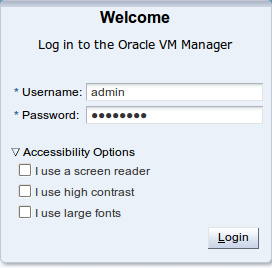
To set or change accessibility options once you have logged in:
In the Global Links at the top of the right-hand-side of the Oracle VM Manager user interface, click Settings.
From the drop-down list, select from the following accessibility options:
I use a screen reader
I use high contrast
I use large fonts