| Skip Navigation Links | |
| Exit Print View | |

|
Oracle Identity Synchronization for Windows 6.0 Installation and Configuration Guide |
| Skip Navigation Links | |
| Exit Print View | |

|
Oracle Identity Synchronization for Windows 6.0 Installation and Configuration Guide |
Part I Installing Identity Synchronization for Windows
6. Synchronizing Existing Users and User Groups
Post-Installation Steps Based on Existing User and Group Populations
Resynchronizing Users or Groups
Checking Results in the Central Log
Starting and Stopping Services
9. Understanding Audit and Error Files
Part II Identity Synchronization for Windows Appendixes
A. Using the Identity Synchronization for Windows Command Line Utilities
B. Identity Synchronization for Windows LinkUsers XML Document Sample
C. Running Identity Synchronization for Windows Services as Non-Root on Solaris
D. Defining and Configuring Synchronization User Lists for Identity Synchronization for Windows
E. Identity Synchronization for Windows Installation Notes for Replicated Environments
Starting and stopping synchronization does not start or stop individual Java processes, daemons, or services. Once you begin synchronization, stopping synchronization only pauses the operation. When you restart synchronization, the program resumes synchronization from where it stopped and no changes will be lost.
Figure 6-1 Starting and Stopping Synchronization
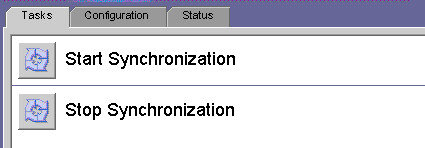
Note - You can also start and stop synchronization using the idsync startsync and idsync stopsync command line utilities. For detailed instructions, see Using startsync and Using stopsync