The Windows Services utility allows you to control and configure the Endeca Server service.
The Endeca Server service, when selected in the Windows Services utility, looks like this example:
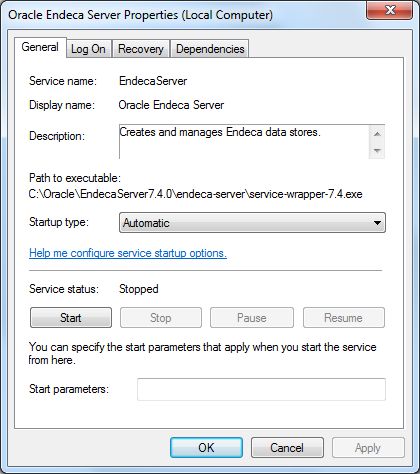
General tab
The General tab allows you to start and stop the Endeca Server service. Either operation will log an appropriate message to the Endeca Server's endeca-server-service.log file in the endeca-server\logs directory.
Clicking the Stop button sends a shutdown request (with time limit of 120 seconds) to the Endeca Server. If any Endeca data stores are running, this 120-second time-out limit will override the shutdown time-outs for the individual Endeca data stores. This means that any background merges or queries that are in progress will be aborted when the time-out limit is reached.
You can use the Startup type drop-down menu to change the startup type to Automatic, Automatic (Delayed Start), Manual, or Disabled. Clicking the help link displays usage information for this option.
Note that the Start parameters field has no effect on the service.
Log On tab
The Log On tab allows you to change the account under which the Endeca Server service runs. This option is especially useful if you created the service to run under the Local System account and want to change to a user account. The tab has a help link that provides detailed information on configuring the user account log on options.
Recovery tab
The Recovery tab is used to configure recovery actions when a service fails. You can configure the Endeca Server service for automatic restart. That is, the Endeca Server service will restart in the case of a crash or machine reboot.
To obtain information on how to configure the computer's response if the Endeca Server service fails, click the "Help me set up recovery actions" link on the tab.
