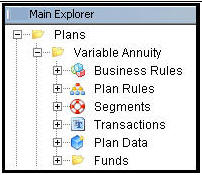
Oracle® Insurance Rules Palette
The Main Explorer tab is one of the two tabs that can be used to log into a Rules Palette environment. When logged in, the Main Explorer tab organizes information by company and shows a complete view of all company/plan group/plan associations and the business rules, plans rules, transactions and segments associated with the company.
The Main Explorer tab provides the option to create new transactions or segments. This is the only tab that gives users the option to perform these tasks.
Business rules and plan rules cannot be overridden in this tab. The Global Rules Explorer tab must be used to override rules.
The Main Explorer is organized by company. Each company may have subsidiary company folders. Once a user drills down to the lowest company level (usually the subsidiary company), then specific company information such as plan folders and company data can be accessed. The Company Data folder stores constant values for a company that are not based on any criteria.
Within the plan folders, information is broken down into six main categories. Each category is described below.
Business Rules: Any rules that are attached to the plan, interface, screen, system, user defined, calculate and CopyBooks.
Plan Rules: Any rules that are overridden at the plan level and are required for a plan to run in the application.
Segments: All the segments attached to the plan.
Transactions: All the transactions attached to the plan.
Plan Data: Constant values for a plan that can be used for the configuration of calculations.
Funds: All fund information. This folder is only for plans that use funds.
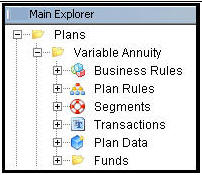
Plan Folders in Main Explorer
Each main folder level in the Main Explorer has a right-click menu with available options that can be performed. Below is a list of the folder levels and the associated right-click options that will display.
Company folder: Right-click option is Add New Company (Primary or Secondary).
Company Name: Right click option is Edit Company (Primary or Secondary) .
![]()
Company Right-Click Option
Company Data folder: No right-click options
Company Data file: Right-click option is Check out. Once the file is checked out, additional right-click options are Check-in and Revert Modifications .
Check out: Allows user to check-out the Company Data file.
Check-in: Allows user to check-in the Company Data file.
Revert Modifications: Allows user to revert to a previous version of the file.
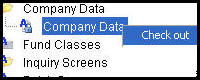
Company Data Right-Click Options
Plans folder: Right-click option is New Plan.
Plan Name: Edit Plan, Edit Plan Fields or Refresh
Edit Plan: Allows user to update Currency Code, Market Maker, Effective Date and Expiration Date for the plan.
Edit Plan Fields: Opens the Plan screen business rule override for that plan so that users can make updates to the fields displayed on the Plan screen.
Refresh: Refreshes all information for the plan so that any recently added or updated information from other CSRs will display in the Main Explorer.
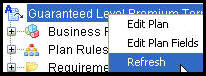
Plan Right-Click Options
Business Rules: No right-click menu available.
Plan Rules: No right-click menu available.
Segments: Right-click options are New Segment, Refresh or Compile.
New Segment: Add a new segment to the plan.
Refresh: Refreshes all segment information for the plan so that any recently added or updated segment information from other CSRs will display in the Main Explorer.
Compile Segments: The segments will compile and any errors will display in the Engine Error Output window.
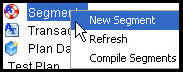
Segment Right-Click Options
Transactions: Right-click options are New Transaction, Refresh or Compile.
New Transaction: Add a new transaction to the plan.
Refresh: Refreshes all transaction information for the plan so that any recently added or updated transaction information from other CSRs will display in the Main Explorer.
Compile Transaction: The transaction will compile and any errors will display in the Engine Error Output window.
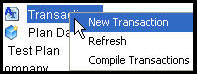
Transaction Right-Click Options
Plan Data: No right-click menu available.
Funds: Right-click option is Add New Fund.
Copyright © 2009, 2013, Oracle and/or its affiliates. All rights reserved. Legal Notices