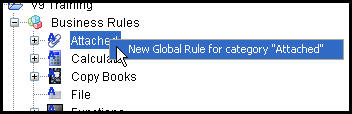
Oracle® Insurance Rules Palette
There are two ways to add business rules through the Rules Palette. A new global rule can be created or an existing rule can be overridden and configured specifically for a company, plan, transaction, state or fund. All rules and rule overrides are created in the Global Explorer.
Steps to Create a New Global Rule
Navigate to the Global Rules Explorer.
Open the Business Rules folder.
Right-click on a rule category and select New Global Rule for category " ".
Type the rule name in the first step of the wizard and click Next.
Select the TypeCode from the drop down box.
Click Finish on step three of the wizard. The template information is not required.
Configure the rule.
The new global rule will appear in the category folder where it was created.
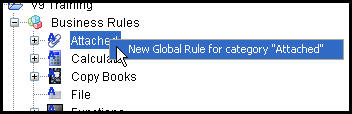
Attached Rules Right-Click Option
When a rule override is created, a copy of the original rule (usually the global version) is used as the starting point for configuration. Then any changes made to the rule can be saved and used at the specified override level in OIPA. For example, a plan override of the PolicyScreen rule would allow a particular plan to have a Policy screen that is different from the Policy screens used by other plans. A rule without any overrides is a global version of the rule. OIPA always looks for override levels starting with the most specific override level and moving up to the least specific (global - meaning no override) level. Override levels are listed below from most specific to least specific.
Overrides can be created for the various types of rules and attached to specific plans. From the Global Rules Explorer, new global business rules can be created for each of the rule categories. Right-click on a rule’s folder and select New Override to open a wizard window, which will step through the creation process.
A list of all rules and the override levels that are supported in
If plan group functionality is enabled, then an additional override level will be available between the Company and Plan fields. Once the company is selected, the Plan Group drop down will list the applicable plan groups for that company. Once the plan group is selected the Plan drop down will list the applicable plans for that plan group.
If Plan Group is disabled (in Properties setting) and there are existing plan groups, then they will appear in the Plan drop down box.
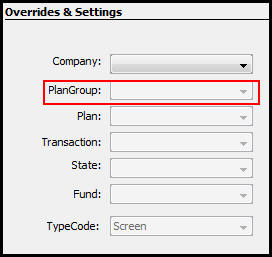
Plan Group Option in Rule Override Wizard
Navigate to the Global Rules Explorer.
Open Business Rules and the category folder of the rule to override.
Right-click on the global rule to override and select the override menu option.
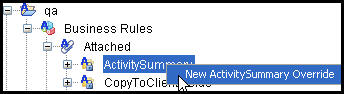
Activity Summary Right-Click Option
Cick Next on the first screen of the wizard. The name of the business rule cannot be changed.
Select the appropriate override settings for the business rule. The level of override selected will determine what folder the override appears in under the Global Explorer. When looking for the rule, make sure to open the appropriate Override folder.
Click Finish.
Configure the rule.
Override folders are provided for each level supported in OIPA. To find a rule override, open the rule in the Global Explorer. The global rule is listed first and all overrides reside in the corresponding Override folder.
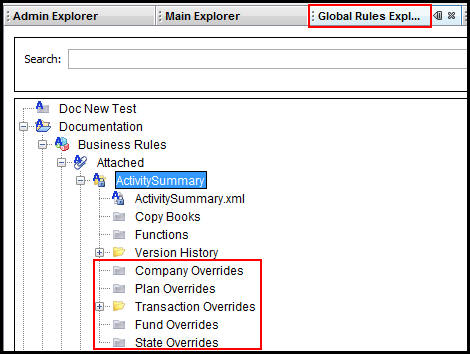
Override Folders in Global Explorer
Copyright © 2009, 2013, Oracle and/or its affiliates. All rights reserved. Legal Notices