Before you can begin exploring the Quick Start application, you must load it into Studio.
To load the Quick Start application:
- Hover the mouse over the arrow button next to Welcome Admin Admin! (located in the top right corner of the screen).
-
In the drop-down menu, click
Control Panel.
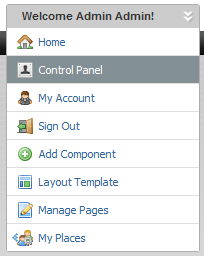
- In the Control Panel menu, under Information Discovery, click About Studio.
-
On the
About Studio page, click
Load Quick Start Application.
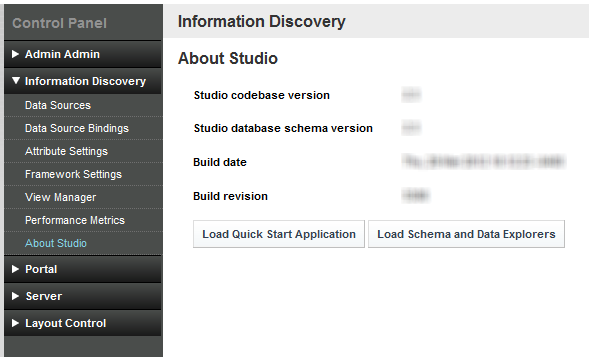
Studio prompts you to confirm that you want to load the application.

-
On the confirmation message, click
OK.
Studio creates a new quickstart community, and then loads the application into that community.
It also creates a quickstart data source, with the following connection information:
Endeca Server: localhost Port: 7770 Data store name: quickstart You can view the details for the quickstart data source from the Data Sources component of the Control Panel.
When it finishes the upload, Studio displays a message indicating that the upload is complete. The message includes a hyperlink to the Quick Start application.

It also includes a warning if Studio is unable to connect to the data source.
- To close the Control Panel, click Back to Guest.
