When you log on, the default EPM Workspace start page or Home page is displayed. Home page is available when Reporting and Analysis Framework has been installed and configured. The default is set from the Preferences dialog, Setting Preferences.
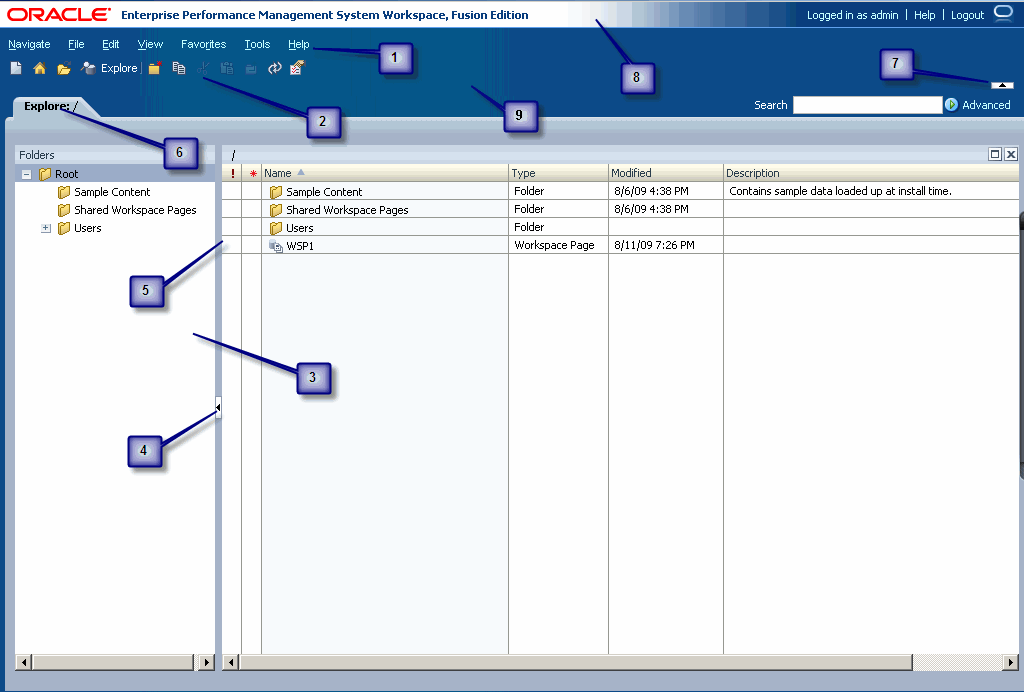
The EPM Workspace user interface includes these areas:
Menu Bar – Commands and sub-commands that organize tasks and modules (See Menus)
Standard toolbar – Buttons for performing tasks, see Toolbars
View pane – Area that provides buttons that enable jumps between panels (each panel having a specific use and corresponding controls) and displays the list of documents and modules (Hiding this pane provides a larger content frame in which to use EPM Workspace. Select View, then View Pane to hide and display).
View Pane or Content Area Adjuster – Setting to adjust the size of the View pane and content area.
Content area – Area in which you view active-module documents, tasks, or files
Document tab bar – Information bar specific to the current module (If multiple documents are open, the current document tab is highlighted).
Masthead Area Adjuster – Select to show or hide the menu bar and toolbar area.
Title Bar – Displays product name, name of user logged in, and help and logout links.
Masthead – Area that provides masthead, menu bar and toolbar buttons. Select View, then View Masthead to hide and display.