Import all non-Dashboard Studio sections from one Interactive Reporting document into a Dashboard Studio template to create one new ESM file.
 To import sections by using One to One:
To import sections by using One to One:
From Import Method, select One To One.
Optional: Select Select Sections.
Only sections from the Interactive Reporting document specified in Document to Import can be selected. All sections from the specified template are included in the imported document.
Optional: Select Remove duplicate images from the final document.
Click
 (next to Template), to locate the template.
(next to Template), to locate the template.Select a Dashboard Studio template that provides the sections to be imported into the Interactive Reporting document to create an ESM. The Template box is pre-filled with the location of the template selected on the Start window.
Click
 (next to Document to Import), to locate an Interactive Reporting document.
(next to Document to Import), to locate an Interactive Reporting document.The original, selected Interactive Reporting document is not altered.
Click
 (next to Save Path), to locate where the imported document is to be saved.
(next to Save Path), to locate where the imported document is to be saved.Import generates a save path that is based on the specified document to import. You can specify another name or save path.
Click Import.
If sections are being imported, Select Sections is displayed.
The document to import is inspected, and all document sections are displayed in Available Sections.
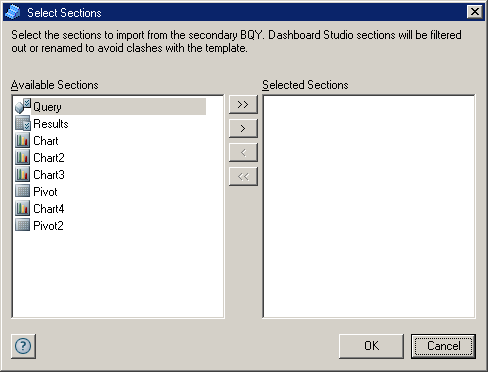
Perform an action to move sections between Available Sections and Selected Sections:
When a section is selected, all dependent sections are selected. For example, if a chart is selected, the queries and results that it relies upon are included in the imported document.
Click OK.
After the import process is complete, a report detailing the imported sections is displayed. Dashboard Studio sections in the document being imported are ignored, and all other selected sections are imported. Imported sections with names of original sections are renamed (for example, Query becomes Query2).
Optional: To examine the imported document in Interactive Reporting Studio, click View.
Clicking View enables the imported document to be checked and connected to Dashboard Studio.
 or
or 
 or
or  to move all sections
to move all sections