When you merge two Interactive Reporting documents, the merged document contains all specified sections from both documents.
 To merge sections by using Two to One:
To merge sections by using Two to One:
From Merge Method, select Two To One.
Optional: Select Select and Re-order Sections.
Only sections from the secondary document can be selected. All sections from the primary document are included in the merged document.
Optional: Select Remove duplicate images from the final document.
Click
 (next to Primary Document), to locate the primary Interactive Reporting document to merge.
(next to Primary Document), to locate the primary Interactive Reporting document to merge.Primary documents take precedence over secondary documents. Merged secondary sections with names of primary sections are renamed (for example, Query becomes Query2). The primary document remains unchanged.
Click
 (next to Secondary Document), to locate the secondary Interactive Reporting document to merge.
(next to Secondary Document), to locate the secondary Interactive Reporting document to merge.When two Dashboard Studio documents are merged, all hidden sections in the secondary document must be removed before the merge process begins. To remove them, select View, then Unhide Section, unhide each section, and delete the sections from Sections.
Unless specific requirements are stipulated; for example, the need to merge a Dashboard Studio section, it is recommended that Import be used to create Dashboard Studio documents.
Click
 (next to Save Path), to change the default location or the name of the merged document.
(next to Save Path), to change the default location or the name of the merged document.Save Path points to the primary document. Dashboard Studio Merge Utility uses the primary document name (with _merged appended to the end) as the merged document default name.
If the generated file name duplicates an existing file name, specify another name.
Click Merge.
Select and Re-order Sections is displayed, if the option was selected on the Merge tab.
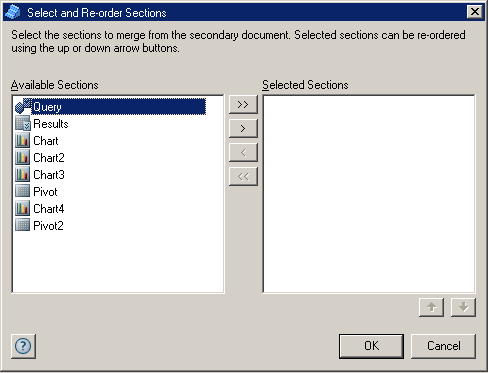
If Select and Re-order Sections is displayed, perform an action to move sections between Available Sections and Selected Sections:
Optional: Reorder Selected Sections by selecting a section and clicking
 or
or  .
.Queries are processed in the order in which they occur in the document. If the data returned by one query is required by another, the ability to reorder queries is useful.
Click OK.
After the merge process is complete, a report detailing the sections that were merged is displayed.
Optional: To examine the merged Interactive Reporting document and connect it to Dashboard Studio, click View.
 or
or 
 or
or  to move all sections
to move all sections