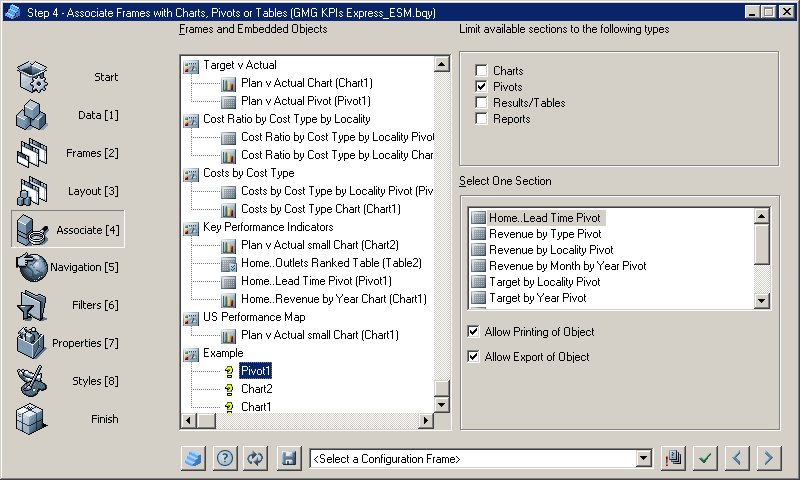The  indicates that the object is not yet associated with an underlying pivot, chart, or table.
indicates that the object is not yet associated with an underlying pivot, chart, or table.
 To make associations:
To make associations:
In Step 4: Associate Frames with Charts, Pivots, or Tables, click
 to associate the embedded objects.
to associate the embedded objects.Dashboard Studio associates the objects embedded on the created frames.
Click
 to apply the selections to the document, and agree with the associations suggested by Dashboard Studio.
to apply the selections to the document, and agree with the associations suggested by Dashboard Studio.Dashboard Studio can associate most embedded objects. The automatic method of creating frames may not correctly associate an embedded object for which the code is changed or the name is changed after the object is dragged onto the frame. Interactive Reporting Studio does not update the JavaScript inside an object so Dashboard Studio cannot find a renamed object.
If Dashboard Studio cannot correctly associate an object, associate the object manually:
Optional: If the sections were manually associated, to revert to default Dashboard Studio associations, click
 to reassociate the sections with the frames.
to reassociate the sections with the frames.