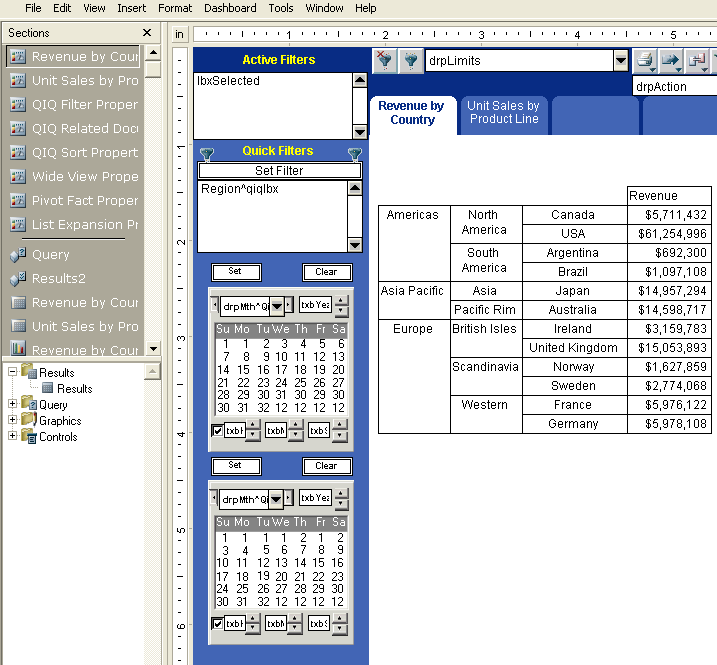Duplicate the calendar objects and position the two calendars on the side-label navigation panel.
 To duplicate and position the calendar:
To duplicate and position the calendar:
Use the calendar from the Adding Calendar Controls procedure, and select View, then Zoom 50%.
Drag a rectangle with the mouse again, around the shapes; the calendar and buttons.
Press Ctrl, and click the selected object. Without releasing the mouse drag the calendar to create a duplicate.
Select View, then Zoom 100%, and scroll to locate the calendars.
Drag a rectangle with the mouse, around the second calendar, to select all objects.
Move the second calendar to sit underneath the first calendar, and ensure they are vertically aligned.
Use the alignment buttons on the Interactive Reporting Studio toolbar.
Select the calendars, and move them onto the side-label navigation panel.
Proceed to Configuring the Calendar Set Button.