The dashboard developer can configure command buttons to be associated with certain query limit controls.
a. Add and Remove buttons for tree controls
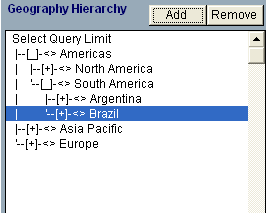
Add—Applies the current selection as query limit values. The entire hierarchy is applied. For example, clicking Add includes Region = Americas, Territory = South Americas, and Country = Brazil to the list of currently selected query limits. Selecting another value from the tree and clicking Add appends the selection to the list instead of replacing previous values.
Remove—Clears the highlighted value in the tree. For example, clicking Remove, removes only Country = Brazil from the list of selected query limits.
b. List box buttons
List boxes come with a variety of buttons.
Add—Adds custom values to the list box. Custom values are entered in a text box that is configured to point to the query limit.
All—Selects all available values in the list box.
Clear—Removes all selected values in the list box and clears previously applied values. This button sets the limit Ignore property to true.
Ref —Updates the values in a list box based on selections. For example, if Country = U.S.A. is selected, clicking Ref in the City list displays only cities in the U.S.A.
A group of limits that use the data model properties of available queries can be configured by the dashboard developer. Typically, limits that share a database table are in a matching group.
For example, if Product Line = Videos is selected, clicking Ref associated with Product Family displays values that are categorized under the Videos line. Clicking Ref associated with Product Category updates the list based on selections made in Product Line and Product Family.
Ref can also be used to scroll through values in the list box, in which case a text box must be configured to point to a query limit. For example, if the Product Name list box is configured to show only 20 values at a time. Clicking Ref, with (+) entered in the associated text box, displays the next 20 values in the list. The dashboard developer configures the number of values to display in a list at a given time.
Ref is used to update values based on a search criteria. For example, entering E,F in the text box and clicking Ref, returns products starting with E and F. This list is case-sensitive, and spaces should not be added after commas.
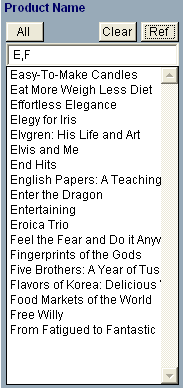
Rem —Removes values from the list box.
c. Calendar control and button
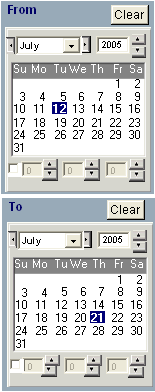
If, for example, two calendars are configured on Query Panel, selecting a value in the From and To calendars returns all values between the selected dates. The dates are displayed in Currently Selected Query Limits.
The calendar contains a Clear button, which removes selected dates from the Currently Selected Query Limits list.
For more detailed information on calendars, see “Adding and Configuring Calendars” in the Hyperion Interactive Reporting – Object Model and Dashboard Development Services Developer's Guide, Volume 5: Dashboard Studio.