Disclosure Management provides several display options for the instance document XBRL including:
Displaying the XBRL in human-readable format from a generic or SEC viewer. In this case, Disclosure Management applies a style sheet to the XBRL output.
Displaying the raw XBRL from a generic or SEC viewer
Displaying the XBRL in human-readable format from your default browser
 To display an instance document in a generic viewer:
To display an instance document in a generic viewer:
On the Disclosure Management ribbon, select Instance Viewer.
For a non-US GAAP instance document, from the Instance Viewer, select Open, and then Open Report.
Navigate to the folder with the instance document, and then click OK.
Optional: To select a Disclosure Management report located in another folder, select Open, then Open Report Folder, then navigate to the folder in which the report resides, then select the report, and then click OK. Because of auto-detection of the taxonomy, users see the Standard File Open dialog when they select File and then Open US-GAAP Report from the Instance Viewer. When Disclosure Management cannot auto-detect the taxonomy, it prompts the user to provide the taxonomy path or URL.
Optional: To view the raw XBRL content of the report, select View, and then XBRL.
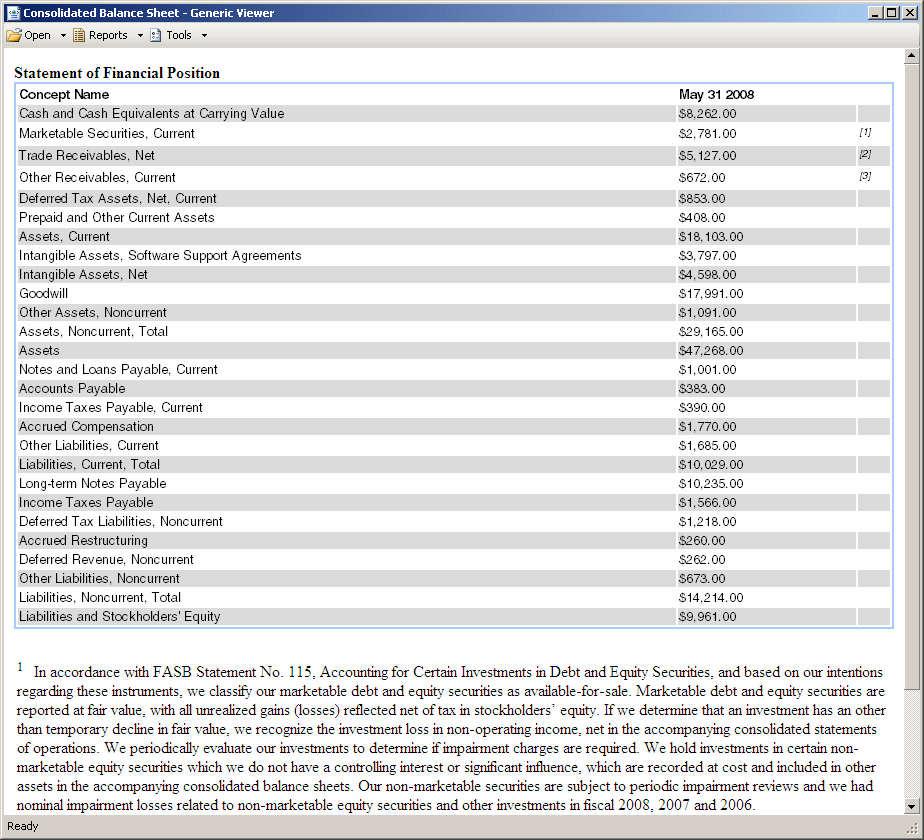
 To display the instance document in a browser:
To display the instance document in a browser:
On the Disclosure Management ribbon, select Instance Viewer.
For a non-US GAAP instance document, from the Instance Viewer, select Open, and then Open Report.
Navigate to the folder in which the instance document has been stored, and click OK.
Optional: To select a Disclosure Management report located in another folder, select Open, then Open Report Folder, then navigate to the folder in which the report resides, then select the report, and then click OK.