Doclets can contain any content from multiple sources, such as output from data sources, manual entry data or function grids. Data in doclets can be mapped in the same way as a regular report. After a doclet is added to master document the list of units/contexts is merged. As a result all contexts and units are available for both master document and any doclet. The doclet is a static file; however, each time the doclet is opened and is modified, (for example, a mapping is performed) and then saved, closed, and refreshed in the Report Manager, the doclet is regenerated in the master document. The data within doclets can be mapped either before or after being added to the master document.
Adding a doclet can be done in two ways. You can copy a plan Microsoft Word or Excel document as a doclet, or use an existing (already registered), standalone Disclosure Management document (without doclets). In the first case, the copied document is created in the <MasterDocName>_doclets directory, which resides in the same directory where the master document tis saved. The original document remains intact.
In the second case, the Disclosure Management document may have associated taxonomy, mappings, context, units and so on. As in the first case, the physical document is copied to the same directory as the master document. All mappings are duplicated for the newly created copy documents. Any sets of contexts and units defined in master documents and in the doclet are merged. If the newly added doclet and master document have different associated taxonomies, the “Change taxonomy” procedure is applied to the doclet.
Note: | The best practice for using function grids in the Master Document is to include the function grids in their respective doclets, and then bring the doclets into the Master Document instead of inserting the function grids directly. |
 To add a doclet to the master document:
To add a doclet to the master document:
With the master document open, position your cursor in the document where you want to embed the doclet content.
Browse to and select the Microsoft Word doclet.
You can also change the doclet type to Excel. In this case, you are prompted to specify a worksheet as shown below.
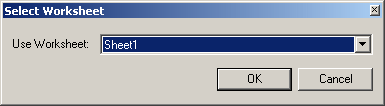
Select the doclet to embed and click Open.
The doclet content is embedded into the master document as read-only content.
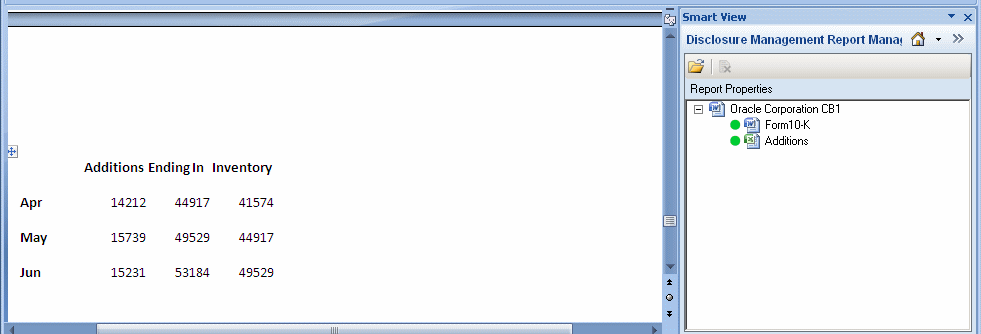
Optional: In the connection list, select the Disclosure Management Mapping Tool.
Optional: From the Disclosure Management Mapping Tool, select an XBRL taxonomy and perform your mapping to the XBRL taxonomy concepts, contexts, units, and footnotes.
From the Disclosure Management ribbon, select Report Manager.
Right-click the doclet that you just mapped, and then select Refresh.
The mapping information is refreshed in the master document.
 To map data in the doclet:
To map data in the doclet:
From the Disclosure Management ribbon, select Manage to open the Disclosure Management Report Manager.
Select a data point or data source and perform any mappings.
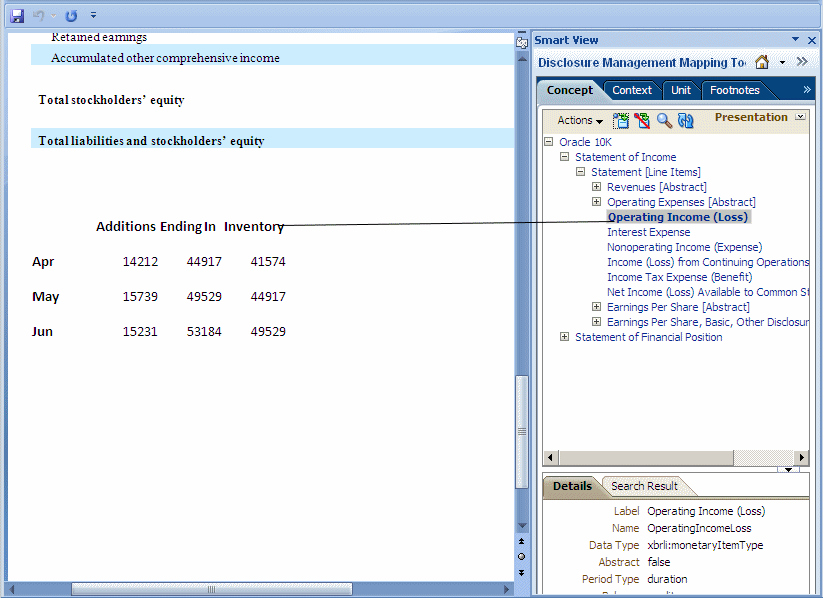
Save and close the doclet shown in the Microsoft Word or Excel window.
In the connection list, select the Disclosure Management Report Manager.
From the Disclosure Management Report Manager panel, navigate to the master document, and then expand the doclet list associated with the master document.
 .
.