Before importing dimensions into the Dimension Library or an application, you must create an import profile. Profiles include important information about the dimensions to be imported such as new dimensions, whether to merge or replace existing dimensions, and dimension properties.
You can import, edit, view, and delete import profiles. See Managing Import Profiles.
 To create an import profile:
To create an import profile:
From the Dimension Library, select File, Import, Create Profile.
If you selected Flat File in Step 3, click Upload, browse to find the file, and click Upload.
Note:
Performance Management Architect import supports text files in the ADS format with the following encodings: UTF-8, UTF-16LE, UTF-16BE, UTF-32LE, UTF-32BE. In addition, ASCII encoded files can also be read but are limited to English characters.
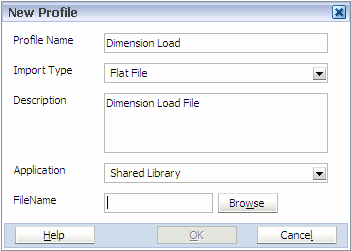
If you selected Interface Table in Step 3, from Data Source, select the database to use for this profile.
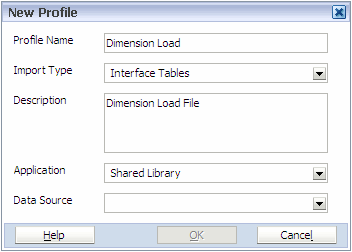
If you want to import into the Dimension Library, select Shared Library, otherwise select an existing application.
The Application list includes Shared Library and all existing applications that you have security access to in the Application Library.
Now you will enter the file properties, as described in Entering File Properties. If importing from an interface table, skip to Mapping Dimensions.